- iPhone
- change instagram name iphone
- access saved videos
- change download quality
- enable captions youtube
- sign out youtube
- access downloaded videos
- play youtube video
- save google drive video
- upload video google drive
- download pdf iphone
- scan documents google drive
- delete multiple files
- add google drive iphone
- download google drive iphone
- automatically upload photos
- access google drive iphone
- save iphone contacts
- add photos google drive
- backup whatsapp chat
- delete folder google drive
- download zip files
- export contacts iphone
- increase playback speed
- enable dark mode
- hide whatsapp profile
- untag person facebook
- find your facebook
- delete facebook messages
- copy facebook post
- save picture facebook
- screen share messenger
- give access photos
- send voice message
- unsilence calls iphone
- loop video iphone
- delete instagram account
- download music youtube
- unsave posts facebook
- download google drive iphone
- download google drive files
- upload photos google drive
- download google drive video
- delete files google drive
- download photos google drive
- transfer music google drive
- allow google drive access
- attach google drive file
- clear google drive storage
- create folder google drive
- delete pdf google drive
- delete photos google drive
- delete shared files
- download audio google drive
- download folder google drive
- download large files
- find google drive iphone
- install google drive iphone
- listen google drive audio
- logout google drive iphone
- open google drive link
- play google drive audio
- print from google drive
- share google drive folder
- share google drive link
- access sheets file
- edit files google drive
- give someone access
- grant access google drive
- login google drive iphone
- move video google drive
- retrieve deleted whatsapp
- unarchive whatsapp chat
- add contact whatsapp
- clear whatsapp cache
- stop whatsapp saving photos
- transfer whatsapp messages
- read whatsapp messages
- make sticker whatsapp
- pin whatsapp chat
- clip youtube videos
- clear youtube watch
- open transcript youtube
- parental control youtube
- change youtube video quality
- get youtube music iphone
- chang youtube language
- make youtube video
- speed up video
- turn off autoplay videos
- turn off playback videos
- make apple maps 3d
- get apple maps
- change apple maps
- remove pin apple maps
- turn off voice
- makegif iphone
- set timer iphone
- share notes iphone
- delete conversation iphone
- find ip address
- change icons iphone
- shorten video iphone
- sign document iphone
- use siri iphone
- change alarm volume
- change lock screen iphone
- change screen timeout
- crop video iphone
- delete hidden apps
- play wordle iphone
- remove screen record
- turn off data
- check storage iphone
- empty trash iphone
- find hidden photos
- find saved passwords
- convert .heic .jpg
- inver colors iphone
- turn off sleep mode
- make keyboard bigger
- turn off flash
- find words safari
- play 8 ball iphone
- take bursts iphone
- rotate screen iphone
- reverse video iphone
- make text italics
- turn background refresh
- change card iphone
- draw photo iphone
- remove favorites safari
- silence contact phone
- view apps alphabetical
- slow down video
- minimize youtube iphone
- turn auto caps iphone
- blocksnapchat iphone
- compress photos iphone
- mark e mails unread
- boomerang snapchat iphone
- clear scan history
- add photos snapchat
- snapchat back home screen
- convert pdf epub iphone
- attach file gmail app
- add gmail account
- avoid roads google maps
- print an e mail iphone
- minimize google maps iphone
- change home address
- enter coordinates google maps
- get road view google maps
- open address google maps
- avoid highways google maps
- add photos google
- 3d google maps iphone
- reinstall google maps
- tilt google maps iphone
- zoom google maps
- start google maps
- share wi fi iphone
- volume maps iphone
- nearby google maps iphone
- help maps iphone
- how to turn off incognito mode in iphone
- turn read receipts iphone
- auto lock on iphone
- screen record iphone 13
- unblock number iphone
- sign google maps iphone
- google maps history iphone
- change driving mode iphone
- transportation google maps iphone
- multiple pins maps iphone
- mac address iphone
- edit video iphone
- print message iphone
- change language iphone
- find parking maps iphone
- measure distance maps iphone
- share route maps iphone
- get directions maps iphone
- focus mode iphone
- flashlight on iphone
- set up hotspot iphone
- restaurants maps iphone
- live location maps iphone
- motorways maps iphone
- enable location access iphone
- save location maps iphone
- audio google maps iphone
- maps spanish iphone
- adjust volume apple maps
- get traffic maps iphone
- disable google maps iphone
- change iphone passcode
- change time iphone
- conference call iphone
- text on iphone
- record conversation iphone
- delete album iphone
- battery percentage iphone 13
- make group chat iphone
- keep maps open iphone
- street view maps iphone
- recover photos iphone
- share album iphone
- delete messages iphone
- delete multiple contacts iphone
- scan documents iphone
- account maps iphone
- sharing maps iphone
- distance apple maps
- see maps search history
- work location apple maps
- street view apple maps
- apple maps search history
- eta apple maps
- pin apple maps
- check apple maps
- maps voice australian
- enter coordinates apple maps
- apple maps walking
- stop apple maps
- change google maps iphone
- review google maps iphone
- convert pdf iphone
- disable pop ups iphone
- blocked numbers iphone
- make collage on iphone
- keyboard whatsapp iphone
- shared eta iphone
- browser cache iphone
- highways apple maps
- tolls apple maps
- voice apple maps
- directions apple maps
- reinstall apple maps iphone
- multiple stops apple maps
- block pop ups iphone
- block number iphone
- home screen iphone
- location maps on iphone
- bookmark on iphone
- block websites iphone
- block e mails iphone
- access files iphone
- change iphone name
- silence notifications iphone
- reset settings on iphone
- alarm sound iphone
- more storage iphone
- get avoid highways
- speed google maps iphone
- maps whatsapp iphone
- remove pin maps iphone
- howhighways maps iphone
- apple voice female
- add device iphone
- words iphone dictionary
- add widgets iphone
- directions send iphone
- snooze on iphone
- screenshot iphone 13
- update whatsapp iphone
- download whatsapp iphone
- coordinates apple maps
- delete apple maps
- lock whatsapp iphone
- labels maps iphone
- connect spotify iphone
- saved google maps iphone
- zoom maps iphone
- parking maps iphone
- contact maps iphone
- email maps iphone
- north maps iphone
- screenshot maps iphone
- maps dark mode
- install apple maps
- tilt apple maps
- download google maps iphone
- saving whatsapp iphone
- contacts whatsapp iphone
- qr whatsapp iphone
- unarchive whatsapp iphone
- block whatsapp iphone
- receipts whatsapp iphone
- location whatsapp iphone
- uninstall whatsapp iphone
- delete instagram iphone
- profile instagram iphone
- location instagram iphone
- time maps iphone
- home maps iphone
- friends instagram iphone
- instagram live iphone
- links instagram stories iphone
- stop youtube iphone
- view youtube iphone
- untag instagram iphone
- maps offline iphone
- change map iphone
- kilometres maps on the iphone
- delete maps history iphone
- latitude maps iphone
- drop pin maps iphone
- search route maps iphone
- uninstall maps iphone
- icon maps iphone
- sites connection iphone
- youtube thumbnail iphone
- subscribe youtube channel iphone
- watch videos offline iphone
- deactivate instagram iphone
- instagram account iphone
- instagram questions iphone
- instagram polls iphone
- instagram group iphone
- gif instagram iphone
- coordinate maps iphone
- adjust volume maps iphone
- your youtube channel iphone
- message youtube iphone
- youtube autoplay iphone
- youtube browser iphone
- message instagram iphone
- instagram search history iphone
- instagram filters iphone
- edit instagram photos iphone
- edit instagram bio iphone
- duration youtube iphone
- reminders youtube iphone
- download youtube videos iphone
- download instagram stories iphone
- install instagram app iphone
- delete instagram story iphone
- instagram photos iphone
- instagram videos iphone
- instagram page iphone
- instagram stories on iphone
- tag instagram post iphone
- language youtube iphone
- thumbnail youtube iphone
- controls youtube iphone
- theme youtube iphone
- recent searches iphone
- age youtube iphone
- content youtube iphone
- delete playlist youtube iphone
- list youtube iphone
- youtube playing iphone
- youtube data iphone
- restrict youtube iphone
- quality youtube iphone
- check update iphone
- auto wi fi iphone
- fill pdf iphone
- profile picture iphone
- share videos iphone
- subscribers youtube iphone
- live youtube iphone
- creator account iphone
- instagram posts iphone
- videos instagram iphone
- instagram groups iphone
- blocked instagram iphone
- delete youtube video iphone
- instagram password iphone
- repost instagram iphone
- instagram stories camera iphone
- logout devices instagram iphone
- verify account iphone
- enter coordinates iphone
- alternate maps iphone
- find maps iphone
- instagram video iphone
- logout instagram iphone
- followers instagram iphone
- maps satellite iphone
- miles maps iphone
- address maps iphone
- favorites maps iphone
- delete google maps iphone
- traffic maps iphone
- delete maps iphone
- pin maps iphone
- post instagram iphone
- instagram stories iphone
- notifications on iphone
- instagram on iphone
- members on iphone
- history on iphone
- instagram post iphone
- stories instagram iphone
- reel on iphone
- upload youtube iphone
- history youtube iphone
- screen youtube iphone
- report channel iphone
- time youtube iphone
- playlist youtube iphone
- viewers youtube iphone
- playback speed iphone
- delete youtube iphone
- block channel youtube iphone
- data youtube iphone
- youtube recommendations iphone
- video link iphone
- video quality iphone
- comments youtube iphone
- short youtube iphone
- youtube black iphone
- youtube channel iphone
- youtube videos iphone
- disable comments iphone
- video private iphone
- comment youtube iphone
- videos offline iphone
- zoom on iphone
- data snapchat iphone
- remove snapchat iphone
- share maps iphone
- destinations maps iphone
- history snapchat iphone
- unblock snapchat iphone
- maps iphone
- maps voice iphone
- history google maps iphone
- snapchat notifications in iphone
- zoom iphone
- drag maps iphone
- directions maps iphone
- location maps iphone
- maps talk iphone
- settings maps iphone
- download maps iphone
- street view iphone
- google maps iphone
- mark read iphone
- reset settings iphone
- qr code iphone
- show battery percentage iphone
- alarm on iphone
- hdr on iphone
- call history iphone
- battery percentage iphone
- change brightness iphone
- gmail app in iphone
- rtf to pdf iphone
- rename pdf iphone
- iphone screen youtube
- birthdays snapchat iphone
- videos youtube iphone
- install gmail iphone
- account gmail app iphone
- gmail app iphone
- flip camera iphone
- automatic theme iphone
- create pdf iphone
- encrypt pdf iphone
- copy paste pdf iphone
- delete pages pdf iphone
- make pdf iphone
- merge files iphone
- snapchat video iphone
- snapchat light mode iphone
- remove contacts snapchat iphone
- record snapchat iphone
- text size snapchat iphone
- remove camera snapchat iphone
- snapchat dark mode iphone
- camera snapchat in iphone
- camera snapchat iphone
- conversations snapchat iphone
- emojis snapchat iphone
- activity instagram iphone
- remove friend snapchat iphone
- snapcode page iphone
- copy paste snapchat iphone
- filters snapchat iphone
- snapchat notifications iphone
- instagram story iphone
- instagram accounts iphone
- instagram bio iphone
- sticker snapchat iphone
- shopping history snapchat iphone
- snapchat data iphone
- chat snapchat iphone
- scan snapchat iphone
- snapchat microphone iphone
- snapchat name iphone
- snapchat username iphone
- snapchat videos iphone
- restart snapchat iphone
- update snapchat iphone
- open snapchat iphone
- microphone access snapchat iphone
- camera access snapchat iphone
- gifs snapchat iphone
- delete snapchat iphone
- memories snapchat iphone
- attach pdf iphone
- font size gmail iphone
- chat gmail iphone
- remove gmail iphone
- defaults gmail iphone
- gmail on iphone
- bcc gmail iphone
- gmail app on iphone
- block gmail iphone
- snapchat messages iphone
- cc gmail app iphone
- public profile snapchat
- update gmail app
- log out snapchat
- disable dynamic emails
- enable dynamic emails
- change mobile number gmail
- change your snapchat sound
- monitor snapchat screen time
- hide snapchat iphone
- make public profile snapchat
- hide location snapchat
- prioritize notifications gmail
- gmail app dark mode
- bin folder gmail
- format text gmail
- change mobile signature
- print e mail in gmail
- remove promotions from gmail
- remove social from gmail
- remove forums in gmail
- change notification sound
- turn off promotions
- find spam emails
- view unread emails
- convert excel to pdf
- convert .heic to pdf
- air drop pdf
- open pdf on iphone
- control f in pdf
- convert pdf to png
- convert pdf to word
- download pdf from whatsapp
- convert ppt to pdf
- unlock pdf in iphone
- compress pdf in iphone
- rotate pdf in iphone
- search pdf in iphone
- setup priority inbox
- send email to multiple
- reply to mail gmail
- search mail in gmail
- close gmail app iphone
- empty trash in gmail
- filter unread emails
- find drafts on gmail
- give all photos access
- restrict photo access
- make gmail app default
- mark emails as important
- view important mails
- forward email in gmail
- delete draft in gmail
- download attachments in gmail
- unblock email in gmail
- delete label in gmail
- make gmail app
- change account in gmail
- change profile picture
- add a signature
- add student email
- add yahoo account
- add labels in gmail
- unsubscribe in gmail app
- turn off all notifications
- view separate inboxes
- how to find your youtube channel link on iphone
- find your youtube channel
- delete youtube app
- change youtube profile picture
- turn on dark mode
- install youtube on iphone
- check contacts in google
- turn on mini player
- delete you tube video
- change you tube settings
- add thumbnail on you tube
- upload 4k video
- upload shorts on youtube
- zoom out on video
- loop video on youtube
- customize youtube channel
- create a youtube short
- change age on youtube
- copy youtube video link
- get rid you tube shorts
- pin comment on iphone
- delete drafts on iphone
- refresh instagram on iphone
- turn on vanish mode
- remove a remembered instagram
- make instagram account
- delete instagram photos
- react to instagram message
- add music on instagram
- clear instagram cache
- delete instagram messages
- recover deleted emails
- reset home screen layout
- make the text bold
- make headphones louder
- remove sim card
- inspect element on iphone
- enable grid on camera
- fax from iphone
- see your facebook followers
- delete recent contacts
- turn off night shift
- eject water from iphone
- turn off location
- turn off flashlight iphone
- turn off airplay iphone
- take screenshot on iphone
- turn off focus mode
- turn off hotspot
- take selfie on iphone
- change bluetooth name iphone
- turn off location iphone
- reset keyboard dictionary iphone
- turn off vpn iphone
- add youtube on iphone
- pip youtube on iphone
- delete youtube search iphone
- see comments youtube iphone
- how to get desktop youtube on iphone
- create youtube playlist iphone
- comment youtube video iphone
- play youtube audio iphone
- create youtube channel iphone
- upload video on iphone
- age restriction youtube iphone
- block youtube channel iphone
- clear youtube cache iphone
- add line on iphone
- speed video on iphone
- put multiple images iphone
- reply instagram message iphone
- post instagram on iphone
- instagram password on iphone
- extract audio video iphone
- change yahoo mail iphone
- turn not disturb iphone
- degree symbol on iphone
- rotate screen on iphone
- save slideshow iphone
- reverse video on iphone
- zoom out on iphone
- record iphone home button
- resize image on iphone
- dial numbers extensions iphone
- search specific words iphone
- change hotspot name iphone
- restrict instagram on iphone
- upload album instagram iphone
- drafts instagram on iphone
- resize photo on iphone
- delete instagram on iphone
- change address on iphone
- hide contacts on iphone
- turn off sim iphone
- long screenshot on iphone
- enable mms on iphone
- refresh iphone home button
- add two photos on iphone
- turn off iphone vibrations
- factory reset iphone
- force reset iphone
How to Remove Friend in Snapchat in iPhone
Tired of too many unnecessary snaps? We have an idea! Just like you add a friend to your Snapchat account, you can also remove a friend from your Snapchat account. Then, you can allow only friends to contact you on your Snapchat account. Let us take a deep dive into the article and learn how to remove Snapchat friends with the help of the following three methods.
How To Delete Friends On Snapchat
Remove Friend in Snapchat in iPhone using Chat
Step-1 Open Your Snapchat Account: Let us learn how to get started with the first method of this article in which you can remove a friend from your Snapchat account.
- For that, you first have to open your Snapchat account in the iOS device that you are using.
- You can open your Snapchat account in either the mobile app of Snapchat.
- Or, you can also open your Snapchat account on its website in your web browser.
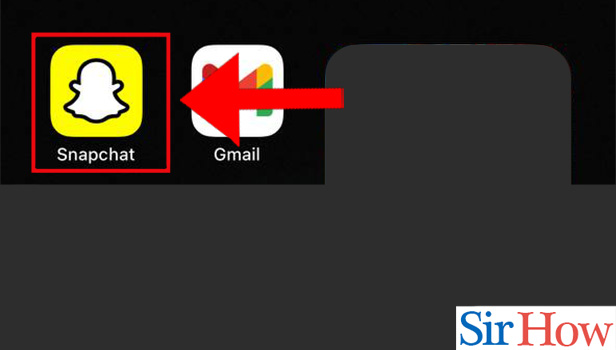
Step-2 Tap On The 'Chat' Icon: After opening your Snapchat account, you then have to click on the 'Chat' icon which is present at the bottom of the home screen of the Snapchat app.
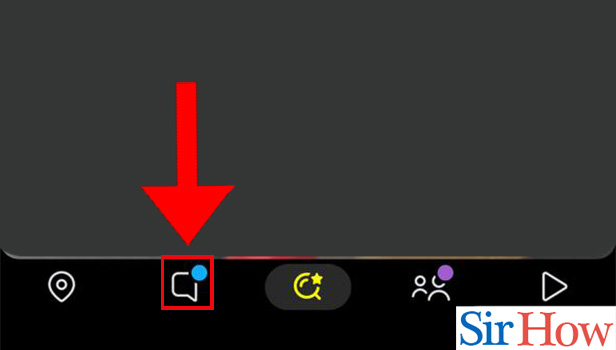
Step-3 Tap & Hold on Chat To Open It: After clicking on the 'Chat' icon in the previous step:
- Snapchat will take you to the 'Chat' window of your Snapchat account.
- Here you can see all the conversations that you have done till now with people on your Snapchat.
- You can also see all the new snaps from here.
Fow now, you have to open the conversation with the person whom you want to remove from your account. To open a conversation, just click on it.
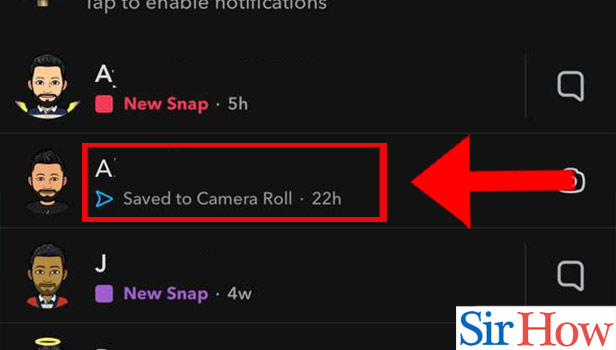
Step-4 Tap On the 'Manage Friendship' Option: Once you have opened the conversation:
- You have to click on the option from the list that says 'Manage Friendship'.
- This option lets you manage your friendship status with a person on your Snapchat account.
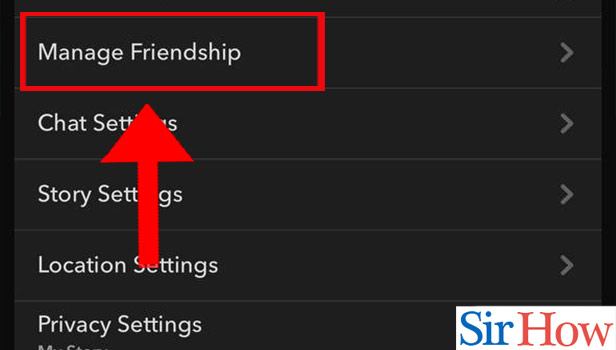
Step-5 Click On 'Remove Friend' Option: You will see a list of several options now. These options that appear on your screen are as follows:
- Report
- Block
- Remove Friend
- Edit Name
From these above-written four options, you have to tap on the third option that says 'Remove Friend'.
You people are no longer friends!
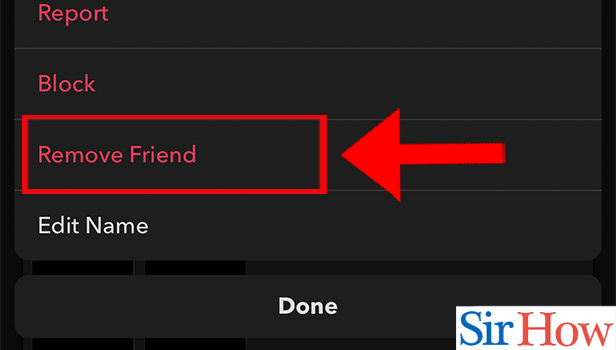
Remove Friend in Snapchat in iPhone using Manage Friendships
Step-1 Go To The Snapchat Application: The first step in which you have to initiate the process usually remains same in all the methods.
- So, in the second method also, the first step is to go to the Snapchat application in your iPhone.
- If you do not have the Snapchat application installed. Then, another alternative is to open Snapchat in your web browser with the help of your Snapchat login details.
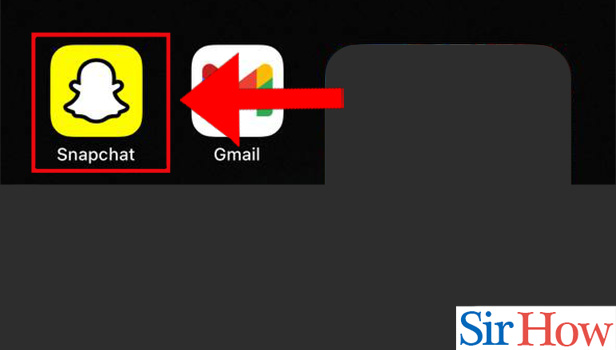
Step-2 Press the 'Chat' Icon From Bottom: After you have opened your Snapchat account in either the mobile app or the web browser, you will see the camera screen of the Snapchat app.
- At the bottom of the camera screen, you will see five different icons.
- From these icons, you have to tap on the second icon which is the 'Chat' icon of Snapchat.
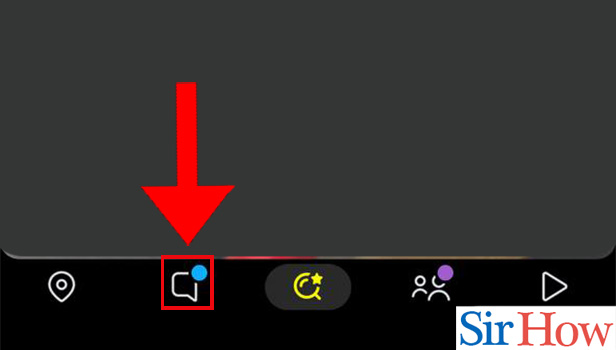
Step-3 Click on the 'More' Icon: When you reach the 'Chat' window in your account, you will be able to see all your conversations.
- In this window, navigate to the top-right corner of the screen.
- Here, you have to click on the icon with '•••'. This is the 'More' icon.
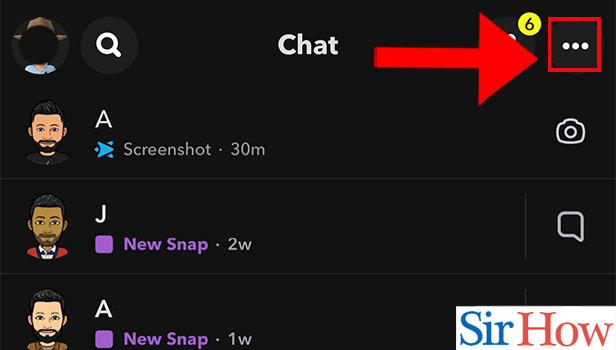
Step-4 Choose the 'Manage Friendships' Option: Clicking on '•••' in the previous step will give you the following options:
- New Chat
- Manage Chats
- Manage Friendships
- Customise Best Friend Emojis
Click on the 'Manage Friendships' option from this list now.
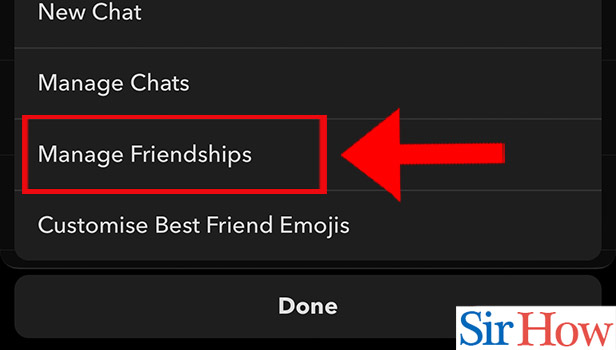
Step-5 Tap & Hold on a Chat: All the conversations will now appear on your iphone's screen.
- Now, you are supposed to choose the friend that you want to remove from your Snapchat account.
- To do this, just tap on the avatar or name of that person.
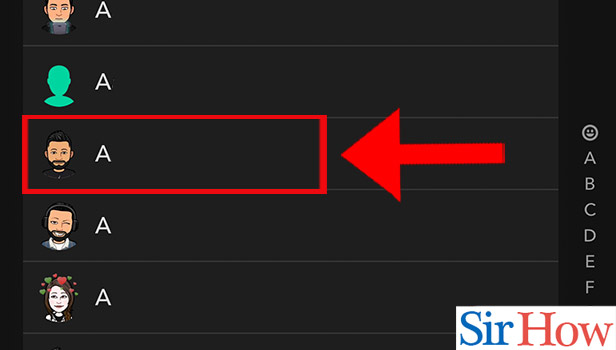
Step-6 Tap On 'Remove Friend': Finally, you have to click on the option from this list that says 'Remove Friend'. This option is present in red color so you would now face any difficulty in finding this option.
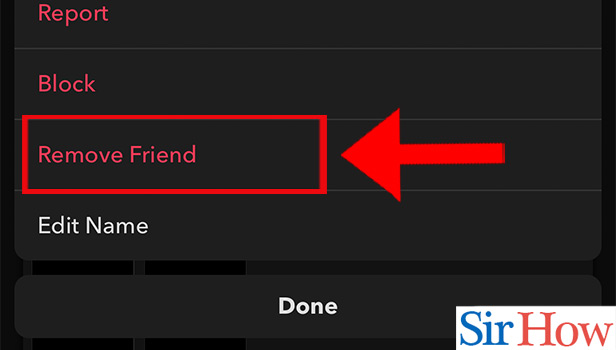
Remove Friend in Snapchat in iPhone using Profile
Step-1 Launch Your Snapchat Application: Moving on to the third method of thi article, you must have mastered the art of launching the Snapchat application in your iPhone. But, if you want to open Snapchat in your web browser, then below are the steps to do so:
- Open your Safari web browser
- Then, search for 'www.snapchat.com' in the search bar.
- Enter the link and wait for it to open up.
- Finally, log in to your account with your login details.
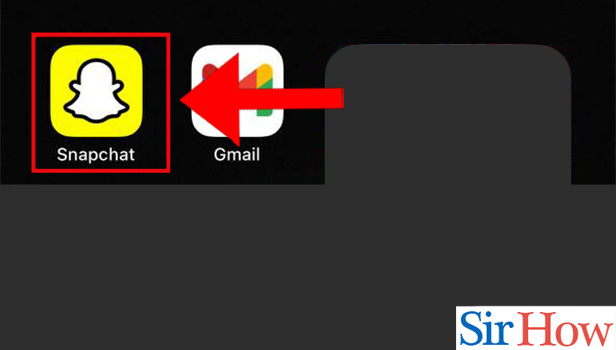
Step-2 Tap On A Profile To Open It: Once you have entered your Snapchat account, then you will see the camera screen of the Snapchat app as its home screen.
- At the bottom of the camera screen, you'll see various small icons.
- From these icons, you have to click on the second icon which is the 'Chat' icon of Snapchat.
- Then, from here you have to click on the profile of that person whom you want to remove as a friend.
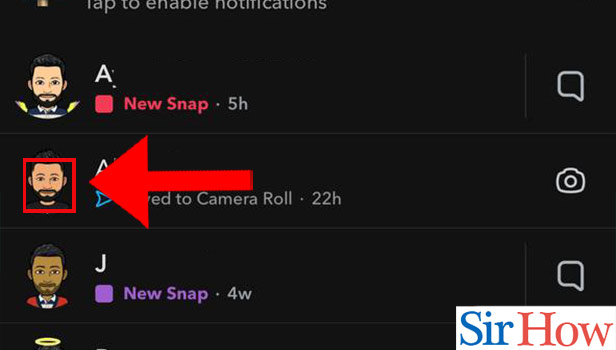
Step-3 Tap On The '•••' Icon: When you reach the Snapchat window:
- Then you have to go to the top rightmost corner of the screen.
- In this corner, you will see the 'More' option represented by '•••' icon. Click on this icon to continue with the method.
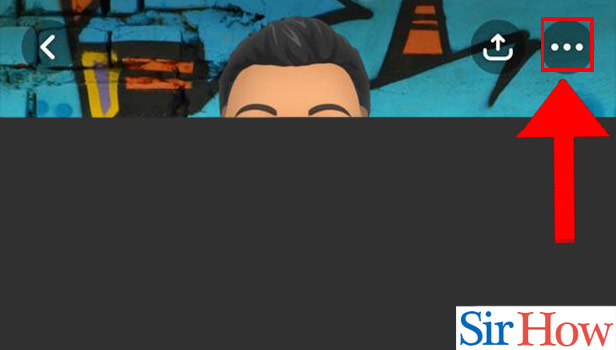
Step-4 Choose 'Manage Friendship' Option: Clicking on the '•••' icon in the previous step will provide the with the following list of options:
- Manage Friendship
- Chat Settings
- Story Settings
- Location Settings
- Privacy Settings, etc
Select the option with the title 'Manage Friendship' from this list.
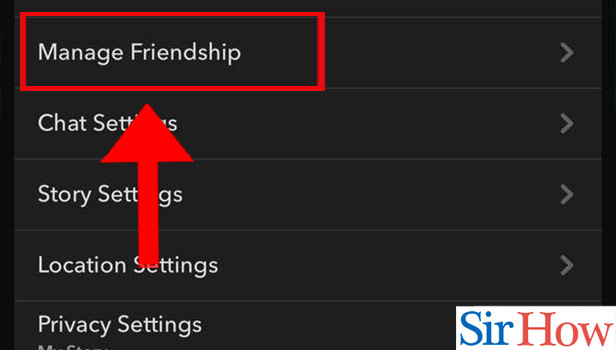
Step-5 Press the 'Remove Friend' Option: As the last and the final step of the third method, all you have to do is to click on the option that says 'Remove Friend'. Clicking on this option will remove that particular person from the friend list of your Snapchat account.
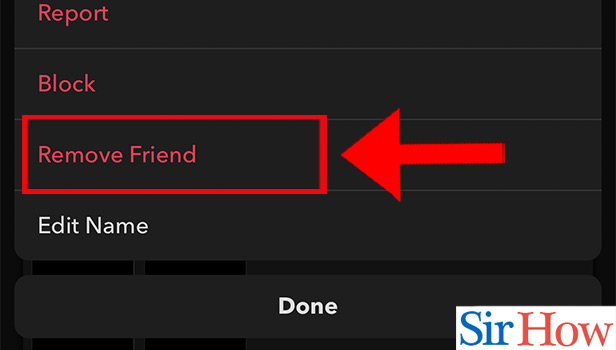
These are the only methods in which you can remove a friend from your Snapchat account. So, what are you waiting for? Go and unclutter your Snapchat account now by remove friends that are no longed active on snapchat. Or, the ones to whom you do not talk to anymore.
FAQ
What Happens When I Remove Someone From My Snapchat?
When you remove a friend from your Snapchat account then,
That person will disappear from your Snapchat's friend list. That person will no longer be able to see your location on the Snap Map. Also, you will no longer be able to see your conversation history. Now, they would not be able to see your stories and your Cameos Selfies as that same applies to you too.
Is it Better to Block Someone or Remove as a Friend on Snapchat?
This decision is completely subjective and depends on your personal choice and the situation that you are facing at the particular moment of making this decision.
- If you feel that the existence of a person in your Snapchat account is making you feel unsafe or uncomfortable, then it is better to block that person. It i important to make Snapchat a safe space for the community.
- Otherwise you can remove that particular person from your Snapchat's friends list with the help of the methods that are mentioned in the above article.
How Can I Know if Someone has Unfriended Me On Snapchat?
There is no legit indicator that will tell you a indicate you if someone has unfriended you from their Snapchat.
But, if you are not able to see the snaps and stories of a particular person since a very long time. Then, it might mean that you are being unfriended by that person.
What Happens When I Block Someone on My Iphone?
If you block someone on your iPhone then it means that they would no longer be able to interact or connect with you via call. This is because you have blocked their phone number.
But, they can still connect with you via email, text messages or social media messaging websites like Facebook l, Messenger, Instagram, Snapchat and others. If you do not want that, then you can block certain people from your Snapchat story.
Why Do People Remove Someone From Their Snapchat Accounts?
There is not a particular reason why people unfriend or block other people from their Snapchat accounts or even other social media accounts.
- Their decision can be based on personal as well as other social reasons.
- If someone unfriends you on snapchat, then it simply means that they no longer want to interact or connect with you.
- This decision could be based on your social media presence, ideologies, or conflicting interests or mere discomfort.
In a nutshell, adding as well as removing friends on Snapchat is very easy. So, if you have people on your mind that you want to remove from your Snapchat account, go ahead! All you need are the methods that we have mentioned above. Happy Snapchatting folks!
Related Article
- How to Send GIFs in Snapchat in iPhone
- How to Delete Snapchat From iPhone
- How to Download Memories From Snapchat in iPhone
- How to See Old Snapchat Messages in iPhone
- How to Make Public Profile in Snapchat in iPhone
- How to Log Out Of Snapchat in iPhone
- How to Change Your Snapchat Sound in iPhone
- How to Monitor Snapchat Screen Time in iPhone
- How to Hide Snapchat in iPhone
- How to Make Public Profile in Snapchat in iPhone
- More Articles...
