- Snapchat
- send images snapchat
- offload snapchat iphone
- upload photos iphone
- make new snapchat
- add snapchat widget
- allow camera access snapchat
- update snapchat on iphone
- delete snapchat account
- restrict snapchat iphone
- change your location
- screenshot snapchat chat
- view snapchat story
- hide snapchat on iphone
- see old snapchat messages
- stop snapchat syncing
- unblock someone snapchat
- change camera selfie
- clear snapchat cache
- change text size snapchat
- save snapchat video
- make group chat snapchat
- turn on camera snapchat
- screen recor iphone
- enable filters snapchat iphone settings
- limit snapchat time iphone
- mute snapchat notifications iphone
- open my snapchat data
- transfer snapchat photos gallery
- add photos snapchat story gallery
- change language snapchat iphone
- change snapchat password iphone
- change snapchat streak emoji iphone
- copy and paste snapchat iphone
- delete friends snapchat iphone
- turn off snapchat camera sound
- change your birthday snapchat iphone
- add to snapchat story camera roll
- 3d bitmoji snapchat
- get snapchat map iphone
- reopen snapchat pictures iphone
- save snapchat pics on iphone
- delete snapchat story iphone
- get any filter snapchat iphone
- permanently delete snapchat iphone
- logout snapchat iphone
- make second snapchat account iphone
- make snapchat notifications
- make text bigger snapchat iphone
- make text smaller snapchat
- make your snapchat filter iphone
- add music snapchat video iphone
- post screenshots snapchat story iphone
- send voice message iphone snapchat
- add pictures snapchat story iphone
- send to all snapchat iphone
- add contacts snapchat iphone
- add text snapchat iphone
- change color text snapchat
- change font snapchat iphone
- change pen size snapchat
- change snapchat profile pic iphone
- change your name snapchat iphone
- chat on snapchat iphone
- create polls snapcha iphone
- delete conversations snapchat iphone
- delete saved messages snapchat iphone
- delete snapchat photos iphone
- face swap snapchat iphone
- enable microphone iphone snapchat
- different fonts snapchat iphone
- nearby snapchat iphone
- iphone emojis on snapchat
- share location snapchat
- snapchat video call iphone
- snapchat music on iphone
- speed snapchat videos
- camera sound off snapchat
- notifications snapchat iphone
- two color filters snapchat
- add time snapchat
- reset pswd my eyes only on snapchat
- set messages to delete automatically on snapchat
- choose customize friend's emoji on snapchat
- set visible timing of snap in sc
- create cameos selfie on snapchat
- get your zodiac sign on snapchat
- unlink cameo selfies on snapchat
- report something on snapchat
- make a snapchat group
- auto backup memories on snapchat
- unsubscribe a profile on snapchat
- disable notifications on snapchat
- delete a snap from snapchat story
- shazam a song on snapchat
- send voice messages on snapchat
- add gifs to a snapchat story
- only friends to contact on snapchat
- delete saved chat on snapchat
- create a poll on snapchat
- add own sound on snapchat story
- mention friends on snapchat story
- add friend nicknames on snapchat
- delete memories on snapchat
- create custom stickers on snapchat
- face swap on snapchat
- mute someone's story on snapchat
- block people from snapchat story
- save chat on snapchat
- clear conversation on snapchat
- use custom stickers on snapchat
- automatically save snapchat stories
- play games on snapchat
- logout from snapchat account
- move snaps my eyes only snapchat
- turn off quick add on snapchat
- bitmoji selfie snapchat
- create private story on snapchat
- login to your snapchat account
- clear search history on snapchat
- change outfit of bitmoji on snapchat
- pin shortcut homescreen snapchat
- disable location sharing snapchat
- add music to snapchat
- unblock someone on snapchat
- remove a friend on snapchat
- change username on snapchat
- change password on snapchat
- change language on snapchat
- save snaps on snapchat
How to Enable Filters on Snapchat iPhone Settings
Are you tired of seeing the same old filters on Snapchat? Do you want to add more variety to your snaps? Then look no further! In this blog post, we'll show you how to enable filters on Snapchat iPhone settings so you can spice up your snaps with new and exciting filters. With just a few simple steps, you can unlock a world of fun and creative filters on Snapchat. So, grab your iPhone and let's get started!
Enable Filters on Snapchat iPhone Settings
Step -1 Open Snapchat - The first step is to open the Snapchat app on your iPhone. If you haven't already, download Snapchat from the App Store and create an account. Once you've logged in, you'll be taken to the camera screen, where you can take photos or videos.
- Tip 1: Make sure you have the latest version of Snapchat installed on your iPhone. Updates often include new filters and features, so it's important to keep the app up-to-date.
- Tip 2: If you're new to Snapchat, take some time to explore the app and learn its features. You can add friends, join groups, and discover new content.
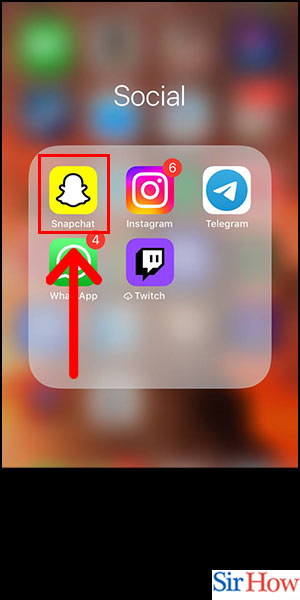
Step -2 Tap on Emoji Icon - To enable filters on Snapchat iPhone settings, tap on the emoji icon located on the right-hand side of the camera screen. This will open up the lenses and filters menu. From here, you can choose from a variety of filters and lenses to use on your snaps.
- Tip 1: Snapchat lenses are interactive filters that can add animations or special effects to your snaps. Some lenses even use augmented reality (AR) technology to transform your face into a character or creature.
- Tip 2: Filters can change the color, tone, or style of your photo or video. There are filters for different moods, themes, and occasions, such as holidays or events.
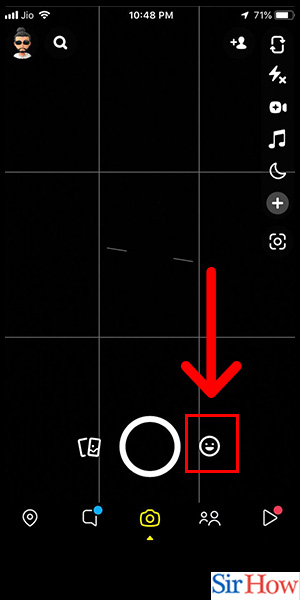
Step -3 Done - Once you've selected a filter or lens, you can take a photo or video as usual. The filter or lens will automatically be applied to your snap. You can also save your snap to your camera roll or share it with friends on Snapchat.
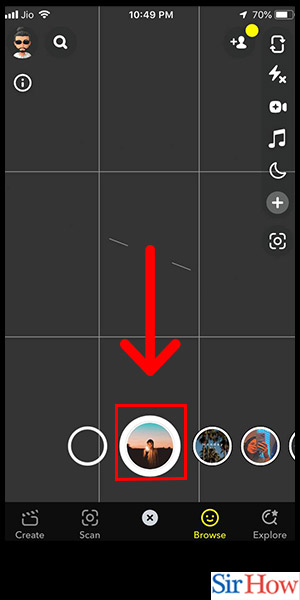
Enabling filters on Snapchat iPhone settings is easy and fun. By following these simple steps, you can add some creativity and humor to your snaps. Remember to explore the different filters and lenses available, and don't be afraid to get creative with your content!
Tips
- Keep your Snapchat app updated to access new filters and features
- Experiment with different filters and lenses to find your favorites
- Consider creating your own custom filters to personalize your snaps
FAQ
- How do I use filters on Snapchat? To use filters on Snapchat, open the app and tap on the emoji icon on the right-hand side of the camera screen. From there, you can select from a variety of filters and lenses to use on your snaps.
- Can I create my own filters on Snapchat? Yes, you can create your own custom filters on Snapchat. To create a filter, go to the Snapchat website and use the filter creation tool.
- Are Snapchat filters free? Yes, most Snapchat filters are free to use. However, some filters may be part of sponsored campaigns or events and may only be available for a limited time.
- How do I access Snapchat lenses? To access Snapchat lenses, open the app and tap on the emoji icon on the right-hand side of the camera screen. From there, swipe left or right to browse through the different lenses available.
- How do I save my snaps with filters? To save your snaps
Related Article
- How to Send Voice Messages on Snapchat
- How To Add Gifs To a Snapchat Story
- How to Allow Only Friends to Contact You on Snapchat
- How to Delete Saved Chat on Snapchat
- How to Create a Poll on Snapchat
- How to Add Own Sound on Snapchat Story
- How to Mention Friends on Snapchat Story
- How to Add Nicknames to Your Friend on Snapchat
- How to Delete Memories on Snapchat
- How to Create Custom Stickers on Snapchat
- More Articles...
