- Snapchat
- send images snapchat
- offload snapchat iphone
- upload photos iphone
- make new snapchat
- add snapchat widget
- allow camera access snapchat
- update snapchat on iphone
- delete snapchat account
- restrict snapchat iphone
- change your location
- screenshot snapchat chat
- view snapchat story
- hide snapchat on iphone
- see old snapchat messages
- stop snapchat syncing
- unblock someone snapchat
- change camera selfie
- clear snapchat cache
- change text size snapchat
- save snapchat video
- make group chat snapchat
- turn on camera snapchat
- screen recor iphone
- enable filters snapchat iphone settings
- limit snapchat time iphone
- mute snapchat notifications iphone
- open my snapchat data
- transfer snapchat photos gallery
- add photos snapchat story gallery
- change language snapchat iphone
- change snapchat password iphone
- change snapchat streak emoji iphone
- copy and paste snapchat iphone
- delete friends snapchat iphone
- turn off snapchat camera sound
- change your birthday snapchat iphone
- add to snapchat story camera roll
- 3d bitmoji snapchat
- get snapchat map iphone
- reopen snapchat pictures iphone
- save snapchat pics on iphone
- delete snapchat story iphone
- get any filter snapchat iphone
- permanently delete snapchat iphone
- logout snapchat iphone
- make second snapchat account iphone
- make snapchat notifications
- make text bigger snapchat iphone
- make text smaller snapchat
- make your snapchat filter iphone
- add music snapchat video iphone
- post screenshots snapchat story iphone
- send voice message iphone snapchat
- add pictures snapchat story iphone
- send to all snapchat iphone
- add contacts snapchat iphone
- add text snapchat iphone
- change color text snapchat
- change font snapchat iphone
- change pen size snapchat
- change snapchat profile pic iphone
- change your name snapchat iphone
- chat on snapchat iphone
- create polls snapcha iphone
- delete conversations snapchat iphone
- delete saved messages snapchat iphone
- delete snapchat photos iphone
- face swap snapchat iphone
- enable microphone iphone snapchat
- different fonts snapchat iphone
- nearby snapchat iphone
- iphone emojis on snapchat
- share location snapchat
- snapchat video call iphone
- snapchat music on iphone
- speed snapchat videos
- camera sound off snapchat
- notifications snapchat iphone
- two color filters snapchat
- add time snapchat
- reset pswd my eyes only on snapchat
- set messages to delete automatically on snapchat
- choose customize friend's emoji on snapchat
- set visible timing of snap in sc
- create cameos selfie on snapchat
- get your zodiac sign on snapchat
- unlink cameo selfies on snapchat
- report something on snapchat
- make a snapchat group
- auto backup memories on snapchat
- unsubscribe a profile on snapchat
- disable notifications on snapchat
- delete a snap from snapchat story
- shazam a song on snapchat
- send voice messages on snapchat
- add gifs to a snapchat story
- only friends to contact on snapchat
- delete saved chat on snapchat
- create a poll on snapchat
- add own sound on snapchat story
- mention friends on snapchat story
- add friend nicknames on snapchat
- delete memories on snapchat
- create custom stickers on snapchat
- face swap on snapchat
- mute someone's story on snapchat
- block people from snapchat story
- save chat on snapchat
- clear conversation on snapchat
- use custom stickers on snapchat
- automatically save snapchat stories
- play games on snapchat
- logout from snapchat account
- move snaps my eyes only snapchat
- turn off quick add on snapchat
- bitmoji selfie snapchat
- create private story on snapchat
- login to your snapchat account
- clear search history on snapchat
- change outfit of bitmoji on snapchat
- pin shortcut homescreen snapchat
- disable location sharing snapchat
- add music to snapchat
- unblock someone on snapchat
- remove a friend on snapchat
- change username on snapchat
- change password on snapchat
- change language on snapchat
- save snaps on snapchat
How to Create Cameos Selfie on Snapchat
Did you know that you can easily create a cameos selfie on Snapchat? These cameos selfies are getting popular these days.
Cameos are gifs that have your face in them. However, people these days usually use a cameos selfie instead of stickers as a means of communication.
Well, you can also have a very personalized experience by using these cameos. You can create them very quickly just as you can create custom stickers on Snapchat. Read this guide to learn how to create cameos on Snapchat.
How to Change Your Cameo Selfie on Snapchat
Create Cameos Selfie on Snapchat in Just 8 Steps
Step-1 Open the Snapchat App: To create a cameos selfie on Snapchat, you need to have the Snapchat application on your phone. Now, open the app to move forward to the next step.
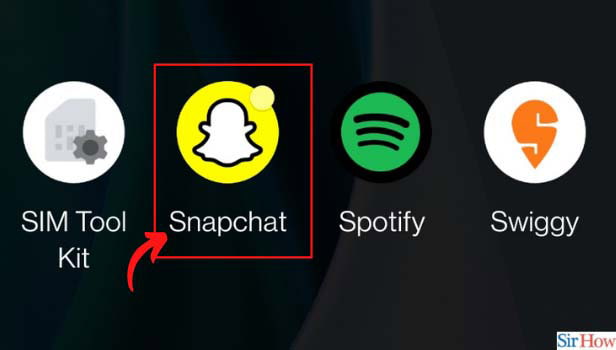
Step-2 Click on Your Bitmoji: After that, in the next step, click on your Bitmoji present on the top left corner of the application's home screen. However, you can refer to the image given below.
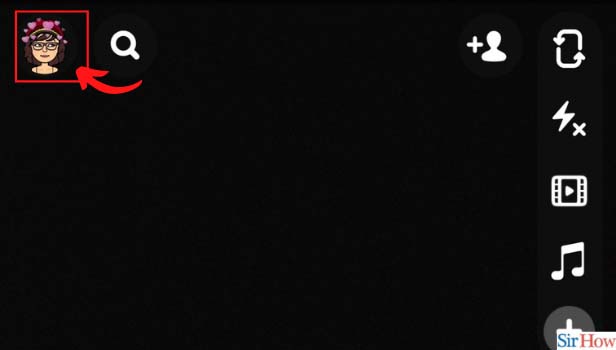
Step-3 Scroll Down and Click on Create Cameos Selfie: Now, scroll down to the bottom of the screen. You will find a "Create Cameos Selfie" section. Click on it to proceed further.
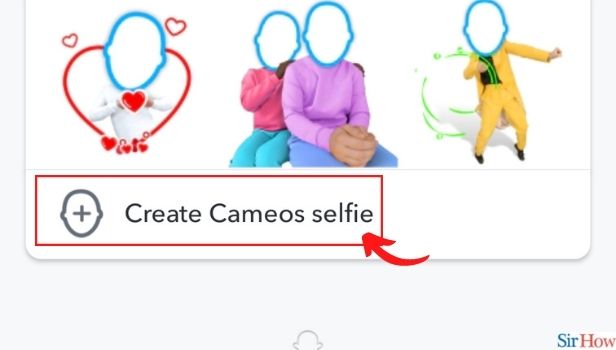
Step-4 Centre Align Your Face: After that, bring your camera in front of your face and try to adjust in the provided space. Align your face towards the center to get the perfect capture.
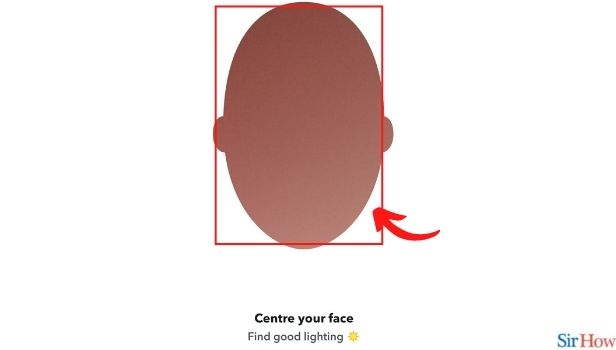
Step 5: Click on Create My Cameo: Once you have successfully placed your face in the given area, click on the "Create My Cameo" button to go to the next step.
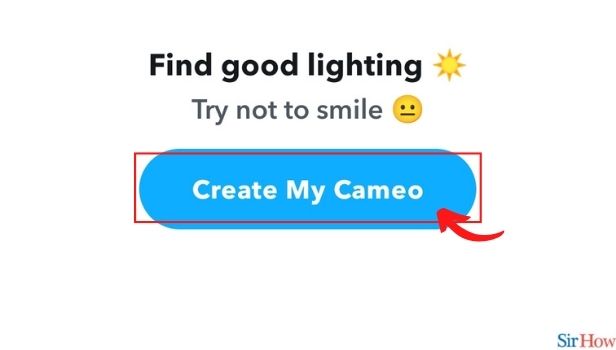
Step-6 Choose One of the Body Structures: Moving further, select your body structure accordingly.
Choose the male one if you are a male or the female one if you are a female. However, you also have an option to skip if you want to.
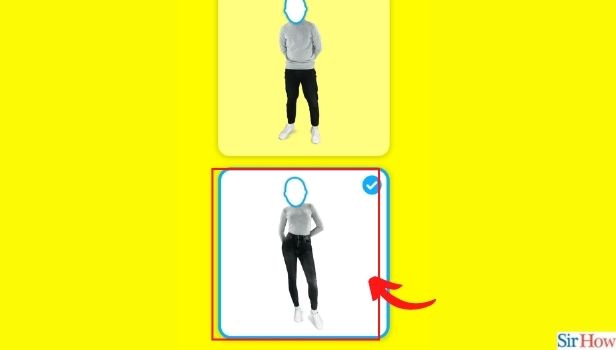
Step-7 Click on Continue: After selecting the body structure, click on the "Continue" button to create your cameos selfie.
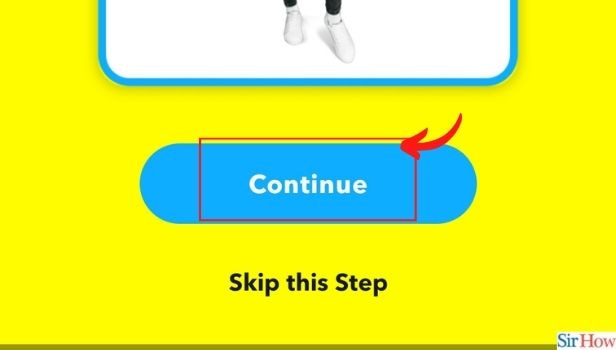
Step-8 Your Cameo is Created After Reaching 100%: In the next screen, Snapchat will develop your cameo once the percentage turns to 100.
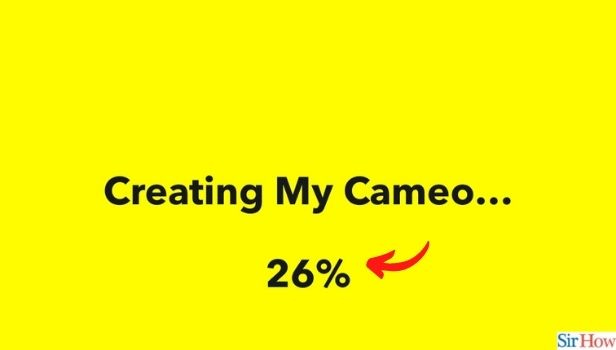
Can I Change My Cameos Selfie if I Want to?
Yes, you can easily change your cameos selfie if you want to, just as you can change the outfit of your Bitmoji on Snapchat.
Open the application and click on your Bitmoji on the home screen. Now scroll down to go to the bottom of the screen to the Cameos section.
You will find the "Change Cameos Selfie" option. Tap on it to change your cameo selfie.
How to Send a Cameos Selfie to Someone in Chat?
- Open the Snapchat app.
- Click on the "Chat" icon present on the home screen.
- Select your friend's chat to whom you want to send the cameos selfie.
- Tap on the sticker icon, next to the chatbox.
- After that, click on the third icon, next to the favorites icon.
- Select the cameo selfie that you want to send.
How to Stop Everyone from Using My Cameos Selfie?
Open the Snapchat app and click on your Bitmoji. Now, click on the Settings icon on the top right corner of the screen.
Scroll through and find the Cameos option. After that, go to the "Who Can" section and either select "My Friends" or "Only Me".
Related Article
- How to Use Two Color Filters on Snapchat iPhone
- How to Add Time on Snapchat iPhone
- How to See Upcoming Birthdays Snapchat iPhone
- How to Add Music to Snapchat Video on iPhone
- How to make your Snapchat Light Mode in iPhone
- How to Remove Contacts access from Snapchat on iPhone
- How to Record on Snapchat without holding the Button in iPhone
- How to change Text Size in Snapchat in iPhone
- How to Remove Camera access from Snapchat on iPhone
- How to make your Snapchat Dark Mode on iPhone
- More Articles...
