- Google Meet
- disable google meet chat
- disable gmeet camera
- send gmeet invitation multiple emails
- remove google meet calendar
- change google meet background
- use droidcam in gmeet
- cancel gmeet meeting calendar
- use gmeet without app
- disable waiting room gmeet
- disable gmeet in gmail
- use dualless google meet
- use grid view gmeet
- stop incoming calls during gmeet
- stop echo google meet
- use jamboard google meet
- use companion mode gmeet
- disable grid view gmeet
- disable visual effects gmeet
- report problem gmeet account
- use google meet phone
- change google meet account
- flip camera google meet
- disable google meet notifications
- disable captions google meet
- remove bottom bar gmeet
- share whiteboard google meet
- remove permissions google meet
- stop students joining meet
- gmeet link laptop to whatsapp
- remove guests google meet
- add your visual effect
- disallow screen share everyone
- mute guest google meet
- pin person google meet
- disable comments google meet
- remove google meet account
- stop presentation google meet
- share gmeet link in gclassroom
- disable google meet microphone
- change live caption language gmeet
- turn off meet audio
- share google meet link
- share screen google meet
- share meet link advance
- remove gmeet profile picture
- leave meeting google meet
- use google meet laptop
How to Disable Visual Effects in Google Meet
You might have played around with visual effects on google meet. You would have even added your visual effects in google meet. But, you must also know how to disable visual effects google meet. Visual effects add fun and liveliness to your virtual meetings and celebrations. You can play around with them and add images from your gallery too. They can also help when you want to show your mood or specify some meaning.
However, it does not look good in a professional meeting or a college lecture. So, learn how to disable it step-by-step.
How to Remove Google meet visual Effect
Disable Visual Effects in Google Meet in 5 Easy Steps
Step-1 Open Google Meet: On your mobile device, simply go to the application of google meet. We will start a dummy meeting in order to understand the steps and apply them in real-time. If you do not have the application, you can either download it or use it from Gmail.
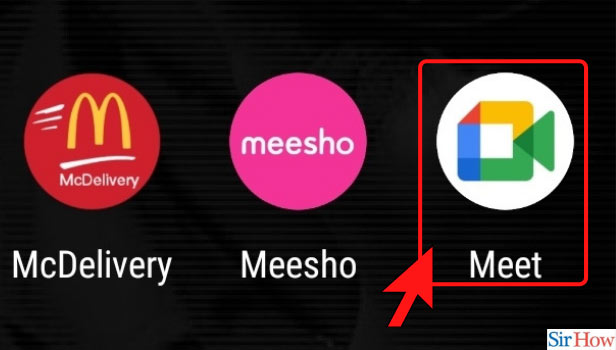
Step-2 Click on New Meeting: Now, start a new meeting by tapping on its blue-colored option.
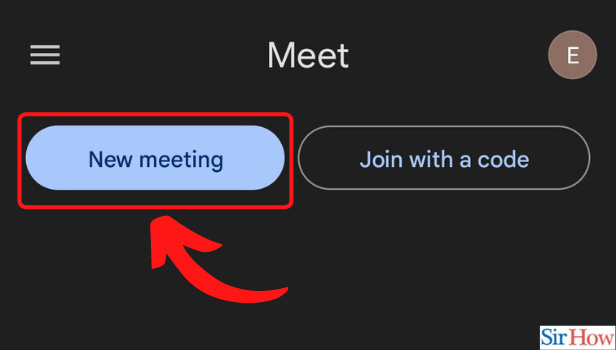
Step-3 Instant Meeting: Start an instant demo meeting from here. You do not need to share a google meet link with others to learn the process. You can start an instant meeting and follow through with these steps on your own.
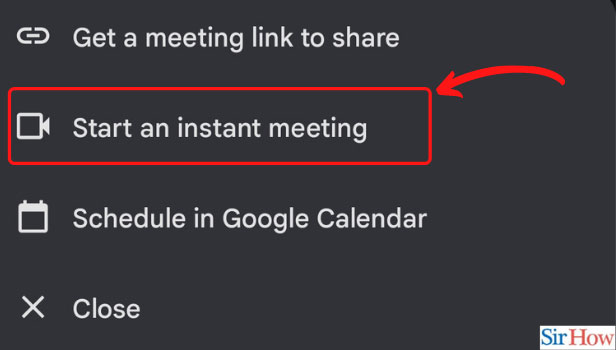
Step-4 Open Visual Effect: Now, if you have applied visual effects in any previous meeting, it will get automatically activated in the new meeting too. To disable visual effects google meet, click on the icon of visual effects. It looks like three stars at the bottom right corner of the screen.
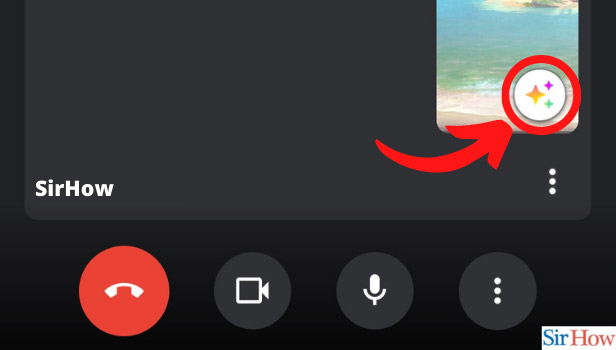
Step-5 Disable Visual Effect: By clicking on that, a strip of different visual effects opens up. In that strip, the first option is to disable it. It looks like a no entry or a stop sign. Circle with a diagonal line inside. When you click on that, you will read 'No effects' at the bottom of the screen.
Thus, by selecting that option you disable visual effects google meet.
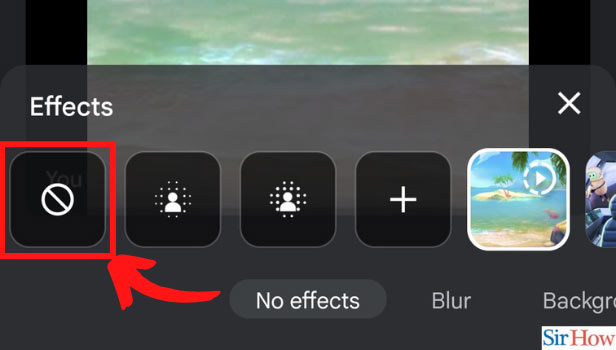
Does Visual Effect Come Automatically in New Meeting?
If you have used visual effects in the previous meetings, yes, it comes automatically in new meetings too. So, you must be aware of that and turn it off if necessary.
What If I Can't do it Quickly and the Host sees it Before I Disable it?
To avoid such a situation, join a meeting with your camera off only. Before joining, you get an option to turn off your camera and microphone. So, do that and then join the meeting. After joining, follow these steps carefully. Once the visual effects are disabled, turn on your camera. No one will see you struggling with removing the effects and no one will know!
My Background is too Messy, Can I Use some Effect that is Not too Unprofessional?
Yes, you can surely use effects even in professional, serious type meetings. You just need to choose an appropriate visual effect. You can simply just blur the background instead of using any specific picture. Or, if you find some nice, plain, professional-looking background, you can use it too. Just make sure you don't use something funny and quirky.
Did you know, you can also change live caption language in google meet if you cannot follow along with the host's language or speed of speaking.
Related Article
- How to Mute Guest in Google Meet
- How to Pin a Person in Google Meet
- How to Disable Comments on Google Meet
- How to Remove Google Meet Account
- How to Stop Presentation in Google Meet
- How to Share Google Meet Link in Google Classroom
- How to Disable Google Meet Microphone
- How to Change Live Caption Language in Google Meet
- How to Turn Off Google Meet Audio
- How to Share Google Meet Link
- More Articles...
