- Google Meet
- disable google meet chat
- disable gmeet camera
- send gmeet invitation multiple emails
- remove google meet calendar
- change google meet background
- use droidcam in gmeet
- cancel gmeet meeting calendar
- use gmeet without app
- disable waiting room gmeet
- disable gmeet in gmail
- use dualless google meet
- use grid view gmeet
- stop incoming calls during gmeet
- stop echo google meet
- use jamboard google meet
- use companion mode gmeet
- disable grid view gmeet
- disable visual effects gmeet
- report problem gmeet account
- use google meet phone
- change google meet account
- flip camera google meet
- disable google meet notifications
- disable captions google meet
- remove bottom bar gmeet
- share whiteboard google meet
- remove permissions google meet
- stop students joining meet
- gmeet link laptop to whatsapp
- remove guests google meet
- add your visual effect
- disallow screen share everyone
- mute guest google meet
- pin person google meet
- disable comments google meet
- remove google meet account
- stop presentation google meet
- share gmeet link in gclassroom
- disable google meet microphone
- change live caption language gmeet
- turn off meet audio
- share google meet link
- share screen google meet
- share meet link advance
- remove gmeet profile picture
- leave meeting google meet
- use google meet laptop
How to Flip Camera in Google Meet
Have you ever wanted to learn how to flip a camera in Google Meet? Have you ever wished you could flip your camera in a Google Meet? Maybe you want to record yourself while you’re talking so that you can watch the recording later and check your delivery? Or maybe you’d just like to have more freedom to position your camera to get better angles when you’re talking with someone? Flipping your camera gives you more freedom to position your camera when you’re talking with someone. Either way, this guide will teach you how to flip a camera in Google Meet.
You can even Pin a person on Google meet to avoid losing focus from the targeted audience.
How to flip your webcam in Google Meet
Flip Camera in Google Meet in 4 Easy Steps:
Step-1 Open Google Meet: Beginning with the most common way of flipping the camera in google meet, the initial step will clearly be to open google meet. Google Meet isn't yet an application that comes in worked in phones like other google applications. Subsequently, you want to download the application from either the Play Store or App Store.
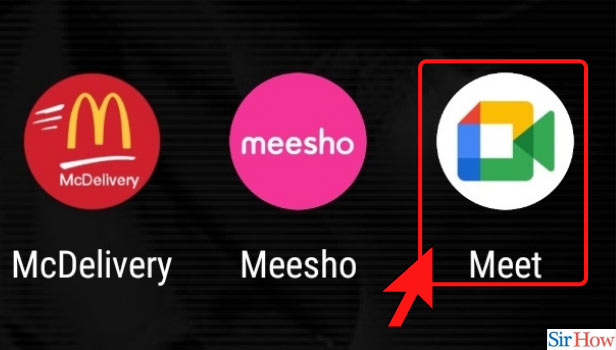
Step-2 Click on New Meeting: On opening the application, the subsequent stage is that you want to tap on a choice that says new Meeting'. You will observe the choice right on the home page of the application.
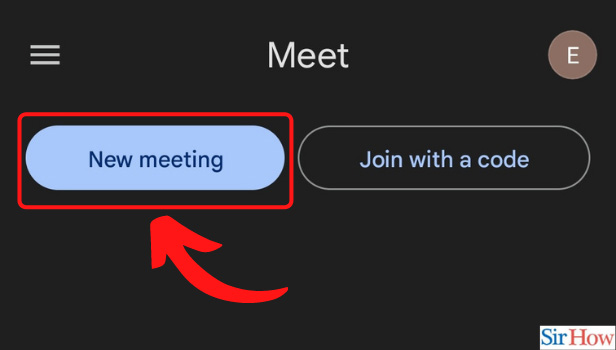
Step-3 Click on Start an Instant Meeting:
the following stage expects you to tap on 'Start a moment meeting'.
- Tapping on 'New Meeting' will open a tab for you.
- The tab will furnish you with different choices.
- Search for the choice that says 'Start an Instant gathering' to tap on it.
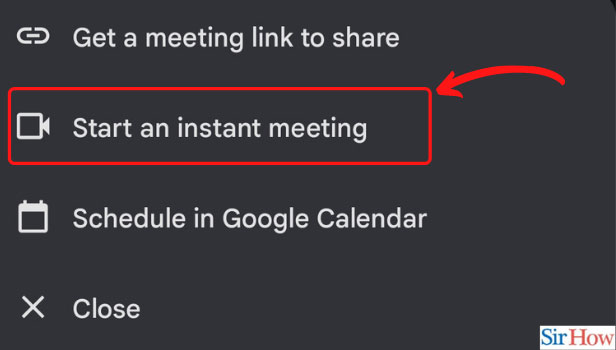
Step-4 Click on the Flip Icon: The next step is to click on the flip icon that you will find on the top right of your screen. The flip icon works towards changing the side of your camera. The front camera shifts to the back and vice versa.
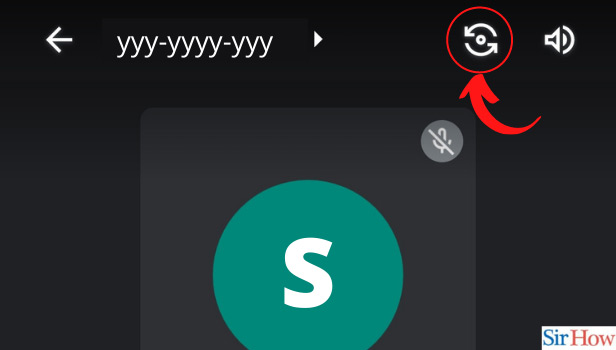
In Google Meet, it’s easy to flip your camera to take a video or photo from another angle. All you have to do is drag the white circle around the person’s head to change your camera angle. Google will do the rest to ensure your video or photo turns out great.
Does Google Meet Mirror your video?
Yes, google Meet mirrors the video. However, the reflecting that you see is going on just on your end, and your understudies can see everything as planned.
Is it Possible to Un-mirror Your Camera in Google Meet?
You can un-mirror your camera on Google Meet by simply clicking on the "Mirror camera" button. You can also un-mirror your camera by tapping on the camera icon in the chatbox. When you un-mirror your camera, it will automatically switch back to the camera that is being used to share your screen.
Is it Possible to Add Visual Effects to Your Camera in Google Meet?
You can make your camera in Google Meet look cool by adding visual effects to your video calls. The effects are simple to use and can be accessed by clicking on the video feed in the chatbox. They range from simple background effects, such as a black or white background, to more complex effects that can turn your video calls into a digital carnival. You can also change the shape and color of the video feed to fit the theme of your call.
