- Google Meet
- disable google meet chat
- disable gmeet camera
- send gmeet invitation multiple emails
- remove google meet calendar
- change google meet background
- use droidcam in gmeet
- cancel gmeet meeting calendar
- use gmeet without app
- disable waiting room gmeet
- disable gmeet in gmail
- use dualless google meet
- use grid view gmeet
- stop incoming calls during gmeet
- stop echo google meet
- use jamboard google meet
- use companion mode gmeet
- disable grid view gmeet
- disable visual effects gmeet
- report problem gmeet account
- use google meet phone
- change google meet account
- flip camera google meet
- disable google meet notifications
- disable captions google meet
- remove bottom bar gmeet
- share whiteboard google meet
- remove permissions google meet
- stop students joining meet
- gmeet link laptop to whatsapp
- remove guests google meet
- add your visual effect
- disallow screen share everyone
- mute guest google meet
- pin person google meet
- disable comments google meet
- remove google meet account
- stop presentation google meet
- share gmeet link in gclassroom
- disable google meet microphone
- change live caption language gmeet
- turn off meet audio
- share google meet link
- share screen google meet
- share meet link advance
- remove gmeet profile picture
- leave meeting google meet
- use google meet laptop
How to Stop Incoming Calls During Google Meet
When you use google meet on phone, a big problem you face is the incoming calls. On top of it, if you are using mobile data, then you cannot even put your phone in an airplane or flight mode. However, there is a way you can stop incoming calls during google meet. This is called 'call barring.'
Before going deep into its understanding, let us see how you can do that and avoid calls during a meeting.
How to not get calls during a Google meet session
Stop Incoming Calls During Google Meet in 7 Steps
Step-1 Open Phone App: Everyone has a dialer app on their mobile devices. The phone app from where you call others, see your call history, use a keypad to dial, and access contacts. Open that application.

Step-2 Click the 'Three-Dots': Now, on opening the app, you will see the three-dots option as seen in the image below. It will mostly be at the top-right corner of the screen. If not there, then somewhere at the bottom. But it will surely be there. On discovering it, click on it.
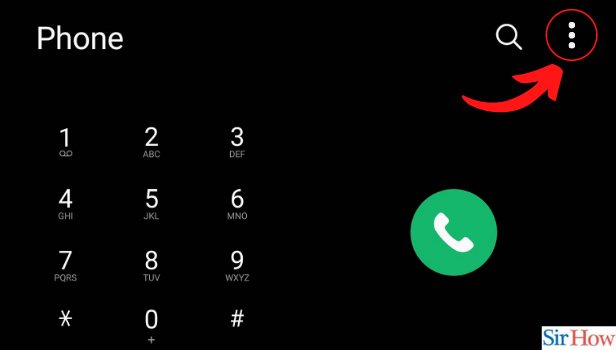
Step-3 Open Settings: The three-dots option will open a drop-down menu. In that, there is an option of settings. Click on it to go ahead.
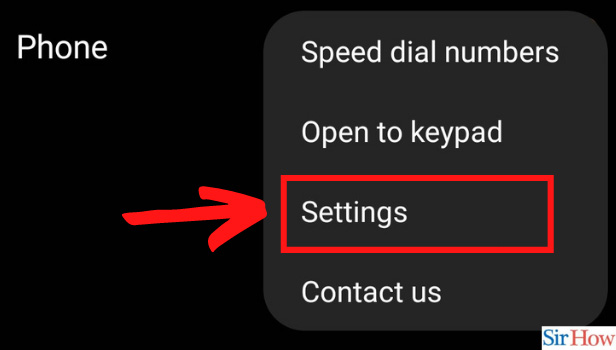
Step-4 Open Supplementary Services: Find the option of supplementary services under the settings menu.
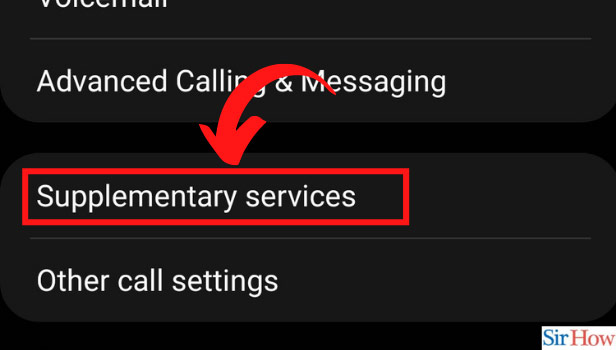
Step-5 Open Call Barring: Under supplementary services, there is an option of call barring. Click on it to stop incoming calls during google meet.
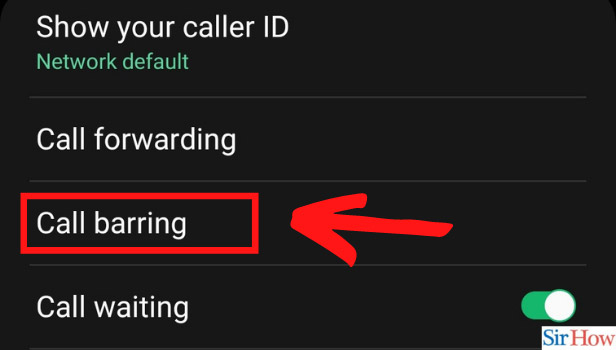
Step-6 Open Voice calls: Under call barring, go to voice calls as we want to stop people voice calling us.
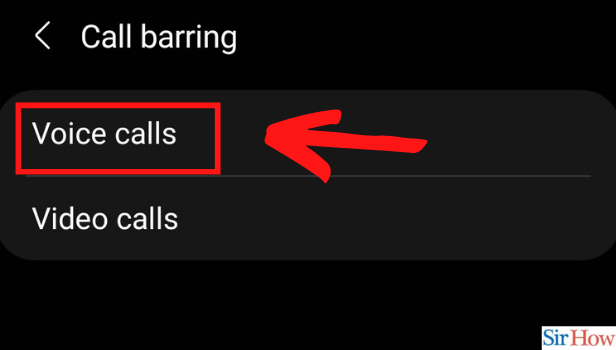
Step-7 Disable all Incoming Calls: Under that, you will see the option of incoming calls. It has an on/off kind of button. Turn it on to activate call barring on incoming voice calls. Thus, the process ends here.
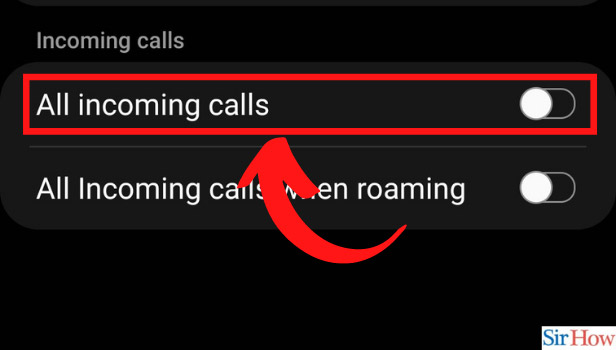
What is Call Barring?
Call barring is a feature to block incoming or outgoing calls for a certain duration. Like this, even if your phone is on normal mode, using data, it will not receive calls.
Can I Turn Call Barring Off?
Of course, you can turn it off. Once you are done with your meeting and discussion, you can turn it back off. Like this, you will start receiving calls again.
What If I Have Two Numbers in the Same Phone?
If you are using two sim cards on the same device, you will have the option to choose. You can activate call barring for both the numbers also. Or you can select among the two. If one number is frequently used, you can activate call barring for the same and keep the other number active.
What is The Use of Call Barring?
Firstly, it will not disturb us when we are in an important google meeting from our phone. It will help us focus and concentrate on what the speaker is saying. For additional focus, you can pin a speaker on google meet. Like this, you will not see any other distracting video of other participants.
Call barring helps when you use two numbers. One for personal and the other one for professional purposes. You can turn on call barring for a professional number to avoid work-related calls on a holiday or weekend. Doesn't this sound feasible and comfortable? Try it now and see the magic.
Related Article
- How to Share Google Meet Link in Google Classroom
- How to Disable Google Meet Microphone
- How to Change Live Caption Language in Google Meet
- How to Turn Off Google Meet Audio
- How to Share Google Meet Link
- How to Share Screen in Google Meet
- How to Share Google Meet Link in Advance
- How to Remove Google Meet Profile Picture
- How to Leave Meeting in Google Meet
- How to Use Google Meet on Laptop
- More Articles...
