- Google Meet
- disable google meet chat
- disable gmeet camera
- send gmeet invitation multiple emails
- remove google meet calendar
- change google meet background
- use droidcam in gmeet
- cancel gmeet meeting calendar
- use gmeet without app
- disable waiting room gmeet
- disable gmeet in gmail
- use dualless google meet
- use grid view gmeet
- stop incoming calls during gmeet
- stop echo google meet
- use jamboard google meet
- use companion mode gmeet
- disable grid view gmeet
- disable visual effects gmeet
- report problem gmeet account
- use google meet phone
- change google meet account
- flip camera google meet
- disable google meet notifications
- disable captions google meet
- remove bottom bar gmeet
- share whiteboard google meet
- remove permissions google meet
- stop students joining meet
- gmeet link laptop to whatsapp
- remove guests google meet
- add your visual effect
- disallow screen share everyone
- mute guest google meet
- pin person google meet
- disable comments google meet
- remove google meet account
- stop presentation google meet
- share gmeet link in gclassroom
- disable google meet microphone
- change live caption language gmeet
- turn off meet audio
- share google meet link
- share screen google meet
- share meet link advance
- remove gmeet profile picture
- leave meeting google meet
- use google meet laptop
How to Remove Guests from Google Meet
Did you invite an uninvited guest to your Google Meet meeting by accident? Or do you wish to remove a disruptive video conference participant? As the organizers, you can control your meeting members in either case and delete one of them. In either case, you can do it very easily. Following the steps below, you may easily remove attendees or guests from a video meeting on Google Meet.
How to Remove People from Google Meet
Remove Guests From Google Meet in 6 easy steps:
Step-1 Open Google Meet: Firstly open the google meet. You can either access it through the Gmail app or can simply download the Google meet application from the play store. Try to keep your device in the connectivity area so that the process goes smoothly.
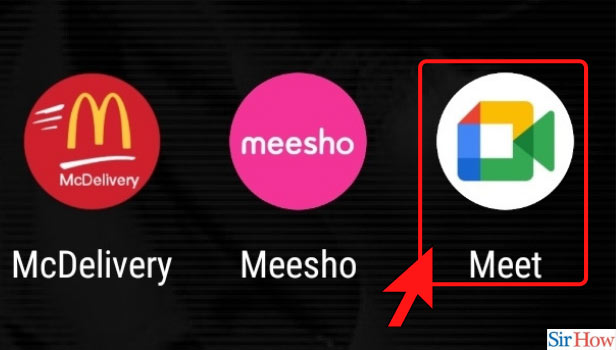
Step-2 Click on New Meeting: Let's create a dummy set-up to learn how to remove guests from a google meet. So, to move forward, click on 'New Meeting', to create a new meeting.
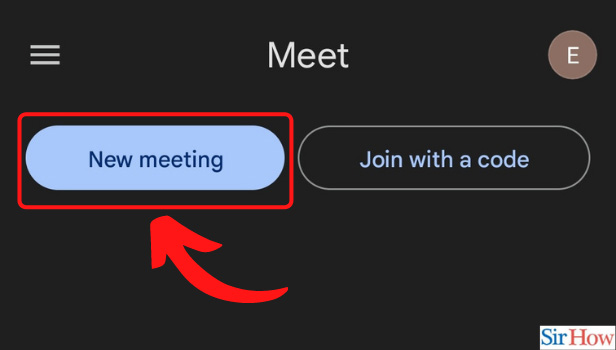
Step-3 Click on Start an Instant Meeting: Now that we're into a new meeting, click on 'start an instant meeting' to get this going.
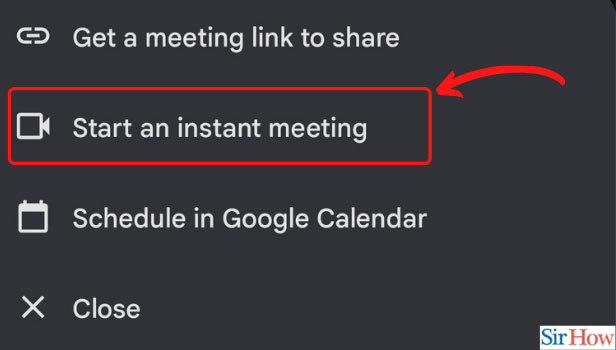
Step-4 Three Dot Icon Below the Selected Guest to Remove: Now, you can either share the google meet link to invite people over so that you could learn how to remove guests.
Click on the 'three-dots' appearing below the name of the participant.
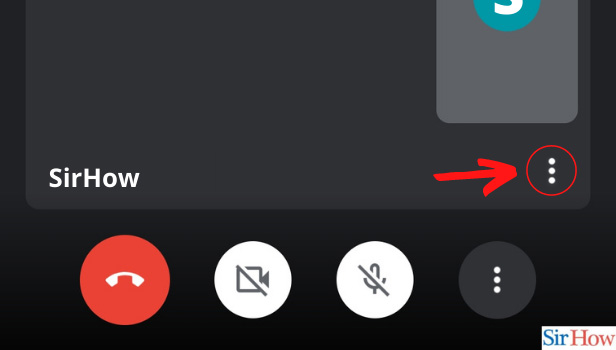
Step-5 Choose the Remove Option: When you'll click on the three dots, a menu will appear in front of your screen with many different options.
Now, click on 'Remove' to remove the guest or participant you no longer want in your meeting.
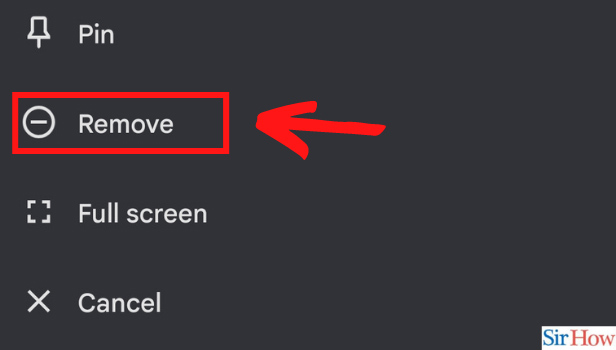
Step-6 Confirm the Guest to Remove: Tap on 'Confirm' to remove the guest. And voila! it's done.
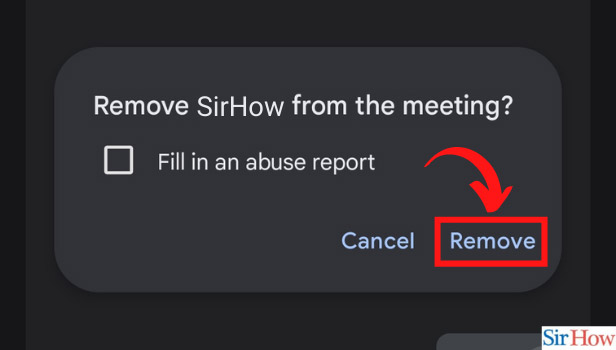
You can make a video call to a group or to a single person using Google Meet. It contains a number of features, including the ability to customize the backdrop. In Google Meet, you can invite individuals to a video meeting before or after it begins. You can add people to a meeting after it starts when you initiate it using Gmail. During a video meeting, you can also dismiss people.
How Can we Restrict Unwanted Guests to Attend the Meeting?
Before someone can join a meeting in Google Meet, organizers must accept their request to join the meeting. This feature can keep undesirable users from interrupting your calls at random. Each and every participant will require your permission to enter, so you're in command.
Can the participant rejoin after I remove them once?
No, google shows a warning message "if you remove this participant, they will not be able to join again" before you confirm and kick someone out of the meeting. Please confirm once before removing someone from the meeting.
Can anyone crash the meeting, uninvitedly?
Yes, if you'd shared the google meet link in advance, then anyone with the link can use the code to join the meeting. So, make sure you only share the link with the actual attendees to avoid such scenarios.
Related Article
- How to Disable Google Meet in Gmail App
- How to Use Dualless in Google Meet
- How to Use Grid View or Tiled View in Google Meet
- How to Stop Incoming Calls During Google Meet
- How to Stop Echo in Google Meet
- How to Use Jamboard in Google Meet
- How to Use Companion Mode in Google Meet
- How to Disable Grid View in Google Meet
- How to Disable Visual Effects in Google Meet
- How to Report Problem in Google Meet Account
- More Articles...
