- Google Meet
- disable google meet chat
- disable gmeet camera
- send gmeet invitation multiple emails
- remove google meet calendar
- change google meet background
- use droidcam in gmeet
- cancel gmeet meeting calendar
- use gmeet without app
- disable waiting room gmeet
- disable gmeet in gmail
- use dualless google meet
- use grid view gmeet
- stop incoming calls during gmeet
- stop echo google meet
- use jamboard google meet
- use companion mode gmeet
- disable grid view gmeet
- disable visual effects gmeet
- report problem gmeet account
- use google meet phone
- change google meet account
- flip camera google meet
- disable google meet notifications
- disable captions google meet
- remove bottom bar gmeet
- share whiteboard google meet
- remove permissions google meet
- stop students joining meet
- gmeet link laptop to whatsapp
- remove guests google meet
- add your visual effect
- disallow screen share everyone
- mute guest google meet
- pin person google meet
- disable comments google meet
- remove google meet account
- stop presentation google meet
- share gmeet link in gclassroom
- disable google meet microphone
- change live caption language gmeet
- turn off meet audio
- share google meet link
- share screen google meet
- share meet link advance
- remove gmeet profile picture
- leave meeting google meet
- use google meet laptop
How to Leave Meeting in Google Meet
Online meetings can be really tiring at times. That too, when it is a weekend, you have finished all your work, and you just want to chill. In such a scenario, you can leave meeting in Google Meet. Let me tell you what all types of meetings can be organized on the Google Meet platform.
- You can have an online class through Google Meet. Some lectures over the internet with the help of this platform.
- If you are an employee, board meetings, team meetings, weekly report submission meetings can happen.
- If you are a part of some group, club, fandom, then they too can organize a chill meet for discussions, cheering, partying, and so on.
- There can also be Google meet wedding in the era of metaverse.
- For all of that, you can learn to use Google Meet laptop and go ahead with your journey of online meetings.
How To Leave from Google Meet Conference
Leave Meeting in Google Meet in 4 Easy Steps
Now, what to do if the meeting gets too long and boring? Well, leave it with the help of these steps. This guide teaches you to create your own meeting and leave it for demo purpose.
Step-1 Open Google Meet: Go to the application of google meet on your device. You can even access meet through Gmail. All you have to do is, go to Gmail and then switch to the meet window from the bottom of the screen.
Opening meet in both ways will show you similar interface further.
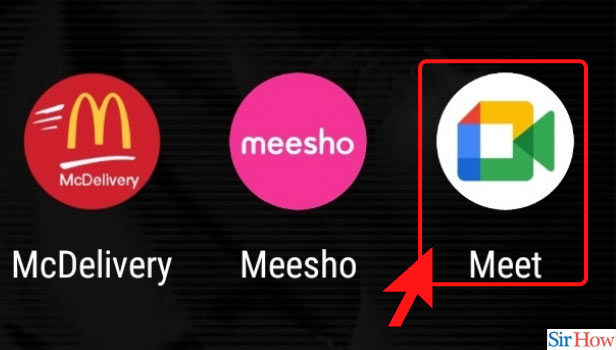
Step-2 Click on New Meeting: Now, for demo purpose, let us create a new meeting. Click on the new meeting bar and get going.
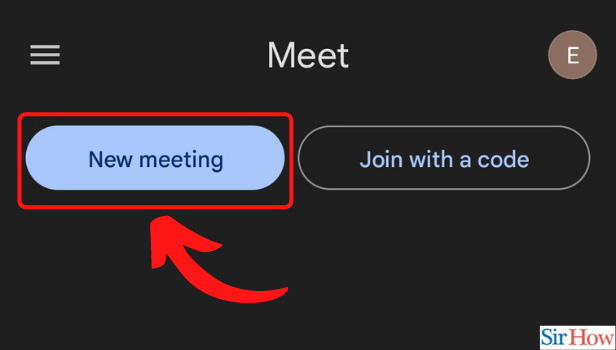
Step-3 Start an Instant Meeting: As we do not want to invite anyone and start a proper meeting, just start an instant meeting from here.
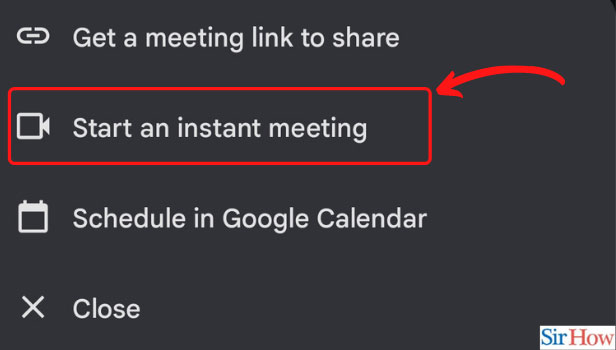
Step-4 Click on Red Icon: You will see various icons on the top and the bottom of the screen. To leave meeting in Google Meet, click on the red icon that is first from the left side at the bottom of the screen.
The icon is similar to the drop call or cut call option in regular calls. By clicking on that you leave the meeting.
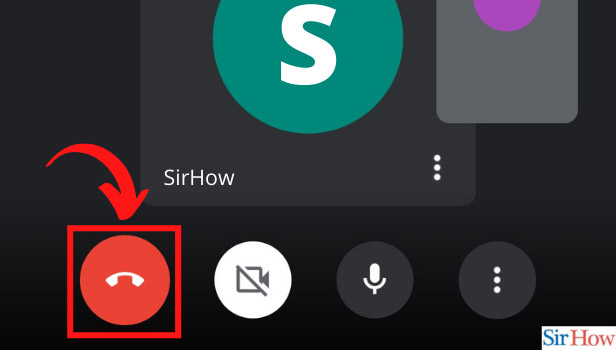
Will Others Know that I Left?
If the notifications are on, Yes, the host of the meeting will get a notification that a member left. Others too will be able to get a quick notification that you left. So, it is advisable that if you leave a meeting, put some genuine reason in the chat box before doing so.
When Should I Leave a Meeting?
It is advisable to leave the meeting only in the following scenarios.
- When you get an emergency to go somewhere.
- If you suddenly feel sick and heavy headed.
- When your task is done in the meeting and you really need to leave.
- If your data isn't enough and you have no access to Wi-Fi.
These can be a few reasons. In any way, you shouldn't leave a meeting without putting a reason in the chat box. If it is an informal get-together or a meeting, you can surely leave it anytime without telling anyone anything. You can leave informal meetings just because you get bored but not formal meetings.
Related Article
- How to Remove Google Meet From Calendar
- How to Change Your Google Meet Background
- How to Use Droidcam in Google Meet
- How to Cancel Google Meet Meeting in Calendar
- How to Use Google Meet Without App
- How to Disable Google Meet Waiting Room
- How to Disable Google Meet in Gmail App
- How to Use Dualless in Google Meet
- How to Use Grid View or Tiled View in Google Meet
- How to Stop Incoming Calls During Google Meet
- More Articles...
