- Google Meet
- disable google meet chat
- disable gmeet camera
- send gmeet invitation multiple emails
- remove google meet calendar
- change google meet background
- use droidcam in gmeet
- cancel gmeet meeting calendar
- use gmeet without app
- disable waiting room gmeet
- disable gmeet in gmail
- use dualless google meet
- use grid view gmeet
- stop incoming calls during gmeet
- stop echo google meet
- use jamboard google meet
- use companion mode gmeet
- disable grid view gmeet
- disable visual effects gmeet
- report problem gmeet account
- use google meet phone
- change google meet account
- flip camera google meet
- disable google meet notifications
- disable captions google meet
- remove bottom bar gmeet
- share whiteboard google meet
- remove permissions google meet
- stop students joining meet
- gmeet link laptop to whatsapp
- remove guests google meet
- add your visual effect
- disallow screen share everyone
- mute guest google meet
- pin person google meet
- disable comments google meet
- remove google meet account
- stop presentation google meet
- share gmeet link in gclassroom
- disable google meet microphone
- change live caption language gmeet
- turn off meet audio
- share google meet link
- share screen google meet
- share meet link advance
- remove gmeet profile picture
- leave meeting google meet
- use google meet laptop
How to Disable Google Meet Waiting Room
When you are conducting a google meet meeting, you cannot be sure that everyone joins on time. But, it doesn't mean that you cannot start without them. Disable google meet waiting room and start with your work. Like this, people will be able to join any time. So, you will not have to stand guard every time someone asks to join.
The steps here are shown with an example of using google meet on a mobile device. However, similar steps are to be followed if you use google meet on your laptop.
Google Meet Host Controls Tutorial
Disable Google Meet Waiting Room in 6 Steps
Step-1 Open Google Meet: The initial steps are always quite clear. You need to open the application of google meet on your phone or laptop or any other device.
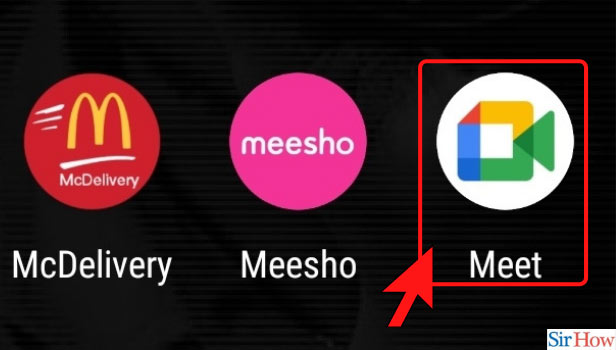
Step-2 Click on New Meeting: We are going to start a meeting to learn the steps to disable google meet waiting room. You can also join a meeting if you have a link and are going to be the host for it. So, click on the option of a new meeting.
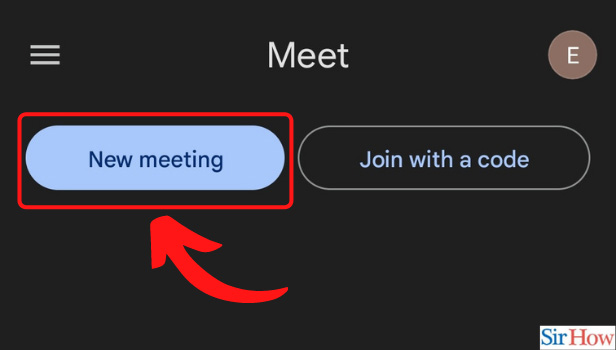
Step-3 Start an Instant Meeting: If you do not have a shared google meet link, start an instant meeting from here. Once you click on this option, a meeting starts. You can share the link now for others to join if you want them to.
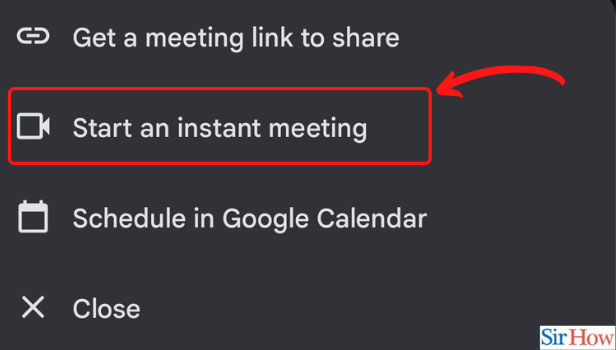
Step-4 Click on 'Three-Dots': Now, click on the three-dots option. It is just beside the microphone option. Do not confuse the main three-dots option with the three-dots option that appears below each participant window. So, be careful.
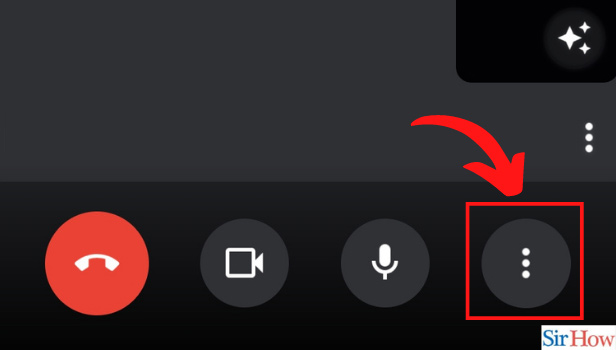
Step-5 Click on 'Host Controls': You will see the option of host controls in the menu that appears as a result of clicking on the three-dots option. Go to the host controls.
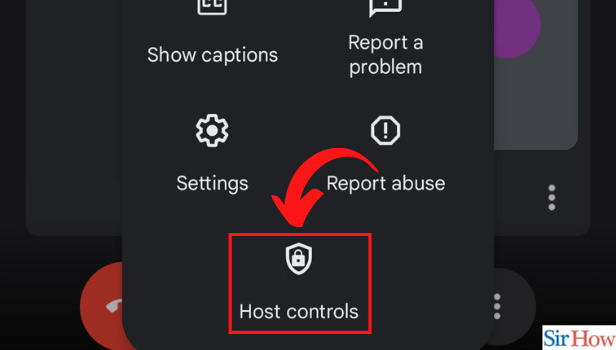
Step-6 Turn it Off: Now, all you have to do is turn off the host controls. This will disable the waiting room and people will be able to join and leave as per their time and wish.
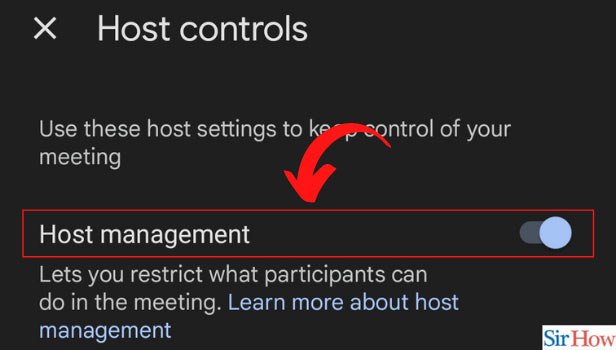
What's the Use of This?
You know it is irritating when someone breaks your link while you are talking about something important. When the waiting room is active, participants need to be allowed or admitted. Sometimes it happens that people get logged off due to poor connectivity or other technical reasons. It is not their fault but they will still break your flow by asking to join again.
If you are busy in the talk, you will not notice that someone is waiting. That person will text someone else in the meeting to let you know that you are waiting in the lobby, and the disturbance will spread. Instead, it is better to just disable it.
What Happens When I Turn Off Host Controls?
On turning off host controls, everyone can admit or remove others, mute each other, share the screen in google meet, send messages in the comment box, and so on. Before you turn off host controls, google meet will show you this instructional box. If you are sure, then you can turn off host management.
Isn't It Risky?
To clarify, yes, it can be risky. But if you believe that the participants you have invited to the meeting are mature and responsible enough, then it is fine. To avoid the issues regarding the waiting room, it is alright. As for the more mature public, that feature is more crucial to be off.
Related Article
- How to Remove Guests from Google Meet
- How to Add Your Visual Effect in Google Meet
- How to Stop Screen Share in Google Meet for Everyone
- How to Mute Guest in Google Meet
- How to Pin a Person in Google Meet
- How to Disable Comments on Google Meet
- How to Remove Google Meet Account
- How to Stop Presentation in Google Meet
- How to Share Google Meet Link in Google Classroom
- How to Disable Google Meet Microphone
- More Articles...
