- Google Meet
- disable google meet chat
- disable gmeet camera
- send gmeet invitation multiple emails
- remove google meet calendar
- change google meet background
- use droidcam in gmeet
- cancel gmeet meeting calendar
- use gmeet without app
- disable waiting room gmeet
- disable gmeet in gmail
- use dualless google meet
- use grid view gmeet
- stop incoming calls during gmeet
- stop echo google meet
- use jamboard google meet
- use companion mode gmeet
- disable grid view gmeet
- disable visual effects gmeet
- report problem gmeet account
- use google meet phone
- change google meet account
- flip camera google meet
- disable google meet notifications
- disable captions google meet
- remove bottom bar gmeet
- share whiteboard google meet
- remove permissions google meet
- stop students joining meet
- gmeet link laptop to whatsapp
- remove guests google meet
- add your visual effect
- disallow screen share everyone
- mute guest google meet
- pin person google meet
- disable comments google meet
- remove google meet account
- stop presentation google meet
- share gmeet link in gclassroom
- disable google meet microphone
- change live caption language gmeet
- turn off meet audio
- share google meet link
- share screen google meet
- share meet link advance
- remove gmeet profile picture
- leave meeting google meet
- use google meet laptop
How to Stop Students From Joining Google Meet
Instead of blocking all students from using Google Meet, you can choose who can join. You can stop students from joining google meet. This gives you the ability to set ground rules for who is and isn’t allowed to join. There are certainly times when you’ll want to block students from joining Google Meet. Perhaps you have students in your class who always show up late, or who frequently use the platform to chat during class. Whatever the reason, there are times when you’ll want to block certain students from joining Google Meet. You can even use google meet on your laptop.
How to block students from joining Google Meet before or after the teacher
Stop Students from Joining Google Meet in 6 Easy Steps:
Step 1- Open Google Meet: Let's start with the process of stopping students from joining google meet. The first and foremost step will require you to open the google meet app on either your phone, laptop, iPad, or tablet.
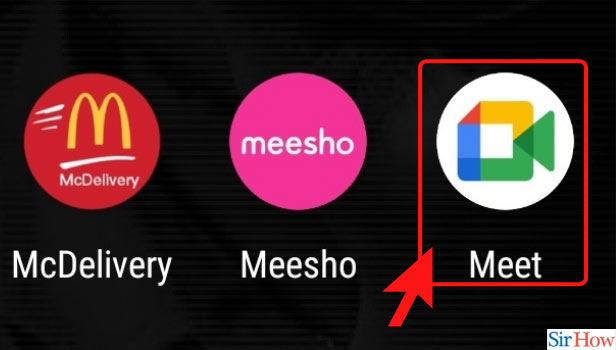
Step 2- Click on New Meeting: The next step is to click on 'New Meeting'
- On opening the app, the main page of Google meeting will open.
- On the main page, you will find two options as shown below in the picture.
- Click on 'New Meeting'.
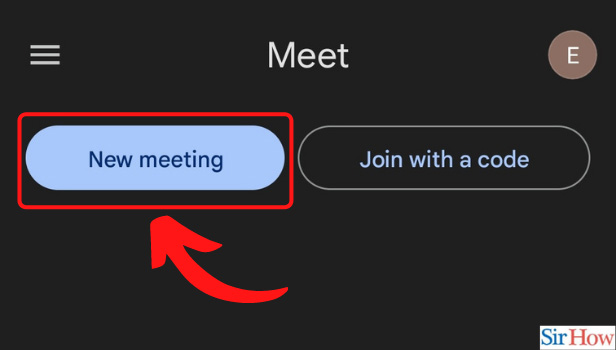
Step 3- Click on Start an Instant Meeting: Going further into the process, click on 'Start on instant Meeting'.
- On clicking on 'New Meeting', a sidebar will open.
- You will find various options in the sidebar. Start looking for 'Start an Instant Meeting'.
- Click on 'Start an instant meeting'.
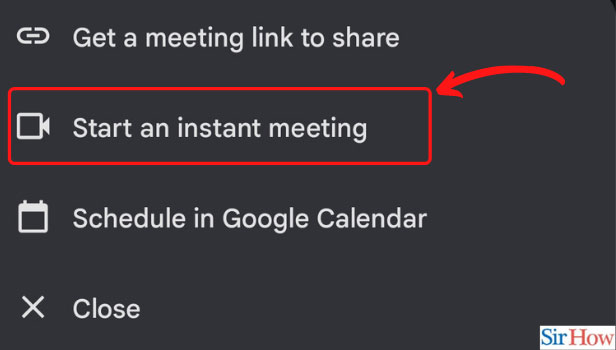
Step 4- Click on a three-dot option below: Clicking on the three-dot button on the bottom right of the screen will take you to the next step.
- After you start the meeting, you will have to look at the bottom right corner of the screen.
- You will spot a three-dot button that looks like as shown below in the picture.
- Click on the three-dot button.
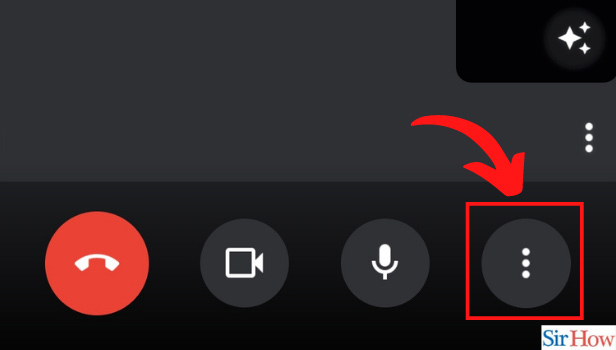
Step 5-Click on Host controls: The next step is to click on Host controls.
- After you click on the three-dot button, a sidebar will open.
- In the sidebar, look for an option that says 'Host controls'. The option looks like as shown below in the picture.
- Once you find the option, click on it.
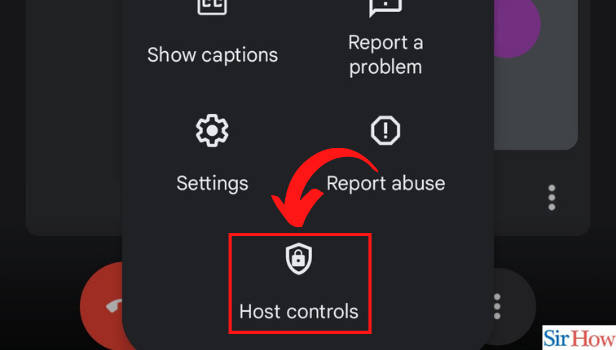
Step 6- Enable host management: Here, you have finally reached the final step of the process. You just need to enable the 'Host Management'. In order to enable the host management, you just need to click on the circle as shown below in the picture.
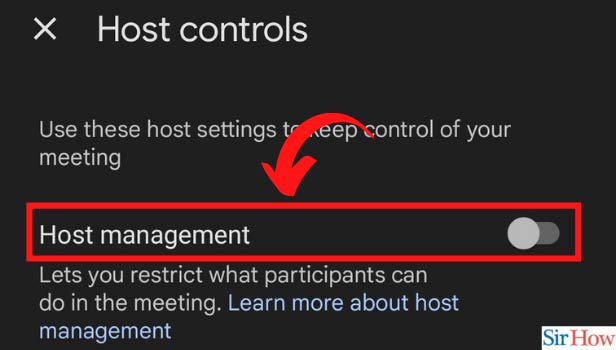
Some students may need to use Google Meet to connect with their classmates and learn. Blocking those students from joining Google Meet may prevent them from participating in class. This would prevent them from learning as much as they could if they were able to join in. Instead of blocking those students, you could set up a system where only certain students are allowed to join Google Meet.
This is how easy and simplified the process of stopping students from joining the meet is. Not just about this, but google meet provides n number of features or moreover n number of simplified features. Some examples of such features include turning off google meet audio and sharing google meet links in advance.
Related Article
- How to Use Grid View or Tiled View in Google Meet
- How to Stop Incoming Calls During Google Meet
- How to Stop Echo in Google Meet
- How to Use Jamboard in Google Meet
- How to Use Companion Mode in Google Meet
- How to Disable Grid View in Google Meet
- How to Disable Visual Effects in Google Meet
- How to Report Problem in Google Meet Account
- How to Use Google Meet on Phone
- How to Change Google Meet Account
- More Articles...
