- Google Meet
- disable google meet chat
- disable gmeet camera
- send gmeet invitation multiple emails
- remove google meet calendar
- change google meet background
- use droidcam in gmeet
- cancel gmeet meeting calendar
- use gmeet without app
- disable waiting room gmeet
- disable gmeet in gmail
- use dualless google meet
- use grid view gmeet
- stop incoming calls during gmeet
- stop echo google meet
- use jamboard google meet
- use companion mode gmeet
- disable grid view gmeet
- disable visual effects gmeet
- report problem gmeet account
- use google meet phone
- change google meet account
- flip camera google meet
- disable google meet notifications
- disable captions google meet
- remove bottom bar gmeet
- share whiteboard google meet
- remove permissions google meet
- stop students joining meet
- gmeet link laptop to whatsapp
- remove guests google meet
- add your visual effect
- disallow screen share everyone
- mute guest google meet
- pin person google meet
- disable comments google meet
- remove google meet account
- stop presentation google meet
- share gmeet link in gclassroom
- disable google meet microphone
- change live caption language gmeet
- turn off meet audio
- share google meet link
- share screen google meet
- share meet link advance
- remove gmeet profile picture
- leave meeting google meet
- use google meet laptop
How to Turn Off Google Meet Audio
Are you looking for a way to turn off Google meet audio? Well, you came to the right place. I know that sometimes we're often busy in some other activity simultaneously and find the google audio in the background a bit disturbing. Google meet offers us a feature to turn off the audio whenever required. And we can also then turn it back on when you're ready to listen to the presenter. We will show you from beginning to end how to actually do it.
MUTE your MIC while presenting an AUDIO/video for a Google Meet.
Turn Off Google Meet Audio in 5 easy Steps
Step-1 Open Google Meet: Firstly, let's open the google meet app. In case you don't have the google meet application installed on your device. Then you can go to the play store and install the application. Connect your device to a good network to download it fast.
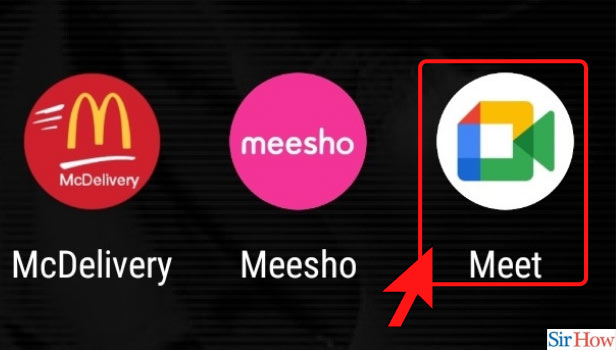
Step-2 Click on New Meeting: Next, you'll open the google meet application. Now, you can either join a new meeting or just join any meeting that you already have code for. Since we're just trying to learn how to turn off audio in google meet, let's just join a new meeting and proceed further.
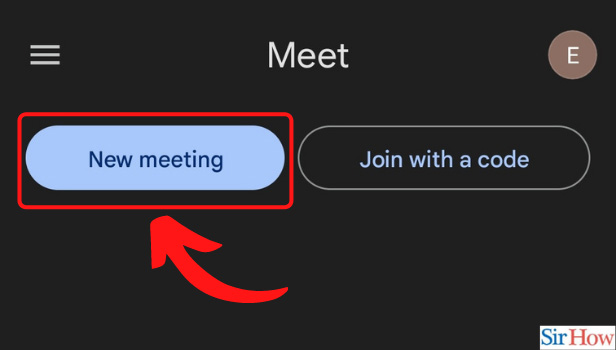
Step-3 Click on Start an Instant Meeting: After joining the meeting, click on 'Start an instant meeting' as shown in the image below.
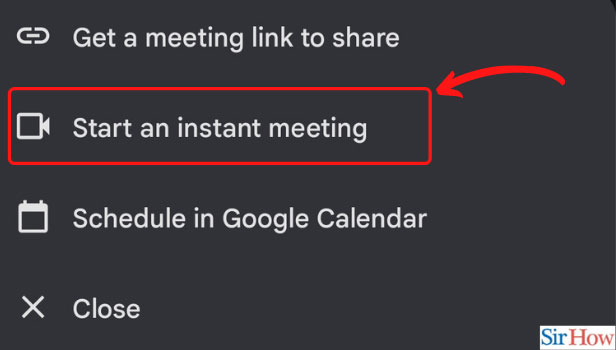
Step-4 Click on the Audio Icon: Now, after you've joined the meeting, on your upper right-hand side, you could see there is an icon looking like a loud microphone, which is the audio icon.
Click on the audio icon, to check the controls of audio.
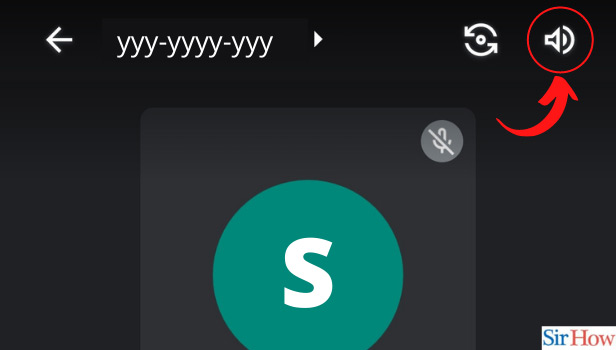
Step-5 Turn Off Audio Output: After you click on the audio icon, a menu will pop up on your screen.
Click on 'Turn off audio output' to turn off the audio of your meeting.
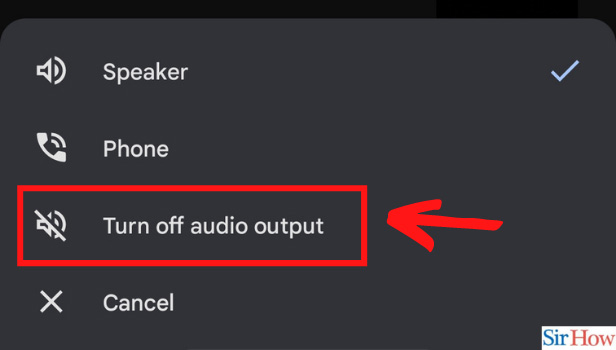
You can use this if you want to focus on some other task. So, during a certain period of your google meet, this setting can be useful. This way you won't even disrupt the meeting and could spare some time for yourself. You can then leave the meeting in Google Meet when the meeting gets over.
Can the Host and Other Participants Hear you While You Have Turned Off Audio and Muted?
No, they won't be able to hear you if you're on mute. Keep in mind that no one can unmute you, be it the host or anybody else in the meeting for that matter.
Why Are You Not Able to Unmute Yourself?
Go to the Settings application of your device. After that go to Privacy under that to get started. Then, on the left panel, scroll down to Microphone. The option Allow apps to access your microphone will appear. Switch it on to start it. If you are unable to get these steps exactly, go to permissions and find audio and mic permissions under that.
Why is My Microphone Automatically Muted?
It may be because of your device's improper sound settings, an internal or external microphone will usually mute itself. Even if you didn't change the settings, they may have been altered automatically. As a result of software upgrades or malware infection.
Related Article
- How to Share Whiteboard in Google Meet
- How to Remove Permission in Google Meet
- How to Stop Students From Joining Google Meet
- How to Share Google Meet Link from Laptop to WhatsApp
- How to Remove Guests from Google Meet
- How to Add Your Visual Effect in Google Meet
- How to Stop Screen Share in Google Meet for Everyone
- How to Mute Guest in Google Meet
- How to Pin a Person in Google Meet
- How to Disable Comments on Google Meet
- More Articles...
