- Google Meet
- disable google meet chat
- disable gmeet camera
- send gmeet invitation multiple emails
- remove google meet calendar
- change google meet background
- use droidcam in gmeet
- cancel gmeet meeting calendar
- use gmeet without app
- disable waiting room gmeet
- disable gmeet in gmail
- use dualless google meet
- use grid view gmeet
- stop incoming calls during gmeet
- stop echo google meet
- use jamboard google meet
- use companion mode gmeet
- disable grid view gmeet
- disable visual effects gmeet
- report problem gmeet account
- use google meet phone
- change google meet account
- flip camera google meet
- disable google meet notifications
- disable captions google meet
- remove bottom bar gmeet
- share whiteboard google meet
- remove permissions google meet
- stop students joining meet
- gmeet link laptop to whatsapp
- remove guests google meet
- add your visual effect
- disallow screen share everyone
- mute guest google meet
- pin person google meet
- disable comments google meet
- remove google meet account
- stop presentation google meet
- share gmeet link in gclassroom
- disable google meet microphone
- change live caption language gmeet
- turn off meet audio
- share google meet link
- share screen google meet
- share meet link advance
- remove gmeet profile picture
- leave meeting google meet
- use google meet laptop
How to Remove Bottom Bar in Google Meet
Have you ever been to Google Meet and noticed that there is a bottom bar on the screen? The bottom bar is an assembly of menus and tools that appears when you click on the hangout logo in the bottom right-hand corner of the screen. This guide will show you how to remove the bottom bar in a Google Meet. You can hide the bottom bar in Google Meet by following the steps below.
This bar can sometimes be annoying so you can remove it easily with these steps.
How to get rid of the bottom bar in a Google Meet
Remove Bottom Bar in Google Meet in 5 Easy Steps
Step-1 Open Google Meet: Starting with the process, let's start with opening Google Meet. To open the app on your phone, you need to download the app from either Play Store or App Store in the case of Android or IOS respectively.
- Once you are done installing the app, you will find an icon that looks like as shown below.
- Tap on the icon to open the app.
- You can also use Google Meet on your laptop or desktop.
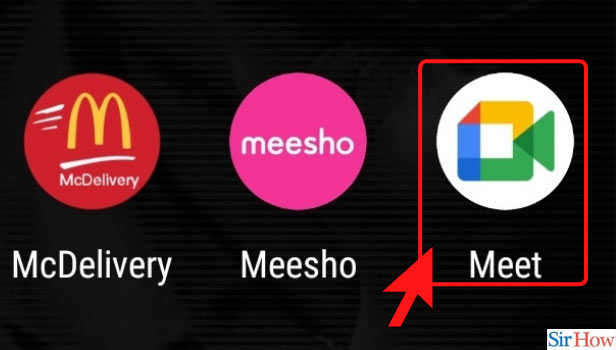
Step-2 Click on New Meeting: The next step requires you to click on 'New Meeting'.
- Once you open the app, you will reach the home page of Google Meet.
- On the page, you will find two options as shown below in the picture.
- Click 'New Meeting' to proceed further in the step.
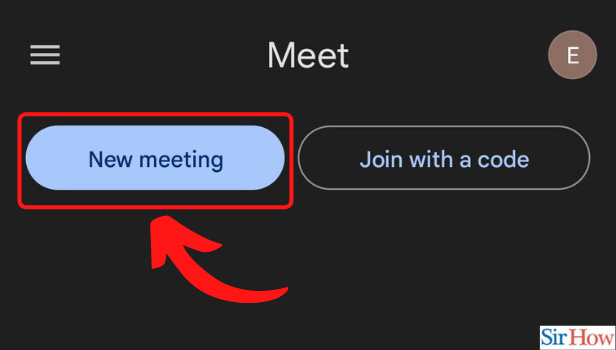
Step-3 Click on Start an Instant Meeting: To go further in the process you need to click on 'Start an instant meeting'.
- After you click on 'New Meeting, a sidebar will appear.
- The sidebar will have various options.
- Keep browsing the options till you find the option that says 'Start an Instant Meeting'.
- After finding the option, click on it.
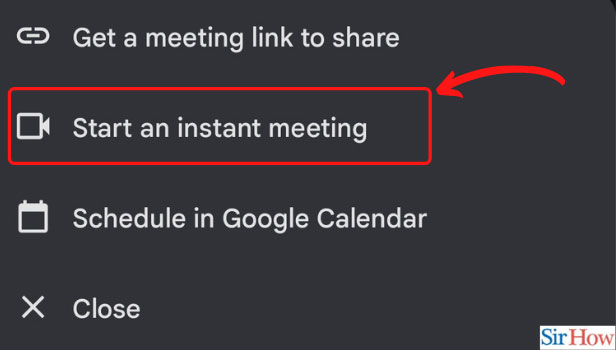
Step-4 Click on the Screen Except for the Bottom Bar: You are almost there on the last step of the process. The next step is to click on the screen except for the bar. to make it a bit clearer, you can click anywhere on the screen but not where the bottom bar is. You need to click on the screen where the bar is not there.
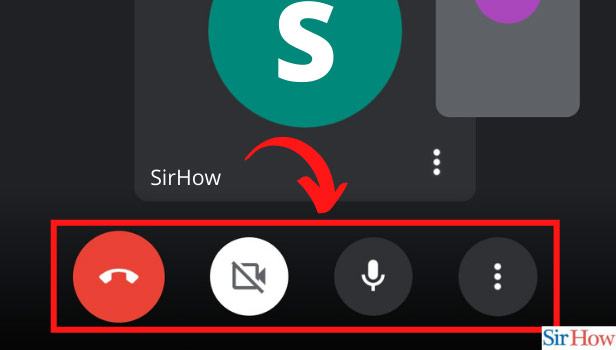
Step-5 Bottom bar is Removed: This was it! You did it. You have successfully removed the bottom bar in Google Meet.
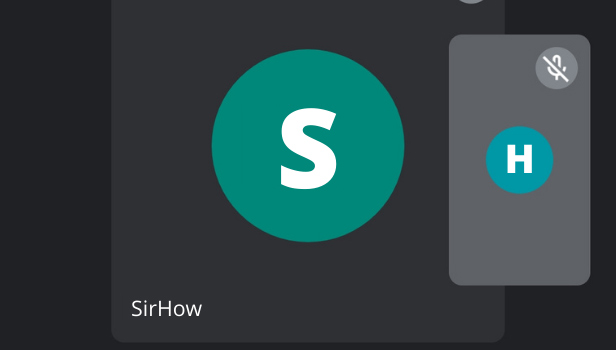
Why To Remove Bottom Bar?
In a meeting, when you are listening by keeping your phone down or even in hand, there is a possibility that you will turn on your mic or camera by mistake. This happens when the bottom bar is active. Because the bottom bar has all the necessary quick icons to use google meet smoothly. So, it is advised to remove that while you are on a call and you will not need to disable the google meet microphone again and again.
How can Google Meet be Beneficial?
Google Meet is a new way to find, connect and share with people in your area. It’s a smarter way to meet new people and a more useful way to stay connected with your network. It puts the power of online communities in your hands, so you can share experiences, help each other out and grow your network in real-life.
