- Google Meet
- disable google meet chat
- disable gmeet camera
- send gmeet invitation multiple emails
- remove google meet calendar
- change google meet background
- use droidcam in gmeet
- cancel gmeet meeting calendar
- use gmeet without app
- disable waiting room gmeet
- disable gmeet in gmail
- use dualless google meet
- use grid view gmeet
- stop incoming calls during gmeet
- stop echo google meet
- use jamboard google meet
- use companion mode gmeet
- disable grid view gmeet
- disable visual effects gmeet
- report problem gmeet account
- use google meet phone
- change google meet account
- flip camera google meet
- disable google meet notifications
- disable captions google meet
- remove bottom bar gmeet
- share whiteboard google meet
- remove permissions google meet
- stop students joining meet
- gmeet link laptop to whatsapp
- remove guests google meet
- add your visual effect
- disallow screen share everyone
- mute guest google meet
- pin person google meet
- disable comments google meet
- remove google meet account
- stop presentation google meet
- share gmeet link in gclassroom
- disable google meet microphone
- change live caption language gmeet
- turn off meet audio
- share google meet link
- share screen google meet
- share meet link advance
- remove gmeet profile picture
- leave meeting google meet
- use google meet laptop
How to Mute Guest in Google Meet
Want to know how to mute guests in the meeting so that the session goes uninterrupted? Well, it happens many times that whenever we have a session scheduled online people accidentally turn on their audios. Sometimes they don't even notice until the host points it out. It becomes quite disturbing and breaks the flow of the meeting.
So, the best thing to do is, till the time the speaker is speaking just mute all the guests. You can always turn it on during the question-answer session. Modern problems require modern solutions. Let's just take a quick look at how to mute guests in google meet in a few simple steps.
Mute All in Google Meet
Mute Guests in Google Meet in 6 Easy Steps
Step-1 Open Google Meet: To begin with, let's start a dummy meeting.
- Open the Google meet app on your device.
- Keep in mind to use google meet on laptop only, as this feature is not for mobile phones.
- If you do not have the application then you can simply download it from the Google play store.
- Make sure that you're sitting in a good connectivity area.
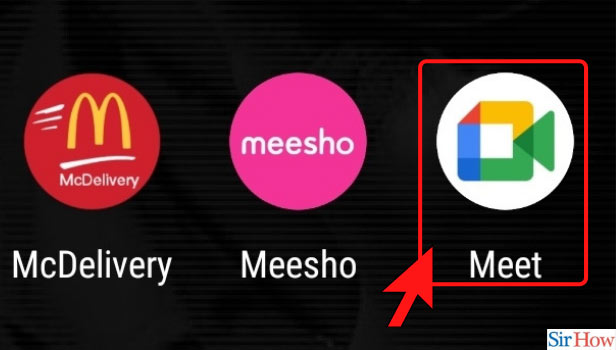
Step-2 Click on New Meeting: Once you've downloaded the app, open it by clicking on it. Since this is a dummy meeting, Tap on 'start a new meeting' to get this going.
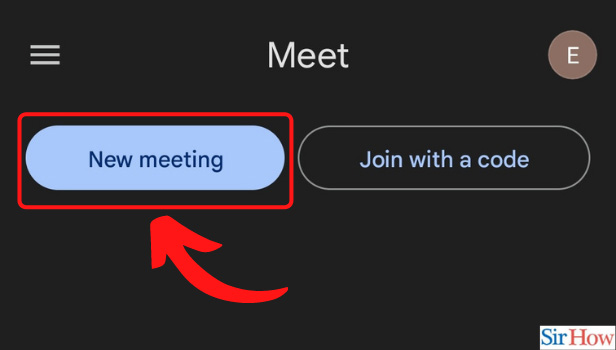
Step-3 Click on Start an Instant Meeting: After clicking on start a new meeting, tap on 'start an instant meeting'.
Let's say you want to see the real-time application of muting the participant, and that they cannot unmute themselves. To do that share the google meet link with your friends and ask them to join.
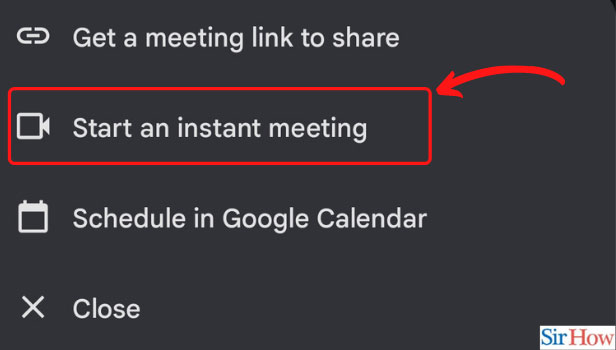
Step-4 Click on the Guest You Want to Mute: Moving forward, now that we're in a meeting let's mute other participants or guests.
- Below the name icon of the participant, spot the 'three-dots' button on your screen, for instance, refer to the image given below.
- Now, click on the 'three-dot' button to explore all the available options.
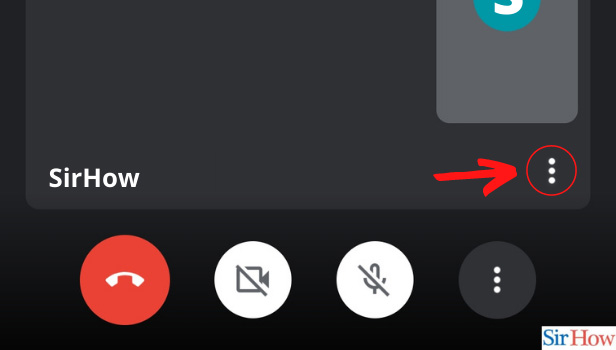
Step-5 Click on the Mute Option: After clicking on the 'three-dot' button, you will be able to see a number of options. Since we have to mute the guest, click on the 'Mute' button.
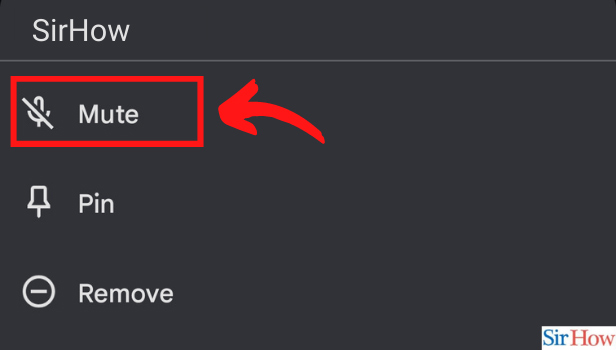
Step-6 Confirm Mute: Google meet will ask for confirmation. Select 'Mute' to mute the guests for the meeting. And that's it.
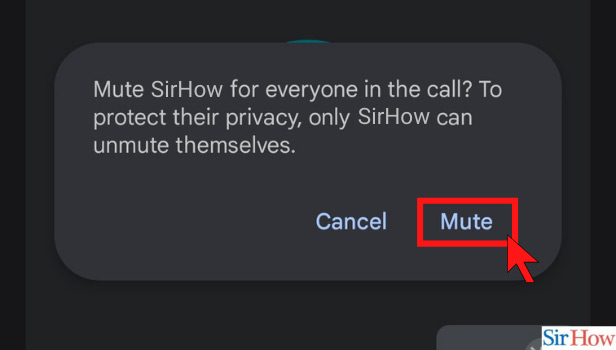
To conclude, I would like to add that you can now mute all guests in a Google Meet meeting if you are the meeting host. The meeting host is the only person who can use the 'mute all' feature in a meeting. The meeting host will be unable to unmute all guests after they have been muted.
Users will, however, have the ability to unmute themselves as needed. This feature is currently only available if you use google meet on laptop. It will take some time to add the same feature to mobile phones. This is one of the most distinct features which can become really useful during lectures or seminars. Hope you got to learn something new today.
Related Article
- How to Disable Comments on Google Meet
- How to Remove Google Meet Account
- How to Stop Presentation in Google Meet
- How to Share Google Meet Link in Google Classroom
- How to Disable Google Meet Microphone
- How to Change Live Caption Language in Google Meet
- How to Turn Off Google Meet Audio
- How to Share Google Meet Link
- How to Share Screen in Google Meet
- How to Share Google Meet Link in Advance
- More Articles...
