- Google Meet
- disable google meet chat
- disable gmeet camera
- send gmeet invitation multiple emails
- remove google meet calendar
- change google meet background
- use droidcam in gmeet
- cancel gmeet meeting calendar
- use gmeet without app
- disable waiting room gmeet
- disable gmeet in gmail
- use dualless google meet
- use grid view gmeet
- stop incoming calls during gmeet
- stop echo google meet
- use jamboard google meet
- use companion mode gmeet
- disable grid view gmeet
- disable visual effects gmeet
- report problem gmeet account
- use google meet phone
- change google meet account
- flip camera google meet
- disable google meet notifications
- disable captions google meet
- remove bottom bar gmeet
- share whiteboard google meet
- remove permissions google meet
- stop students joining meet
- gmeet link laptop to whatsapp
- remove guests google meet
- add your visual effect
- disallow screen share everyone
- mute guest google meet
- pin person google meet
- disable comments google meet
- remove google meet account
- stop presentation google meet
- share gmeet link in gclassroom
- disable google meet microphone
- change live caption language gmeet
- turn off meet audio
- share google meet link
- share screen google meet
- share meet link advance
- remove gmeet profile picture
- leave meeting google meet
- use google meet laptop
How to Cancel Google Meet Meeting in Calendar
When someone shares a google meet invitation through email, the calendar stores it as a reminder by itself. However, it is possible to delete google meet meeting in calendar with these steps. When you receive an invitation to a meeting via mail, the calendar reads the information and saves it as an event. Now, just like you receive birthday notifications, you will receive notifications for the google meet.
Follow these steps on your mobile device if you want to get rid of it.
How To Cancel Event In Google Calendar
Cancel Google Meet Meeting in Calendar in 5 Steps
Step-1 Open Calendar: On your mobile device, you will have a default application of calendar. You need to open it. Make sure the calendar application is updated to its latest version.
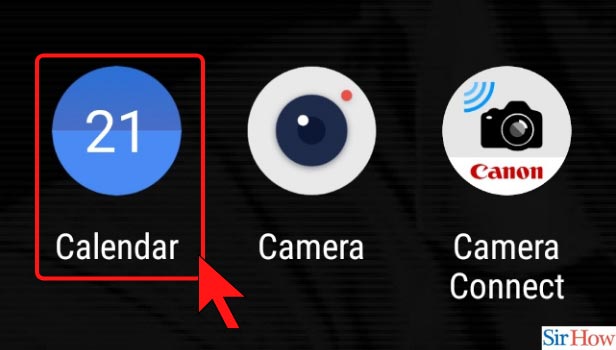
Step-2 Select the Event Want to Cancel: If google meets meetings have become regular events for you, you will have a few meetings lined up in your calendar. Select the one you want to cancel.
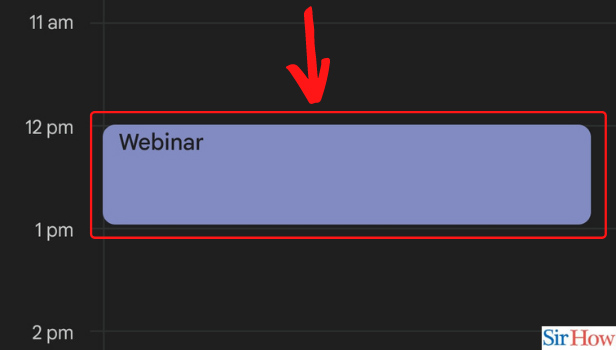
Step-3 Select the three-dot Option: You might see a three-dot option at the top of the event. Click on that. If you do not have any such icon, then directly go to the next step.
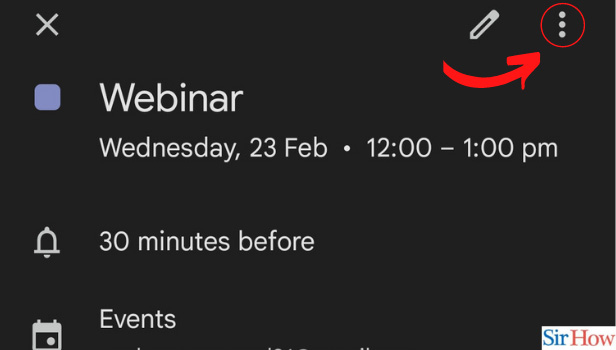
Step-4 Select the Delete Option: Now, if you clicked on the three-dot option, a drop-down menu appears. From that, you can click on the delete option to cancel google meet meeting in calendar.
If you did not have the three-dot icon, you will directly have a delete button at the bottom of your screen. Click on that to move to the last step of the process.
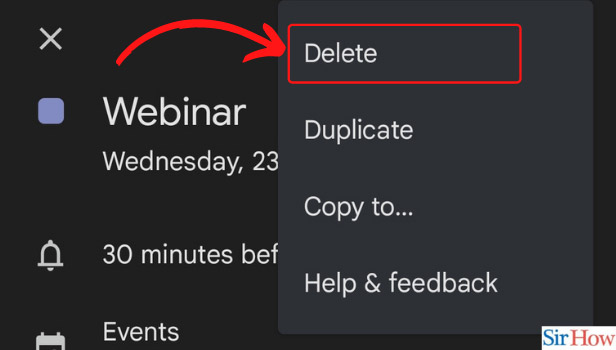
Step-5 Agree to the Pop-up to Delete: A pop-up will appear to ask for your confirmation. Click on delete to cancel the google meet.
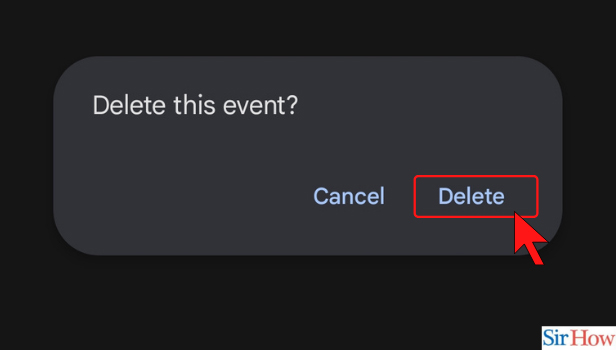
Does This Mean the Meeting Will No Longer Be There?
No, it does not mean that you delete or cancel the meeting. The meeting happens as per its time and agenda. But, the calendar will not notify you about it. So, make sure you know when and at what time the meeting is before deleting it from the calendar. It might be some important interaction session that you should not miss!
What Does Calendar Do By Saving The Meeting Information?
Everyone is busy with their hectic schedules. In such a scenario, sometimes some important google meet meeting slips from our mind. But the calendar comes to the rescue. It saves the details to notify you about the meeting.
The good part about it is, it gives you the reminder 30 minutes before by default. So, if you are busy or stuck somewhere, you have time to finish off the task and be mentally and physically ready for the meeting.
I Received Mail in a Different ID but I want to Change my Account on Joining. Can I Do That?
Yes, you can definitely change the google meet account before joining the meeting. It does not matter to which account you got the invitation. If you feel the need to change the account before joining, you can do so. Just make sure the host knows that it is you joining from a different ID. This is because there remains no confusion while taking the presence of the participants.
Related Article
- How to Disable Captions in Google Meet
- How to Remove Bottom Bar in Google Meet
- How to Share Whiteboard in Google Meet
- How to Remove Permission in Google Meet
- How to Stop Students From Joining Google Meet
- How to Share Google Meet Link from Laptop to WhatsApp
- How to Remove Guests from Google Meet
- How to Add Your Visual Effect in Google Meet
- How to Stop Screen Share in Google Meet for Everyone
- How to Mute Guest in Google Meet
- More Articles...
