- Google Meet
- disable google meet chat
- disable gmeet camera
- send gmeet invitation multiple emails
- remove google meet calendar
- change google meet background
- use droidcam in gmeet
- cancel gmeet meeting calendar
- use gmeet without app
- disable waiting room gmeet
- disable gmeet in gmail
- use dualless google meet
- use grid view gmeet
- stop incoming calls during gmeet
- stop echo google meet
- use jamboard google meet
- use companion mode gmeet
- disable grid view gmeet
- disable visual effects gmeet
- report problem gmeet account
- use google meet phone
- change google meet account
- flip camera google meet
- disable google meet notifications
- disable captions google meet
- remove bottom bar gmeet
- share whiteboard google meet
- remove permissions google meet
- stop students joining meet
- gmeet link laptop to whatsapp
- remove guests google meet
- add your visual effect
- disallow screen share everyone
- mute guest google meet
- pin person google meet
- disable comments google meet
- remove google meet account
- stop presentation google meet
- share gmeet link in gclassroom
- disable google meet microphone
- change live caption language gmeet
- turn off meet audio
- share google meet link
- share screen google meet
- share meet link advance
- remove gmeet profile picture
- leave meeting google meet
- use google meet laptop
How to Change Your Google Meet Background
When you turn on your video on google meet, people see whatever is behind you. If your background is cluttered and messy, people will see that. But do not lose your heart. Because you can change your google meet background and add some decency or fun to it. Google meet has many background images and visual effects by default. You can even add your visual effect in google meet if you want to. It all depends on your requirements.
So, without further ado, let's get going with the process and make your background worth watching.
How to Change Background in Google Meet
Change the Google Meet Background in 5 Steps
Step-1 Open Google Meet: You know this much, right? To change the background of the meeting, you need to join a meeting. For that, you need to open the application of google meet. You can even access the meet tab from the Gmail application if you do not have a separate one for meet.
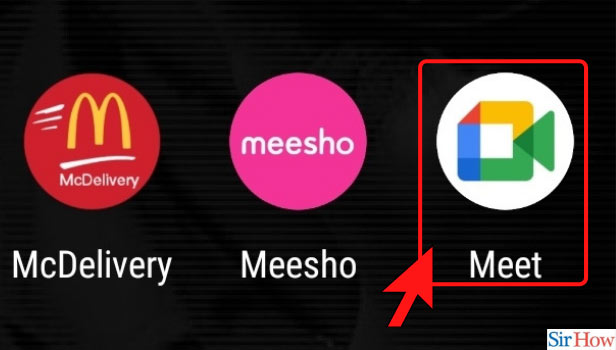
Step-2 Click on New Meeting: We will start a new meeting for ease of understanding the process.
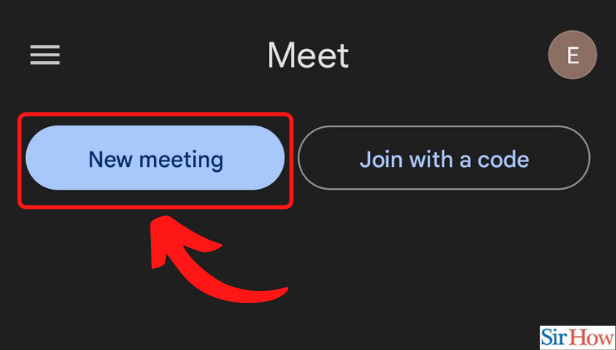
Step-3 Instant Meeting: Now, you need to start a meeting for yourself. You cannot just tell your friends or colleagues to join a meeting because you want to learn to change google meet background, right? So, start a meeting and learn these steps before you join an actual meeting.
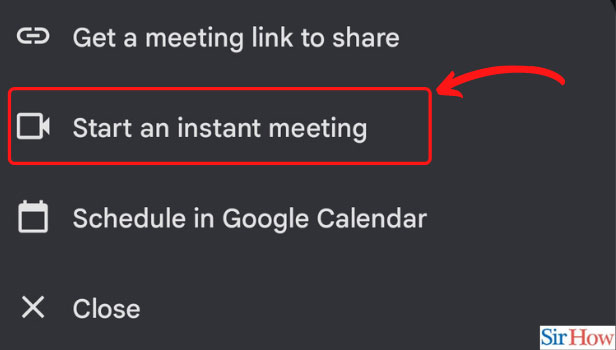
Step-4 Click on Effects to Change the Background: Once you join the meeting, you will see the icon as highlighted in the image below. That is of background effects. Click on this icon of three stars.
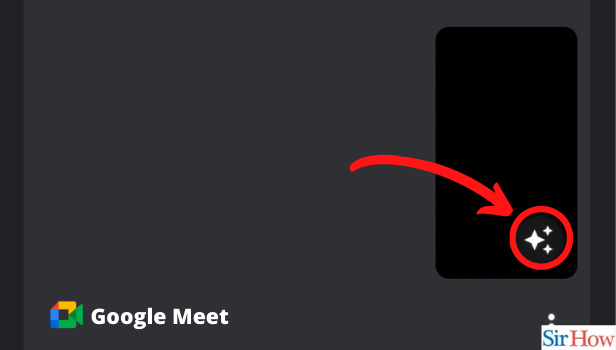
Step-5 Choose The Background: By clicking on those three stars, you will be presented with a wide range of effects. There are basic effects, still effects, video effects, and alike. You can even use the blurred background that will simply blur your background. Like this, no one will see the mess behind you. Thus, you change google meet background.
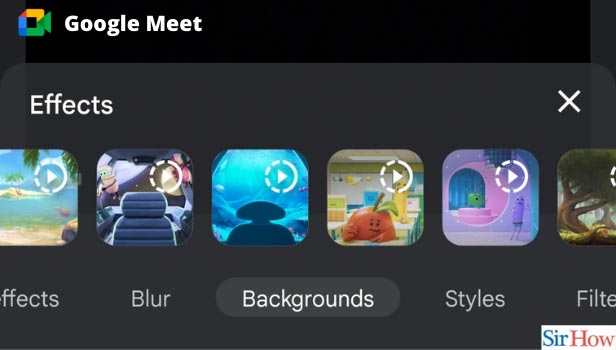
What is The Use of Using Background?
Firstly, it hides the mess behind you. When there are people or things behind you, other participants may get distracted. So, add a background that is subtle and non-disturbing.
However, if you want a fun and interactive session with kids or students, you can use fun background effects. They will not feel bored and their attention would be steady with colorful and interesting effects. Who likes to look at boring imagery, right?
Doesn't It Look Kiddy and Unprofessional?
It all depends on who is going to be in the meeting and what is going to be the point of discussion. In an office meeting with seniors, you can use a background that is plain, serious, instead of colorful one. On the other hand, if it is an informal gathering, you can play with as many backgrounds as you please. Just know the motive and choose accordingly.
I Used a Background in One Meeting but Now It is Active in Other Too? What to Do?
By default, google saves your background preference for the next meeting too if you have used a background. But do not worry. You can disable visual effects in google meet just as easily as adding them. So, like this, you can keep changing from one kind of background to another based on the type of the meeting.
Related Article
- How to Disable Google Meet in Gmail App
- How to Use Dualless in Google Meet
- How to Use Grid View or Tiled View in Google Meet
- How to Stop Incoming Calls During Google Meet
- How to Stop Echo in Google Meet
- How to Use Jamboard in Google Meet
- How to Use Companion Mode in Google Meet
- How to Disable Grid View in Google Meet
- How to Disable Visual Effects in Google Meet
- How to Report Problem in Google Meet Account
- More Articles...
