- Google Meet
- disable google meet chat
- disable gmeet camera
- send gmeet invitation multiple emails
- remove google meet calendar
- change google meet background
- use droidcam in gmeet
- cancel gmeet meeting calendar
- use gmeet without app
- disable waiting room gmeet
- disable gmeet in gmail
- use dualless google meet
- use grid view gmeet
- stop incoming calls during gmeet
- stop echo google meet
- use jamboard google meet
- use companion mode gmeet
- disable grid view gmeet
- disable visual effects gmeet
- report problem gmeet account
- use google meet phone
- change google meet account
- flip camera google meet
- disable google meet notifications
- disable captions google meet
- remove bottom bar gmeet
- share whiteboard google meet
- remove permissions google meet
- stop students joining meet
- gmeet link laptop to whatsapp
- remove guests google meet
- add your visual effect
- disallow screen share everyone
- mute guest google meet
- pin person google meet
- disable comments google meet
- remove google meet account
- stop presentation google meet
- share gmeet link in gclassroom
- disable google meet microphone
- change live caption language gmeet
- turn off meet audio
- share google meet link
- share screen google meet
- share meet link advance
- remove gmeet profile picture
- leave meeting google meet
- use google meet laptop
How to Share Google Meet Link in Google Classroom
Have you ever wanted to share a Google meet Link in google classroom? Or better yet, have you ever wanted to add a Google Meet link to a Google Classroom page? Have you ever wanted to share something with your students but didn't want them to have to leave the Google Classroom platform? Maybe it's a video, a webpage, a worksheet, or something else.
Here is a solution to all that! You can share google meet link in advance with your students via the classroom platform. Follow these steps thoroughly and you will get all your answers.
How to send google meet link through classroom by stream option
5 Easy Steps To Share Google Meet Link In Google Classroom
Step 1- Open Google Classroom: Starting with the process, let's start with opening Google Classroom. You can install the app from Play Store or App Store.
- Go to the store and type in google classroom in the search bar.
- You can also voice type if you want to.
- Look for the green-colored icon as seen in the image below.
- I am sure you would be using the classroom application if you are looking for sharing a google meet link there.
- But if in any case, you have removed the application, this is your way to download it.
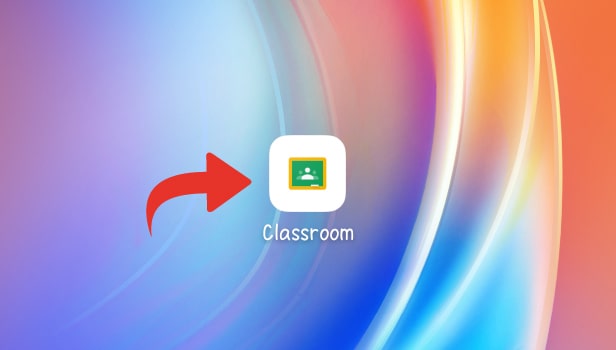
Step 2-Tap on the Class You Want To Share the Link: After opening the app, you will be taken to a page that has every class that you are a part of. To proceed with the process, you need to tap on the Class you want to share your link in.
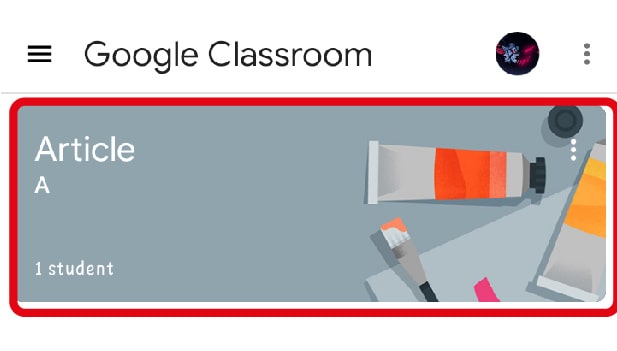
Step 3-Click on 'Share with your class': The next step is to click on 'Share with your class'.
- By clicking on the class that you want to share the link to, you are taken further to the class.
- There you will spot a description box that says, 'Share with your class'
- Click on the description box to go further.
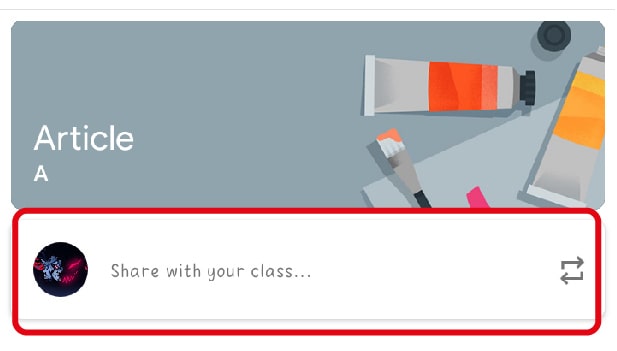
Step 4-Enter your Link and Tap on the 'Arrow' icon: After you click on the box, you just need to copy the google meet link and paste it into the box. Clicking the arrow on the top right corner of your screen will take the procedure further.
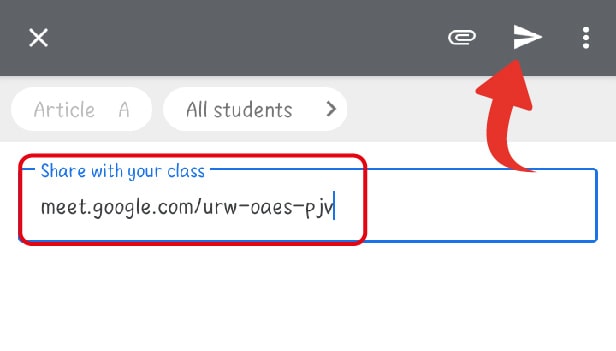
Step 5-All Done! This was it! You just shared your Google Meet link in Google Classroom and thus, your students will be able to join directly from the classroom.
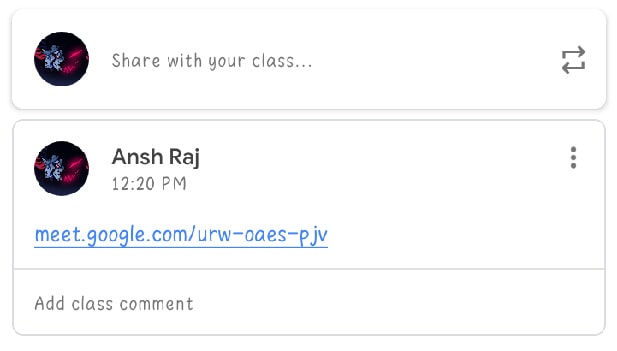
What is the Use of Sharing it to Classroom?
Google Meet is a great way to interact with your students in real-time. One of the best ways to share Google Meet is through Google Classroom. You can share the Google Meet link directly in the classroom so that students can join via the app or website. To clarify, This makes it easy for students to join and participate.
You can share the Google Meet link in Google Classroom so students can view it in the classroom and on their phones. They can even use google meet on laptops. This way, you can ensure that the students have access to the video from anywhere.
Benefits Students and You Too!
Well, when you share Google Meet link in Google Classroom, you give students the ability to access the link directly.
You can share google meet link in advance too! Like this, they will be prepared to attend the meeting.
They wouldn't also have the tension to download meet. Students can directly participate in your Google Meet without them having to download or install anything.
Thus, this is a great way to increase the number of students who are able to access your Google Meet.
Related Article
- How to Remove Google Meet Account
- How to Stop Presentation in Google Meet
- How to Disable Google Meet Microphone
- How to Change Live Caption Language in Google Meet
- How to Turn Off Google Meet Audio
- How to Share Google Meet Link
- How to Share Screen in Google Meet
- How to Share Google Meet Link in Advance
- How to Remove Google Meet Profile Picture
- How to Leave Meeting in Google Meet
- More Articles...
