- Google Meet
- disable google meet chat
- disable gmeet camera
- send gmeet invitation multiple emails
- remove google meet calendar
- change google meet background
- use droidcam in gmeet
- cancel gmeet meeting calendar
- use gmeet without app
- disable waiting room gmeet
- disable gmeet in gmail
- use dualless google meet
- use grid view gmeet
- stop incoming calls during gmeet
- stop echo google meet
- use jamboard google meet
- use companion mode gmeet
- disable grid view gmeet
- disable visual effects gmeet
- report problem gmeet account
- use google meet phone
- change google meet account
- flip camera google meet
- disable google meet notifications
- disable captions google meet
- remove bottom bar gmeet
- share whiteboard google meet
- remove permissions google meet
- stop students joining meet
- gmeet link laptop to whatsapp
- remove guests google meet
- add your visual effect
- disallow screen share everyone
- mute guest google meet
- pin person google meet
- disable comments google meet
- remove google meet account
- stop presentation google meet
- share gmeet link in gclassroom
- disable google meet microphone
- change live caption language gmeet
- turn off meet audio
- share google meet link
- share screen google meet
- share meet link advance
- remove gmeet profile picture
- leave meeting google meet
- use google meet laptop
How to Disable Captions in Google Meet
The meet is a video chat app that allows you to have face-to-face conversations with other users. One of Meet’s most popular features is its ability to show and hear what’s going on around you while you’re chatting. Unfortunately, this may be difficult for some people. Captions in Google Meet are an amazing tool for people who are deaf or hard of hearing. They let you interact with a video in real-time using your keyboard and voice. However, they can be hard to follow if you're not used to them. This guide will show you how to disable captions in Google Meet.
To avoid more such deprivations, you can even change live caption language in google meet. Anyhow, without any further delay let's continue with the process.
How to Turn on Closed Captions in Google Meet
Disable Caption in Google Meet in 5 Easy Steps
Step-1 Open Google Meet: Starting with the process of disabling captions, the first step will obviously be to open google meet. Google Meet is not yet an app that comes built-in with phones like other google apps. Hence, you need to download the app from either the Play Store or App Store.
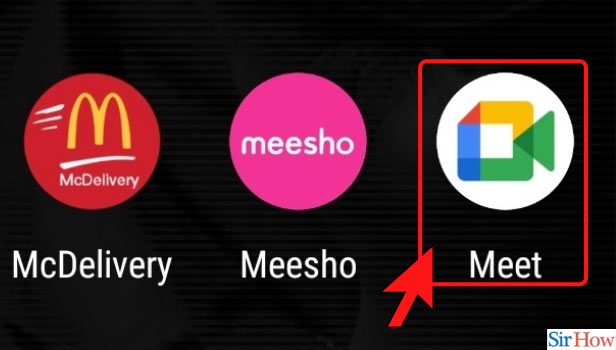
Step-2 Click on New Meeting: On opening the app, the next step is that you need to click on an option that says 'New Meeting'. You will find the option right on the home page of the app.
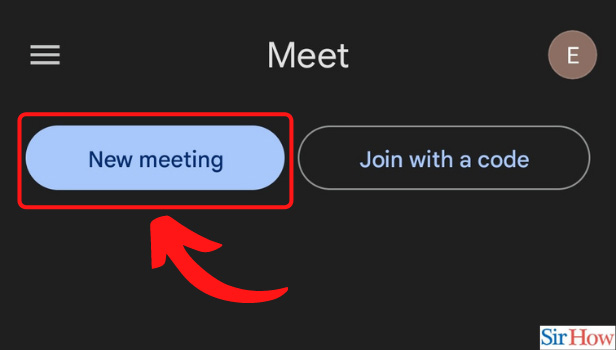
Step-3 Click on Start an Instant Meeting: the next step requires you to click on 'Start an instant meeting.'
- Clicking on 'New Meeting' will open a tab for you.
- The tab will provide you with various options.
- Look for the option that says 'Start an Instant meeting' and click on it.
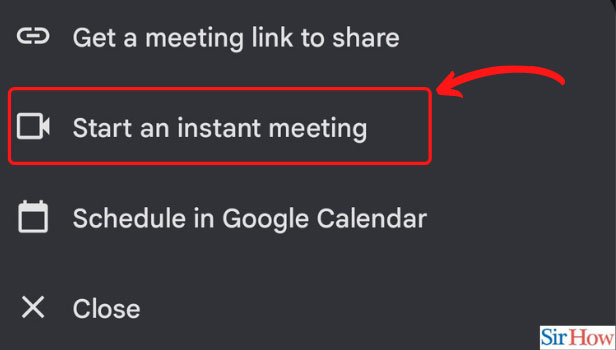
Step-4 Click on the Three-Dot below: As you start the meeting, you will find a three dots button on the bottom right corner. The three-dot button is the door to disable captions google meet. Hence, you need to click on the three-dots button.
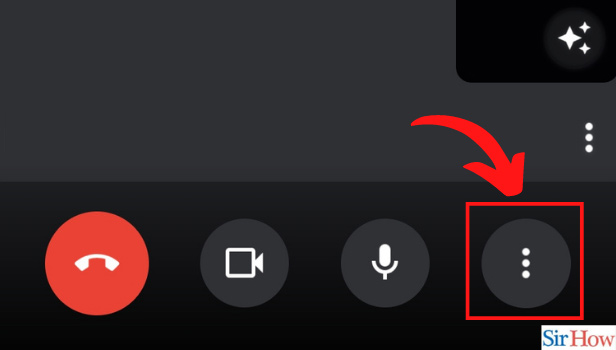
Step-5 Disable Caption: The door of the three dots button will open another tab for you. Look for the option that says 'Hide captions' and click on it. This was the last step in the process and now you are finally done with it!
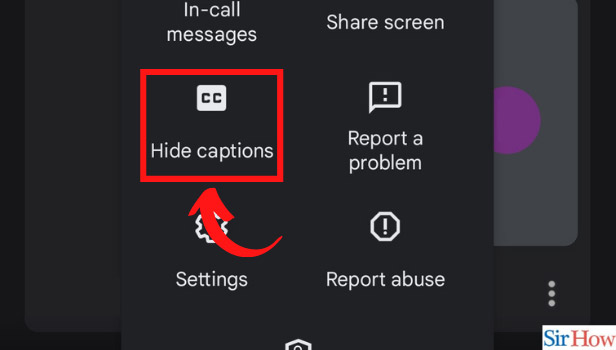
How are Captions in Google Meet Helpful?
Google Meet is a great way to connect with others in a fun, simple way. One of the best features of Google Meet is the ability to add captions to your videos. This can come in handy in a variety of situations, such as when you need to provide context for a conversation or if someone in the room doesn't have access to a video call.
When the participants cannot keep up with you, or have a tough time following through, they can turn off captions to take notes and understand your words carefully. However, when they don't need it anymore, disabling them is the option.
How to Save Live Captions in Google Meet?
The only way by which you can save live captions in Google meet is by recording the entire conference or meeting.
Can I Change Caption Language?
You can change caption language in google meet to 4 different languages. If the language that the host is speaking is unfathomable to you then change your language. You can choose from French, German, Portuguese (Brazil), and Spanish (Spain and Latin America) made available by google meet.
Related Article
- How to Use Google Meet on Phone
- How to Change Google Meet Account
- How to Flip Camera in Google Meet
- How to Disable Google Meet Notifications
- How to Remove Bottom Bar in Google Meet
- How to Share Whiteboard in Google Meet
- How to Remove Permission in Google Meet
- How to Stop Students From Joining Google Meet
- How to Share Google Meet Link from Laptop to WhatsApp
- How to Remove Guests from Google Meet
- More Articles...
