- Google Meet
- disable google meet chat
- disable gmeet camera
- send gmeet invitation multiple emails
- remove google meet calendar
- change google meet background
- use droidcam in gmeet
- cancel gmeet meeting calendar
- use gmeet without app
- disable waiting room gmeet
- disable gmeet in gmail
- use dualless google meet
- use grid view gmeet
- stop incoming calls during gmeet
- stop echo google meet
- use jamboard google meet
- use companion mode gmeet
- disable grid view gmeet
- disable visual effects gmeet
- report problem gmeet account
- use google meet phone
- change google meet account
- flip camera google meet
- disable google meet notifications
- disable captions google meet
- remove bottom bar gmeet
- share whiteboard google meet
- remove permissions google meet
- stop students joining meet
- gmeet link laptop to whatsapp
- remove guests google meet
- add your visual effect
- disallow screen share everyone
- mute guest google meet
- pin person google meet
- disable comments google meet
- remove google meet account
- stop presentation google meet
- share gmeet link in gclassroom
- disable google meet microphone
- change live caption language gmeet
- turn off meet audio
- share google meet link
- share screen google meet
- share meet link advance
- remove gmeet profile picture
- leave meeting google meet
- use google meet laptop
How to Change Live Caption Language in Google Meet
Did you know that you can change live caption language in meet? With the digital era and online learnings, people are attending meetings globally. However, the problem occurs when you join an important meeting but do not understand its language. Is there a solution to that? Yes, there is!
The solution to that is this guide that will help you change the live caption language in Google meet. Like this, you can understand what the speaker and other participants say. Let's get going.
How to: Change the language in Google Meet
Change Live Caption Language in Google Meet with 7 Steps
Step-1 Open Meet or Mail App: Now, this depends on whether you have installed google meet separately or not. If you have, you can open the google meet application and if not, then go to the Gmail app and switch to the meet tab.
The host might have shared google meet link in advance through some application. If you already have a meeting link for which you want to change language then directly click on that and jump to Step-4.
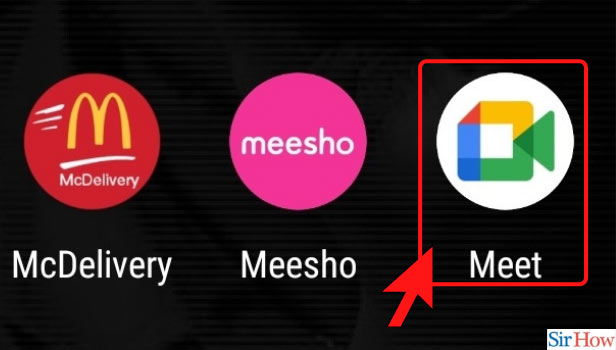
Step-2 Click on New Meeting: If you do not have any specific meeting link and want to just learn how to change live caption language meet, then click on New Meeting.
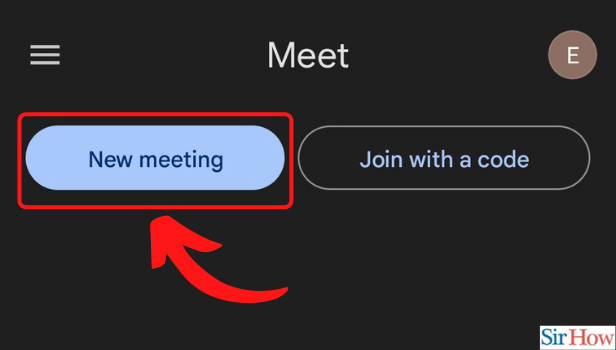
Step-3 Start an Instant Meeting: Now, let us start our very own personal and instant meeting as a demo. From this demo meeting, you can learn the steps further even without inviting others.
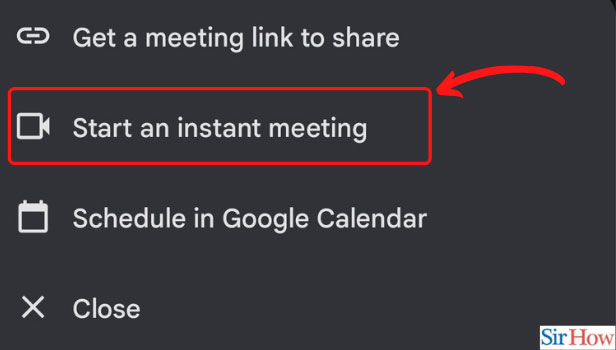
Step-4 Three-Dot Option: There are certain controls at the bottom of the screen. Those quick controls ease your way through the platform of google meet. Now, click on the three-dots option at the right end. The ones that look like a broken vertical line.
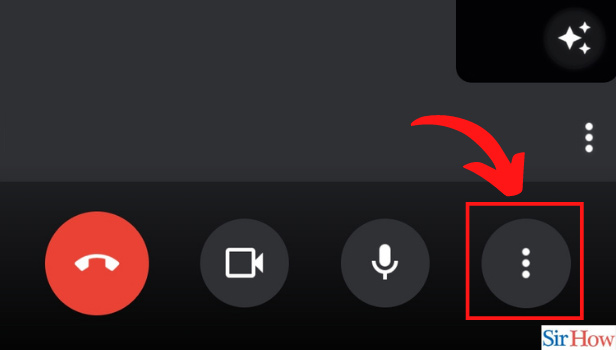
Step-5 Open Settings: Now, a list of options pop up from the bottom of the screen. In that, go to the settings option to go ahead with the steps to change live caption language meet.
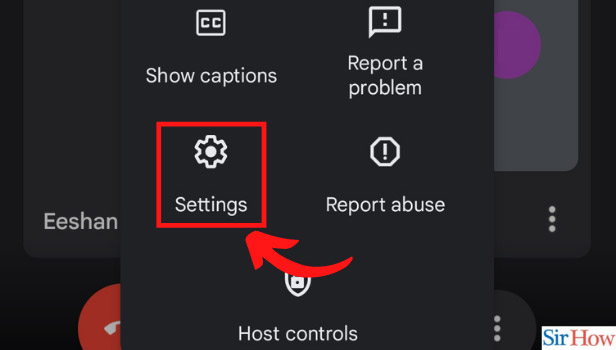
Step-6 Click on Language of Call: On the settings page, you see an option of 'Language of the Call.' It is English by default. Tap on it to change.
Also, make sure that you turn on the button of 'Live Captions' just above the language option.
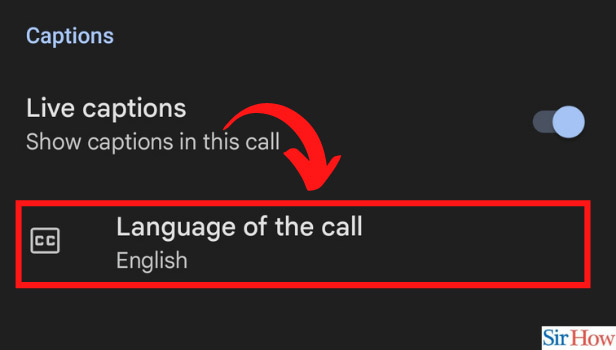
Step-7 Choose the Language and Save: After clicking on the language option, a list of languages opens up. Choose the one that is comfortable for you. Do not forget to click on save after selecting the language.
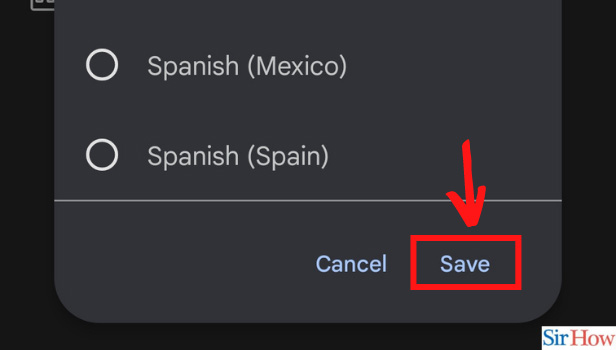
Will I Hear Translated Words?
No, you do not hear translated words. But, you can read the live captions that get translated. Whatever the speaker says, is translated and shown as captions on your screen. It is just like watching a foreign language movie with captions of English or a language that you understand.
What About Chat?
When you change live caption language Gmeet, the language is changed only for the live captions during the call. People will be able to chat according to the preference of their language and the language supported by their keyboards.
What are the Available Languages?
Currently, six languages are available. To clarify them, they are English, French, German, Portuguese (Brazil), Spanish (Mexico and Spain). You can change your live captions in these languages. Even if you use google meet on a laptop, these are the languages available.
Related Article
- How to Use Dualless in Google Meet
- How to Use Grid View or Tiled View in Google Meet
- How to Stop Incoming Calls During Google Meet
- How to Stop Echo in Google Meet
- How to Use Jamboard in Google Meet
- How to Use Companion Mode in Google Meet
- How to Disable Grid View in Google Meet
- How to Disable Visual Effects in Google Meet
- How to Report Problem in Google Meet Account
- How to Use Google Meet on Phone
- More Articles...
