- Google Meet
- disable google meet chat
- disable gmeet camera
- send gmeet invitation multiple emails
- remove google meet calendar
- change google meet background
- use droidcam in gmeet
- cancel gmeet meeting calendar
- use gmeet without app
- disable waiting room gmeet
- disable gmeet in gmail
- use dualless google meet
- use grid view gmeet
- stop incoming calls during gmeet
- stop echo google meet
- use jamboard google meet
- use companion mode gmeet
- disable grid view gmeet
- disable visual effects gmeet
- report problem gmeet account
- use google meet phone
- change google meet account
- flip camera google meet
- disable google meet notifications
- disable captions google meet
- remove bottom bar gmeet
- share whiteboard google meet
- remove permissions google meet
- stop students joining meet
- gmeet link laptop to whatsapp
- remove guests google meet
- add your visual effect
- disallow screen share everyone
- mute guest google meet
- pin person google meet
- disable comments google meet
- remove google meet account
- stop presentation google meet
- share gmeet link in gclassroom
- disable google meet microphone
- change live caption language gmeet
- turn off meet audio
- share google meet link
- share screen google meet
- share meet link advance
- remove gmeet profile picture
- leave meeting google meet
- use google meet laptop
How to Remove Google Meet From Calendar
Are you looking for an easy way to remove Google Meet from your calendar? Do you not want to receive notifications of google meetings from the calendar? Are you receiving/sending meeting invites in advance but don't need any reminders? Well, today we are going to show you how to do that. This guide will help you block Google Meet from showing up in your calendar, and it will allow you to remove it from your calendar completely.
How To Cancel Event In Google Calendar
Remove Google Meet from Calendar in 6 Steps
Step-1 Open Google Calendar: Starting with the super easy process of removing google meet from a calendar, the first step is to open Google Calendar. Google Calendar is usually built-in in most phones but in case you don't have it, you can install it from the Playstore or App Store. The entire process requires you to work in google calendar only.
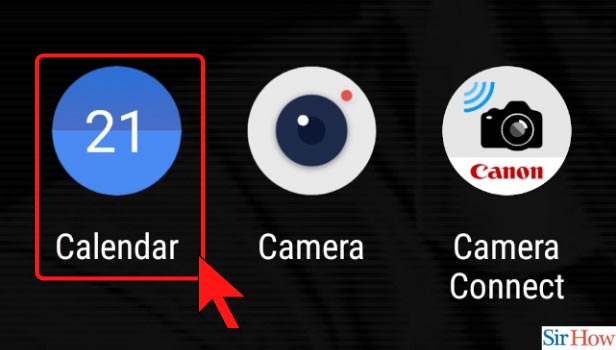
Step-2 Click on Three Dash Option: As we go further into the process, the next step is to click on the three dash option.
- As you enter the google calendar app, the home page will appear.
- The next step requires you to look at the top left corner of the page.
- On the left corner, you will spot a three-dash button.
- Click on the three dash option.
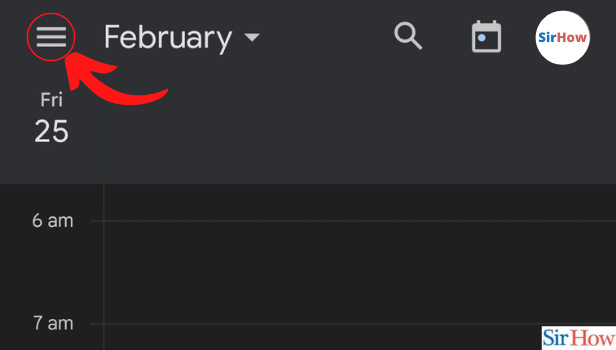
Step-3 Open Settings: On clicking on the three dash buttons, a sidebar will appear. Scroll down in the sidebar to find the option that says 'Settings'. Click on settings to open it.
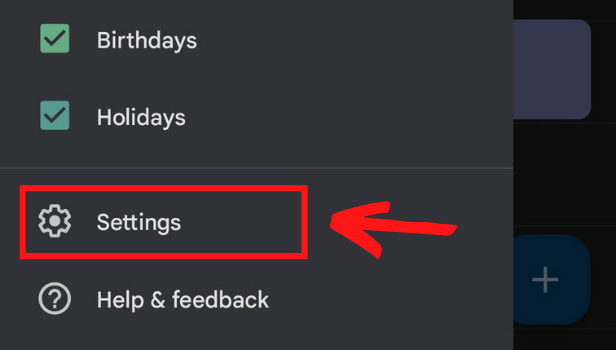
Step-4 Open General: On opening the settings, you will be taken to another page, where you need to scroll down to find the option that says 'general' and click on it.
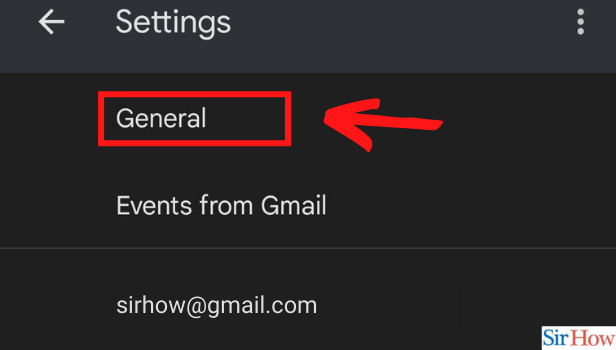
Step-5 Open Add Video Conferencing: Reaching the second last step of the process, you need to click on 'Add video conferencing'. The option will be available in the sidebar that will appear after you click on General in settings.
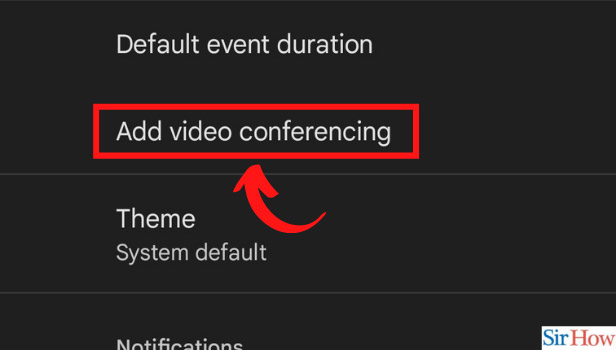
Step-6 Turn off Google Meets: So you have finally reached the last step in the process. In this step, you need to click on the circular button that looks as shown below in the picture. It is like an on/off button. When it is to the left, it means it is off.
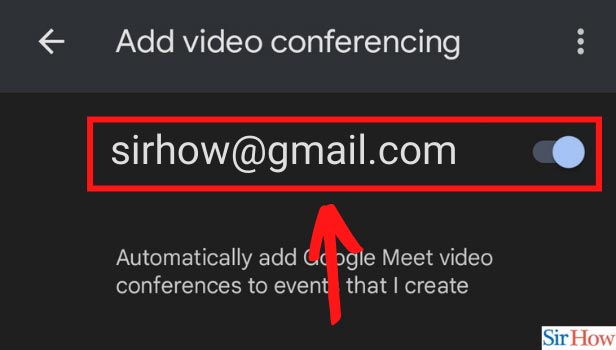
With the increasing demand for video conferencing platforms, Google introduced google meet. It is primarily designed for video meetings, but it also supports screen sharing, document sharing, voice chat, whiteboard, and drawing. It is quite similar to google hangouts. The only difference is, hangouts is for textual format while meet is for video format. When you want to remove Google Meet from your calendar, then follow the steps mentioned above.
Can you Remove Google Meet from the Calendar?
Yes, it is indeed possible to remove google meet from the calendar. Just follow the above-mentioned steps and you will be good to go.
Can I Cancel Google Meeting from Calendar?
Yes, it is possible to cancel a google meet from the calendar.
Why Does Google Calendar Save Google Meet?
When people use Google products, one of the services that they’re most likely to use is Google Calendar. That is because all google products are interlinked. It reads the information from one another and saves it.
Related Article
- How to Use Grid View or Tiled View in Google Meet
- How to Stop Incoming Calls During Google Meet
- How to Stop Echo in Google Meet
- How to Use Jamboard in Google Meet
- How to Use Companion Mode in Google Meet
- How to Disable Grid View in Google Meet
- How to Disable Visual Effects in Google Meet
- How to Report Problem in Google Meet Account
- How to Use Google Meet on Phone
- How to Change Google Meet Account
- More Articles...
