- Google Meet
- disable google meet chat
- disable gmeet camera
- send gmeet invitation multiple emails
- remove google meet calendar
- change google meet background
- use droidcam in gmeet
- cancel gmeet meeting calendar
- use gmeet without app
- disable waiting room gmeet
- disable gmeet in gmail
- use dualless google meet
- use grid view gmeet
- stop incoming calls during gmeet
- stop echo google meet
- use jamboard google meet
- use companion mode gmeet
- disable grid view gmeet
- disable visual effects gmeet
- report problem gmeet account
- use google meet phone
- change google meet account
- flip camera google meet
- disable google meet notifications
- disable captions google meet
- remove bottom bar gmeet
- share whiteboard google meet
- remove permissions google meet
- stop students joining meet
- gmeet link laptop to whatsapp
- remove guests google meet
- add your visual effect
- disallow screen share everyone
- mute guest google meet
- pin person google meet
- disable comments google meet
- remove google meet account
- stop presentation google meet
- share gmeet link in gclassroom
- disable google meet microphone
- change live caption language gmeet
- turn off meet audio
- share google meet link
- share screen google meet
- share meet link advance
- remove gmeet profile picture
- leave meeting google meet
- use google meet laptop
How to Disable Grid View in Google Meet
Google Meet is a great tool for sharing screens and presentations with others. It’s also great for team collaboration. Sometimes, however, it can be a bit distracting. If you’ve found yourself in a situation where you need to focus, but keep getting interrupted by others who want to share their screens, you may want to disable grid view in google meet.
In addition to disabling grid view to avoid distractions, you can even disable captions in google meet for that matter.
Google Meet Grid View-How to Remove Extension
Disable Grid View in Google Meet in 5 Easy Steps
Step-1 Open Google Meet: As simple and quick as the process is, let's get inside it really quick. Start with installing the Google Meet app. In case you already have the app, then just click on the Google Meet icon to open the app and start the meeting without any delays.
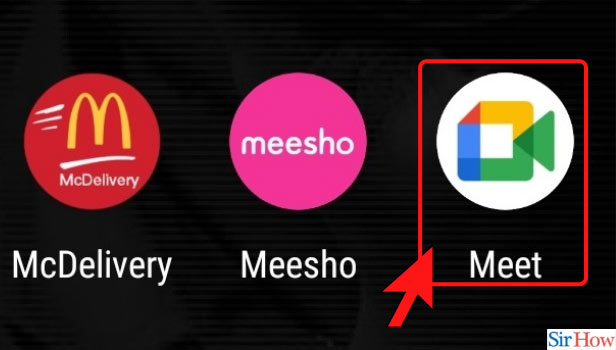
Step-2 Click on New Meeting: Continuing with the process, all you need to do next is click on the 'New Meeting' option. You will not have to look for the option. You will find the option right in front of you on the home page itself.
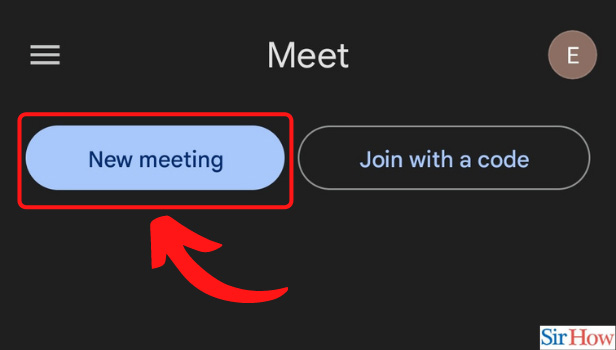
Step-3 Click on Start an Instant Meeting: The next step is to click on the 'Start an instant Meeting' option. This is the process to start a Google Meet also. So in case, you didn't know how to start a google meet, now you know what to do.
- Clicking on 'New Meeting' will open a side tab for you.
- Among the various options that the tab has, you need to click on the 'Start an Instant Meeting'.
- This will start your google Meet.
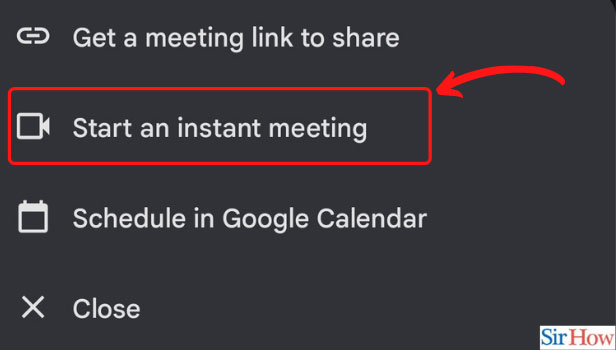
Step-4 Click on the three-dot option: The next step, clicking on the three-dot option is really easy. At the bottom of each icon, you will find a three-dot button. You just need to click on that button to dive into the process.
Remember you will even find a three-dot button at the bottom of your screen but that's not the button that you need to click on here.
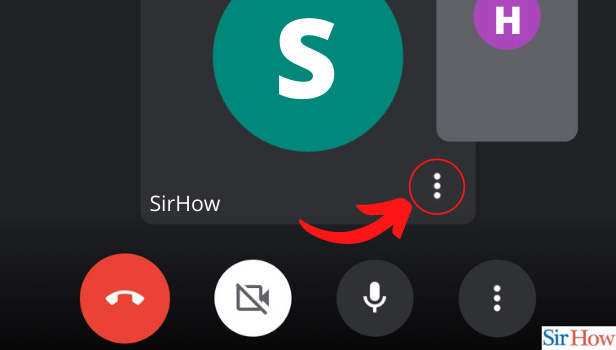
Step-5 Click on the Full-screen Option: This is the last step of the process. After this, you can concentrate on the meeting without any distractions.
- The three dots button is the door to another sidebar.
- The sidebar will have numerous options, but a full screen is the option that you might be looking for.
- Click on full screen.
- That was it! You have disabled the grid view.
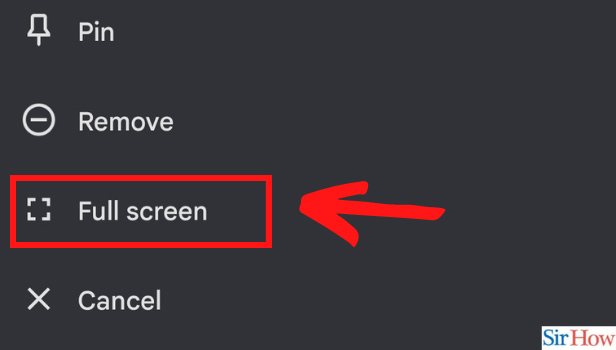
What are the Benefits of Grid View?
Sometimes it’s nice to have a little bit of structure when working on a project with a group of people. When it comes to online collaboration, one of the easiest ways to do this is by utilizing the grid view in Google Meet. When this option is enabled, users will be able to see how their teammates are currently utilizing their screen space. This allows for a little bit of direction when working together on a project, and also promotes teamwork and collaboration.
Is it possible to even remove the bottom bar in Google meet?
Yes, it is in fact possible to remove the bottom bar in google meet.
Related Article
- How to Share Google Meet Link from Laptop to WhatsApp
- How to Remove Guests from Google Meet
- How to Add Your Visual Effect in Google Meet
- How to Stop Screen Share in Google Meet for Everyone
- How to Mute Guest in Google Meet
- How to Pin a Person in Google Meet
- How to Disable Comments on Google Meet
- How to Remove Google Meet Account
- How to Stop Presentation in Google Meet
- How to Share Google Meet Link in Google Classroom
- More Articles...
