- Google Meet
- disable google meet chat
- disable gmeet camera
- send gmeet invitation multiple emails
- remove google meet calendar
- change google meet background
- use droidcam in gmeet
- cancel gmeet meeting calendar
- use gmeet without app
- disable waiting room gmeet
- disable gmeet in gmail
- use dualless google meet
- use grid view gmeet
- stop incoming calls during gmeet
- stop echo google meet
- use jamboard google meet
- use companion mode gmeet
- disable grid view gmeet
- disable visual effects gmeet
- report problem gmeet account
- use google meet phone
- change google meet account
- flip camera google meet
- disable google meet notifications
- disable captions google meet
- remove bottom bar gmeet
- share whiteboard google meet
- remove permissions google meet
- stop students joining meet
- gmeet link laptop to whatsapp
- remove guests google meet
- add your visual effect
- disallow screen share everyone
- mute guest google meet
- pin person google meet
- disable comments google meet
- remove google meet account
- stop presentation google meet
- share gmeet link in gclassroom
- disable google meet microphone
- change live caption language gmeet
- turn off meet audio
- share google meet link
- share screen google meet
- share meet link advance
- remove gmeet profile picture
- leave meeting google meet
- use google meet laptop
How to Disable Google Meet Notifications
Let's see how to disable Google Meet Notifications.
Notifications play an important role in notifying us. Everything is well and good when the number of notifications is limited. It's irritating when an app sends us constant notifications.
Also, no one wants a notification to pop up during a meeting. But we all receive notifications from google meet. Because that setting is set by default in our device settings.
But guess what, we can disable them very easily. Doesn't matter if you use google meet on the laptop or on the smartphone. Today, we'll see how to disable google meet notifications.
How to enable & disable Google meet notification
Disable Google Meet Notifications in 5 Steps
Step-1 Open Settings App: Firstly, google meet notifications can be disabled from settings. So, open your device settings.
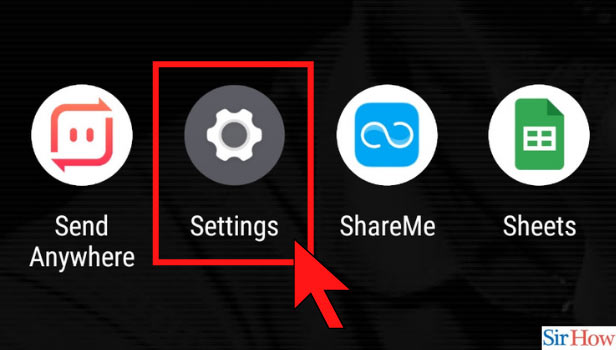
Step-2 Click on Apps and Notifications setting: Follow the next steps in settings.
- Once you are in the settings of your device you can see multiple options there.
- Scroll down, and spot the 'Apps and notifications' option.
- In the Apps and notifications, you can see your default apps, notifications, permissions.
- Click on the 'Apps and Notifications' to get this going.
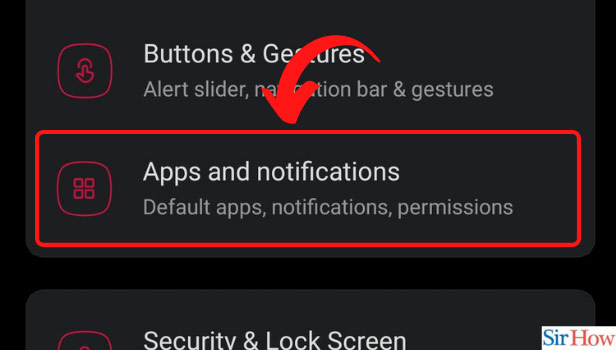
Step-3 Click on Notifications Option: In Apps and notifications, select 'Notifications'.
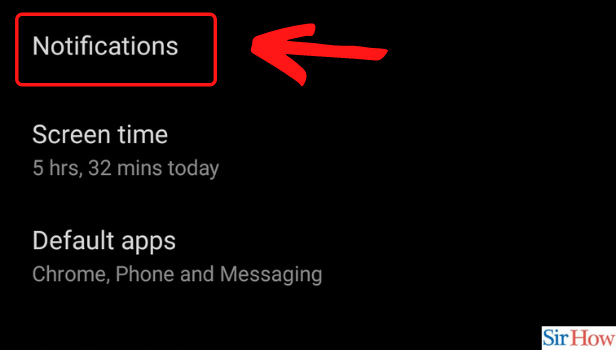
Step-4 Open Google Meet settings: In the notification section, select the Google Meet app.
- If the Google Meet application is installed on your device then the icon will be shown here.
- In case, you're not able to find the Google Meet App.
- Go to the play store and Install the Google Meet app from there.
- And then, when you come back to setting, you can find the Google Meet app.
- Now, Click on the 'Google Meet' icon.
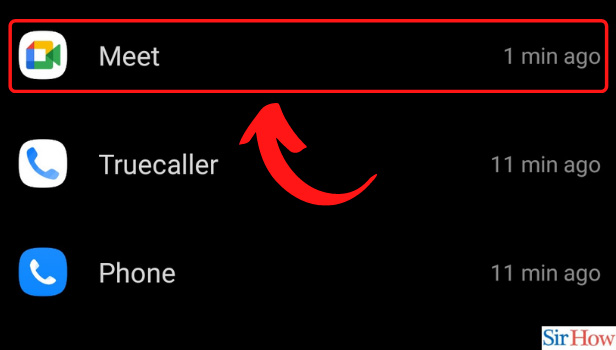
Step-5 Disable Google Meet Notifications: After selecting the Google Meet app do the following.
- In this section, a tab 'All Meet Notifications' will be shown on top.
- Turn off the notification bar, to disable Google Meet Notifications.
- And you will no longer receive Google Meet notifications.
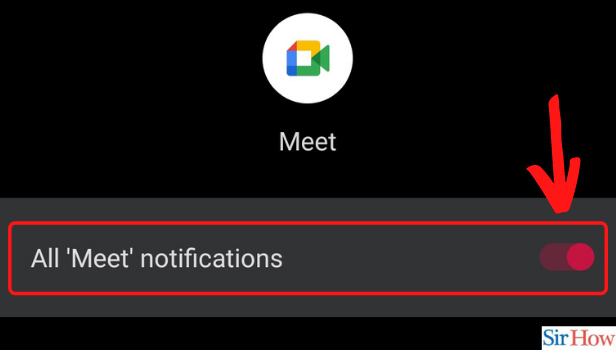
Wasn't it easy to disable Google Meet notifications? You will now no longer receive any notification from Google Meet. The great thing is that you can enable this setting again. You can adjust the settings according to your requirement.
What are Google Meet Notifications?
These are the notifications that you receive from Google Meet. Notifications include all kinds of alerts. For instance, an email, SMS text message, or push notification.
What Does it Mean to Enable or Disable Notification?
When we allow any app to deliver notifications. Or when we restrict them from delivering notifications. To 'allow' means to enable or to give permission. To 'restrict' means to 'disable.' Or where we do not give any kind of permission.
How to Stop Receiving any Unwanted Notifications?
Many apps by default send us notifications. You can change the settings for each app individually. Just like shown above. Follow similar instructions to disable notifications. It is really easy to disable notifications. Every app delivers notifications on our devices. But we can control it as per our will. So, keep the important ones on. And turn off all the unimportant ones.
Related Article
- How to Change Live Caption Language in Google Meet
- How to Turn Off Google Meet Audio
- How to Share Google Meet Link
- How to Share Screen in Google Meet
- How to Share Google Meet Link in Advance
- How to Remove Google Meet Profile Picture
- How to Leave Meeting in Google Meet
- How to Use Google Meet on Laptop
- More Articles...
