- Google Meet
- disable google meet chat
- disable gmeet camera
- send gmeet invitation multiple emails
- remove google meet calendar
- change google meet background
- use droidcam in gmeet
- cancel gmeet meeting calendar
- use gmeet without app
- disable waiting room gmeet
- disable gmeet in gmail
- use dualless google meet
- use grid view gmeet
- stop incoming calls during gmeet
- stop echo google meet
- use jamboard google meet
- use companion mode gmeet
- disable grid view gmeet
- disable visual effects gmeet
- report problem gmeet account
- use google meet phone
- change google meet account
- flip camera google meet
- disable google meet notifications
- disable captions google meet
- remove bottom bar gmeet
- share whiteboard google meet
- remove permissions google meet
- stop students joining meet
- gmeet link laptop to whatsapp
- remove guests google meet
- add your visual effect
- disallow screen share everyone
- mute guest google meet
- pin person google meet
- disable comments google meet
- remove google meet account
- stop presentation google meet
- share gmeet link in gclassroom
- disable google meet microphone
- change live caption language gmeet
- turn off meet audio
- share google meet link
- share screen google meet
- share meet link advance
- remove gmeet profile picture
- leave meeting google meet
- use google meet laptop
How to Use Google Meet Without App
Do you not like keeping a lot of applications on your phone? Does your storage run out because of all the unnecessary applications? Then use google meet without app and save yourself the struggle of installing one more application on your device. You must be thinking, why do so? Well, with the uprising of the digital era, google meet has become an essential platform for virtual gatherings and meetings. Be it be formal or informal. So, you have to use it.
But when you can do so without having to download the application separately, it's all the more better. Isn't it? So, let's get going! If you want to use google meet on a laptop, you will have to follow similar steps.
How to use Google Meet without App from Mobile
Use Google Meet Without App in 8 Steps
Step-1 Open Any Browser: Go to the browser that you use for your mobile device. Most of the devices have google and chrome by default. If you use any other, open it.
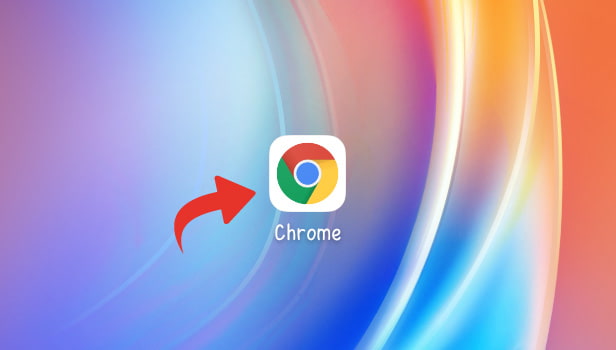
Step-2 Search Google Meet: In the search bar, type google meet.
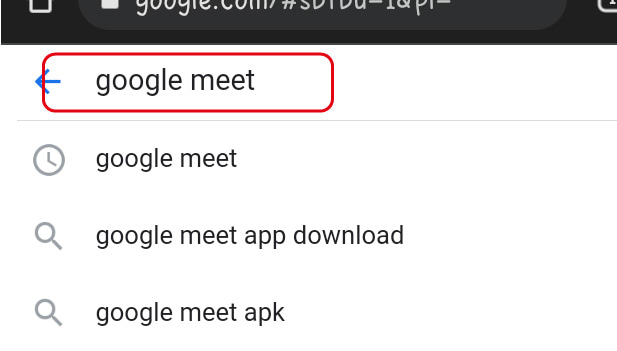
Step-3 Tap on Meet-Google: From the several web pages and links that appear, click on the one of 'meet.google.com' that has Meet-Google on top.
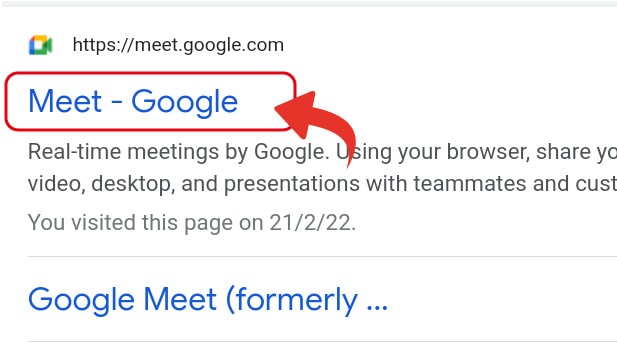
Step-4 Select Your Account: If you have multiple email IDs linked to your device, it will ask you to choose one. Select the name and ID through which you want to attend the google meet.
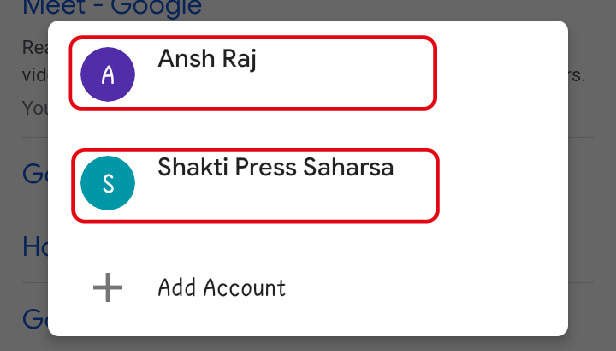
Step-5 Tap on Join with a Code: Now, if you are looking to use google meet without app, you would be having a scheduled meeting. So, click on the option of 'Join with a Code.'
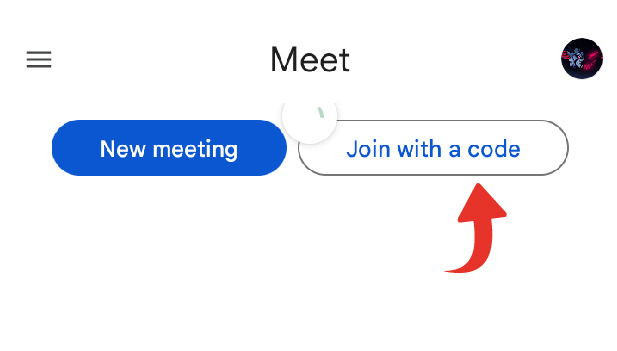
Step-6 Enter the Code and Join: Now, check the google meeting code. For this, you will have to see the message of the invitation to google meet. In that, the code will be mentioned. Copy the code and paste it here to use google meet without app.
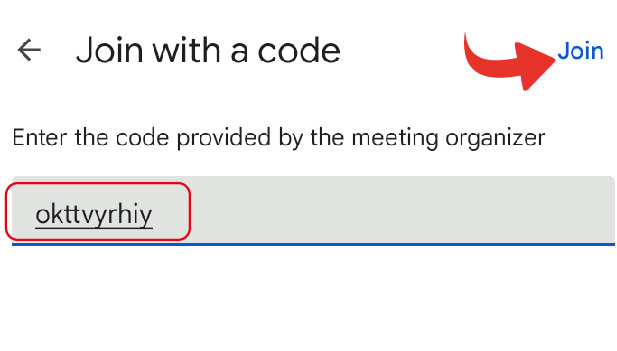
Step-7 Ask to Join: Once you enter the code, you need to ask to join the meeting. See that your camera and microphone are off before asking to join.
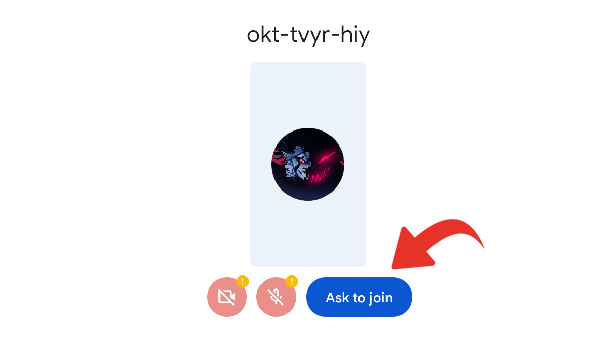
Step-8 Be a Part of the Meeting: Once the host of the meeting admits you, you can enjoy your google meet meeting.
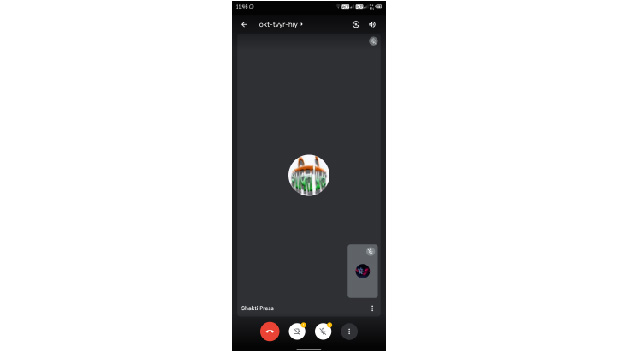
Is There Any Other Way?
Yes, there is one more way to use google meet without app. For this alternate method, you need to open the Gmail application. In that, you can see the meet tab at the bottom. To use google meet, you simply need to switch from the mail tab to the meet tab. However, if you have disabled google meet in Gmail, then it won't be possible.
I Join With Wrong Account? What to Do?
When you join a meeting using the wrong email ID, you need to change your google meet account. For this purpose, leave the google meet meeting. Then, follow the steps again and choose the correct account in Step-4. It's as simple as that.
It is very easy to use google meet on phone. Almost all the services are available in the mobile version too. To clarify, you cannot use jamboard in google meet's mobile version. For that, you need to use a laptop or PC.
Related Article
- How to Disable Google Meet Microphone
- How to Change Live Caption Language in Google Meet
- How to Turn Off Google Meet Audio
- How to Share Google Meet Link
- How to Share Screen in Google Meet
- How to Share Google Meet Link in Advance
- How to Remove Google Meet Profile Picture
- How to Leave Meeting in Google Meet
- How to Use Google Meet on Laptop
- More Articles...
