- Google Meet
- disable google meet chat
- disable gmeet camera
- send gmeet invitation multiple emails
- remove google meet calendar
- change google meet background
- use droidcam in gmeet
- cancel gmeet meeting calendar
- use gmeet without app
- disable waiting room gmeet
- disable gmeet in gmail
- use dualless google meet
- use grid view gmeet
- stop incoming calls during gmeet
- stop echo google meet
- use jamboard google meet
- use companion mode gmeet
- disable grid view gmeet
- disable visual effects gmeet
- report problem gmeet account
- use google meet phone
- change google meet account
- flip camera google meet
- disable google meet notifications
- disable captions google meet
- remove bottom bar gmeet
- share whiteboard google meet
- remove permissions google meet
- stop students joining meet
- gmeet link laptop to whatsapp
- remove guests google meet
- add your visual effect
- disallow screen share everyone
- mute guest google meet
- pin person google meet
- disable comments google meet
- remove google meet account
- stop presentation google meet
- share gmeet link in gclassroom
- disable google meet microphone
- change live caption language gmeet
- turn off meet audio
- share google meet link
- share screen google meet
- share meet link advance
- remove gmeet profile picture
- leave meeting google meet
- use google meet laptop
How to Remove Permission in Google Meet
Google Meet is great to host meetings. But when you have to keep admitting people, again and again, it becomes such a chore. So, remove permission in google meet. These steps will lead you to turn off host controls. As a result, the meeting will no longer have some specific permissions. This can even help in toning down the environment of the virtual meeting. People would not be much conscious.
Add your visual effects on google meet to make the environment even lighter at times. Let's get going with the process of removing permissions now!
How to Get hold of your Host Control
Remove Permission in Google Meet in 6 Easy Steps:
Step-1 Open Google Meet: We should begin with the process of removing all permissions from google meet. The first will expect you to open the google meet application on either your cell phone, PC, iPad or tablet.
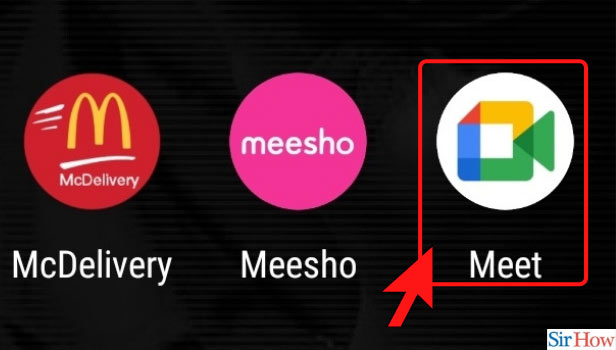
Step-2 Click on New Meeting: The subsequent stage is to tap on 'New Meeting'
- On opening the application, the fundamental page of Google meeting will open.
- On the primary page, you will track down two choices as displayed underneath in the image.
- Click on 'New Meeting'.
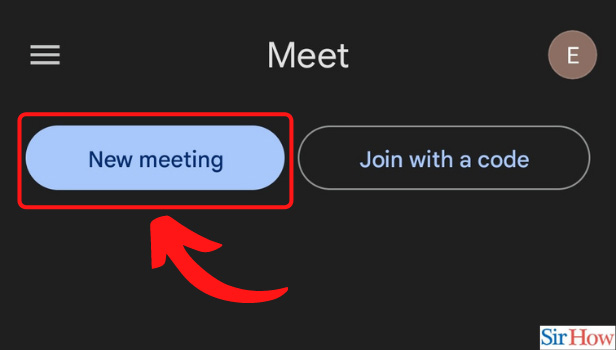
Step-3 Click on Start an Instant Meeting: Going further into the cycle, click on 'Start on moment Meeting'.
- On tapping on 'New Meeting', a sidebar will open.
- You will track down different choices in the sidebar.
- Begin searching for 'Start an Instant Meeting'.
- Click on 'Start an instant meeting'.
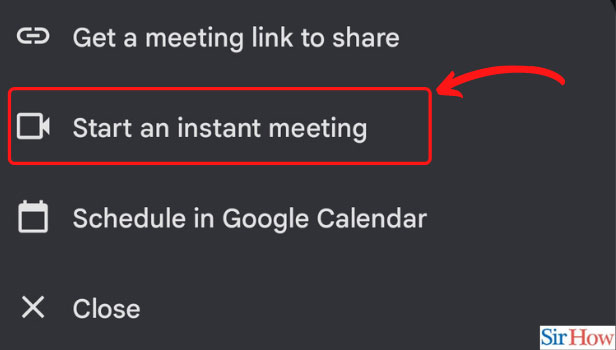
Step-4 Click on the Three Dots Option: Tapping on the three-dots button on the base right of the screen will take you to the following stride.
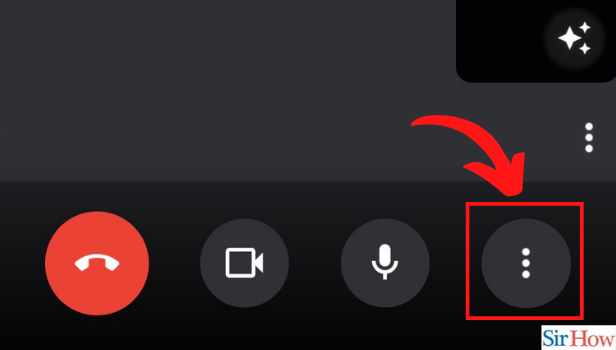
Step-5 Open Host Controls: The following stage is to tap on Host controls
- After you click on the three-dots button, a menu will pop up from the bottom of the page.
- In the sidebar, search for a choice that says 'Host controls'.
- The choice looks as displayed below in the image.
- Click on it once you locate that.
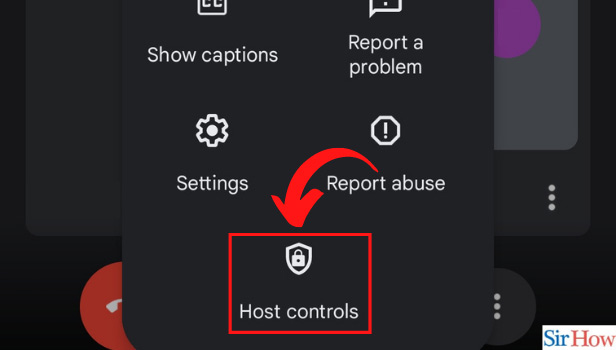
Step-6 Remove all Permissions: Here, you have at long last arrived at the last part of this process. You simply need to empower the 'Host Management'. To remove all permissions required by the participants, turn off host controls.
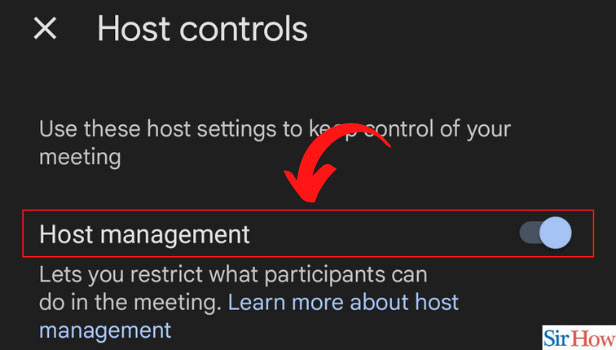
What Happens When you Turn off Permissions and Host Management?
Well, anyone would be able to join the meeting anytime. You will not have to keep allowing them. They will also be able to share their screen when they want to and even use the chatbox at their will.
Is it Advisable?
Yes, sometimes, when you are presenting something or talking about something important, you get disrupted by people asking to join. They might be getting logged off due to connectivity issues. But admitting people, again and again, breaks your link. In this scenario, you should remove all permissions.
Can it Create Chaos?
If you are well in control of your participants in the meeting, there is no chaos. Mostly, people do not just misbehave. However, you need to make sure that they do not start sharing screens in google meet anytime. Just keep a check on that and your meeting will not turn into chaos.
