- Google Meet
- disable google meet chat
- disable gmeet camera
- send gmeet invitation multiple emails
- remove google meet calendar
- change google meet background
- use droidcam in gmeet
- cancel gmeet meeting calendar
- use gmeet without app
- disable waiting room gmeet
- disable gmeet in gmail
- use dualless google meet
- use grid view gmeet
- stop incoming calls during gmeet
- stop echo google meet
- use jamboard google meet
- use companion mode gmeet
- disable grid view gmeet
- disable visual effects gmeet
- report problem gmeet account
- use google meet phone
- change google meet account
- flip camera google meet
- disable google meet notifications
- disable captions google meet
- remove bottom bar gmeet
- share whiteboard google meet
- remove permissions google meet
- stop students joining meet
- gmeet link laptop to whatsapp
- remove guests google meet
- add your visual effect
- disallow screen share everyone
- mute guest google meet
- pin person google meet
- disable comments google meet
- remove google meet account
- stop presentation google meet
- share gmeet link in gclassroom
- disable google meet microphone
- change live caption language gmeet
- turn off meet audio
- share google meet link
- share screen google meet
- share meet link advance
- remove gmeet profile picture
- leave meeting google meet
- use google meet laptop
How to Remove Google Meet Account
If you do not want to use google meet account from a specific email ID, then you can remove google meet account. There are certain things that you should consider before following the steps.
- Google Meet and Gmail are a part of one another. So, removing an account through google meet will mean that you remove your mail account too.
- While removing the account from your device, the mail ID linked with google meet gets removed.
- You will lose your data related to mail from that device.
- Thus, make sure you have a back up of your data in some way.
So, if you do not want to use that specific mail ID then follow these steps. You can even follow these steps if you got a new device and want to transfer your mail and meet data into that. In that case, it is a good idea to remove the account and clear the data from the old device. You can use google meet on laptop too for following these steps if you want to remove your ID from your laptop.
How to sign out from Google Meet in Mobile
Remove Google Meet ASccount in 5 Steps
Step-1 Open Google Meet: Go to the application of google meet if you have installed that. Otherwise, you can directly go to the meet tab from the application of Gmail. Both will show a similar interface of the meet, so the steps will be similar further.
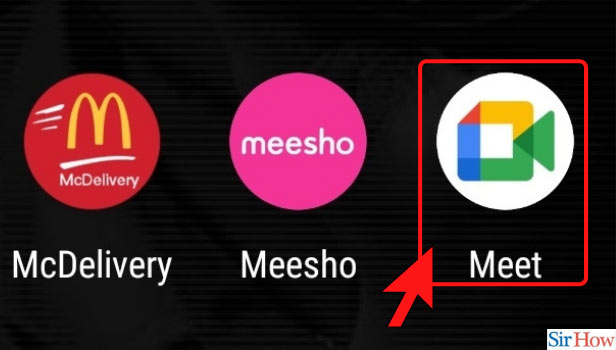
Step-2 Go to Top Right Corner: In the application, you see your profile picture's icon at the top right corner. So, click on that to go further.
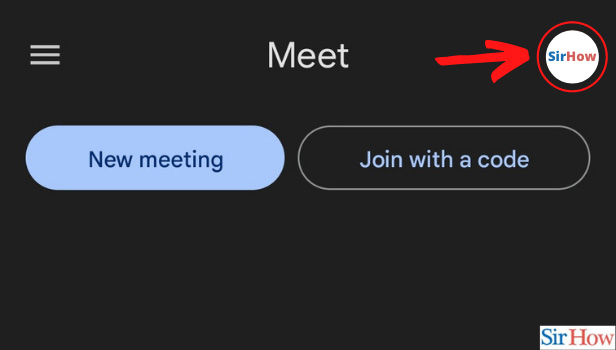
Step-3 Manage Accounts on This Device: Now, some device settings will open up here. These are usually for the accounts logged in and linked to that particular device. Click on the option of 'Manage Accounts on This Device.'
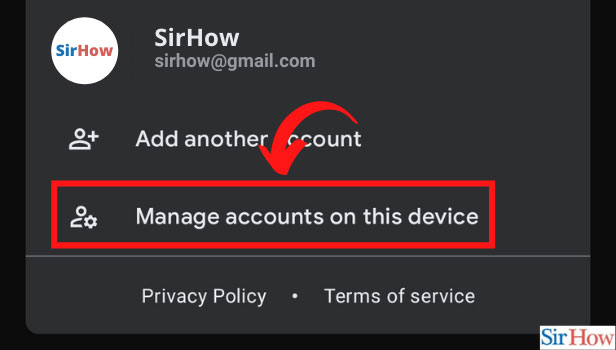
Step-4 Click on Gmail Account: Now, there might be multiple Gmail accounts that you log in to and use on your device. Click on the one for which you want to remove google meet account.
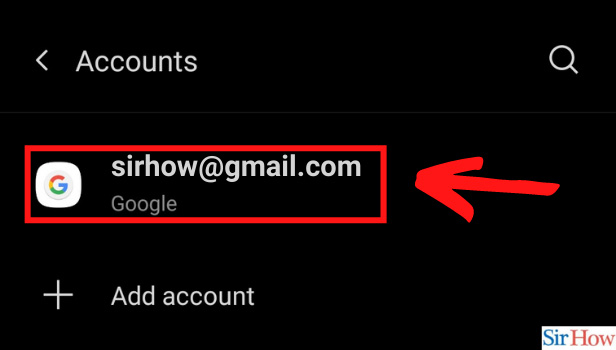
Step-5 Remove the Account: Now, you just need to click on the option of 'Remove Account' at the bottom of the screen. After clicking on that, there is a confirmation message that says you will lose your data associated with the specific mail ID. If you are sure that this is what you want to do, then click on remove.
Thus, like this, you remove google meet account and Gmail along with!
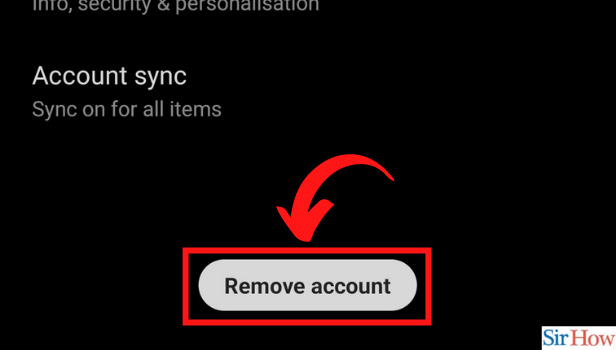
Will I Lose My Data Forever?
No, you do not lose your data forever. The phone numbers, messages, emails, and similar information that is saved or synced with that specific email ID will be removed. That too, not entirely, You will remove the data just from the specific device. It is just like how to sign out of Gmail. You can sign in again on the same device or on a new device with your password and get the back up too.
I need to Attend a Google Meet but I Don't Want to Hear!
Sometimes, it might happen that we need to attend a meeting compulsorily. But, we are busy with other work at the same time. In this case, you can turn off google meet audio so you can do your other work with focus.
Related Article
- How to Use Grid View or Tiled View in Google Meet
- How to Stop Incoming Calls During Google Meet
- How to Stop Echo in Google Meet
- How to Use Jamboard in Google Meet
- How to Use Companion Mode in Google Meet
- How to Disable Grid View in Google Meet
- How to Disable Visual Effects in Google Meet
- How to Report Problem in Google Meet Account
- How to Use Google Meet on Phone
- How to Change Google Meet Account
- More Articles...
