- Google Meet
- disable google meet chat
- disable gmeet camera
- send gmeet invitation multiple emails
- remove google meet calendar
- change google meet background
- use droidcam in gmeet
- cancel gmeet meeting calendar
- use gmeet without app
- disable waiting room gmeet
- disable gmeet in gmail
- use dualless google meet
- use grid view gmeet
- stop incoming calls during gmeet
- stop echo google meet
- use jamboard google meet
- use companion mode gmeet
- disable grid view gmeet
- disable visual effects gmeet
- report problem gmeet account
- use google meet phone
- change google meet account
- flip camera google meet
- disable google meet notifications
- disable captions google meet
- remove bottom bar gmeet
- share whiteboard google meet
- remove permissions google meet
- stop students joining meet
- gmeet link laptop to whatsapp
- remove guests google meet
- add your visual effect
- disallow screen share everyone
- mute guest google meet
- pin person google meet
- disable comments google meet
- remove google meet account
- stop presentation google meet
- share gmeet link in gclassroom
- disable google meet microphone
- change live caption language gmeet
- turn off meet audio
- share google meet link
- share screen google meet
- share meet link advance
- remove gmeet profile picture
- leave meeting google meet
- use google meet laptop
How to Pin a Person in Google Meet
When you use google meet on laptop or mobile phone, by default, you see the person's face who is speaking. Now, in a meeting, different people speak at different times to converse. In such a scenario, you can pin a person in google meet. You might have a question about what is the meaning of pinning a person?
- Well, don't worry, it is not about hurting or pointing at some person.
- When you pin a person, you will see only their face and display on your screen.
- The people in front of you will not keep changing as they speak in the window view.
- Like this, you can focus only on the main host or speaker.
Now, let us learn how to do that from your mobile device itself.
How to Pin Someone in Google Meet
Pin a Person in Google Meet in Just 5 Steps:
Step-1 Open Google Meet: You will need to enter the application and join some meetings to learn how to pin a person, right? So, if you have a scheduled meeting, then click on its link to join.
- If you do not have any meetings, then follow the next steps to start a demo meeting on your own.
- You can share google meet link with some friend or family member so that you will have someone to pin during the meet.
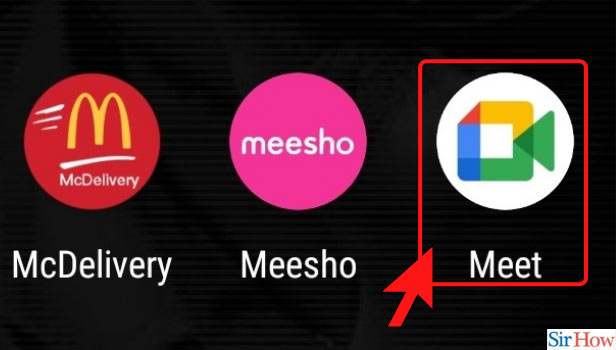
Step-2 Click on New Meeting: To start a meeting, click on the option of New Meeting.
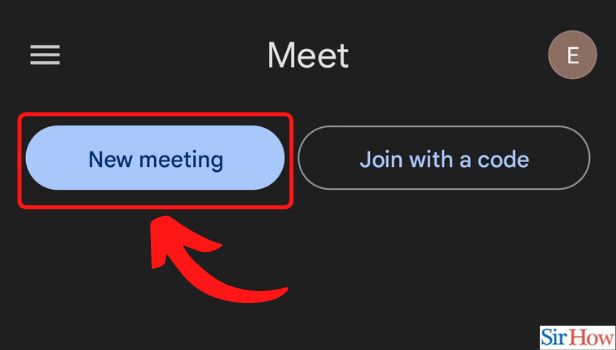
Step-3 Click on Start an Instant Meeting: Now, a couple of options appear in front of you. From that, click on the option of 'start an instant meeting.' If you want to invite someone to learn the process better, select the option of 'get a meeting link to share.' You can start the meeting after that.
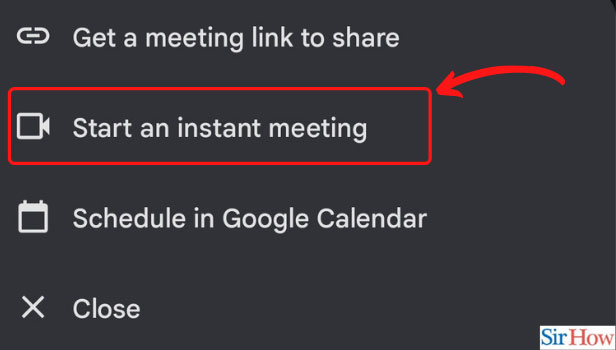
Step-4 Three-Dots for the Participant: Now, you will see the three-dots icon under every participant. You need to click the three dots of the participant you want on the top. Or to say for the participant you want to pin.
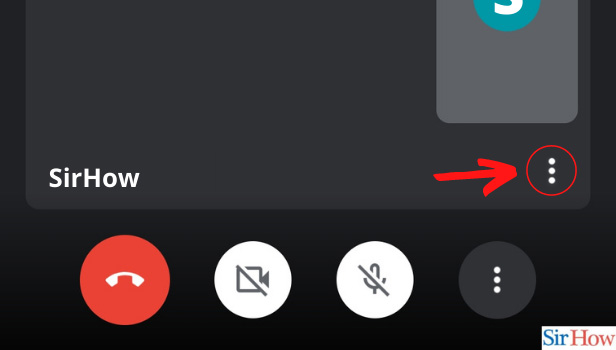
Step-5 Click on Pin Option: From the list of options that open up, click on the Pin option. Its icon is also like the pushpin that is used for soft boards or notice boards.
If there are more participants, you might find the icon of the pin below their name itself in some cases. If so, you can directly click on that. Thus, you pin person in google meet.
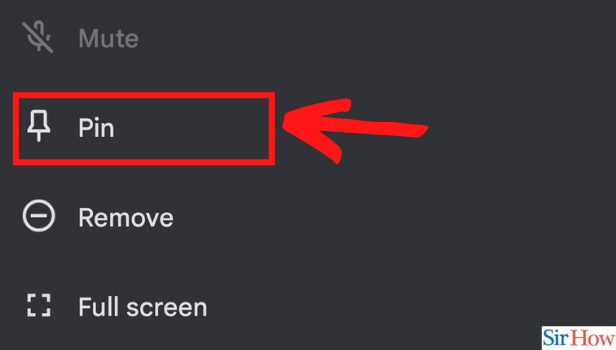
When Should You Pin Person in Google Meet?
You should pin the person in the following cases.
- When you want to focus on the gestures and expressions of the main speaker only, or some specific person, you can pin them.
- There might be too much disturbance again and again and you would be missing the speaker time and again.
- When the host or speaker or a participant is sharing screen in google meet. By pinning them, you will not lose the presentation screen again and again.
- Other participants' videos can be distracting. To avoid such visual distractions from others, pin the main person you want to listen to.
Will the Other Person Know I Have Pinned Them?
No, the participant you pin cannot know that you have pinned them. It is just for your device, for your convenience. So, whenever you feel the need to pin someone to see just them, follow these steps.
Related Article
- How to Disable Google Meet Chat
- How to Disable Google Meet Camera
- How to Send Google Meet Invitation to Multiple Emails
- How to Remove Google Meet From Calendar
- How to Change Your Google Meet Background
- How to Use Droidcam in Google Meet
- How to Cancel Google Meet Meeting in Calendar
- How to Use Google Meet Without App
- How to Disable Google Meet Waiting Room
- How to Disable Google Meet in Gmail App
- More Articles...
