- make group instagram
- make reel instagram
- download instagram reels
- upload instagram reel
- find saved reels
- save reel instagram
- delete reel instagram
- mute reels instagram
- add music instagram
- pause instagram reels
- add captions instagram
- hide likes instagram
- pin reel instagram
- see liked reels
- turn off reel
- find deleted reels
- watch instagram reels
- use multiple filters
- reset instagram reels
- get audio instagram
- share instagram reels
- see views instagram
- post video instagram
- add cover photo
- upload high quality
- add tags instagram
- flip camera instagram
- put instagram reels
- make reels instagram
- make reels private
- find specific reel
- allow others share
- pu reel instagram
- like instagram reel
- add collaborator instagram
- boost instagram reel
- block someone seeing
- limit comments instagram
- pin comment instagram
- adjust speed instagram
- add reel link
- connect instagram reels
- align instagram reels
- transitions on instagram
- turn off comments
- see friends reel
- remove audio instagram
- save instagram reels
- search filters instagram
- share saved reel
- get rid instagram
- post reel instagram
- invert photos iphone
- restrict user instagram
- report id instagram
- delete former texts
- change welcome message
- request download data
- send file instagram
- activate factor authentication
- add nba filter
- fast forward reels
- use holy bucks
- check profile insights
- add texts instagram
- find trending filters
- turn data saver
- change favorites list
- set reels timer
- mark reel interested
- add mentions instagram
- add hashtag story
- change fonts instagram
- hide message requests
- know that someone followed
- send voice note
- hide someone instagram
- request verification instagram
- turn activity status
- change duration instagram
- send instagram stories
- change email instagram
- get profile qr code
- view story reshares
- use vampire filter
- go live instagram
- use blue sky filter
- change group settings
- add links story
- add more photos
- create fake instagram
- instagram after posting
- crop reel instagram
- voiceover instagram reels
- comment instagram reels
- refresh instagram reels
- clips instagram reels
- tags instagram reels
- liked reels instagram
- friends instagram
- add poll instagram reel
- unlike reels instagram
- clips instagram reel
- fonts instagram reels
- reels posting
- instagram reel template
- posts on instagram
- deactivate instagram id
- music instagram stories
- business account instagram
- contacts on instagram
- edit friend list instagram
- view stories instagram
- unsave post/reel instagram
- followed someone instagram
- disable story sharing instagram
- add new faq instagram
- change theme instagram
- change language instagram
- configure message controls instagram
- hide posts from someone
- download reels instagram
- change password instagram
- change phone number instagram
- add polls to stories instagram
- blur instagram story
- see login activity instagram
- use celebrity look filter
- hide number likes views
- change avatar instagram
- mute reels on story
- delete instagram group
- previous comments instagram
- view recent stories instagram
- change mention setting
- change highlights name
- disable offensive comments
- change comments preference
- use bald filter
- ciao filter onstagram
- playboy bunny filter instagram
- random lives instagram
- face builder filter instagram
- change profile category instagram
- countdown instagram story
- clarendon filter instagram
- who unsend message instagram
- make heart on instagram story
- reduce sensitive content
- apply snow effect filter
- disable story archiving
- remix reels on instagram
- turn on story sharing
- apply euphoria filter
- turn off activity status
- use hearty eyes filter
- change stories toolbar position
- manually approve tags
- schedule an instagram live
- confirm mail on instagram
- add clock on instagram
- change e mail on instagram
- turn on advance comment
- change the color
- hear voice messages
- turn off commenting
- pin posts on instagram
- add a spotify playlist
- know if someone read
- add countdown instagram story
- see liked posts
- get your instagram profile
- pause reel on instagram
- link facebook to instagram
- turn off videos instagram
- reinstall instagram on iphone
- change instagram night mode
- turn off status instagram
- log out instagram devices
- enable instagram notifications iphone
- instagram get rid of posts
- add link to instagram bio
- create instagram group
- install instagram highlight covers
- set up an instagram page
- create instagram qr code
- delete instagram call history
- set up instagram story ads
- create instagram polls
- create instagram story questions
- add music instagram story
- switch multiple instagram accounts
- set up instagram live
- install instagram filters
- delete instagram chats
- delete an instagram post
- remove instagram group members
- delete instagram tags
- delete instagram groups
- edit instagram bio
- set up instagram highlight covers
- instagram creator account
- delete instagram highlights
- set up instagram bio
- create instagram story
- create instagram reels
- delete instagram story
- install instagram
- edit instagram photos
- post gif to instagram
- untag yourself instagram
- delete post instagram
- find friends instagram
- link instagram accounts
- logout all instagram
- share on instagram
- check blocked instagram
- message request on messenger
- search on instagram
- profile picture instagram
- delete comment instagram
- change instagram name
- disable comments on instagram
- clear history instagram
- remove followers instagram
- on/off notifications instagram
- edit instagram post
- logout instagram
- view instagram stories
- add location instagram
- youtube video instagram
- zoom on instagram
- multiple instagram accounts
- switch account instagram
- delete instagram profile
- instagram camera roll
- message on instagram
- link facebook instagram
- live on instagram
- stories on pc
- instagram on desktop
- tag someone instagram
- deactivate instagram account
- block someone instagram
- links in stories
- instagram stories
- download instagram stories
- private account
- post on instagram
- repost on instagram
- unblock friends
- change instagram email
- reset password
- save instagram videos
- save photos
- verify account
- delete account
- create account
How to Use Vampire Filter on Instagram
Do you want to use vampire filter on Instagram? You can do it in 7 simple steps. The new vampire filter has been released around the time of Halloween. This filter gives you a spooky look. Scary fangs gush out of your mouth once you open your mouth. Post on Instagram with this new filter with the following steps:
Use Vampire Filter on Instagram: 7 Steps
Step-1 Open Instagram App:- Ensure that you have the latest version of the Instagram app installed on your device to access all the latest features and filters.
- Make sure you are connected to a stable internet connection for smooth app performance.
- Keep your Instagram login credentials handy to log in quickly and access the Vampire Filter.
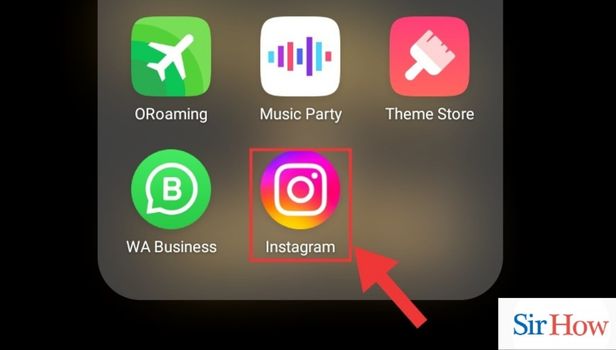
Step-2 Go to Profile Story:- Tap on your profile icon located at the bottom right corner of the Instagram app to access your profile.
- On your profile, tap on the "+" icon or the "Your Story" button to create a new story.
- Alternatively, you can swipe right from the Instagram feed to directly access the story creation screen.
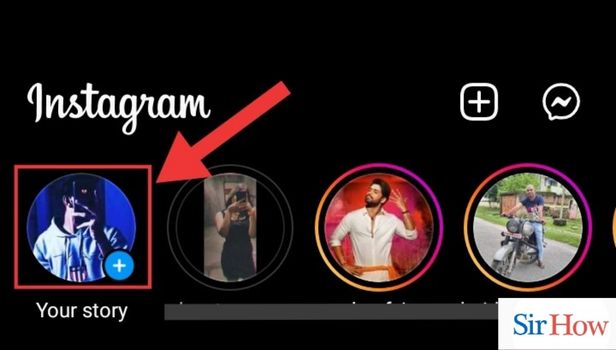
Step-3 Go to Reels Section:- From the story creation screen, swipe left to access the various creative options, including Reels.
- Tap on the Reels option to switch to the Reels creation mode.
- This step is necessary to access the full range of filters available, including the Vampire Filter.
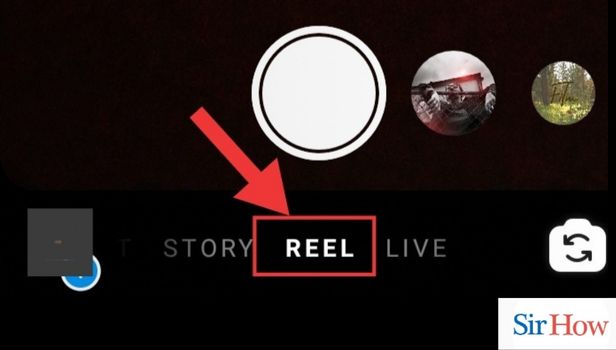
Step-4 Go to Filters:- On the Reels creation screen, you will find various icons at the bottom of the screen, including the filters icon.
- Tap on the filters icon, which looks like a smiley face, to open the filters gallery.
- This is where you can browse through and select different filters for your Reels.
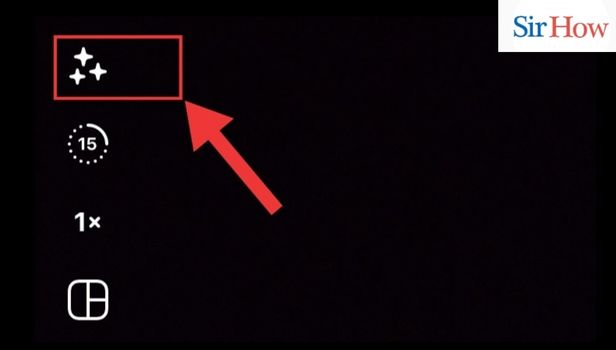
Step-5 Search the Filter:- Once you're in the filters gallery, you'll notice a search bar at the top of the screen.
- Tap on the search bar and type in "Vampire Filter" to find the filter you're looking for.
- As you type, Instagram will suggest relevant filters, so you can select the Vampire Filter from the options provided.
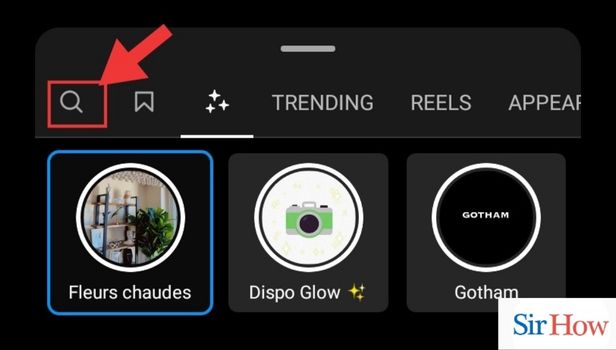
Step-6 Select the Filter:- Once you've found the Vampire Filter, tap on it to apply it to your Reels.
- You may need to wait for a moment as the filter loads and is applied to the preview screen.
- Take a moment to explore any additional customization options or settings that the Vampire Filter may offer, such as adjusting the intensity or adding effects.
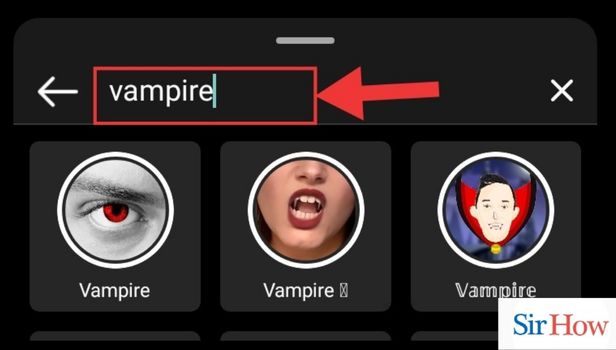
Step-7 Record with Applied Filter:- With the Vampire Filter applied, you're now ready to record your Reel.
- Tap and hold the record button to start recording your video while the filter is active.
- Get creative and have fun with the Vampire Filter, trying out different poses, expressions, or actions to enhance the overall effect of the filter.
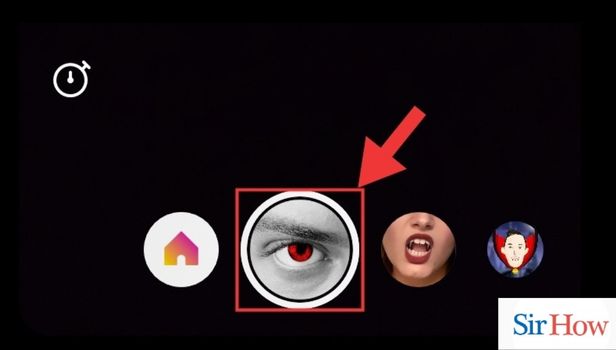
Using the Vampire Filter on Instagram can add a spooky and intriguing touch to your Reels. By following these simple steps, you'll be able to apply the filter to your videos and create captivating content that stands out. Remember to experiment with different angles, lighting, and actions to make the most of the Vampire Filter's unique features.
Tips
- Experiment with different lighting conditions to enhance the visual impact of the Vampire Filter.
- Consider adding relevant captions, hashtags, or sound effects to complement your Vampire Filter Reels and increase their discoverability.
- Share your Vampire Filter Reels on other social media platforms or with your friends to get feedback and engagement.
FAQ
What does Vampire filter look like?
What are the most popular filters on Instagram?
What are the other spooky filters on Instagram?
How to search the most trending filters on Instagram?
How to get the Euphoria filter on Instagram?
These frequently asked questions will quell your concerns on how to use vampire filter on Instagram.
Related Article
- How to Change Comments Preference on Instagram
- How to Use Bald Filter on Instagram Reels
- How to Get Ciao Filter on Instagram
- How to Get Playboy Bunny Filter on Instagram
- How to Find Random Lives on Instagram
- How to Use Face Builder Filter on Instagram
- How to Change Profile Category on Instagram
- How to Add Countdown to Instagram Story
- How to Use Clarendon Filter on Instagram
- How to Use Redglitch Filter on Instagram
- More Articles...
