- make group instagram
- make reel instagram
- download instagram reels
- upload instagram reel
- find saved reels
- save reel instagram
- delete reel instagram
- mute reels instagram
- add music instagram
- pause instagram reels
- add captions instagram
- hide likes instagram
- pin reel instagram
- see liked reels
- turn off reel
- find deleted reels
- watch instagram reels
- use multiple filters
- reset instagram reels
- get audio instagram
- share instagram reels
- see views instagram
- post video instagram
- add cover photo
- upload high quality
- add tags instagram
- flip camera instagram
- put instagram reels
- make reels instagram
- make reels private
- find specific reel
- allow others share
- pu reel instagram
- like instagram reel
- add collaborator instagram
- boost instagram reel
- block someone seeing
- limit comments instagram
- pin comment instagram
- adjust speed instagram
- add reel link
- connect instagram reels
- align instagram reels
- transitions on instagram
- turn off comments
- see friends reel
- remove audio instagram
- save instagram reels
- search filters instagram
- share saved reel
- get rid instagram
- post reel instagram
- invert photos iphone
- restrict user instagram
- report id instagram
- delete former texts
- change welcome message
- request download data
- send file instagram
- activate factor authentication
- add nba filter
- fast forward reels
- use holy bucks
- check profile insights
- add texts instagram
- find trending filters
- turn data saver
- change favorites list
- set reels timer
- mark reel interested
- add mentions instagram
- add hashtag story
- change fonts instagram
- hide message requests
- know that someone followed
- send voice note
- hide someone instagram
- request verification instagram
- turn activity status
- change duration instagram
- send instagram stories
- change email instagram
- get profile qr code
- view story reshares
- use vampire filter
- go live instagram
- use blue sky filter
- change group settings
- add links story
- add more photos
- create fake instagram
- instagram after posting
- crop reel instagram
- voiceover instagram reels
- comment instagram reels
- refresh instagram reels
- clips instagram reels
- tags instagram reels
- liked reels instagram
- friends instagram
- add poll instagram reel
- unlike reels instagram
- clips instagram reel
- fonts instagram reels
- reels posting
- instagram reel template
- posts on instagram
- deactivate instagram id
- music instagram stories
- business account instagram
- contacts on instagram
- edit friend list instagram
- view stories instagram
- unsave post/reel instagram
- followed someone instagram
- disable story sharing instagram
- add new faq instagram
- change theme instagram
- change language instagram
- configure message controls instagram
- hide posts from someone
- download reels instagram
- change password instagram
- change phone number instagram
- add polls to stories instagram
- blur instagram story
- see login activity instagram
- use celebrity look filter
- hide number likes views
- change avatar instagram
- mute reels on story
- delete instagram group
- previous comments instagram
- view recent stories instagram
- change mention setting
- change highlights name
- disable offensive comments
- change comments preference
- use bald filter
- ciao filter onstagram
- playboy bunny filter instagram
- random lives instagram
- face builder filter instagram
- change profile category instagram
- countdown instagram story
- clarendon filter instagram
- who unsend message instagram
- make heart on instagram story
- reduce sensitive content
- apply snow effect filter
- disable story archiving
- remix reels on instagram
- turn on story sharing
- apply euphoria filter
- turn off activity status
- use hearty eyes filter
- change stories toolbar position
- manually approve tags
- schedule an instagram live
- confirm mail on instagram
- add clock on instagram
- change e mail on instagram
- turn on advance comment
- change the color
- hear voice messages
- turn off commenting
- pin posts on instagram
- add a spotify playlist
- know if someone read
- add countdown instagram story
- see liked posts
- get your instagram profile
- pause reel on instagram
- link facebook to instagram
- turn off videos instagram
- reinstall instagram on iphone
- change instagram night mode
- turn off status instagram
- log out instagram devices
- enable instagram notifications iphone
- instagram get rid of posts
- add link to instagram bio
- create instagram group
- install instagram highlight covers
- set up an instagram page
- create instagram qr code
- delete instagram call history
- set up instagram story ads
- create instagram polls
- create instagram story questions
- add music instagram story
- switch multiple instagram accounts
- set up instagram live
- install instagram filters
- delete instagram chats
- delete an instagram post
- remove instagram group members
- delete instagram tags
- delete instagram groups
- edit instagram bio
- set up instagram highlight covers
- instagram creator account
- delete instagram highlights
- set up instagram bio
- create instagram story
- create instagram reels
- delete instagram story
- install instagram
- edit instagram photos
- post gif to instagram
- untag yourself instagram
- delete post instagram
- find friends instagram
- link instagram accounts
- logout all instagram
- share on instagram
- check blocked instagram
- message request on messenger
- search on instagram
- profile picture instagram
- delete comment instagram
- change instagram name
- disable comments on instagram
- clear history instagram
- remove followers instagram
- on/off notifications instagram
- edit instagram post
- logout instagram
- view instagram stories
- add location instagram
- youtube video instagram
- zoom on instagram
- multiple instagram accounts
- switch account instagram
- delete instagram profile
- instagram camera roll
- message on instagram
- link facebook instagram
- live on instagram
- stories on pc
- instagram on desktop
- tag someone instagram
- deactivate instagram account
- block someone instagram
- links in stories
- instagram stories
- download instagram stories
- private account
- post on instagram
- repost on instagram
- unblock friends
- change instagram email
- reset password
- save instagram videos
- save photos
- verify account
- delete account
- create account
How to Turn Off autoplay Videos on Instagram
Just like the Youtube app, you can turn off the Autoplay Videos option on Instagram also.
Instagram has the default setting due to which it auto-plays videos whenever you are binge-watching videos on Instagram. You can also save Instagram videos to your camera roll. But, it can become quite irritating for some people so it is better to turn off autoplay videos on Instagram. This article will help you to turn off this feature in your Instagram app in 7 short and simple steps.
How To Stop Auto play Video AutoplayIn Instagram
Turn Off Autoplay Videos on Instagram in 7 Steps
Step-1 Open Your Instagram: Opening the Instagram app on your device is the first step of this process.
- You just have to go to the 'App Gallery' on your iPhone where all your apps reside.
- Then, you have to find the 'Instagram app. All of you must already be aware of how the icon of this app looks. Or, you can also refer to the picture attached below for reference.
- Then, just click on the icon to open it.
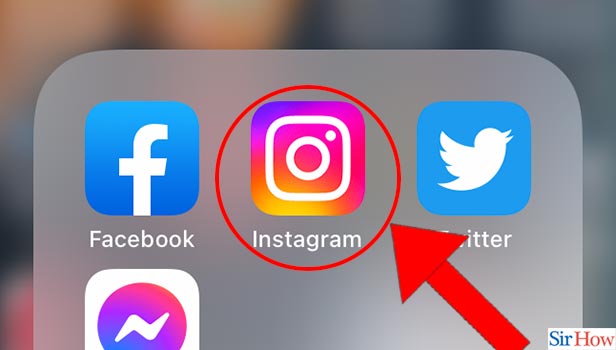
Step-2 Go To Your Profile Icon: You can easily spot the profile picture icon as it has the same picture as your Instagram profile picture.
Also, this icon is located in the lowermost tab, on the right side of the tab. Just find it and click on it.
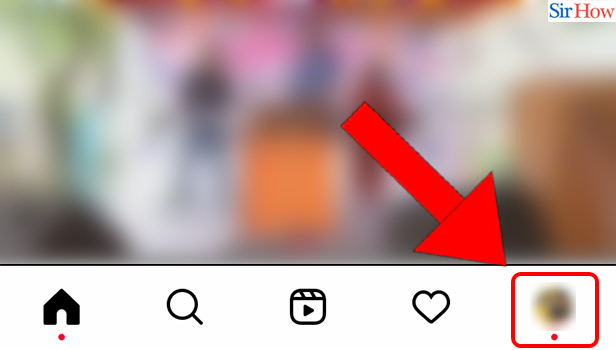
Step-3 Tap On The Three Lines: On the top right side of your profile picture, you can easily see the icon with three small horizontal lines placed like a stack.
This is known as the 'Hamburger' icon. You have to now click on this icon.

Step-4 Go To 'Settings': In the list, various options will be available for you to choose from according to your own needs.
In this case, you have to select the 'Settings' option from this list.
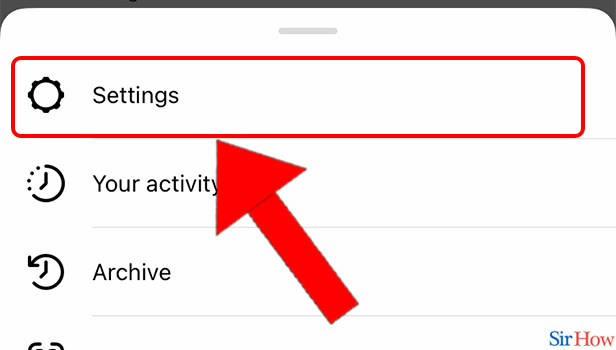
Step-5 Click On 'Account':
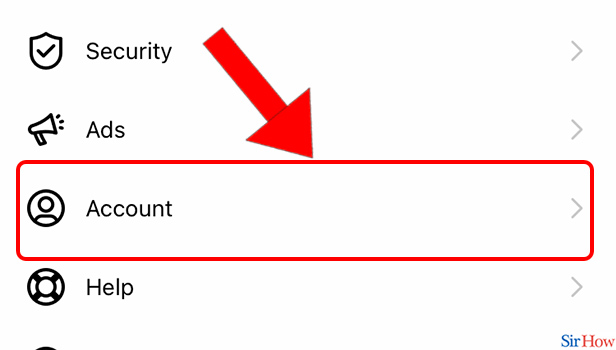
Step-6 Tap On 'Data Usage': Then, Scroll down in the settings list until you find the option that says 'Data Usage'. This data usage option controls all the settings that deal with the usage and storage of data in your Instagram account.
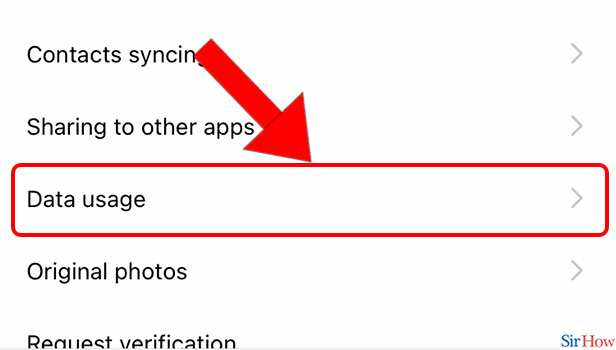
Step-7 Turn It On: In the Data Usage section, you will find many options with toggle buttons on their right-hand side.
You have to click on the toggle of the first option that says 'Use less mobile data' to turn it on. Now, the videos on your Instagram will stop auto-playing to save data.
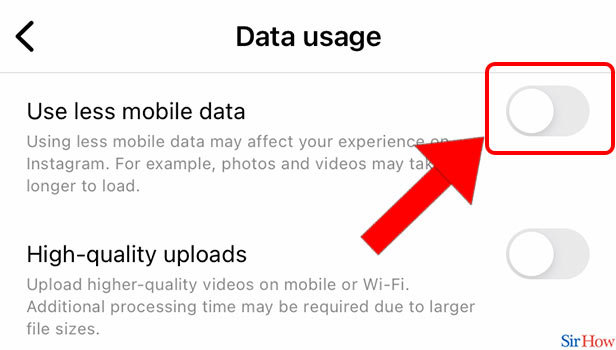
FAQ
How Can I Stop Autoplay Videos In Chrome?
Just like you did in the Instagram app, you can also disable the auto-play videos option in the Chrome web browser of your Android device. It can be your Android phone or desktop.
Read the following steps to know about this technique:
- Launch the Chrome Web browser on your phone or whatever device you are using.
- Then you have to go to the Chrome 'Settings'.
- After going to the settings section, you have to click on the option that says 'Site Settings.
- Now, scroll down and then click on the 'Media' option.
- In Media, you will find the 'Autoplay' button. Here, just turn the toggle off for this option.
Can I Stop Videos From Playing Automatically on My iPhone?
Previously, we have talked about how you can stop videos from playing automatically on your Android device.
Now, it's time to discuss the same thing for your iPhone. If you want to disable the auto-play videos option on your iPhone then, do the following:
- Go to the 'Settings' app on your iPhone.
- Then, tap on the 'Accessibility' option.
- Inaccessibility, find the 'Motion' button and click on it.
- Finally, press the toggle button for the 'Auto-Play Video Previews' option to turn it off.
How Can I Delete An Instagram Reel From My Instagram?
It is quite easy for you to delete an Instagram read from your Instagram account. Similarly, you can also delete the Instagram photos. You can easily do this in the following steps:
- Open the Instagram app or website and then go to your account.
- Go to your own profile by clicking on the profile button.
- Then, click on the 'Reels' section to open your reels.
- Select the reel that you want to delete.
- Then, click on the three-dot option that looks like '•••'.
- Finally, click on the 'Delete' button to delete the reel permanently.
Related Article
- How To Download Instagram Reels
- How To Upload an Instagram Reel From Computer
- How To Find Saved Reels on Instagram
- How To Save a Reel on Instagram
- How To Delete a Reel on Instagram
- How To Mute Reels on Instagram
- How To Add Music to Instagram Reels
- How To Pause Instagram Reels
- How To Add Captions To Instagram Reels
- How To Hide Likes on Instagram Reels
- More Articles...
