- make group instagram
- make reel instagram
- download instagram reels
- upload instagram reel
- find saved reels
- save reel instagram
- delete reel instagram
- mute reels instagram
- add music instagram
- pause instagram reels
- add captions instagram
- hide likes instagram
- pin reel instagram
- see liked reels
- turn off reel
- find deleted reels
- watch instagram reels
- use multiple filters
- reset instagram reels
- get audio instagram
- share instagram reels
- see views instagram
- post video instagram
- add cover photo
- upload high quality
- add tags instagram
- flip camera instagram
- put instagram reels
- make reels instagram
- make reels private
- find specific reel
- allow others share
- pu reel instagram
- like instagram reel
- add collaborator instagram
- boost instagram reel
- block someone seeing
- limit comments instagram
- pin comment instagram
- adjust speed instagram
- add reel link
- connect instagram reels
- align instagram reels
- transitions on instagram
- turn off comments
- see friends reel
- remove audio instagram
- save instagram reels
- search filters instagram
- share saved reel
- get rid instagram
- post reel instagram
- invert photos iphone
- restrict user instagram
- report id instagram
- delete former texts
- change welcome message
- request download data
- send file instagram
- activate factor authentication
- add nba filter
- fast forward reels
- use holy bucks
- check profile insights
- add texts instagram
- find trending filters
- turn data saver
- change favorites list
- set reels timer
- mark reel interested
- add mentions instagram
- add hashtag story
- change fonts instagram
- hide message requests
- know that someone followed
- send voice note
- hide someone instagram
- request verification instagram
- turn activity status
- change duration instagram
- send instagram stories
- change email instagram
- get profile qr code
- view story reshares
- use vampire filter
- go live instagram
- use blue sky filter
- change group settings
- add links story
- add more photos
- create fake instagram
- instagram after posting
- crop reel instagram
- voiceover instagram reels
- comment instagram reels
- refresh instagram reels
- clips instagram reels
- tags instagram reels
- liked reels instagram
- friends instagram
- add poll instagram reel
- unlike reels instagram
- clips instagram reel
- fonts instagram reels
- reels posting
- instagram reel template
- posts on instagram
- deactivate instagram id
- music instagram stories
- business account instagram
- contacts on instagram
- edit friend list instagram
- view stories instagram
- unsave post/reel instagram
- followed someone instagram
- disable story sharing instagram
- add new faq instagram
- change theme instagram
- change language instagram
- configure message controls instagram
- hide posts from someone
- download reels instagram
- change password instagram
- change phone number instagram
- add polls to stories instagram
- blur instagram story
- see login activity instagram
- use celebrity look filter
- hide number likes views
- change avatar instagram
- mute reels on story
- delete instagram group
- previous comments instagram
- view recent stories instagram
- change mention setting
- change highlights name
- disable offensive comments
- change comments preference
- use bald filter
- ciao filter onstagram
- playboy bunny filter instagram
- random lives instagram
- face builder filter instagram
- change profile category instagram
- countdown instagram story
- clarendon filter instagram
- who unsend message instagram
- make heart on instagram story
- reduce sensitive content
- apply snow effect filter
- disable story archiving
- remix reels on instagram
- turn on story sharing
- apply euphoria filter
- turn off activity status
- use hearty eyes filter
- change stories toolbar position
- manually approve tags
- schedule an instagram live
- confirm mail on instagram
- add clock on instagram
- change e mail on instagram
- turn on advance comment
- change the color
- hear voice messages
- turn off commenting
- pin posts on instagram
- add a spotify playlist
- know if someone read
- add countdown instagram story
- see liked posts
- get your instagram profile
- pause reel on instagram
- link facebook to instagram
- turn off videos instagram
- reinstall instagram on iphone
- change instagram night mode
- turn off status instagram
- log out instagram devices
- enable instagram notifications iphone
- instagram get rid of posts
- add link to instagram bio
- create instagram group
- install instagram highlight covers
- set up an instagram page
- create instagram qr code
- delete instagram call history
- set up instagram story ads
- create instagram polls
- create instagram story questions
- add music instagram story
- switch multiple instagram accounts
- set up instagram live
- install instagram filters
- delete instagram chats
- delete an instagram post
- remove instagram group members
- delete instagram tags
- delete instagram groups
- edit instagram bio
- set up instagram highlight covers
- instagram creator account
- delete instagram highlights
- set up instagram bio
- create instagram story
- create instagram reels
- delete instagram story
- install instagram
- edit instagram photos
- post gif to instagram
- untag yourself instagram
- delete post instagram
- find friends instagram
- link instagram accounts
- logout all instagram
- share on instagram
- check blocked instagram
- message request on messenger
- search on instagram
- profile picture instagram
- delete comment instagram
- change instagram name
- disable comments on instagram
- clear history instagram
- remove followers instagram
- on/off notifications instagram
- edit instagram post
- logout instagram
- view instagram stories
- add location instagram
- youtube video instagram
- zoom on instagram
- multiple instagram accounts
- switch account instagram
- delete instagram profile
- instagram camera roll
- message on instagram
- link facebook instagram
- live on instagram
- stories on pc
- instagram on desktop
- tag someone instagram
- deactivate instagram account
- block someone instagram
- links in stories
- instagram stories
- download instagram stories
- private account
- post on instagram
- repost on instagram
- unblock friends
- change instagram email
- reset password
- save instagram videos
- save photos
- verify account
- delete account
- create account
How to activate two factor authentication on Instagram
When you create a new Instagram account you should go for two-factor authentication. When someone tries to come into your account using a device that you don't recognise, if you've enabled two-factor authentication, you'll either receive a message or be prompted to input a unique login code. This article will cover steps to activate two factor authentication on Instagram.
Activate two factor authentication on Instagram
Step-1 Open Instagram app: In the step 1 you have to open Instagram.
- In a situation where you do not have Instagram installed, install it from the Playstore.
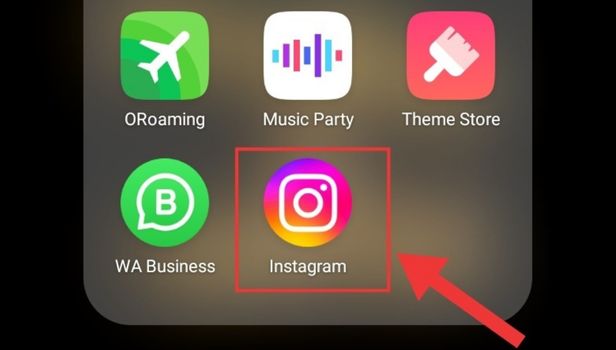
Step-2 Go to profile: Now click on the customer avatar in the bottom right of your screen.

Step-3 Open Settings: Now you need to open settings. To open settings click on the hamburger button on the top of your screen. Click on Settings.
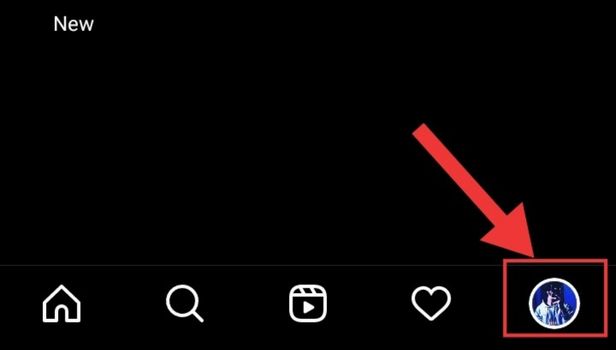
Step-4 Click on security: After you click on settings:
- A slew of options will show
- Click Security to go ahead
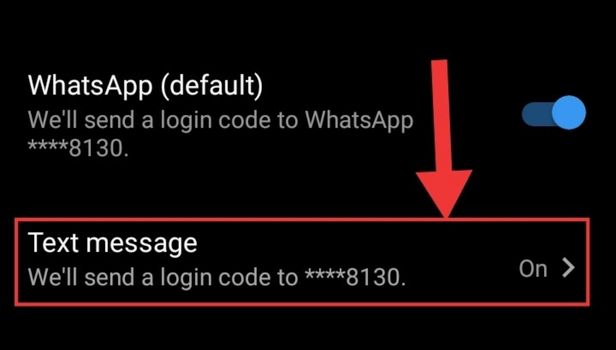
Step-5 click on two factor authentication: After you click on Security, you will get several options.
- Out of the options you see, click on Two-factor authentication
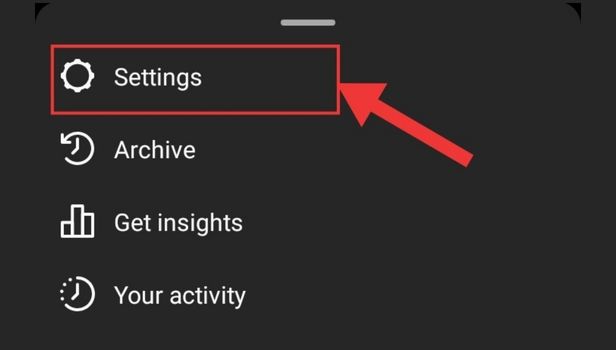
Step-6 Click on text message authentication: After your click on Two-factor authentication:
- You will see options to get the message for authentication
- Click on Text message (preferably) to get your authentication message.
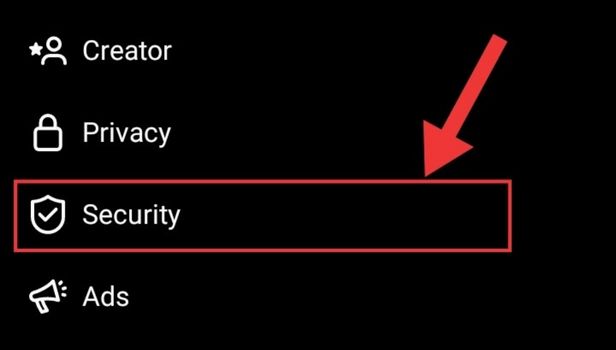
These steps will make it super easy for you to activate two factor authentication on Instagram. Similarly you can also reset Instagram password in a few simple steps.
FAQs
How can I obtain the Instagram six-digit authentication code?
To access your profile, tap or click on your profile image in the lower right. Select Settings by tapping the top right corner. After selecting Security, select Two-Factor Authentication. Tap Get New Codes after tapping Backup Codes.
Why am I not receiving my 6-digit Instagram SMS code?
Your simcard provider's server is primarily to blame for your inability to get SMS codes on your phone.
- You might have put the wrong phone number in your Instagram profile, or Instagram may have blacklisted your IP or device.
- The reasons for not getting a security code via your phone are generally the same as those for not getting one via email.
Without a phone number, how can I get my Instagram account back?
You must log into Instagram and update your profile with a new email account that you can access if you can't get access to the email or phone number you used to sign up for the service.
In the absence of two-factor authentication, how can I retrieve my Instagram account?
In order to get a login link:Tap Get help logging in on the login screen.
- Tap Next after entering the username, email address, or phone number linked to your account.
- In order to prove that you are a real human, finish the captcha (web-only recovery).
- Tap Next after choosing your phone number or email address.
Why don't my backup codes for Instagram work?
Make sure you are entering the entire 8-digit backup code. Verify that the backup code you are using has never been used before. Before entering the code, make sure you select Use backup security code on the two-factor authentication screen because it is incompatible with the "Password" field.
These frequently asked questions will help you activate two factor authentication on Instagram.
Related Article
- How to Change Comments Preference on Instagram
- How to Use Bald Filter on Instagram Reels
- How to Get Ciao Filter on Instagram
- How to Get Playboy Bunny Filter on Instagram
- How to Find Random Lives on Instagram
- How to Use Face Builder Filter on Instagram
- How to Change Profile Category on Instagram
- How to Add Countdown to Instagram Story
- How to Use Clarendon Filter on Instagram
- How to Use Redglitch Filter on Instagram
- More Articles...
