- make group instagram
- make reel instagram
- download instagram reels
- upload instagram reel
- find saved reels
- save reel instagram
- delete reel instagram
- mute reels instagram
- add music instagram
- pause instagram reels
- add captions instagram
- hide likes instagram
- pin reel instagram
- see liked reels
- turn off reel
- find deleted reels
- watch instagram reels
- use multiple filters
- reset instagram reels
- get audio instagram
- share instagram reels
- see views instagram
- post video instagram
- add cover photo
- upload high quality
- add tags instagram
- flip camera instagram
- put instagram reels
- make reels instagram
- make reels private
- find specific reel
- allow others share
- pu reel instagram
- like instagram reel
- add collaborator instagram
- boost instagram reel
- block someone seeing
- limit comments instagram
- pin comment instagram
- adjust speed instagram
- add reel link
- connect instagram reels
- align instagram reels
- transitions on instagram
- turn off comments
- see friends reel
- remove audio instagram
- save instagram reels
- search filters instagram
- share saved reel
- get rid instagram
- post reel instagram
- invert photos iphone
- restrict user instagram
- report id instagram
- delete former texts
- change welcome message
- request download data
- send file instagram
- activate factor authentication
- add nba filter
- fast forward reels
- use holy bucks
- check profile insights
- add texts instagram
- find trending filters
- turn data saver
- change favorites list
- set reels timer
- mark reel interested
- add mentions instagram
- add hashtag story
- change fonts instagram
- hide message requests
- know that someone followed
- send voice note
- hide someone instagram
- request verification instagram
- turn activity status
- change duration instagram
- send instagram stories
- change email instagram
- get profile qr code
- view story reshares
- use vampire filter
- go live instagram
- use blue sky filter
- change group settings
- add links story
- add more photos
- create fake instagram
- instagram after posting
- crop reel instagram
- voiceover instagram reels
- comment instagram reels
- refresh instagram reels
- clips instagram reels
- tags instagram reels
- liked reels instagram
- friends instagram
- add poll instagram reel
- unlike reels instagram
- clips instagram reel
- fonts instagram reels
- reels posting
- instagram reel template
- posts on instagram
- deactivate instagram id
- music instagram stories
- business account instagram
- contacts on instagram
- edit friend list instagram
- view stories instagram
- unsave post/reel instagram
- followed someone instagram
- disable story sharing instagram
- add new faq instagram
- change theme instagram
- change language instagram
- configure message controls instagram
- hide posts from someone
- download reels instagram
- change password instagram
- change phone number instagram
- add polls to stories instagram
- blur instagram story
- see login activity instagram
- use celebrity look filter
- hide number likes views
- change avatar instagram
- mute reels on story
- delete instagram group
- previous comments instagram
- view recent stories instagram
- change mention setting
- change highlights name
- disable offensive comments
- change comments preference
- use bald filter
- ciao filter onstagram
- playboy bunny filter instagram
- random lives instagram
- face builder filter instagram
- change profile category instagram
- countdown instagram story
- clarendon filter instagram
- who unsend message instagram
- make heart on instagram story
- reduce sensitive content
- apply snow effect filter
- disable story archiving
- remix reels on instagram
- turn on story sharing
- apply euphoria filter
- turn off activity status
- use hearty eyes filter
- change stories toolbar position
- manually approve tags
- schedule an instagram live
- confirm mail on instagram
- add clock on instagram
- change e mail on instagram
- turn on advance comment
- change the color
- hear voice messages
- turn off commenting
- pin posts on instagram
- add a spotify playlist
- know if someone read
- add countdown instagram story
- see liked posts
- get your instagram profile
- pause reel on instagram
- link facebook to instagram
- turn off videos instagram
- reinstall instagram on iphone
- change instagram night mode
- turn off status instagram
- log out instagram devices
- enable instagram notifications iphone
- instagram get rid of posts
- add link to instagram bio
- create instagram group
- install instagram highlight covers
- set up an instagram page
- create instagram qr code
- delete instagram call history
- set up instagram story ads
- create instagram polls
- create instagram story questions
- add music instagram story
- switch multiple instagram accounts
- set up instagram live
- install instagram filters
- delete instagram chats
- delete an instagram post
- remove instagram group members
- delete instagram tags
- delete instagram groups
- edit instagram bio
- set up instagram highlight covers
- instagram creator account
- delete instagram highlights
- set up instagram bio
- create instagram story
- create instagram reels
- delete instagram story
- install instagram
- edit instagram photos
- post gif to instagram
- untag yourself instagram
- delete post instagram
- find friends instagram
- link instagram accounts
- logout all instagram
- share on instagram
- check blocked instagram
- message request on messenger
- search on instagram
- profile picture instagram
- delete comment instagram
- change instagram name
- disable comments on instagram
- clear history instagram
- remove followers instagram
- on/off notifications instagram
- edit instagram post
- logout instagram
- view instagram stories
- add location instagram
- youtube video instagram
- zoom on instagram
- multiple instagram accounts
- switch account instagram
- delete instagram profile
- instagram camera roll
- message on instagram
- link facebook instagram
- live on instagram
- stories on pc
- instagram on desktop
- tag someone instagram
- deactivate instagram account
- block someone instagram
- links in stories
- instagram stories
- download instagram stories
- private account
- post on instagram
- repost on instagram
- unblock friends
- change instagram email
- reset password
- save instagram videos
- save photos
- verify account
- delete account
- create account
How To Upload an Instagram Reel From Computer
In today's digital age, social media platforms have become an integral part of our lives. Instagram, in particular, has taken the world by storm with its user-friendly interface and visually appealing content. One of the most popular features of Instagram is the 'Reels' feature, which allows users to create short-form videos and share them with their followers. However, one limitation of the feature is that it can only be uploaded from a mobile device. In this blog post, we will discuss a simple workaround that allows you to upload an Instagram Reel from your computer, opening up a world of new possibilities for content creation.
Upload an Instagram Reel From Computer: 8 Steps
Step 1: open the browser and search for Instagram.com - Ensure that you have a stable internet connection before proceeding
- Clear your browser's cache and cookies to ensure smooth navigation
- Log in to your Instagram account before starting the process
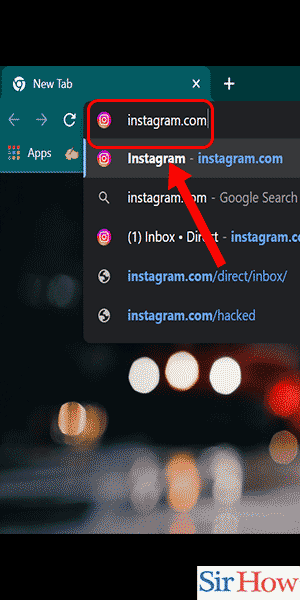
Step 2: click on the '+' icon - Make sure that you have the latest version of the browser installed
- Check if your browser supports uploading videos to Instagram
- Double-check if you are logged in to the correct account
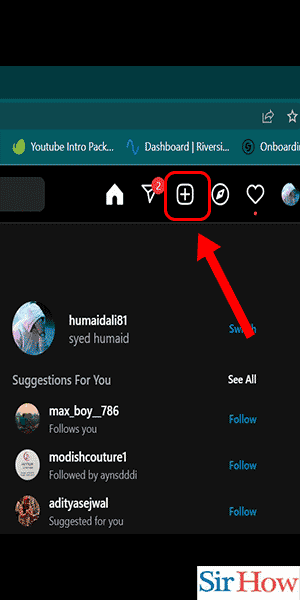
Step 3: tap on 'select from computer' - Ensure that the video you want to upload meets Instagram's guidelines
- Check the format of the video and ensure it is supported by Instagram
- Choose a suitable video that aligns with your Instagram account's theme
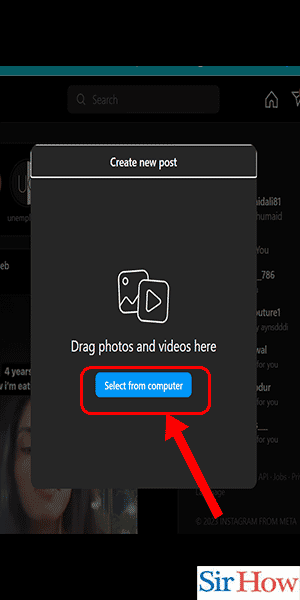
Step 4: select the video from your computer and click 'open' - Trim the video to the desired length before uploading it
- Use a video editing software to enhance the video's quality
- Rename the video file to make it easily recognizable when uploading it
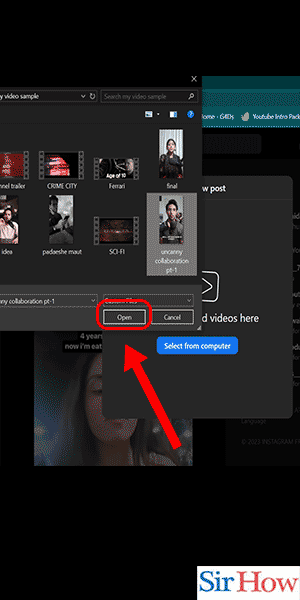
Step 5: tap on 'ok' - Check if the video is aligned with Instagram's community guidelines
- Verify if the video contains any copyrighted content before uploading it
- Ensure that the video file is not corrupt or damaged
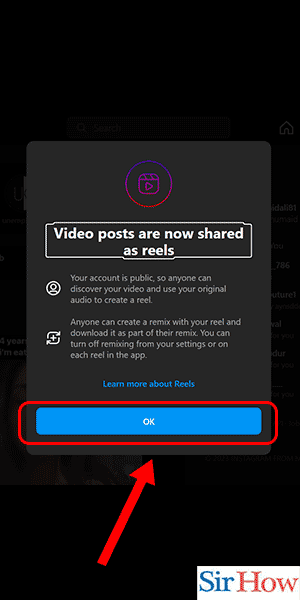
Step 6: click on 'next' - Add relevant hashtags to increase your video's visibility
- : Tag other Instagram users who might find the video interesting
- Write an engaging caption that provides context to the video
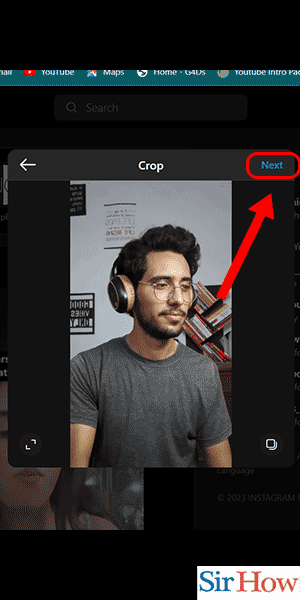
Step 7: again click on 'next' - Choose a suitable cover photo for your video
- Preview the video to ensure that it looks and sounds good
- Add any necessary location tags to the video
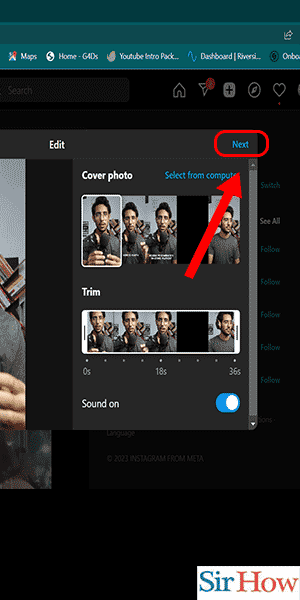
Step 8: click on the 'share' button and your reel will be uploaded - Check if the video has been uploaded successfully
- Promote your video on other social media platforms to increase its reach
- Engage with your followers by responding to their comments and feedback
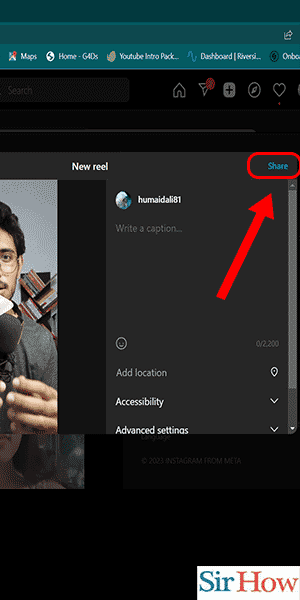
ploading an Instagram Reel from your computer can seem daunting at first, but with the right steps and tips, it can be a breeze. By following the steps outlined above, you can easily upload your favorite videos and share them with your followers. Whether you are a social media influencer, business owner, or just a regular user, these tips can help you create engaging content and increase your visibility on Instagram.
Tips
- Ensure that your video meets Instagram's guidelines, including size, duration, and content restrictions.
- Use a video editing software to enhance the video's quality before uploading it.
- Double-check the file format of the video to ensure that it is supported by Instagram.
- Add relevant hashtags and tags to increase the video's visibility and reach.
- Promote your Reel on other social media platforms to drive traffic to your Instagram account.
FAQ
- Can I upload an Instagram Reel from a desktop computer?
- Yes, you can upload an Instagram Reel from a desktop computer by accessing the Instagram website and using the web uploader.
- What is the maximum duration of an Instagram Reel?
- The maximum duration of an Instagram Reel is 60 seconds.
- How do I edit my Instagram Reel after uploading it?
- After uploading an Instagram Reel, you can't edit it. However, you can delete the post and upload a new Reel with the desired changes.
- Can I schedule my Instagram Reels to be posted at a specific time?
- No, Instagram doesn't have a native scheduling feature for Reels. However, you can use third-party scheduling tools to schedule your Reels.
- How can I see the performance metrics of my Instagram Reel, such as views and engagement?
- You can view the performance metrics of your Instagram Reel by clicking on the view count below the Reel or by accessing the Insights section of your Instagram profile. Here, you can see metrics such as views, likes, comments, and shares.
Related Article
- How to Upload Photos from Album on Instagram on iPhone
- How to Enable Instagram Notifications on iPhone
- How to Find Drafts in Instagram on iPhone
- How to Resize a Photo on iPhone for Instagram
- How to Delete Instagram on iPhone
- Did Instagram Get Rid of Posts You've Liked
- How to Add Link to Instagram Bio
- How to Create Instagram Group
- How to Install Instagram Highlight Covers
- How to Set Up an Instagram Page
- More Articles...
