- make group instagram
- make reel instagram
- download instagram reels
- upload instagram reel
- find saved reels
- save reel instagram
- delete reel instagram
- mute reels instagram
- add music instagram
- pause instagram reels
- add captions instagram
- hide likes instagram
- pin reel instagram
- see liked reels
- turn off reel
- find deleted reels
- watch instagram reels
- use multiple filters
- reset instagram reels
- get audio instagram
- share instagram reels
- see views instagram
- post video instagram
- add cover photo
- upload high quality
- add tags instagram
- flip camera instagram
- put instagram reels
- make reels instagram
- make reels private
- find specific reel
- allow others share
- pu reel instagram
- like instagram reel
- add collaborator instagram
- boost instagram reel
- block someone seeing
- limit comments instagram
- pin comment instagram
- adjust speed instagram
- add reel link
- connect instagram reels
- align instagram reels
- transitions on instagram
- turn off comments
- see friends reel
- remove audio instagram
- save instagram reels
- search filters instagram
- share saved reel
- get rid instagram
- post reel instagram
- invert photos iphone
- restrict user instagram
- report id instagram
- delete former texts
- change welcome message
- request download data
- send file instagram
- activate factor authentication
- add nba filter
- fast forward reels
- use holy bucks
- check profile insights
- add texts instagram
- find trending filters
- turn data saver
- change favorites list
- set reels timer
- mark reel interested
- add mentions instagram
- add hashtag story
- change fonts instagram
- hide message requests
- know that someone followed
- send voice note
- hide someone instagram
- request verification instagram
- turn activity status
- change duration instagram
- send instagram stories
- change email instagram
- get profile qr code
- view story reshares
- use vampire filter
- go live instagram
- use blue sky filter
- change group settings
- add links story
- add more photos
- create fake instagram
- instagram after posting
- crop reel instagram
- voiceover instagram reels
- comment instagram reels
- refresh instagram reels
- clips instagram reels
- tags instagram reels
- liked reels instagram
- friends instagram
- add poll instagram reel
- unlike reels instagram
- clips instagram reel
- fonts instagram reels
- reels posting
- instagram reel template
- posts on instagram
- deactivate instagram id
- music instagram stories
- business account instagram
- contacts on instagram
- edit friend list instagram
- view stories instagram
- unsave post/reel instagram
- followed someone instagram
- disable story sharing instagram
- add new faq instagram
- change theme instagram
- change language instagram
- configure message controls instagram
- hide posts from someone
- download reels instagram
- change password instagram
- change phone number instagram
- add polls to stories instagram
- blur instagram story
- see login activity instagram
- use celebrity look filter
- hide number likes views
- change avatar instagram
- mute reels on story
- delete instagram group
- previous comments instagram
- view recent stories instagram
- change mention setting
- change highlights name
- disable offensive comments
- change comments preference
- use bald filter
- ciao filter onstagram
- playboy bunny filter instagram
- random lives instagram
- face builder filter instagram
- change profile category instagram
- countdown instagram story
- clarendon filter instagram
- who unsend message instagram
- make heart on instagram story
- reduce sensitive content
- apply snow effect filter
- disable story archiving
- remix reels on instagram
- turn on story sharing
- apply euphoria filter
- turn off activity status
- use hearty eyes filter
- change stories toolbar position
- manually approve tags
- schedule an instagram live
- confirm mail on instagram
- add clock on instagram
- change e mail on instagram
- turn on advance comment
- change the color
- hear voice messages
- turn off commenting
- pin posts on instagram
- add a spotify playlist
- know if someone read
- add countdown instagram story
- see liked posts
- get your instagram profile
- pause reel on instagram
- link facebook to instagram
- turn off videos instagram
- reinstall instagram on iphone
- change instagram night mode
- turn off status instagram
- log out instagram devices
- enable instagram notifications iphone
- instagram get rid of posts
- add link to instagram bio
- create instagram group
- install instagram highlight covers
- set up an instagram page
- create instagram qr code
- delete instagram call history
- set up instagram story ads
- create instagram polls
- create instagram story questions
- add music instagram story
- switch multiple instagram accounts
- set up instagram live
- install instagram filters
- delete instagram chats
- delete an instagram post
- remove instagram group members
- delete instagram tags
- delete instagram groups
- edit instagram bio
- set up instagram highlight covers
- instagram creator account
- delete instagram highlights
- set up instagram bio
- create instagram story
- create instagram reels
- delete instagram story
- install instagram
- edit instagram photos
- post gif to instagram
- untag yourself instagram
- delete post instagram
- find friends instagram
- link instagram accounts
- logout all instagram
- share on instagram
- check blocked instagram
- message request on messenger
- search on instagram
- profile picture instagram
- delete comment instagram
- change instagram name
- disable comments on instagram
- clear history instagram
- remove followers instagram
- on/off notifications instagram
- edit instagram post
- logout instagram
- view instagram stories
- add location instagram
- youtube video instagram
- zoom on instagram
- multiple instagram accounts
- switch account instagram
- delete instagram profile
- instagram camera roll
- message on instagram
- link facebook instagram
- live on instagram
- stories on pc
- instagram on desktop
- tag someone instagram
- deactivate instagram account
- block someone instagram
- links in stories
- instagram stories
- download instagram stories
- private account
- post on instagram
- repost on instagram
- unblock friends
- change instagram email
- reset password
- save instagram videos
- save photos
- verify account
- delete account
- create account
How To Limit Comments on Instagram Reels
Limit Comments on Instagram Reels. If you're an avid user of Instagram, you're probably familiar with the platform's latest addition, Instagram Reels. Reels allow users to create short, snappy videos that can be shared with their followers and even the wider Instagram community. While Reels can be a fun way to express creativity and connect with others, they also come with some potential downsides. One of these is the prevalence of negative or unwanted comments. In this post, we'll explore why limiting comments on Instagram Reels might be a good idea and how you can do it.
Limit Comments on Instagram Reels: 8 Steps
Step 1: Open Instagram app - Launch the Instagram app on your mobile device.
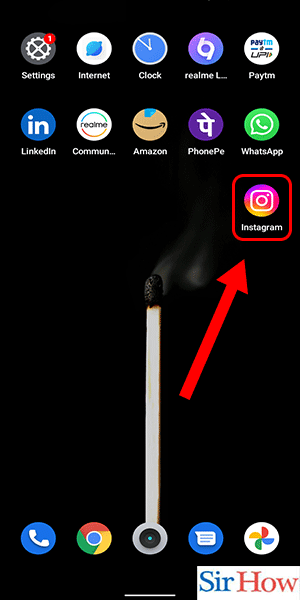
Step 2: Go to your profile - Tap on your profile picture or the icon in the bottom right corner of the screen.
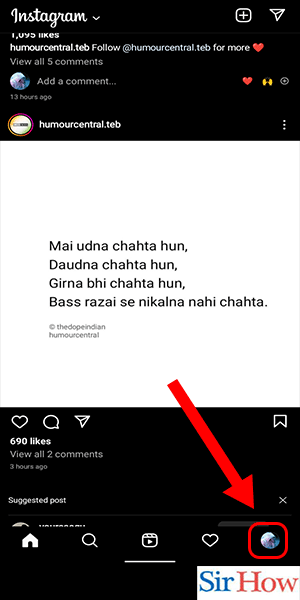
Step 3: Tap on three line menu on top - Tap on the three horizontal lines in the top right corner of the screen.
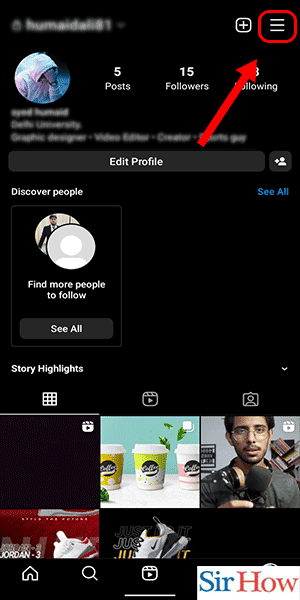
Step 4: Go to settings - Scroll down and tap on "Settings" at the bottom of the menu.
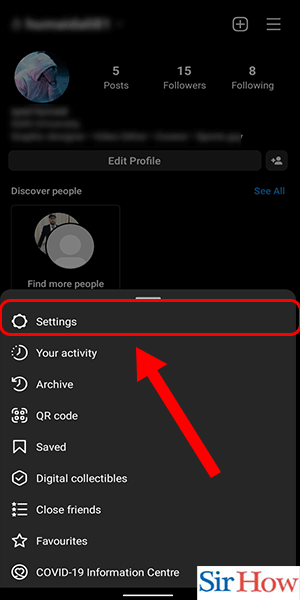
Step 5: Select 'privacy' - Tap on "Privacy" in the "Account" section.
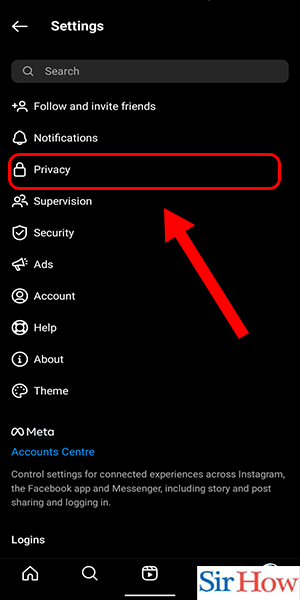
Step 6: Go to 'limits' - Scroll down and select "Limits" in the "Interactions" section.
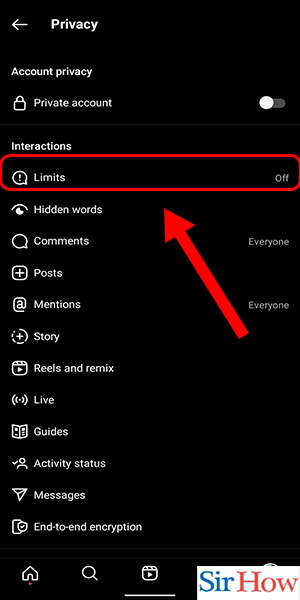
Step 7: Select continue - Tap on "Continue" to proceed.
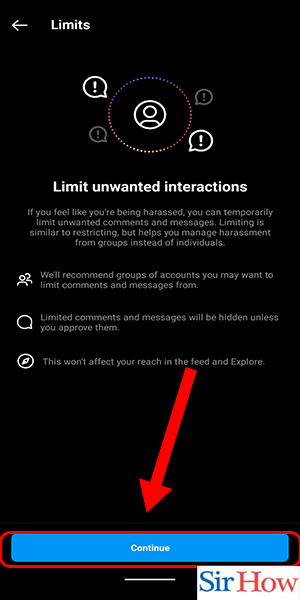
Step 8: Tap on the option 'turn on' - Tap on the "Turn On" button next to "Hide Comments".
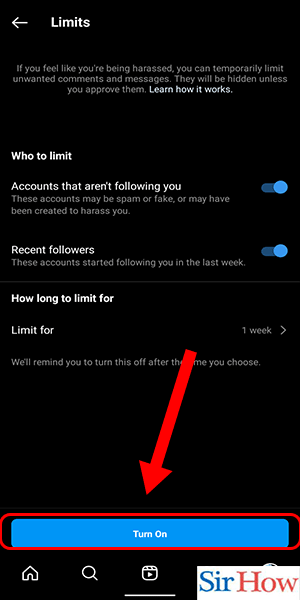
Limiting comments on Instagram Reels can be an effective way to prevent negative or unwanted comments on your content. By following the above steps, you can easily turn on the "Hide Comments" feature and take control over the comments on your Reels. Don't forget to also utilize keyword filters and report any inappropriate comments to Instagram for further action.
Tips
- Consider enabling keyword filters as well to limit the appearance of comments with certain words or phrases.
- If you still receive unwanted comments, you can report them to Instagram by tapping on the three dots next to the comment and selecting "Report".
- You can also choose to limit comments only from certain users by selecting "Block Comments From" in the "Limits" section and adding the usernames of the accounts you want to block.
FAQ
- Can I limit comments on specific Reels only?
- No, the "Hide Comments" feature applies to all Reels on your account.
- Will limiting comments affect my engagement?
- It may decrease the number of comments on your Reels, but it can also improve the quality of comments you receive.
- Can I still see hidden comments?
- Yes, you can view hidden comments by tapping on "View Hidden Comments" in the "Limits" section.
- Can I turn off comment filtering?
- Yes, you can turn off comment filtering by going back to the "Limits" section and toggling off the "Hide Comments" option.
- How do I enable keyword filters?
- In the "Limits" section, tap on "Filter Keywords" and add the words or phrases you want to filter out.
- What happens when I report a comment?
- Instagram will review the comment and take action if it violates their community guidelines.
- Can I still reply to comments when I enable comment filtering?
- Yes, you can still reply to comments even if they are hidden from other users.
Related Article
- How to Set up Instagram Highlight Covers
- How to Set up an Instagram Creator Account
- How to Delete Instagram Highlights
- How to Set up Instagram Bio
- How to Create Instagram Story
- How to Create Instagram Reels
- How to Delete Instagram Story
- How to Download & Install Instagram App
- How to Edit Instagram Photos
- How to Create and Post GIF to Instagram
- More Articles...
