- make group instagram
- make reel instagram
- download instagram reels
- upload instagram reel
- find saved reels
- save reel instagram
- delete reel instagram
- mute reels instagram
- add music instagram
- pause instagram reels
- add captions instagram
- hide likes instagram
- pin reel instagram
- see liked reels
- turn off reel
- find deleted reels
- watch instagram reels
- use multiple filters
- reset instagram reels
- get audio instagram
- share instagram reels
- see views instagram
- post video instagram
- add cover photo
- upload high quality
- add tags instagram
- flip camera instagram
- put instagram reels
- make reels instagram
- make reels private
- find specific reel
- allow others share
- pu reel instagram
- like instagram reel
- add collaborator instagram
- boost instagram reel
- block someone seeing
- limit comments instagram
- pin comment instagram
- adjust speed instagram
- add reel link
- connect instagram reels
- align instagram reels
- transitions on instagram
- turn off comments
- see friends reel
- remove audio instagram
- save instagram reels
- search filters instagram
- share saved reel
- get rid instagram
- post reel instagram
- invert photos iphone
- restrict user instagram
- report id instagram
- delete former texts
- change welcome message
- request download data
- send file instagram
- activate factor authentication
- add nba filter
- fast forward reels
- use holy bucks
- check profile insights
- add texts instagram
- find trending filters
- turn data saver
- change favorites list
- set reels timer
- mark reel interested
- add mentions instagram
- add hashtag story
- change fonts instagram
- hide message requests
- know that someone followed
- send voice note
- hide someone instagram
- request verification instagram
- turn activity status
- change duration instagram
- send instagram stories
- change email instagram
- get profile qr code
- view story reshares
- use vampire filter
- go live instagram
- use blue sky filter
- change group settings
- add links story
- add more photos
- create fake instagram
- instagram after posting
- crop reel instagram
- voiceover instagram reels
- comment instagram reels
- refresh instagram reels
- clips instagram reels
- tags instagram reels
- liked reels instagram
- friends instagram
- add poll instagram reel
- unlike reels instagram
- clips instagram reel
- fonts instagram reels
- reels posting
- instagram reel template
- posts on instagram
- deactivate instagram id
- music instagram stories
- business account instagram
- contacts on instagram
- edit friend list instagram
- view stories instagram
- unsave post/reel instagram
- followed someone instagram
- disable story sharing instagram
- add new faq instagram
- change theme instagram
- change language instagram
- configure message controls instagram
- hide posts from someone
- download reels instagram
- change password instagram
- change phone number instagram
- add polls to stories instagram
- blur instagram story
- see login activity instagram
- use celebrity look filter
- hide number likes views
- change avatar instagram
- mute reels on story
- delete instagram group
- previous comments instagram
- view recent stories instagram
- change mention setting
- change highlights name
- disable offensive comments
- change comments preference
- use bald filter
- ciao filter onstagram
- playboy bunny filter instagram
- random lives instagram
- face builder filter instagram
- change profile category instagram
- countdown instagram story
- clarendon filter instagram
- who unsend message instagram
- make heart on instagram story
- reduce sensitive content
- apply snow effect filter
- disable story archiving
- remix reels on instagram
- turn on story sharing
- apply euphoria filter
- turn off activity status
- use hearty eyes filter
- change stories toolbar position
- manually approve tags
- schedule an instagram live
- confirm mail on instagram
- add clock on instagram
- change e mail on instagram
- turn on advance comment
- change the color
- hear voice messages
- turn off commenting
- pin posts on instagram
- add a spotify playlist
- know if someone read
- add countdown instagram story
- see liked posts
- get your instagram profile
- pause reel on instagram
- link facebook to instagram
- turn off videos instagram
- reinstall instagram on iphone
- change instagram night mode
- turn off status instagram
- log out instagram devices
- enable instagram notifications iphone
- instagram get rid of posts
- add link to instagram bio
- create instagram group
- install instagram highlight covers
- set up an instagram page
- create instagram qr code
- delete instagram call history
- set up instagram story ads
- create instagram polls
- create instagram story questions
- add music instagram story
- switch multiple instagram accounts
- set up instagram live
- install instagram filters
- delete instagram chats
- delete an instagram post
- remove instagram group members
- delete instagram tags
- delete instagram groups
- edit instagram bio
- set up instagram highlight covers
- instagram creator account
- delete instagram highlights
- set up instagram bio
- create instagram story
- create instagram reels
- delete instagram story
- install instagram
- edit instagram photos
- post gif to instagram
- untag yourself instagram
- delete post instagram
- find friends instagram
- link instagram accounts
- logout all instagram
- share on instagram
- check blocked instagram
- message request on messenger
- search on instagram
- profile picture instagram
- delete comment instagram
- change instagram name
- disable comments on instagram
- clear history instagram
- remove followers instagram
- on/off notifications instagram
- edit instagram post
- logout instagram
- view instagram stories
- add location instagram
- youtube video instagram
- zoom on instagram
- multiple instagram accounts
- switch account instagram
- delete instagram profile
- instagram camera roll
- message on instagram
- link facebook instagram
- live on instagram
- stories on pc
- instagram on desktop
- tag someone instagram
- deactivate instagram account
- block someone instagram
- links in stories
- instagram stories
- download instagram stories
- private account
- post on instagram
- repost on instagram
- unblock friends
- change instagram email
- reset password
- save instagram videos
- save photos
- verify account
- delete account
- create account
How To Turn Off Reel Notifications on Instagram
Are you tired of getting bombarded with notifications every time someone posts a new Instagram Reel? With the rise of short-form video content on the platform, it's easy to feel overwhelmed by the constant alerts. But don't worry, you can easily turn off these notifications and enjoy a more peaceful scrolling experience. In this quick guide, we'll walk you through the simple steps to disable Reel notifications on Instagram, so you can focus on the content you really care about.
Turn Off Reel Notifications on Instagram: 7 Steps
Step 1: Open Instagram app - Launch the Instagram app on your smartphone or tablet.
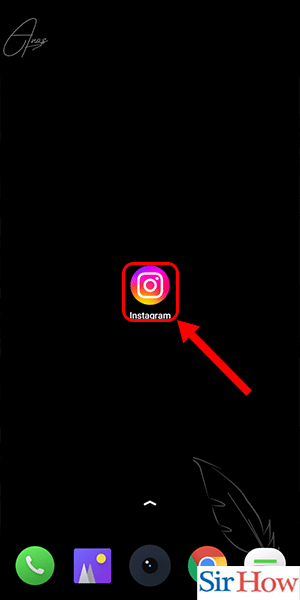
Step 2: Go to your profile - Tap on the profile icon located at the bottom right corner of the screen.
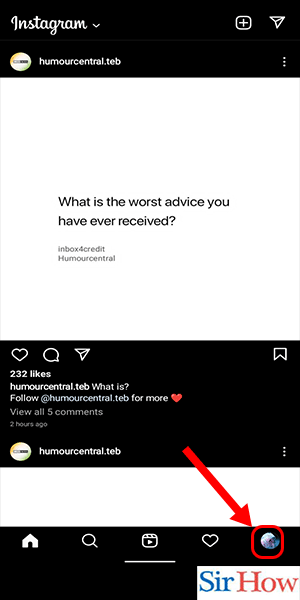
Step 3: Click on three line menu - Tap on the three-line menu icon located at the top right corner of the screen.
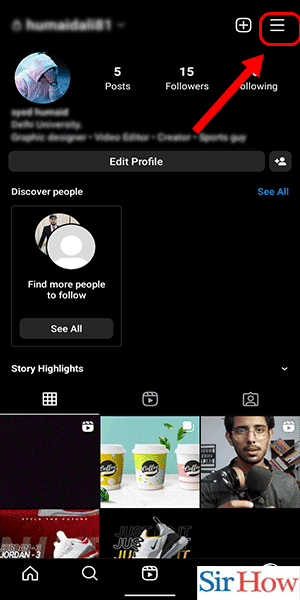
Step 4: Select the option 'settings' - Scroll down the menu and select ‘Settings’.
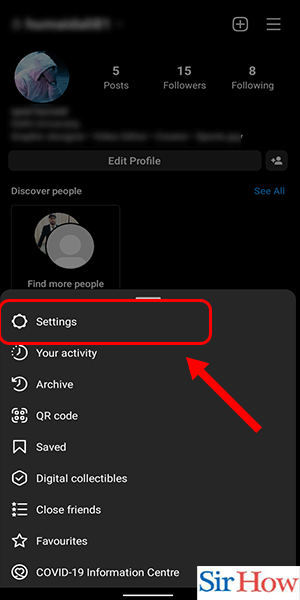
Step 5: Tap on the option 'notification' - Click on the ‘Notifications’ option in the list.
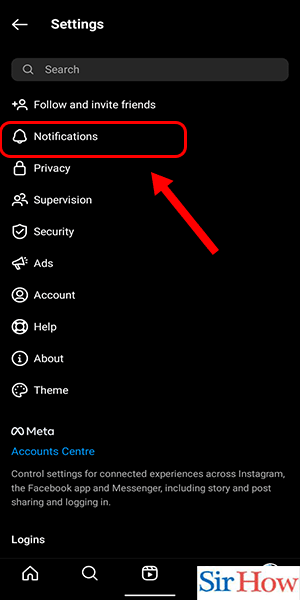
Step 6: Go to 'live and reels' - Scroll down to find the ‘Live and Reels’ option and tap on it.
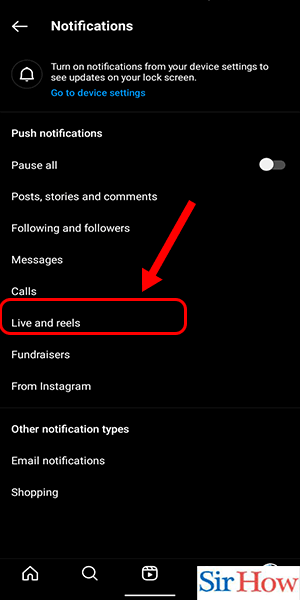
Step 7: Select 'off' from recently uploaded reels - Select the ‘Off’ option located next to the ‘Recently uploaded reels’ notification setting.
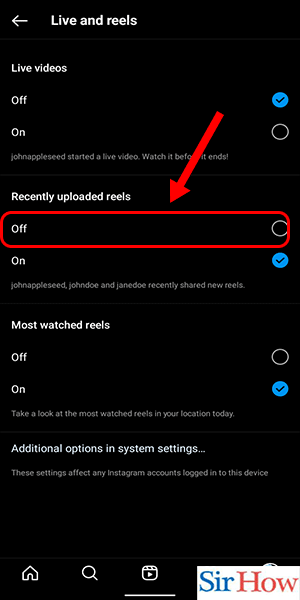
In conclusion, turning off Reel notifications on Instagram is a simple and effective way to declutter your notifications and enjoy a more peaceful browsing experience. By following the steps outlined above, you can easily disable Reel notifications and customize your notification settings to your liking.
Tips
- If you want to turn off notifications for all types of posts, you can simply toggle off the ‘Posts’ option in the ‘Push Notifications’ section of the Notification Settings.
- If you only want to turn off notifications for a specific account’s Reels, go to their profile, click on the three-dot icon in the top right corner, and select ‘Turn Off Notifications’.
- You can also customize the type of notifications you receive for other Instagram activities such as comments, likes, and messages in the Notification Settings.
FAQ
Will turning off Reel notifications affect my ability to see new Reels?
No, you will still be able to see new Reels in your feed and explore page. You just won’t receive a notification every time someone posts a new Reel.
Can I turn off notifications for specific accounts’ Reels?
Yes, you can turn off notifications for specific accounts’ Reels by going to their profile, clicking on the three-dot icon, and selecting ‘Turn Off Notifications’.
Will I still receive notifications for Instagram Lives?
If you want to continue receiving notifications for Instagram Lives, make sure to only turn off the ‘Recently uploaded reels’ option in the Live and Reels section.
Can I turn off notifications for Instagram Stories as well?
Yes, you can turn off notifications for Instagram Stories by toggling off the ‘Stories’ option in the ‘Push Notifications’ section of the Notification Settings.
Will turning off Reel notifications affect my Instagram usage statistics?
No, your usage statistics will not be affected by turning off Reel notifications.
How can I turn off Reel notifications on a computer?
Unfortunately, you can only turn off Reel notifications on the Instagram mobile app.
Will I still be able to see notifications in my activity feed if I turn off Reel notifications?
Yes, you will still be able to see notifications in your activity feed for Reels, but you just won’t receive a notification every time someone posts a new one.
Related Article
- How To Align Instagram Reels
- How To Do Transitions on Instagram Reels
- How To Turn off Comments on Instagram Reels
- How To See Friends Reel on Instagram
- How To Remove Audio From Instagram Reel
- How To Save Instagram Reels With Music Without Posting
- How To Search Filters on Instagram Reels
- How To Share a Saved Reel on Instagram
- How To Get Rid of Instagram Reels on Explore Page
- How To Post a Reel on Instagram Business Account
- More Articles...
