- make group instagram
- make reel instagram
- download instagram reels
- upload instagram reel
- find saved reels
- save reel instagram
- delete reel instagram
- mute reels instagram
- add music instagram
- pause instagram reels
- add captions instagram
- hide likes instagram
- pin reel instagram
- see liked reels
- turn off reel
- find deleted reels
- watch instagram reels
- use multiple filters
- reset instagram reels
- get audio instagram
- share instagram reels
- see views instagram
- post video instagram
- add cover photo
- upload high quality
- add tags instagram
- flip camera instagram
- put instagram reels
- make reels instagram
- make reels private
- find specific reel
- allow others share
- pu reel instagram
- like instagram reel
- add collaborator instagram
- boost instagram reel
- block someone seeing
- limit comments instagram
- pin comment instagram
- adjust speed instagram
- add reel link
- connect instagram reels
- align instagram reels
- transitions on instagram
- turn off comments
- see friends reel
- remove audio instagram
- save instagram reels
- search filters instagram
- share saved reel
- get rid instagram
- post reel instagram
- invert photos iphone
- restrict user instagram
- report id instagram
- delete former texts
- change welcome message
- request download data
- send file instagram
- activate factor authentication
- add nba filter
- fast forward reels
- use holy bucks
- check profile insights
- add texts instagram
- find trending filters
- turn data saver
- change favorites list
- set reels timer
- mark reel interested
- add mentions instagram
- add hashtag story
- change fonts instagram
- hide message requests
- know that someone followed
- send voice note
- hide someone instagram
- request verification instagram
- turn activity status
- change duration instagram
- send instagram stories
- change email instagram
- get profile qr code
- view story reshares
- use vampire filter
- go live instagram
- use blue sky filter
- change group settings
- add links story
- add more photos
- create fake instagram
- instagram after posting
- crop reel instagram
- voiceover instagram reels
- comment instagram reels
- refresh instagram reels
- clips instagram reels
- tags instagram reels
- liked reels instagram
- friends instagram
- add poll instagram reel
- unlike reels instagram
- clips instagram reel
- fonts instagram reels
- reels posting
- instagram reel template
- posts on instagram
- deactivate instagram id
- music instagram stories
- business account instagram
- contacts on instagram
- edit friend list instagram
- view stories instagram
- unsave post/reel instagram
- followed someone instagram
- disable story sharing instagram
- add new faq instagram
- change theme instagram
- change language instagram
- configure message controls instagram
- hide posts from someone
- download reels instagram
- change password instagram
- change phone number instagram
- add polls to stories instagram
- blur instagram story
- see login activity instagram
- use celebrity look filter
- hide number likes views
- change avatar instagram
- mute reels on story
- delete instagram group
- previous comments instagram
- view recent stories instagram
- change mention setting
- change highlights name
- disable offensive comments
- change comments preference
- use bald filter
- ciao filter onstagram
- playboy bunny filter instagram
- random lives instagram
- face builder filter instagram
- change profile category instagram
- countdown instagram story
- clarendon filter instagram
- who unsend message instagram
- make heart on instagram story
- reduce sensitive content
- apply snow effect filter
- disable story archiving
- remix reels on instagram
- turn on story sharing
- apply euphoria filter
- turn off activity status
- use hearty eyes filter
- change stories toolbar position
- manually approve tags
- schedule an instagram live
- confirm mail on instagram
- add clock on instagram
- change e mail on instagram
- turn on advance comment
- change the color
- hear voice messages
- turn off commenting
- pin posts on instagram
- add a spotify playlist
- know if someone read
- add countdown instagram story
- see liked posts
- get your instagram profile
- pause reel on instagram
- link facebook to instagram
- turn off videos instagram
- reinstall instagram on iphone
- change instagram night mode
- turn off status instagram
- log out instagram devices
- enable instagram notifications iphone
- instagram get rid of posts
- add link to instagram bio
- create instagram group
- install instagram highlight covers
- set up an instagram page
- create instagram qr code
- delete instagram call history
- set up instagram story ads
- create instagram polls
- create instagram story questions
- add music instagram story
- switch multiple instagram accounts
- set up instagram live
- install instagram filters
- delete instagram chats
- delete an instagram post
- remove instagram group members
- delete instagram tags
- delete instagram groups
- edit instagram bio
- set up instagram highlight covers
- instagram creator account
- delete instagram highlights
- set up instagram bio
- create instagram story
- create instagram reels
- delete instagram story
- install instagram
- edit instagram photos
- post gif to instagram
- untag yourself instagram
- delete post instagram
- find friends instagram
- link instagram accounts
- logout all instagram
- share on instagram
- check blocked instagram
- message request on messenger
- search on instagram
- profile picture instagram
- delete comment instagram
- change instagram name
- disable comments on instagram
- clear history instagram
- remove followers instagram
- on/off notifications instagram
- edit instagram post
- logout instagram
- view instagram stories
- add location instagram
- youtube video instagram
- zoom on instagram
- multiple instagram accounts
- switch account instagram
- delete instagram profile
- instagram camera roll
- message on instagram
- link facebook instagram
- live on instagram
- stories on pc
- instagram on desktop
- tag someone instagram
- deactivate instagram account
- block someone instagram
- links in stories
- instagram stories
- download instagram stories
- private account
- post on instagram
- repost on instagram
- unblock friends
- change instagram email
- reset password
- save instagram videos
- save photos
- verify account
- delete account
- create account
How to Add More Photos on Instagram Story
Are you tired of your Instagram Story feeling dull and lacking visual appeal? If so, you're in luck! In this blog post, we'll show you how to add more photos to your Instagram Story and take it to the next level. Get ready to captivate your followers with an engaging visual experience that will leave them wanting more. Let's dive in and unlock the secrets to creating stunning Instagram Stories with an abundance of photos.
Add More Photos on Instagram Story: 6 Steps
Step-1 Open Instagram app:- Launch the Instagram app on your mobile device and log in to your account.
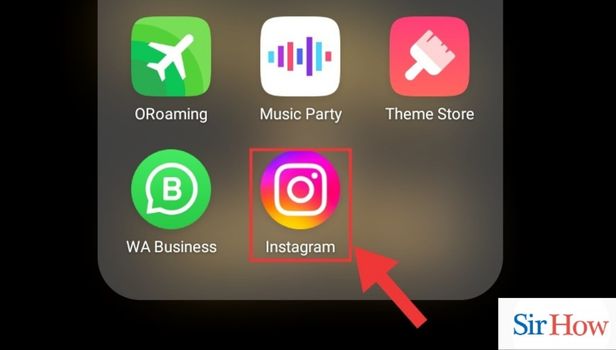
Step-2 Go to Profile Stories:- Tap on your profile picture at the top left corner of the screen to access your profile.
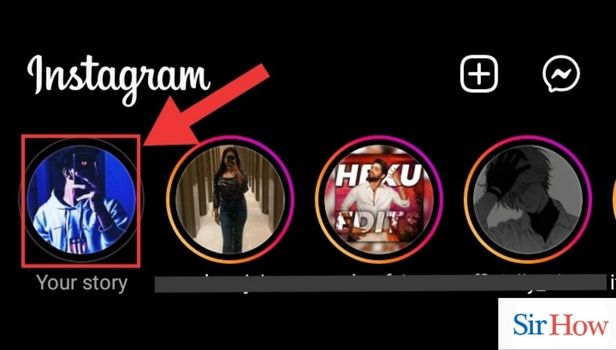
Step-3 Go to Create Section:- Swipe right on your profile picture or tap on the "+" button at the top left corner of the screen to access the Create section.
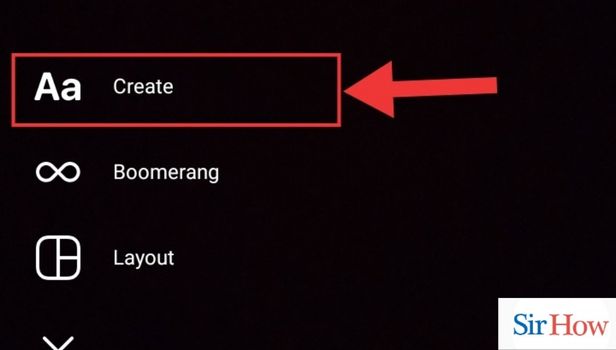
Step-4 Go to Add Photo Sticker:- From the options at the bottom of the screen, select the "Photo" sticker. It is usually represented by a square picture icon.
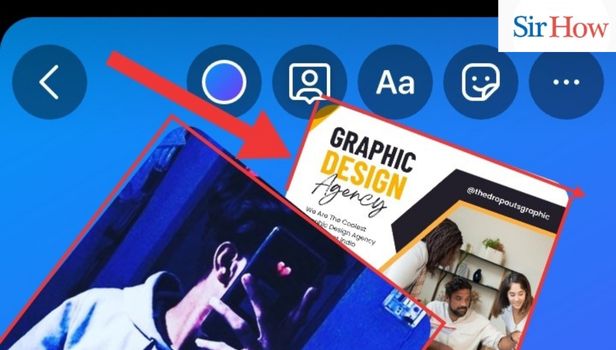
Step-5 Add your Desired Photos at Once:- A new screen will appear where you can select photos to add to your Story. Tap on the "Gallery" option to choose from your phone's photo library. You can select multiple photos at once by tapping on each desired photo.
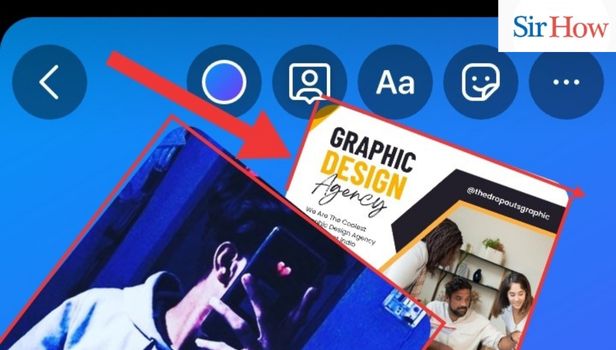
Step-6 Add to your Story:- Once you have selected the photos you want to add, tap on the "Add to Your Story" button to include them in your Instagram Story.
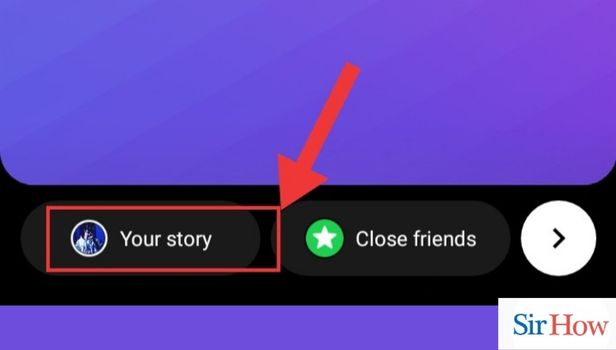
By following these simple steps, you can easily add more photos to your Instagram Story and create captivating visual narratives. Remember to select photos that are relevant, experiment with different layouts, and make use of additional features to make your Story stand out. So go ahead, unleash your creativity, and make your Instagram Stories more engaging than ever before.
Tips
- Keep your Instagram Story consistent with your overall branding and style to maintain a cohesive visual identity.
- Consider using third-party apps or editing tools to enhance the appearance of your photos before adding them to your Story.
- Monitor the performance of your Instagram Stories using the Insights feature to understand what content resonates best with your audience and refine your storytelling approach accordingly.
FAQ
Can I add more than one photo to my Instagram Story?
Yes, you can add multiple photos to your Instagram Story. Follow the steps mentioned above to select and include multiple photos in your Story.
How do I choose the photos to add to my Instagram Story?
You can select photos from your phone's photo library. When adding photos to your Story, tap on the "Gallery" option and browse through your phone's images to choose the ones you want to include.
Can I rearrange the order of the photos in my Instagram Story after adding them?
Unfortunately, once you have added the photos to your Instagram Story, you cannot rearrange their order. It's important to carefully select and arrange the photos in the desired sequence before adding them.
Are there any limitations on the number of photos I can add to my Instagram Story?
There is no specific limit on the number of photos you can add to your Instagram Story. However, keep in mind that adding too many photos may result in a longer Story, which can affect viewer engagement.
Can I edit the photos within the Instagram app before adding them to my Story?
Yes, Instagram provides basic editing tools such as filters, text overlays, stickers, and drawing tools that you can use to enhance your photos within the app before adding them to your Story.
Will the photos I add to my Instagram Story disappear after 24 hours?
By default, Instagram Stories disappear after 24 hours. However, you can save your entire Story, including the photos, as a highlight on your profile, ensuring that they remain accessible beyond the 24-hour limit.
Can I add captions or text to the photos in my Instagram Story?
Yes, you can add captions or text overlays to your photos in your Instagram Story. After adding a photo, you can tap on the screen and select the text tool to type and customize the text that appears on top of the photo.
Related Article
- How to activate two factor authentication on Instagram
- How to add NBA filter on Instagram reels
- How to fast forward reels on Instagram
- How to use holy bucks filter on Instagram
- How to Check Profile Insights on Instagram
- How to Add Texts to Instagram Reels
- How to Find Trending Filters on Instagram
- How to Turn on Data Saver on Instagram
- How to Change Favorites List on Instagram
- How to Set Reels Timer on Instagram
- More Articles...
