- make group instagram
- make reel instagram
- download instagram reels
- upload instagram reel
- find saved reels
- save reel instagram
- delete reel instagram
- mute reels instagram
- add music instagram
- pause instagram reels
- add captions instagram
- hide likes instagram
- pin reel instagram
- see liked reels
- turn off reel
- find deleted reels
- watch instagram reels
- use multiple filters
- reset instagram reels
- get audio instagram
- share instagram reels
- see views instagram
- post video instagram
- add cover photo
- upload high quality
- add tags instagram
- flip camera instagram
- put instagram reels
- make reels instagram
- make reels private
- find specific reel
- allow others share
- pu reel instagram
- like instagram reel
- add collaborator instagram
- boost instagram reel
- block someone seeing
- limit comments instagram
- pin comment instagram
- adjust speed instagram
- add reel link
- connect instagram reels
- align instagram reels
- transitions on instagram
- turn off comments
- see friends reel
- remove audio instagram
- save instagram reels
- search filters instagram
- share saved reel
- get rid instagram
- post reel instagram
- invert photos iphone
- restrict user instagram
- report id instagram
- delete former texts
- change welcome message
- request download data
- send file instagram
- activate factor authentication
- add nba filter
- fast forward reels
- use holy bucks
- check profile insights
- add texts instagram
- find trending filters
- turn data saver
- change favorites list
- set reels timer
- mark reel interested
- add mentions instagram
- add hashtag story
- change fonts instagram
- hide message requests
- know that someone followed
- send voice note
- hide someone instagram
- request verification instagram
- turn activity status
- change duration instagram
- send instagram stories
- change email instagram
- get profile qr code
- view story reshares
- use vampire filter
- go live instagram
- use blue sky filter
- change group settings
- add links story
- add more photos
- create fake instagram
- instagram after posting
- crop reel instagram
- voiceover instagram reels
- comment instagram reels
- refresh instagram reels
- clips instagram reels
- tags instagram reels
- liked reels instagram
- friends instagram
- add poll instagram reel
- unlike reels instagram
- clips instagram reel
- fonts instagram reels
- reels posting
- instagram reel template
- posts on instagram
- deactivate instagram id
- music instagram stories
- business account instagram
- contacts on instagram
- edit friend list instagram
- view stories instagram
- unsave post/reel instagram
- followed someone instagram
- disable story sharing instagram
- add new faq instagram
- change theme instagram
- change language instagram
- configure message controls instagram
- hide posts from someone
- download reels instagram
- change password instagram
- change phone number instagram
- add polls to stories instagram
- blur instagram story
- see login activity instagram
- use celebrity look filter
- hide number likes views
- change avatar instagram
- mute reels on story
- delete instagram group
- previous comments instagram
- view recent stories instagram
- change mention setting
- change highlights name
- disable offensive comments
- change comments preference
- use bald filter
- ciao filter onstagram
- playboy bunny filter instagram
- random lives instagram
- face builder filter instagram
- change profile category instagram
- countdown instagram story
- clarendon filter instagram
- who unsend message instagram
- make heart on instagram story
- reduce sensitive content
- apply snow effect filter
- disable story archiving
- remix reels on instagram
- turn on story sharing
- apply euphoria filter
- turn off activity status
- use hearty eyes filter
- change stories toolbar position
- manually approve tags
- schedule an instagram live
- confirm mail on instagram
- add clock on instagram
- change e mail on instagram
- turn on advance comment
- change the color
- hear voice messages
- turn off commenting
- pin posts on instagram
- add a spotify playlist
- know if someone read
- add countdown instagram story
- see liked posts
- get your instagram profile
- pause reel on instagram
- link facebook to instagram
- turn off videos instagram
- reinstall instagram on iphone
- change instagram night mode
- turn off status instagram
- log out instagram devices
- enable instagram notifications iphone
- instagram get rid of posts
- add link to instagram bio
- create instagram group
- install instagram highlight covers
- set up an instagram page
- create instagram qr code
- delete instagram call history
- set up instagram story ads
- create instagram polls
- create instagram story questions
- add music instagram story
- switch multiple instagram accounts
- set up instagram live
- install instagram filters
- delete instagram chats
- delete an instagram post
- remove instagram group members
- delete instagram tags
- delete instagram groups
- edit instagram bio
- set up instagram highlight covers
- instagram creator account
- delete instagram highlights
- set up instagram bio
- create instagram story
- create instagram reels
- delete instagram story
- install instagram
- edit instagram photos
- post gif to instagram
- untag yourself instagram
- delete post instagram
- find friends instagram
- link instagram accounts
- logout all instagram
- share on instagram
- check blocked instagram
- message request on messenger
- search on instagram
- profile picture instagram
- delete comment instagram
- change instagram name
- disable comments on instagram
- clear history instagram
- remove followers instagram
- on/off notifications instagram
- edit instagram post
- logout instagram
- view instagram stories
- add location instagram
- youtube video instagram
- zoom on instagram
- multiple instagram accounts
- switch account instagram
- delete instagram profile
- instagram camera roll
- message on instagram
- link facebook instagram
- live on instagram
- stories on pc
- instagram on desktop
- tag someone instagram
- deactivate instagram account
- block someone instagram
- links in stories
- instagram stories
- download instagram stories
- private account
- post on instagram
- repost on instagram
- unblock friends
- change instagram email
- reset password
- save instagram videos
- save photos
- verify account
- delete account
- create account
How to Send a File on Instagram
You can message on Instagram. Your messages can include various media like videos, photos, etc. But do you want to send a file on Instagram to your friend? If yes, this article is the right guide for you. Here we have covered 14 simple steps that will help you send a file on Instagram. Follow along to know all the steps that you need to take.
Send a File on Instagram In 14 Easy Steps
Step-1 Open File Manager:- In step 1, you need to open the file manager on your phone.
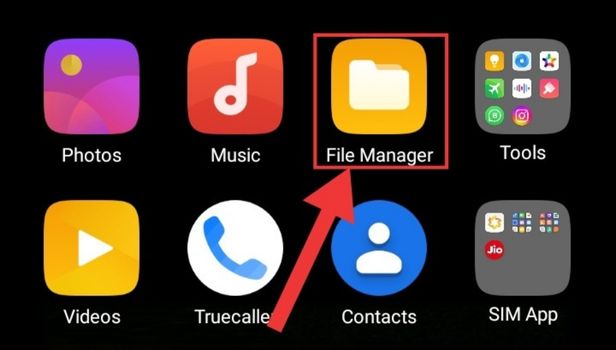
Step-2 Go to Docs:- Now that you have opened the app, the following will happen.
- A list will show up with the option Documents.
- Click on Documents to select the document you want to send.
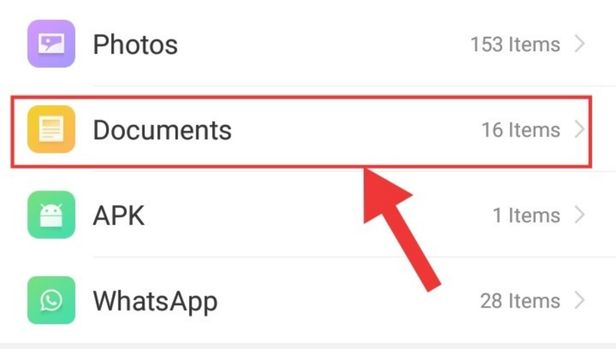
Step-3 Select your Desired File:- After you click on documents, you need to search for the document you want to share.
- Select the document.
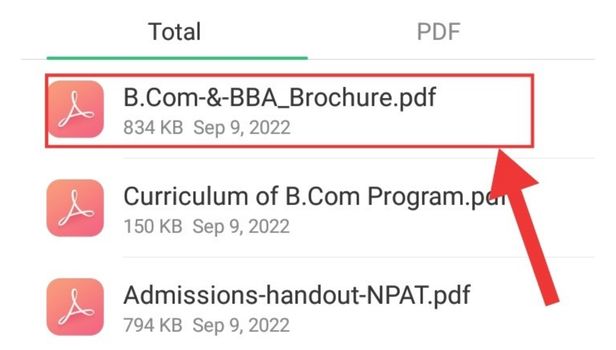
Step-4 Send:- It is time for you to send the document, you need to look for the pop up menu that will show in the bottom of your screen.
- As the pop-up menu appears, click on the option Send.
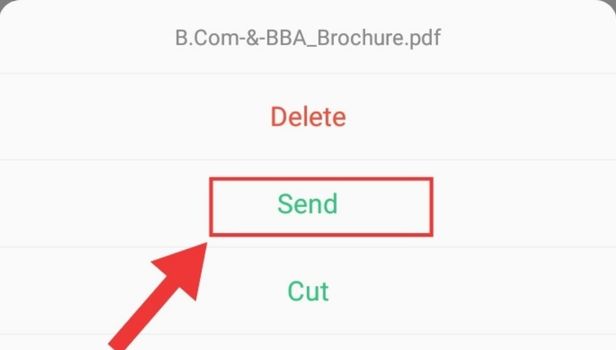
Step-5 Save to Drive:- After you click on the option Send, a menu with several sharing options will open up.
- Find the option Save to Drive. Click on Save to Drive.
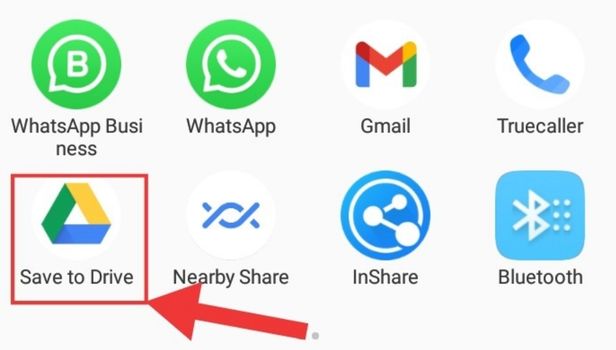
Step-6 Choose the Mail Id:- After you click on Save to Drive:
- Choose your email ID.
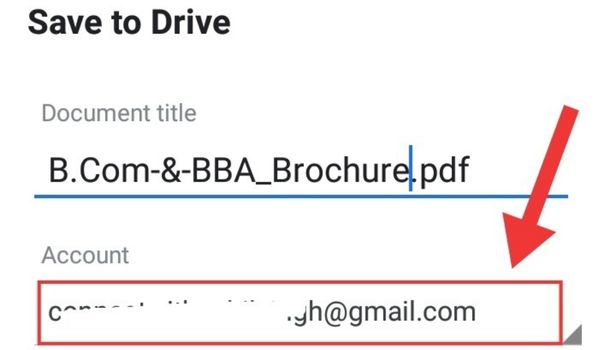
Step-7 Files:- Now go to files on your Google Drive.
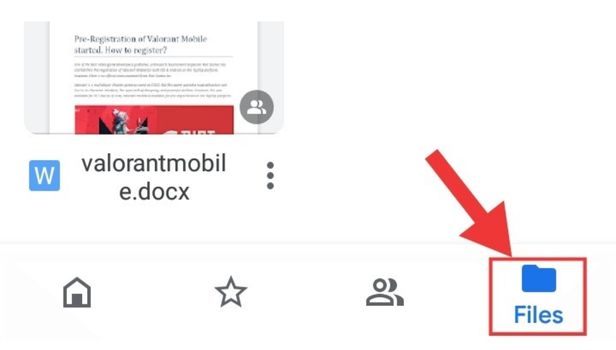
Step-8 Go to File Options:- After you go to files and find the file you want to share, you will see three dots on the lower right of your file.
- Click on the three dots.
- A small drop-down menu will open up.
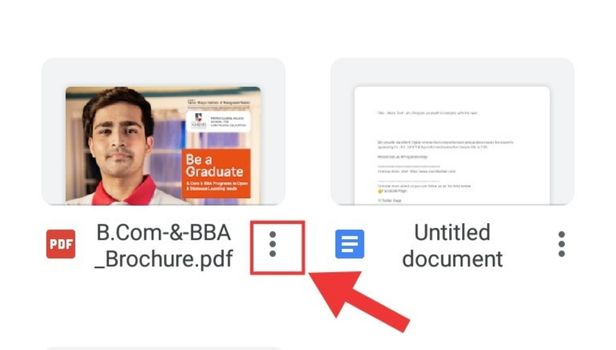
Step-9 Turn on Link Sharing:- Now that you can see the drop down menu, the first option in the drop down menu is going to be Link sharing off that you will see in the top:
- You need to click on this option to turn on link sharing.
- Now that you have turned on link sharing, copy the link you want to send on your clipboard.
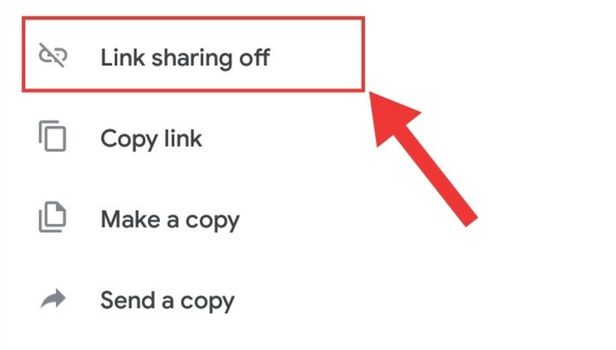
Step-10 Open Instagram:- Now that you have copied the link of the document you want to share, you need to open Instagram on your phone.
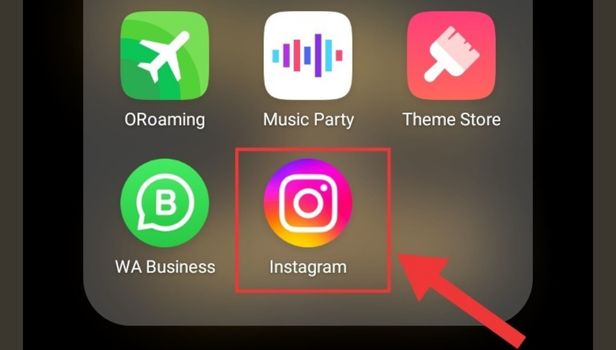
Step-11 Inbox:- Now that you have opened your Instagram, you will see message icon that will be in the top right of your screen. You now need to click on the message icon in the top right of your screen to open your chats.
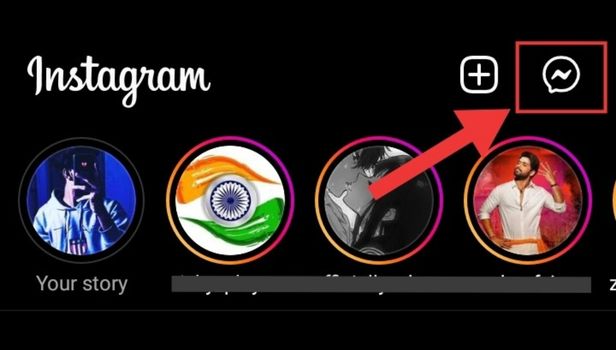
Step-12 Select the User Whom to Send: In this step open the Instagram chat that you want to send the document to for sending you file.
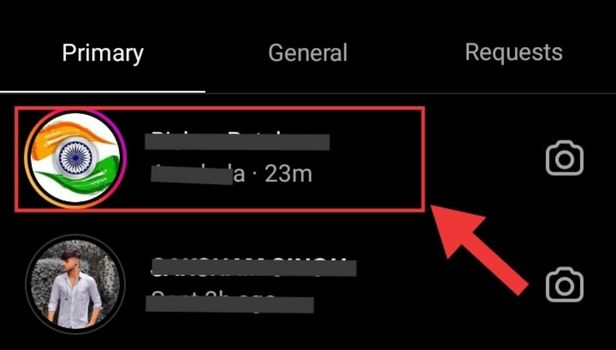
Step-13 Paste the Link:- After you open that chat to whom you want to send a document, you will see the type bar.
- Click on the type bar.
- Long press to see the option of the clipboard.
- Once the option of the clipboard (or simply paste shows up) paste the link in the type bar.
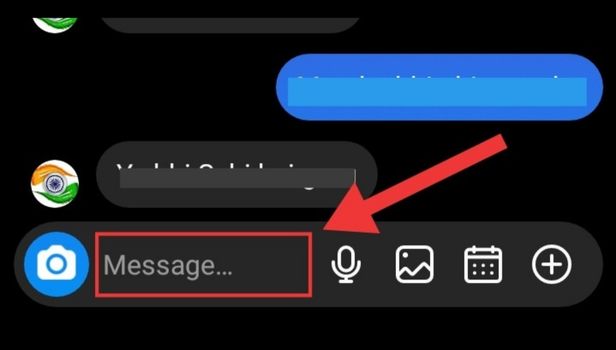
Step-14 Paste the Link and Send:- Now you have pasted the link in the type bar of your contact:
- Click send the document to the contact you want to.
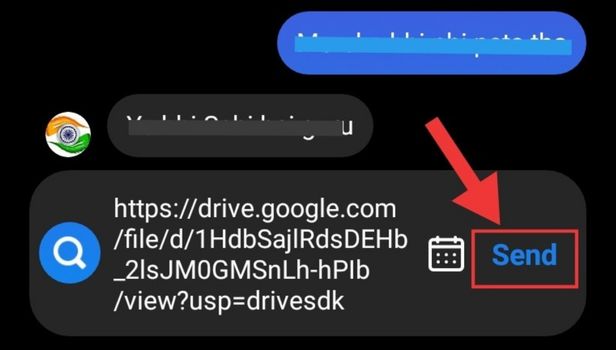
These 14 steps are so easy that they will help you send a document on Instagram to your contact. Similarly, if you want to learn how to post giphies to Instagram, you can do it in a few simple steps.
FAQs
How do I send a file that is large to someone on Instagram?
Instagram does not allow a direct option for sending a PDF. However, you can create a link to the file you want to share by uploading it on Drive and sending the link to your contact.
Can I upload a file that is in PDF format on my Instagram story?
By using the option on Instagram that helps present PDFs as slides on the story, you can share a PDF.
Can I send media that are in form of videos on Instagram?
Yes, you can send videos on Instagram in the same way as sending photos, reels, and other media on Instagram.
Can I rewatch a video that is sent to me on Instagram DM?
Yes, you can rewatch a video sent to you on Instagram by downloading it to your phone's gallery first.
How can I send a picture on Instagram that can be viewed only once?
You can send a picture on Instagram that can be viewed only once by clicking on an icon in the lower left of your screen - View Once.
The given FAQs are intended in such a way that they will help you with any queries you might have about sending a file on Instagram.
Related Article
- How To Adjust Speed on Instagram Reels
- How To Add Reel Link in Instagram Story
- How To Connect Instagram Reels With Facebook
- How To Align Instagram Reels
- How To Do Transitions on Instagram Reels
- How To Turn off Comments on Instagram Reels
- How To See Friends Reel on Instagram
- How To Remove Audio From Instagram Reel
- How To Save Instagram Reels With Music Without Posting
- How To Search Filters on Instagram Reels
- More Articles...
