- sirhow
- title case
- check huroob status
- check computer information
- delete snapchat messages
- profile picture microsoft teams
- redglitch filter instagram
- protect sheets amp ranges
- check passport status
- check cibil score online
- check android specs
- check computer age
- write article on sirhow
- celebrate eid
- career in writing
- help poor people
- help poor peoples
- use pocket wifi
- safe during earthquake
- watch live cricket
How to Use Redglitch Filter on Instagram
Redglitch is the most demanding filter on Instagram among others. It adds up the cinematic tone by glitch effect on a photo or a video. Filters are the foremost thing, for the user to make photos and videos look more cinematic and eye catchy. You can even use Filters for the Instagram Reels. You can post your story on Instagram with any of the filters available on Instagram.
Use Redglitch Filter On Instagram in 7 Steps
Step-1 Open Instagram App: Access your Instagram App by clicking on it.
- First you have to open the Instagram app on your mobile phone.
- Download the Instagram app, if you don't have an Instagram app on your mobile phone.
- Login with your existing account credentials.
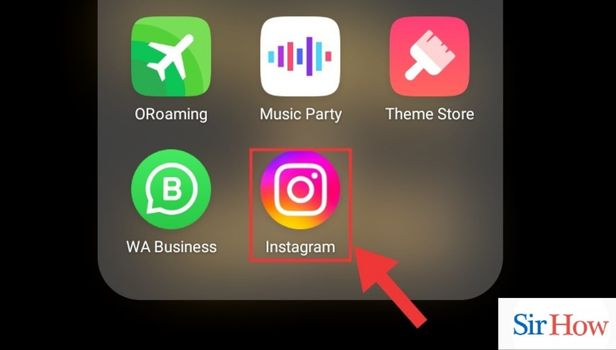
Step-2 Go to Profile Stories: Click on the Profile Story icon.
- Click on the Profile Story icon, mentioned on the top left corner.
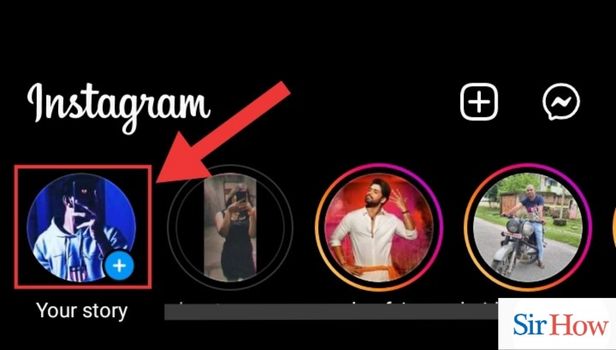
Step-3 Go to Reels Section: Next step is to click on the Reel option.
- After clicking on the Profile Story icon, a new window will open.
- The new window will contain few features like Story, Reel, Live. From those options select Reel option.
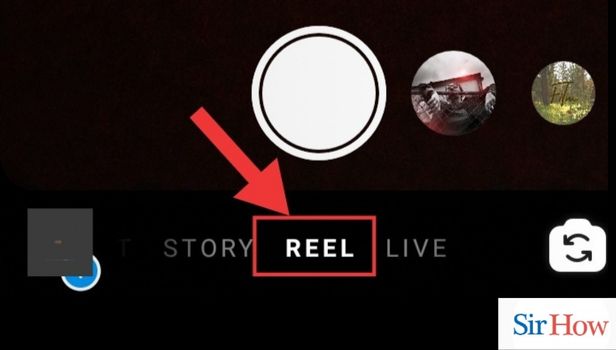
Step-4 Go to Filter: Click on the Filter button.
- Click on the filter button, the button is represented by 3-stars icon.
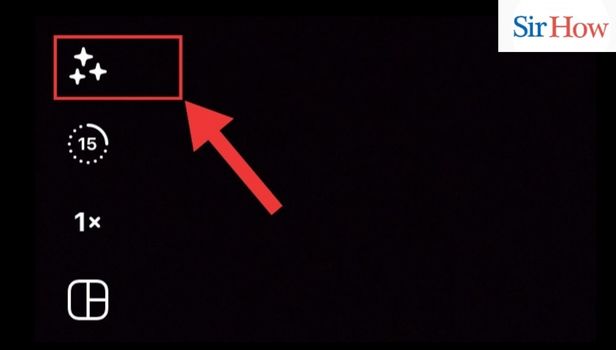
Step-5 Search the Filter: Click on the Search icon to find the Redglitch Filter.
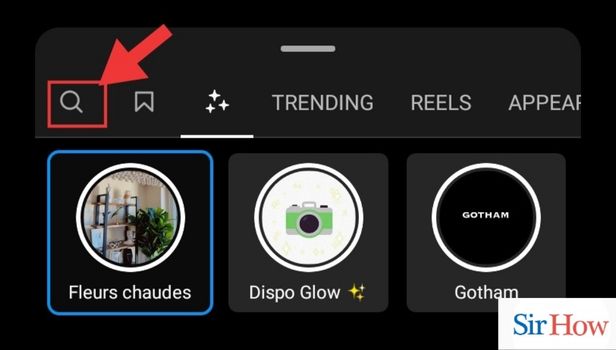
Step-6 Select the Filter of Your Choice: Click on the filter as per your choice or preference.
- Type Redglitch in the search bar and press enter to get the redglitch filter.
- Click on the Preferred filter, Redglitch.
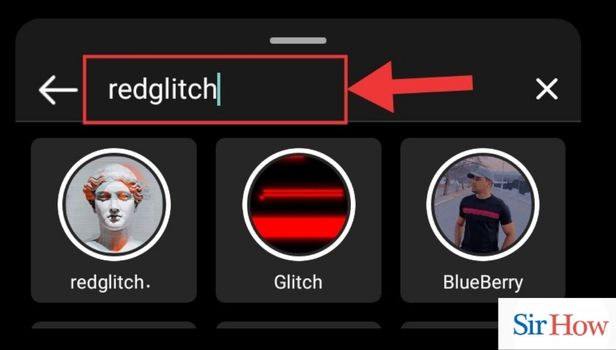
Step-7 Record the Reel: After clicking on redglitch filter, you are ready to record the Reel.
- Press and hold to record Reels with the Redglitch filter.
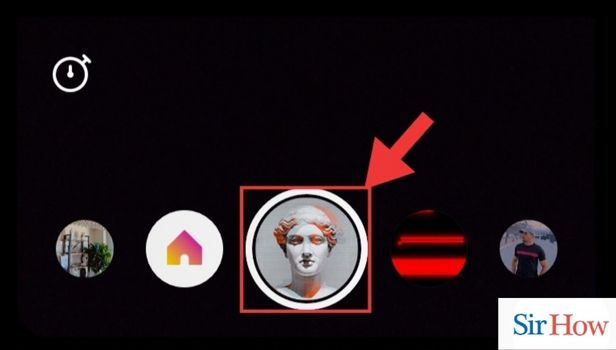
These 7 steps will make it easy for you to apply the redglitch filter on Instagram.
FAQs
How to record Reels?
Select the filter of your choice in the Reel section then press and hold the shutter button to record your Reel.
How to install Instagram Filters?
To install the Instagram Filter, you have click on the plus icon on Profile Story. Browse Effects option, and select and click on the filter which you want to install.
How to apply song in the Reel?
Select the music icon mentioned in the Reel option to apply music or saved music in your Reel.
How to get the Trending filters?
To get the Trending filter you have to click on the Profile Story icon, then click on the Filter and lastly you have to click on the Trending option.
How to find which filter have been used by the user?
You can easily find which filter has been used by the user, by clicking on the Filter mentioned just after his Profile name in the story.
How to send filter to someone?
You have to open the Reel Interface to send the filter, select the filter which you want to share and click just below the shutter button, showing the filter name. After clicking on the name of the filter there will be a option mentioned as Sent to. Select the user you want to sent the filter.
Hence, to use Redglitch Filter on Instagram is very easy. And, following the above steps will give you the most accurate way to use the Redglitch Filter on Instagram.
Related Article
- How to Tag Someone on Instagram
- How to deactivate Instagram account
- How to Block Someone on Instagram
- How to add links to Instagram stories
- How to use Instagram Stories
- How to download Instagram stories?
- How to Make Instagram Account Private
- How to post on Instagram
- How to repost on Instagram
- How to unblock someone on Instagram
- More Articles...
