- make group instagram
- make reel instagram
- download instagram reels
- upload instagram reel
- find saved reels
- save reel instagram
- delete reel instagram
- mute reels instagram
- add music instagram
- pause instagram reels
- add captions instagram
- hide likes instagram
- pin reel instagram
- see liked reels
- turn off reel
- find deleted reels
- watch instagram reels
- use multiple filters
- reset instagram reels
- get audio instagram
- share instagram reels
- see views instagram
- post video instagram
- add cover photo
- upload high quality
- add tags instagram
- flip camera instagram
- put instagram reels
- make reels instagram
- make reels private
- find specific reel
- allow others share
- pu reel instagram
- like instagram reel
- add collaborator instagram
- boost instagram reel
- block someone seeing
- limit comments instagram
- pin comment instagram
- adjust speed instagram
- add reel link
- connect instagram reels
- align instagram reels
- transitions on instagram
- turn off comments
- see friends reel
- remove audio instagram
- save instagram reels
- search filters instagram
- share saved reel
- get rid instagram
- post reel instagram
- invert photos iphone
- restrict user instagram
- report id instagram
- delete former texts
- change welcome message
- request download data
- send file instagram
- activate factor authentication
- add nba filter
- fast forward reels
- use holy bucks
- check profile insights
- add texts instagram
- find trending filters
- turn data saver
- change favorites list
- set reels timer
- mark reel interested
- add mentions instagram
- add hashtag story
- change fonts instagram
- hide message requests
- know that someone followed
- send voice note
- hide someone instagram
- request verification instagram
- turn activity status
- change duration instagram
- send instagram stories
- change email instagram
- get profile qr code
- view story reshares
- use vampire filter
- go live instagram
- use blue sky filter
- change group settings
- add links story
- add more photos
- create fake instagram
- instagram after posting
- crop reel instagram
- voiceover instagram reels
- comment instagram reels
- refresh instagram reels
- clips instagram reels
- tags instagram reels
- liked reels instagram
- friends instagram
- add poll instagram reel
- unlike reels instagram
- clips instagram reel
- fonts instagram reels
- reels posting
- instagram reel template
- posts on instagram
- deactivate instagram id
- music instagram stories
- business account instagram
- contacts on instagram
- edit friend list instagram
- view stories instagram
- unsave post/reel instagram
- followed someone instagram
- disable story sharing instagram
- add new faq instagram
- change theme instagram
- change language instagram
- configure message controls instagram
- hide posts from someone
- download reels instagram
- change password instagram
- change phone number instagram
- add polls to stories instagram
- blur instagram story
- see login activity instagram
- use celebrity look filter
- hide number likes views
- change avatar instagram
- mute reels on story
- delete instagram group
- previous comments instagram
- view recent stories instagram
- change mention setting
- change highlights name
- disable offensive comments
- change comments preference
- use bald filter
- ciao filter onstagram
- playboy bunny filter instagram
- random lives instagram
- face builder filter instagram
- change profile category instagram
- countdown instagram story
- clarendon filter instagram
- who unsend message instagram
- make heart on instagram story
- reduce sensitive content
- apply snow effect filter
- disable story archiving
- remix reels on instagram
- turn on story sharing
- apply euphoria filter
- turn off activity status
- use hearty eyes filter
- change stories toolbar position
- manually approve tags
- schedule an instagram live
- confirm mail on instagram
- add clock on instagram
- change e mail on instagram
- turn on advance comment
- change the color
- hear voice messages
- turn off commenting
- pin posts on instagram
- add a spotify playlist
- know if someone read
- add countdown instagram story
- see liked posts
- get your instagram profile
- pause reel on instagram
- link facebook to instagram
- turn off videos instagram
- reinstall instagram on iphone
- change instagram night mode
- turn off status instagram
- log out instagram devices
- enable instagram notifications iphone
- instagram get rid of posts
- add link to instagram bio
- create instagram group
- install instagram highlight covers
- set up an instagram page
- create instagram qr code
- delete instagram call history
- set up instagram story ads
- create instagram polls
- create instagram story questions
- add music instagram story
- switch multiple instagram accounts
- set up instagram live
- install instagram filters
- delete instagram chats
- delete an instagram post
- remove instagram group members
- delete instagram tags
- delete instagram groups
- edit instagram bio
- set up instagram highlight covers
- instagram creator account
- delete instagram highlights
- set up instagram bio
- create instagram story
- create instagram reels
- delete instagram story
- install instagram
- edit instagram photos
- post gif to instagram
- untag yourself instagram
- delete post instagram
- find friends instagram
- link instagram accounts
- logout all instagram
- share on instagram
- check blocked instagram
- message request on messenger
- search on instagram
- profile picture instagram
- delete comment instagram
- change instagram name
- disable comments on instagram
- clear history instagram
- remove followers instagram
- on/off notifications instagram
- edit instagram post
- logout instagram
- view instagram stories
- add location instagram
- youtube video instagram
- zoom on instagram
- multiple instagram accounts
- switch account instagram
- delete instagram profile
- instagram camera roll
- message on instagram
- link facebook instagram
- live on instagram
- stories on pc
- instagram on desktop
- tag someone instagram
- deactivate instagram account
- block someone instagram
- links in stories
- instagram stories
- download instagram stories
- private account
- post on instagram
- repost on instagram
- unblock friends
- change instagram email
- reset password
- save instagram videos
- save photos
- verify account
- delete account
- create account
How To Add Multiple Clips To Instagram Reel
Add Multiple Clips To Instagram Reel effortlessly! Instagram Reels is an excellent way to showcase your creativity and entertain your followers. However, have you ever felt limited by the one-clip-per-take feature? With the latest update, you can now add multiple clips to your Instagram Reels, giving you more creative freedom and flexibility. In this blog post, we'll show you how to use this new feature and create engaging Reels that capture your audience's attention. So, let's dive in!
Add Multiple Clips To Instagram Reel: 6 Steps
Step 1: Open Instagram app - Open the Instagram app on your mobile device.
- Ensure you are logged in to your account.
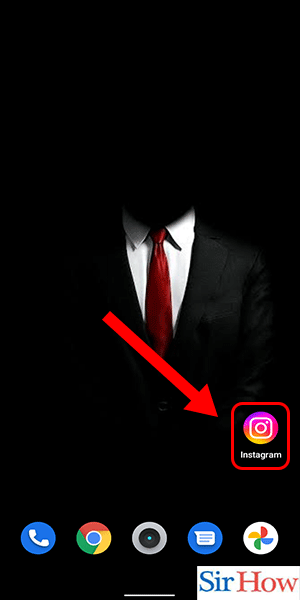
Step 2: Swipe right - Swipe right on your screen to access the Reels camera.
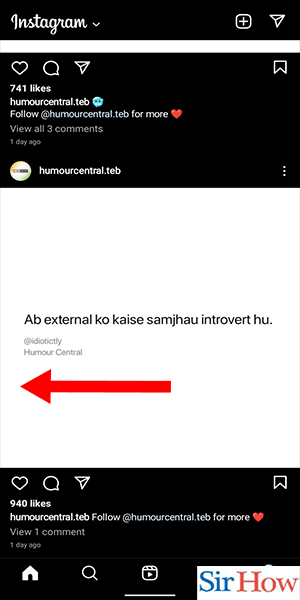
Step 3: Click on gallery icon to add clips - Once you access the Reels camera, click on the gallery icon located on the bottom left of your screen.
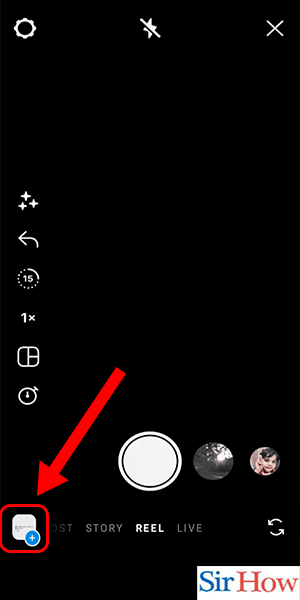
Step 4: Select the clips you want add - Select the clips you want to add by tapping on them.
- You can select multiple clips to add to your Reel.
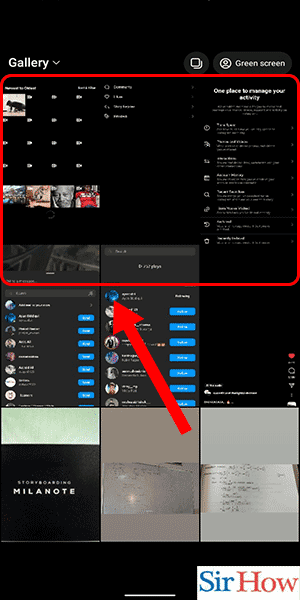
Step 5: Click on 'next' - Once you have selected all the clips you want to add, click on ‘next’ located on the bottom right of your screen.
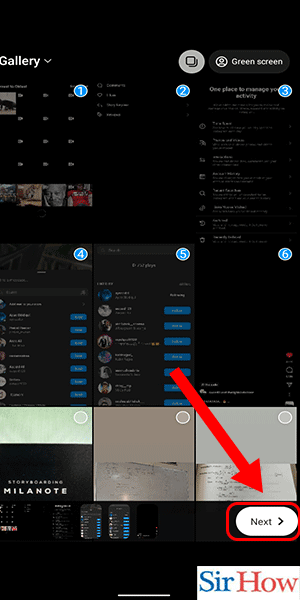
Step 6: Click on 'next' - fter clicking on ‘next,’ you will see a preview of your Reel with all the selected clips.
- Click on ‘next’ again to proceed to the editing stage.
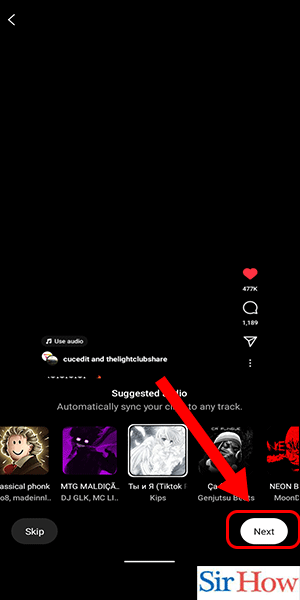
Adding multiple clips to your Instagram Reel is an excellent way to showcase your creativity and engage with your followers. By following the steps outlined above, you can effortlessly create Reels that capture your audience's attention. Remember to keep your Reels short, use trending hashtags, and engage with your audience to maximize your reach on Instagram.
Tips
- Keep your Reels short and sweet, as they have a maximum length of 60 seconds.
- Use trending hashtags to reach a broader audience.
- Engage with your audience by responding to their comments and messages.
FAQ
How many clips can I add to my Instagram Reel?
You can add up to 30 clips to your Instagram Reel.
Can I add clips from my camera roll to my Instagram Reel?
Yes, you can add clips from your camera roll to your Instagram Reel.
Can I edit my Instagram Reel after I have posted it?
No, you cannot edit your Instagram Reel after you have posted it. However, you can delete it and start over.
Can I add music to my Instagram Reel?
Yes, you can add music to your Instagram Reel by clicking on the ‘music’ icon on the bottom left of your screen and selecting your preferred music from the library.
Can I add text to my Instagram Reel?
Yes, you can add text to your Instagram Reel by clicking on the ‘text’ icon located on the left side of your screen.
Can I save my Instagram Reel as a draft?
Yes, you can save your Instagram Reel as a draft by clicking on the ‘back arrow’ icon located on the bottom left of your screen and selecting ‘save as draft.’
Can I share my Instagram Reel with specific followers?
Yes, you can share your Instagram Reel with specific followers by selecting ‘share with’ and choosing the specific followers you want to share it with.
Related Article
- How to Post Instagram Stories from Your Camera Roll
- How to Message on Instagram
- How to link Facebook to Instagram
- How to go live on Instagram
- How to view Instagram stories on PC
- How to use Instagram on Desktop
- How to Tag Someone on Instagram
- How to deactivate Instagram account
- How to Block Someone on Instagram
- How to add links to Instagram stories
- More Articles...
