- make group instagram
- make reel instagram
- download instagram reels
- upload instagram reel
- find saved reels
- save reel instagram
- delete reel instagram
- mute reels instagram
- add music instagram
- pause instagram reels
- add captions instagram
- hide likes instagram
- pin reel instagram
- see liked reels
- turn off reel
- find deleted reels
- watch instagram reels
- use multiple filters
- reset instagram reels
- get audio instagram
- share instagram reels
- see views instagram
- post video instagram
- add cover photo
- upload high quality
- add tags instagram
- flip camera instagram
- put instagram reels
- make reels instagram
- make reels private
- find specific reel
- allow others share
- pu reel instagram
- like instagram reel
- add collaborator instagram
- boost instagram reel
- block someone seeing
- limit comments instagram
- pin comment instagram
- adjust speed instagram
- add reel link
- connect instagram reels
- align instagram reels
- transitions on instagram
- turn off comments
- see friends reel
- remove audio instagram
- save instagram reels
- search filters instagram
- share saved reel
- get rid instagram
- post reel instagram
- invert photos iphone
- restrict user instagram
- report id instagram
- delete former texts
- change welcome message
- request download data
- send file instagram
- activate factor authentication
- add nba filter
- fast forward reels
- use holy bucks
- check profile insights
- add texts instagram
- find trending filters
- turn data saver
- change favorites list
- set reels timer
- mark reel interested
- add mentions instagram
- add hashtag story
- change fonts instagram
- hide message requests
- know that someone followed
- send voice note
- hide someone instagram
- request verification instagram
- turn activity status
- change duration instagram
- send instagram stories
- change email instagram
- get profile qr code
- view story reshares
- use vampire filter
- go live instagram
- use blue sky filter
- change group settings
- add links story
- add more photos
- create fake instagram
- instagram after posting
- crop reel instagram
- voiceover instagram reels
- comment instagram reels
- refresh instagram reels
- clips instagram reels
- tags instagram reels
- liked reels instagram
- friends instagram
- add poll instagram reel
- unlike reels instagram
- clips instagram reel
- fonts instagram reels
- reels posting
- instagram reel template
- posts on instagram
- deactivate instagram id
- music instagram stories
- business account instagram
- contacts on instagram
- edit friend list instagram
- view stories instagram
- unsave post/reel instagram
- followed someone instagram
- disable story sharing instagram
- add new faq instagram
- change theme instagram
- change language instagram
- configure message controls instagram
- hide posts from someone
- download reels instagram
- change password instagram
- change phone number instagram
- add polls to stories instagram
- blur instagram story
- see login activity instagram
- use celebrity look filter
- hide number likes views
- change avatar instagram
- mute reels on story
- delete instagram group
- previous comments instagram
- view recent stories instagram
- change mention setting
- change highlights name
- disable offensive comments
- change comments preference
- use bald filter
- ciao filter onstagram
- playboy bunny filter instagram
- random lives instagram
- face builder filter instagram
- change profile category instagram
- countdown instagram story
- clarendon filter instagram
- who unsend message instagram
- make heart on instagram story
- reduce sensitive content
- apply snow effect filter
- disable story archiving
- remix reels on instagram
- turn on story sharing
- apply euphoria filter
- turn off activity status
- use hearty eyes filter
- change stories toolbar position
- manually approve tags
- schedule an instagram live
- confirm mail on instagram
- add clock on instagram
- change e mail on instagram
- turn on advance comment
- change the color
- hear voice messages
- turn off commenting
- pin posts on instagram
- add a spotify playlist
- know if someone read
- add countdown instagram story
- see liked posts
- get your instagram profile
- pause reel on instagram
- link facebook to instagram
- turn off videos instagram
- reinstall instagram on iphone
- change instagram night mode
- turn off status instagram
- log out instagram devices
- enable instagram notifications iphone
- instagram get rid of posts
- add link to instagram bio
- create instagram group
- install instagram highlight covers
- set up an instagram page
- create instagram qr code
- delete instagram call history
- set up instagram story ads
- create instagram polls
- create instagram story questions
- add music instagram story
- switch multiple instagram accounts
- set up instagram live
- install instagram filters
- delete instagram chats
- delete an instagram post
- remove instagram group members
- delete instagram tags
- delete instagram groups
- edit instagram bio
- set up instagram highlight covers
- instagram creator account
- delete instagram highlights
- set up instagram bio
- create instagram story
- create instagram reels
- delete instagram story
- install instagram
- edit instagram photos
- post gif to instagram
- untag yourself instagram
- delete post instagram
- find friends instagram
- link instagram accounts
- logout all instagram
- share on instagram
- check blocked instagram
- message request on messenger
- search on instagram
- profile picture instagram
- delete comment instagram
- change instagram name
- disable comments on instagram
- clear history instagram
- remove followers instagram
- on/off notifications instagram
- edit instagram post
- logout instagram
- view instagram stories
- add location instagram
- youtube video instagram
- zoom on instagram
- multiple instagram accounts
- switch account instagram
- delete instagram profile
- instagram camera roll
- message on instagram
- link facebook instagram
- live on instagram
- stories on pc
- instagram on desktop
- tag someone instagram
- deactivate instagram account
- block someone instagram
- links in stories
- instagram stories
- download instagram stories
- private account
- post on instagram
- repost on instagram
- unblock friends
- change instagram email
- reset password
- save instagram videos
- save photos
- verify account
- delete account
- create account
How to Confirm Mail on Instagram
You'll have to confirm mail on Instagram, once you change the mail. It is not hard to confirm the mail and this article will make it much more simpler. Firstly, you have to know how to check your Gmail Inbox, in order to confirm the mail. Let's look at the steps now to understand.
Confirm Mail on Instagram in 7 Easy Steps
Step-1 Open Instagram App: To confirm mail on Instagram, firstly you have to open the Instagram App from your mobile device.
- If you don't have the Instagram app on your phone, first you have to install it from the Google Playstore.
- After opening the app, you must guarantee that your account is logged in. Otherwise, you won't be able to do anything.
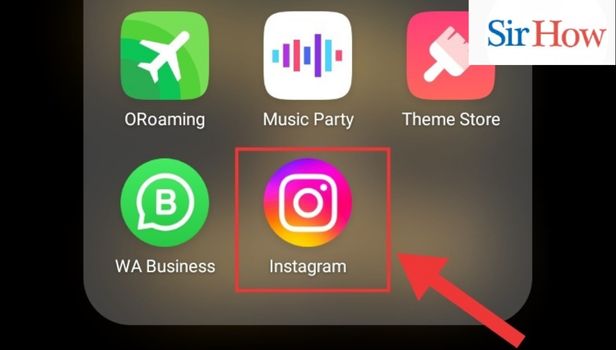
Step-2 Go to profile: After opening your Instagram App, the page opens where you can see everyone's posts.
- On the bottom right corner of the screen, you will find the profile option.
- Click on the profile option.
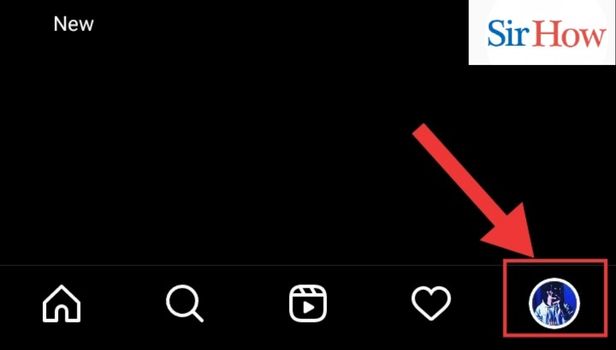
Step-3 Go to edit profile options: After you click on the profile option, your Instagram wall opens.
- On top of the page, beneath your I, you will find the "Edit Profile" option.
- Click on Edit Profile.
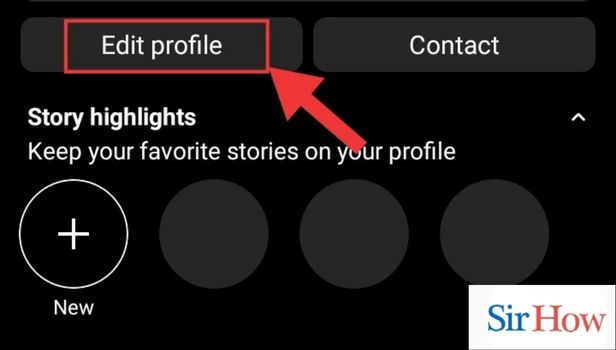
Step-4 Go to personal information settings: Once you click on ‘Edit Profile then a new page will open.
- You will have to click on the Personal Information Settings options.
- The option is present at the bottom of the page.
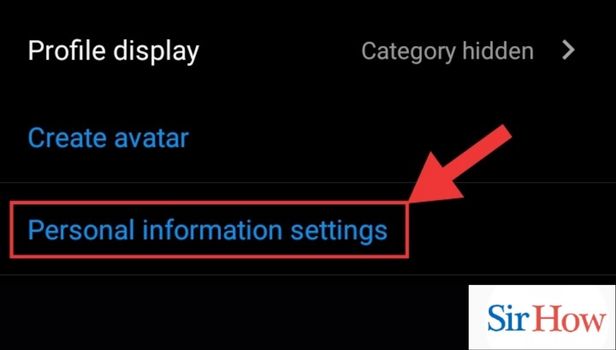
Step-5 Go to the email section and add a new to confirm: After you click on the option Personal Information Settings, you will find a new page
- Tap on the E-mail Address tab and write the new email id you want.
- After you complete make sure you click on the tick option in the upper right corner.
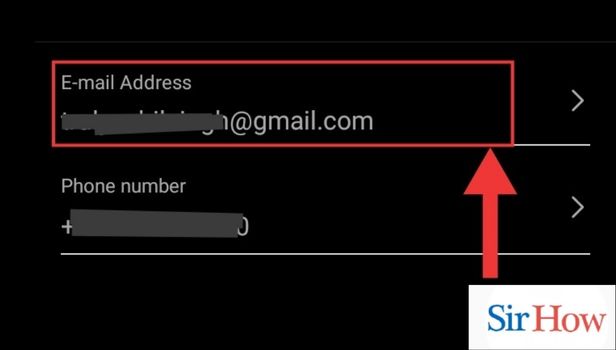
Step-6 Open G-mail: Now open your Gmail app from your mobile device.
- If you don't have the app installed, then install it from Google Playstore.
- Then, log in to your Gmail with the email id you provided in the Instagram personal settings.
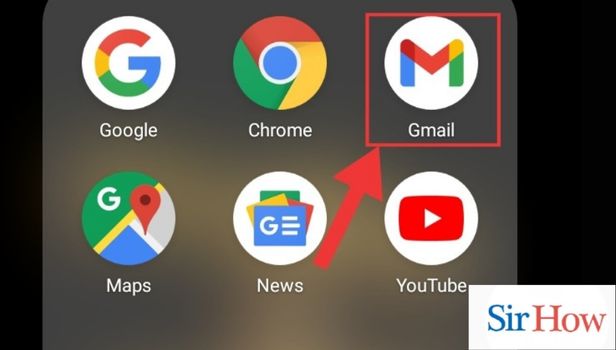
Step-7 You will receive your confirmation mail regarding the email change: You will receive a confirmation email in your newly registered Email Address.
- You'll have to open your email and confirm your email address.
- Tap on Confirm Email address
- Then the Instagram login page will open on the browser. Then you will see the confirmation message "You have successfully confirmed your email".
- Now you can go to your Instagram profile and check.
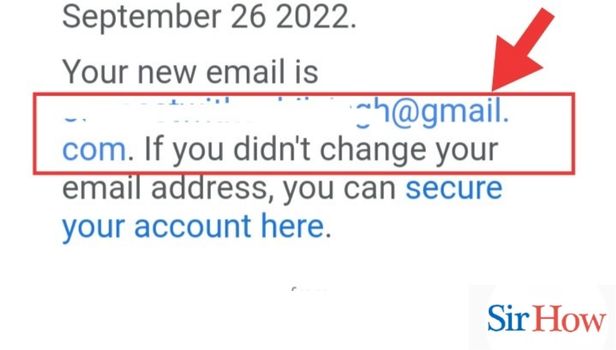
With the above steps, it will become very easy to confirm email on Instagram.
FAQs.
How can I get my Instagram account back?
There is no way to recover your account if you or someone using your password erased it. You can sign up for a new account using the same email address as previously, but you may not use the exact username.
Can I change my Instagram Email?
Yes, obviously you can change your Instagram Email. The steps for changing an Instagram email are the same as Confirming mail on Instagram. Hence, with the help of this article, you can easily change your Instagram Email.
Why am I not receiving an Instagram security code?
Your sim card provider's server is mostly to blame for your inability to get SMS codes on your phone. Also, you could have put the wrong phone number in your Instagram profile, or Instagram may have blacklisted your IP or device.
Can there be the same email for two Instagram accounts?
Multiple Instagram accounts cannot be created using the same email address. But you do not need to establish a new email address for each new account you open, though. You may sign up with your phone number rather than your email address if you create a second Instagram account through the app. Moreover, you can create up to 5 Instagram accounts with the same email account.
Why was my Instagram account suspended for a month?
Without prior notice, Instagram has the authority to deactivate accounts that it feels are in violation of its Community Guidelines or Terms of Use. Instagram deletes accounts that commit the same infraction repeatedly.
Does Instagram remove accounts that have been disabled?
You only disable an Instagram account for time being when you deactivate it. The public and your followers will no longer be able to see any of your photographs, comments, likes, or even your profile. But they won't be completely gone. Until you choose to activate it again, your account is invisible.
Hence, don't wait for more and change and confirm your email fast. Once, you confirm the mail you will receive notifications about updates in the mail as well.
Related Article
- How to Set up an Instagram Creator Account
- How to Delete Instagram Highlights
- How to Set up Instagram Bio
- How to Create Instagram Story
- How to Create Instagram Reels
- How to Delete Instagram Story
- How to Download & Install Instagram App
- How to Edit Instagram Photos
- How to Create and Post GIF to Instagram
- How to untag Yourself on Instagram
- More Articles...
