- make group instagram
- make reel instagram
- download instagram reels
- upload instagram reel
- find saved reels
- save reel instagram
- delete reel instagram
- mute reels instagram
- add music instagram
- pause instagram reels
- add captions instagram
- hide likes instagram
- pin reel instagram
- see liked reels
- turn off reel
- find deleted reels
- watch instagram reels
- use multiple filters
- reset instagram reels
- get audio instagram
- share instagram reels
- see views instagram
- post video instagram
- add cover photo
- upload high quality
- add tags instagram
- flip camera instagram
- put instagram reels
- make reels instagram
- make reels private
- find specific reel
- allow others share
- pu reel instagram
- like instagram reel
- add collaborator instagram
- boost instagram reel
- block someone seeing
- limit comments instagram
- pin comment instagram
- adjust speed instagram
- add reel link
- connect instagram reels
- align instagram reels
- transitions on instagram
- turn off comments
- see friends reel
- remove audio instagram
- save instagram reels
- search filters instagram
- share saved reel
- get rid instagram
- post reel instagram
- invert photos iphone
- restrict user instagram
- report id instagram
- delete former texts
- change welcome message
- request download data
- send file instagram
- activate factor authentication
- add nba filter
- fast forward reels
- use holy bucks
- check profile insights
- add texts instagram
- find trending filters
- turn data saver
- change favorites list
- set reels timer
- mark reel interested
- add mentions instagram
- add hashtag story
- change fonts instagram
- hide message requests
- know that someone followed
- send voice note
- hide someone instagram
- request verification instagram
- turn activity status
- change duration instagram
- send instagram stories
- change email instagram
- get profile qr code
- view story reshares
- use vampire filter
- go live instagram
- use blue sky filter
- change group settings
- add links story
- add more photos
- create fake instagram
- instagram after posting
- crop reel instagram
- voiceover instagram reels
- comment instagram reels
- refresh instagram reels
- clips instagram reels
- tags instagram reels
- liked reels instagram
- friends instagram
- add poll instagram reel
- unlike reels instagram
- clips instagram reel
- fonts instagram reels
- reels posting
- instagram reel template
- posts on instagram
- deactivate instagram id
- music instagram stories
- business account instagram
- contacts on instagram
- edit friend list instagram
- view stories instagram
- unsave post/reel instagram
- followed someone instagram
- disable story sharing instagram
- add new faq instagram
- change theme instagram
- change language instagram
- configure message controls instagram
- hide posts from someone
- download reels instagram
- change password instagram
- change phone number instagram
- add polls to stories instagram
- blur instagram story
- see login activity instagram
- use celebrity look filter
- hide number likes views
- change avatar instagram
- mute reels on story
- delete instagram group
- previous comments instagram
- view recent stories instagram
- change mention setting
- change highlights name
- disable offensive comments
- change comments preference
- use bald filter
- ciao filter onstagram
- playboy bunny filter instagram
- random lives instagram
- face builder filter instagram
- change profile category instagram
- countdown instagram story
- clarendon filter instagram
- who unsend message instagram
- make heart on instagram story
- reduce sensitive content
- apply snow effect filter
- disable story archiving
- remix reels on instagram
- turn on story sharing
- apply euphoria filter
- turn off activity status
- use hearty eyes filter
- change stories toolbar position
- manually approve tags
- schedule an instagram live
- confirm mail on instagram
- add clock on instagram
- change e mail on instagram
- turn on advance comment
- change the color
- hear voice messages
- turn off commenting
- pin posts on instagram
- add a spotify playlist
- know if someone read
- add countdown instagram story
- see liked posts
- get your instagram profile
- pause reel on instagram
- link facebook to instagram
- turn off videos instagram
- reinstall instagram on iphone
- change instagram night mode
- turn off status instagram
- log out instagram devices
- enable instagram notifications iphone
- instagram get rid of posts
- add link to instagram bio
- create instagram group
- install instagram highlight covers
- set up an instagram page
- create instagram qr code
- delete instagram call history
- set up instagram story ads
- create instagram polls
- create instagram story questions
- add music instagram story
- switch multiple instagram accounts
- set up instagram live
- install instagram filters
- delete instagram chats
- delete an instagram post
- remove instagram group members
- delete instagram tags
- delete instagram groups
- edit instagram bio
- set up instagram highlight covers
- instagram creator account
- delete instagram highlights
- set up instagram bio
- create instagram story
- create instagram reels
- delete instagram story
- install instagram
- edit instagram photos
- post gif to instagram
- untag yourself instagram
- delete post instagram
- find friends instagram
- link instagram accounts
- logout all instagram
- share on instagram
- check blocked instagram
- message request on messenger
- search on instagram
- profile picture instagram
- delete comment instagram
- change instagram name
- disable comments on instagram
- clear history instagram
- remove followers instagram
- on/off notifications instagram
- edit instagram post
- logout instagram
- view instagram stories
- add location instagram
- youtube video instagram
- zoom on instagram
- multiple instagram accounts
- switch account instagram
- delete instagram profile
- instagram camera roll
- message on instagram
- link facebook instagram
- live on instagram
- stories on pc
- instagram on desktop
- tag someone instagram
- deactivate instagram account
- block someone instagram
- links in stories
- instagram stories
- download instagram stories
- private account
- post on instagram
- repost on instagram
- unblock friends
- change instagram email
- reset password
- save instagram videos
- save photos
- verify account
- delete account
- create account
How to Add Countdown to Instagram Story
When we login to our Instagram, we basically go through the Direct messages, post or view Instagram stories. Instagram is the platform where one can share memories via Story. Adding Countdown for the upcoming event is more likely towards a cleaner and more understandable format in the Instagram story. Countdown can be used in many ways like for birthdays, events and many more.
Add Countdown to Instagram Stories in 8 Steps
Step-1 Open Instagram app: Open Instagram application in your mobile phone.
- If you don't have an Instagram app on your mobile phone then Download the application from the Playstore.
- Login with your existent account, if you don't have an Instagram account create a new account by signing up.
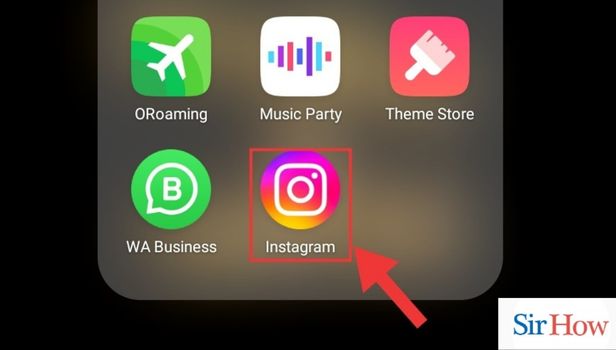
Step-2 Go to Profile Stories: Second step is to click on the Profile Story button.
- Click on the plus sign mentioned on the profile story to open up the camera window.
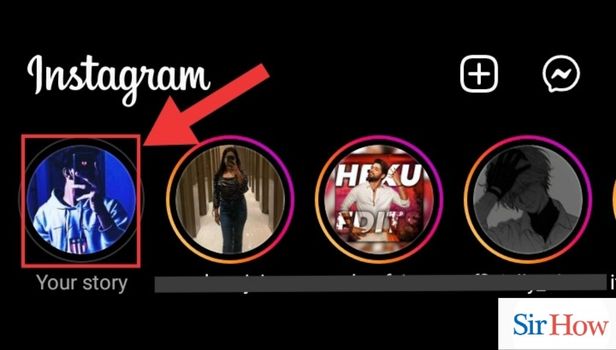
Step-3 Go to Create Options: Click on Create to design your Instagram Story.
- After Clicking on the Profile Story, you have a new window menu consisting of Create, Boomerang, Layout etc.
- Click on Create and now you have the complete access to create your Story layout as per your need.
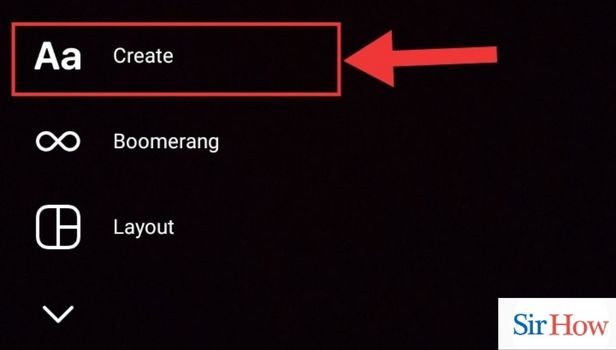
Step-4 Go to Stickers: Third step is to click on the Sticker icon.
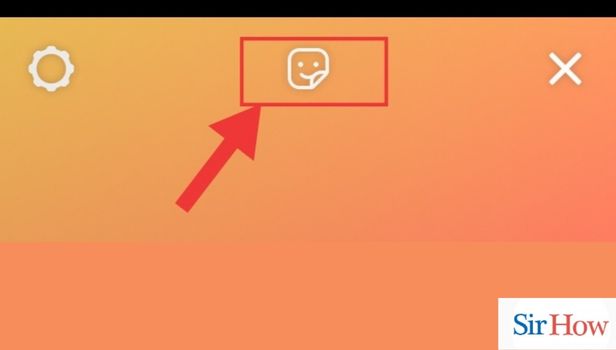
Step-5 Go to Countdown: Fifth step is to click on the Countdown sticker.
- Click on the Countdown sticker from the sticker menu list.
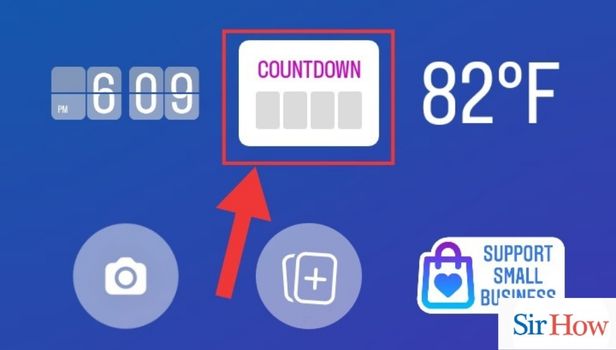
Step-6 Click on the Countdown: Click on the Countdown sticker to change the essentials.
- After clicking on the Countdown sticker, you have to set the end date and time.
- You can also change the Countdown title as per your
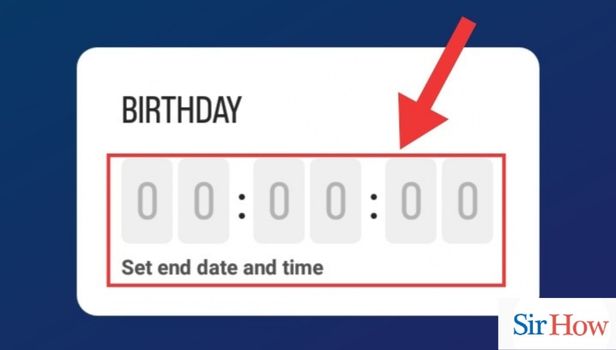
Step-7 Set your Desired Date: Change the date and month details by scrolling up and down.

Step-8 Add Story to Your Account: Now your Countdown is ready to get shared.
- After setting up all the details, now you are ready to post it on your Instagram Story.
- Hit "Your Story" in the left bottom to share it on your Instagram Story.
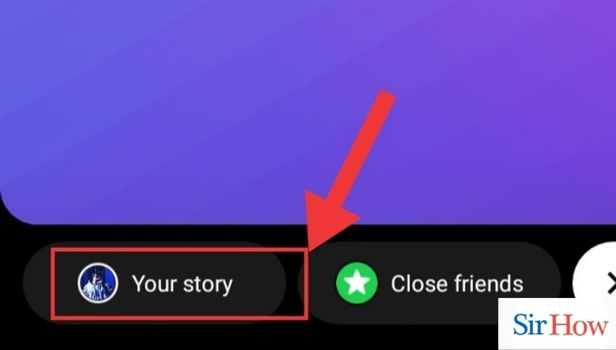
These 8 steps will make it easy for you to add countdown to your Instagram story. Make Instagram more fun and engaging by adding countdown in your stories.
FAQs
Can I name my countdown?
Yes, you can name your countdown by clicking on "Countdown Name." Click on countdown name and enter the name of your countdown.
Can I change the shape of the countdown sticker?
No, you cannot change the shape of the sticker. But you can change the size of the sticker.
Can I reposition and resize my countdown sticker?
Yes, you can reposition and resize your countdown sticker. You have to use two fingers to adjust the size of the sticker.
Can a countdown sticker be added to a photo or a video?
Yes, a countdown sticker can be used anywhere whether it's a photo or a video. To add a Countdown sticker on a photo or a video, you get the option of curating your story. The countdown sticker acts as an augmentation to the Instagram story.
Can I add other stickers beside the countdown?
You can use as many stickers as you want to add to your Instagram story.
Hence, adding a Countdown sticker to Instagram story is very easy. And, following these 7 steps will give you the most accurate and easiest way to add the sticker in your Instagram story.
Related Article
- How to Mark Reels as Not Interested on Instagram
- How to Add Mentions on Instagram story
- How to Add Hashtag to Your Story on Instagram
- How to Change Fonts on Instagram Story
- How to Hide Message Requests on Instagram
- How to know that someone followed you on Instagram
- How to send a voice note on Instagram
- How to hide someone on Instagram story
- How to request verification on Instagram
- How to turn off activity status on Instagram
- More Articles...
