- make group instagram
- make reel instagram
- download instagram reels
- upload instagram reel
- find saved reels
- save reel instagram
- delete reel instagram
- mute reels instagram
- add music instagram
- pause instagram reels
- add captions instagram
- hide likes instagram
- pin reel instagram
- see liked reels
- turn off reel
- find deleted reels
- watch instagram reels
- use multiple filters
- reset instagram reels
- get audio instagram
- share instagram reels
- see views instagram
- post video instagram
- add cover photo
- upload high quality
- add tags instagram
- flip camera instagram
- put instagram reels
- make reels instagram
- make reels private
- find specific reel
- allow others share
- pu reel instagram
- like instagram reel
- add collaborator instagram
- boost instagram reel
- block someone seeing
- limit comments instagram
- pin comment instagram
- adjust speed instagram
- add reel link
- connect instagram reels
- align instagram reels
- transitions on instagram
- turn off comments
- see friends reel
- remove audio instagram
- save instagram reels
- search filters instagram
- share saved reel
- get rid instagram
- post reel instagram
- invert photos iphone
- restrict user instagram
- report id instagram
- delete former texts
- change welcome message
- request download data
- send file instagram
- activate factor authentication
- add nba filter
- fast forward reels
- use holy bucks
- check profile insights
- add texts instagram
- find trending filters
- turn data saver
- change favorites list
- set reels timer
- mark reel interested
- add mentions instagram
- add hashtag story
- change fonts instagram
- hide message requests
- know that someone followed
- send voice note
- hide someone instagram
- request verification instagram
- turn activity status
- change duration instagram
- send instagram stories
- change email instagram
- get profile qr code
- view story reshares
- use vampire filter
- go live instagram
- use blue sky filter
- change group settings
- add links story
- add more photos
- create fake instagram
- instagram after posting
- crop reel instagram
- voiceover instagram reels
- comment instagram reels
- refresh instagram reels
- clips instagram reels
- tags instagram reels
- liked reels instagram
- friends instagram
- add poll instagram reel
- unlike reels instagram
- clips instagram reel
- fonts instagram reels
- reels posting
- instagram reel template
- posts on instagram
- deactivate instagram id
- music instagram stories
- business account instagram
- contacts on instagram
- edit friend list instagram
- view stories instagram
- unsave post/reel instagram
- followed someone instagram
- disable story sharing instagram
- add new faq instagram
- change theme instagram
- change language instagram
- configure message controls instagram
- hide posts from someone
- download reels instagram
- change password instagram
- change phone number instagram
- add polls to stories instagram
- blur instagram story
- see login activity instagram
- use celebrity look filter
- hide number likes views
- change avatar instagram
- mute reels on story
- delete instagram group
- previous comments instagram
- view recent stories instagram
- change mention setting
- change highlights name
- disable offensive comments
- change comments preference
- use bald filter
- ciao filter onstagram
- playboy bunny filter instagram
- random lives instagram
- face builder filter instagram
- change profile category instagram
- countdown instagram story
- clarendon filter instagram
- who unsend message instagram
- make heart on instagram story
- reduce sensitive content
- apply snow effect filter
- disable story archiving
- remix reels on instagram
- turn on story sharing
- apply euphoria filter
- turn off activity status
- use hearty eyes filter
- change stories toolbar position
- manually approve tags
- schedule an instagram live
- confirm mail on instagram
- add clock on instagram
- change e mail on instagram
- turn on advance comment
- change the color
- hear voice messages
- turn off commenting
- pin posts on instagram
- add a spotify playlist
- know if someone read
- add countdown instagram story
- see liked posts
- get your instagram profile
- pause reel on instagram
- link facebook to instagram
- turn off videos instagram
- reinstall instagram on iphone
- change instagram night mode
- turn off status instagram
- log out instagram devices
- enable instagram notifications iphone
- instagram get rid of posts
- add link to instagram bio
- create instagram group
- install instagram highlight covers
- set up an instagram page
- create instagram qr code
- delete instagram call history
- set up instagram story ads
- create instagram polls
- create instagram story questions
- add music instagram story
- switch multiple instagram accounts
- set up instagram live
- install instagram filters
- delete instagram chats
- delete an instagram post
- remove instagram group members
- delete instagram tags
- delete instagram groups
- edit instagram bio
- set up instagram highlight covers
- instagram creator account
- delete instagram highlights
- set up instagram bio
- create instagram story
- create instagram reels
- delete instagram story
- install instagram
- edit instagram photos
- post gif to instagram
- untag yourself instagram
- delete post instagram
- find friends instagram
- link instagram accounts
- logout all instagram
- share on instagram
- check blocked instagram
- message request on messenger
- search on instagram
- profile picture instagram
- delete comment instagram
- change instagram name
- disable comments on instagram
- clear history instagram
- remove followers instagram
- on/off notifications instagram
- edit instagram post
- logout instagram
- view instagram stories
- add location instagram
- youtube video instagram
- zoom on instagram
- multiple instagram accounts
- switch account instagram
- delete instagram profile
- instagram camera roll
- message on instagram
- link facebook instagram
- live on instagram
- stories on pc
- instagram on desktop
- tag someone instagram
- deactivate instagram account
- block someone instagram
- links in stories
- instagram stories
- download instagram stories
- private account
- post on instagram
- repost on instagram
- unblock friends
- change instagram email
- reset password
- save instagram videos
- save photos
- verify account
- delete account
- create account
How To Use Multiple Filters on Instagram Reels
Are you tired of scrolling through an endless feed of random Instagram Reels? Do you want to make your browsing experience more personalized and efficient? The solution lies in using multiple filters on Instagram Reels. By applying filters based on your interests and preferences, you can discover new content that aligns with your taste and save time in the process. In this blog post, we will explore the benefits of using multiple filters on Instagram Reels and how to do it. So, let's dive in and take control of your Reels feed!
Use Multiple Filters on Instagram Reels: 8 Steps
Step 1: Open Instagram app - Ensure that you have the latest version of the Instagram app installed on your device.
- Launch the app and log in to your account.
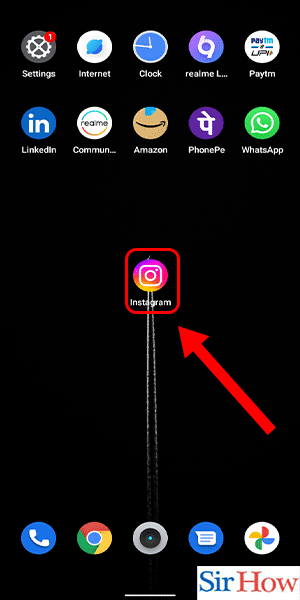
Step 2: Swipe right - Swipe right on your Instagram feed to open the camera.
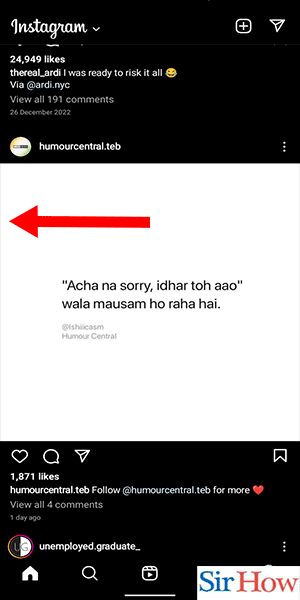
Step 3: Select 'effects' from side menu - At the bottom of the screen, you’ll see a row of icons. Select ‘effects’ from the far-left side.
- Scroll through the effects library to explore various filters and effects.
- Use the search bar to look for specific effects or browse effects by category.
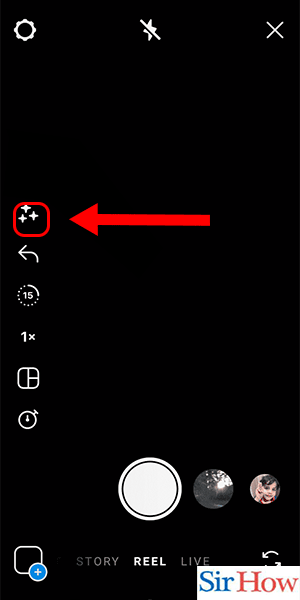
Step 4: Select the effect you want to add - Click on the effect you want to apply to your Reel.
- To save an effect for future use, click on the ‘save’ button.
- Your saved effects will appear under the ‘saved’ tab.
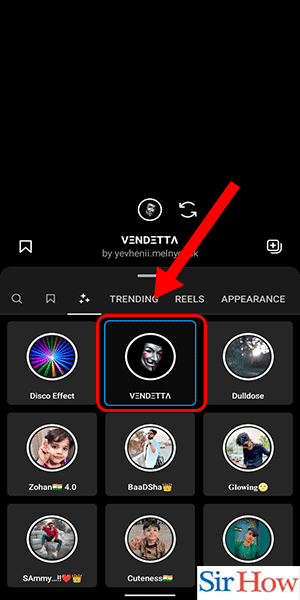
Step 5: Tap and hold to create reel with that effect - Tap and hold the record button to start filming your Reel with the selected effect.
- Release the button to stop recording.
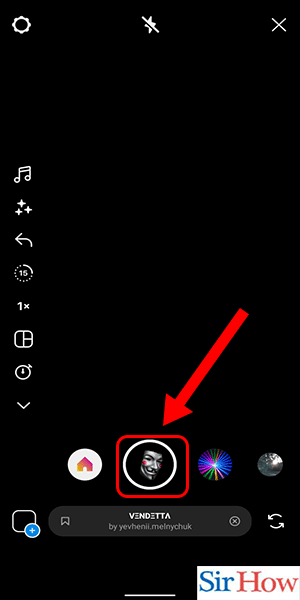
Step 6: Click on 'next' - After recording your Reel, click on ‘next’ to proceed to the editing screen.
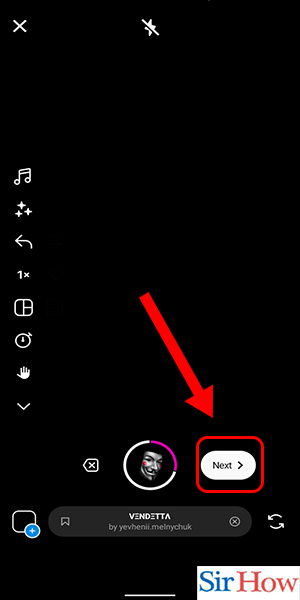
Step 7: Again select the effects option from top menu - At the top of the screen, you’ll see a row of options. Select ‘effects’ again.
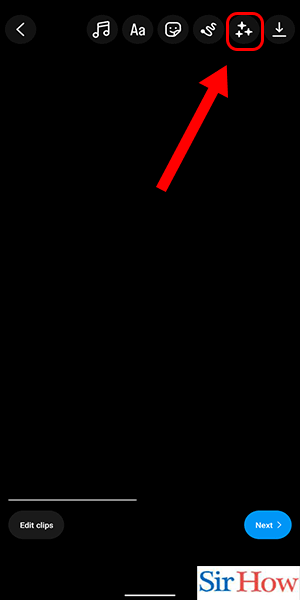
Step 8: Select the effect you want add on top of previous effect -Select the effect you want add on top of previous effect
- Scroll through the effects library and select the second effect you want to apply to your Reel.
- Tap and hold the record button to start filming your Reel with the second effect.
- Release the button to stop recording.
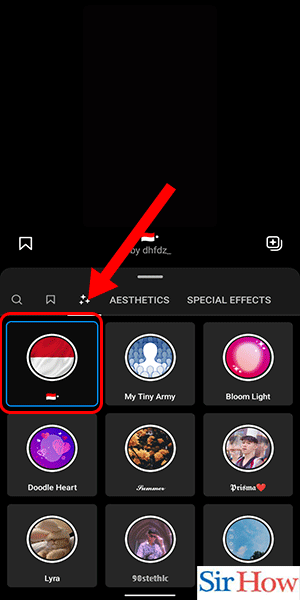
Using multiple filters on Instagram Reels is a great way to personalize your browsing experience and discover new content. With these simple steps, you can add multiple effects to your Reels and make them stand out from the rest. Experiment with different filters and effects to create unique and engaging Reels that will capture the attention of your audience.
Tips
- Experiment with different effects to find the ones that work best for you.
- Save your favorite effects for future use.
- Don't be afraid to create your own effects using the Spark AR Studio.
FAQ
Can I apply multiple filters to existing Reels?
No, you can only apply filters to new Reels that you create.
Can I apply the same filter multiple times?
Yes, you can apply the same filter multiple times to create a layered effect.
Are all filters free to use?
Most filters are free to use, but some may require a small fee.
Can I remove filters from my Reels?
Yes, you can remove filters by clicking on the ‘effects’ option and selecting the ‘none’ filter.
Can I edit my Reels after I’ve posted them?
Yes, you can edit your Reels by clicking on the ‘three dots’ menu and selecting ‘edit reel’.
Can I save my Reels without posting them?
Yes, you can save your Reels to your camera roll without posting them.
How many filters can I apply to one Reel?
You can apply up to two filters to one Reel.
Related Article
- How to Add Countdown to Instagram Story
- How to see liked posts on Instagram
- How to get your Instagram Profile URL on iPhone
- How to pause a reel on Instagram
- How to Link Facebook to Instagram in iPhone
- How to refresh instagram on iPhone
- How to remove a remembered instagram account on iphone
- How to make instagram account private on iphone
- How to delete Instagram photos on iPhone
- How to react to an instagram message with emoji on iphone
- More Articles...
