- make group instagram
- make reel instagram
- download instagram reels
- upload instagram reel
- find saved reels
- save reel instagram
- delete reel instagram
- mute reels instagram
- add music instagram
- pause instagram reels
- add captions instagram
- hide likes instagram
- pin reel instagram
- see liked reels
- turn off reel
- find deleted reels
- watch instagram reels
- use multiple filters
- reset instagram reels
- get audio instagram
- share instagram reels
- see views instagram
- post video instagram
- add cover photo
- upload high quality
- add tags instagram
- flip camera instagram
- put instagram reels
- make reels instagram
- make reels private
- find specific reel
- allow others share
- pu reel instagram
- like instagram reel
- add collaborator instagram
- boost instagram reel
- block someone seeing
- limit comments instagram
- pin comment instagram
- adjust speed instagram
- add reel link
- connect instagram reels
- align instagram reels
- transitions on instagram
- turn off comments
- see friends reel
- remove audio instagram
- save instagram reels
- search filters instagram
- share saved reel
- get rid instagram
- post reel instagram
- invert photos iphone
- restrict user instagram
- report id instagram
- delete former texts
- change welcome message
- request download data
- send file instagram
- activate factor authentication
- add nba filter
- fast forward reels
- use holy bucks
- check profile insights
- add texts instagram
- find trending filters
- turn data saver
- change favorites list
- set reels timer
- mark reel interested
- add mentions instagram
- add hashtag story
- change fonts instagram
- hide message requests
- know that someone followed
- send voice note
- hide someone instagram
- request verification instagram
- turn activity status
- change duration instagram
- send instagram stories
- change email instagram
- get profile qr code
- view story reshares
- use vampire filter
- go live instagram
- use blue sky filter
- change group settings
- add links story
- add more photos
- create fake instagram
- instagram after posting
- crop reel instagram
- voiceover instagram reels
- comment instagram reels
- refresh instagram reels
- clips instagram reels
- tags instagram reels
- liked reels instagram
- friends instagram
- add poll instagram reel
- unlike reels instagram
- clips instagram reel
- fonts instagram reels
- reels posting
- instagram reel template
- posts on instagram
- deactivate instagram id
- music instagram stories
- business account instagram
- contacts on instagram
- edit friend list instagram
- view stories instagram
- unsave post/reel instagram
- followed someone instagram
- disable story sharing instagram
- add new faq instagram
- change theme instagram
- change language instagram
- configure message controls instagram
- hide posts from someone
- download reels instagram
- change password instagram
- change phone number instagram
- add polls to stories instagram
- blur instagram story
- see login activity instagram
- use celebrity look filter
- hide number likes views
- change avatar instagram
- mute reels on story
- delete instagram group
- previous comments instagram
- view recent stories instagram
- change mention setting
- change highlights name
- disable offensive comments
- change comments preference
- use bald filter
- ciao filter onstagram
- playboy bunny filter instagram
- random lives instagram
- face builder filter instagram
- change profile category instagram
- countdown instagram story
- clarendon filter instagram
- who unsend message instagram
- make heart on instagram story
- reduce sensitive content
- apply snow effect filter
- disable story archiving
- remix reels on instagram
- turn on story sharing
- apply euphoria filter
- turn off activity status
- use hearty eyes filter
- change stories toolbar position
- manually approve tags
- schedule an instagram live
- confirm mail on instagram
- add clock on instagram
- change e mail on instagram
- turn on advance comment
- change the color
- hear voice messages
- turn off commenting
- pin posts on instagram
- add a spotify playlist
- know if someone read
- add countdown instagram story
- see liked posts
- get your instagram profile
- pause reel on instagram
- link facebook to instagram
- turn off videos instagram
- reinstall instagram on iphone
- change instagram night mode
- turn off status instagram
- log out instagram devices
- enable instagram notifications iphone
- instagram get rid of posts
- add link to instagram bio
- create instagram group
- install instagram highlight covers
- set up an instagram page
- create instagram qr code
- delete instagram call history
- set up instagram story ads
- create instagram polls
- create instagram story questions
- add music instagram story
- switch multiple instagram accounts
- set up instagram live
- install instagram filters
- delete instagram chats
- delete an instagram post
- remove instagram group members
- delete instagram tags
- delete instagram groups
- edit instagram bio
- set up instagram highlight covers
- instagram creator account
- delete instagram highlights
- set up instagram bio
- create instagram story
- create instagram reels
- delete instagram story
- install instagram
- edit instagram photos
- post gif to instagram
- untag yourself instagram
- delete post instagram
- find friends instagram
- link instagram accounts
- logout all instagram
- share on instagram
- check blocked instagram
- message request on messenger
- search on instagram
- profile picture instagram
- delete comment instagram
- change instagram name
- disable comments on instagram
- clear history instagram
- remove followers instagram
- on/off notifications instagram
- edit instagram post
- logout instagram
- view instagram stories
- add location instagram
- youtube video instagram
- zoom on instagram
- multiple instagram accounts
- switch account instagram
- delete instagram profile
- instagram camera roll
- message on instagram
- link facebook instagram
- live on instagram
- stories on pc
- instagram on desktop
- tag someone instagram
- deactivate instagram account
- block someone instagram
- links in stories
- instagram stories
- download instagram stories
- private account
- post on instagram
- repost on instagram
- unblock friends
- change instagram email
- reset password
- save instagram videos
- save photos
- verify account
- delete account
- create account
How to go live on Instagram
Engagement is the key to promote your work with the viewers. Instagram is the biggest platform for those who want to boost their work and do some marketing for their brand. Public figures and the creators are making social media more powerful with their marketing strategy. Instagram have introduced a very effective feature ‘live on Instagram’ on Instagram.
Instagram live is a feature that provides the user a more stability in engagement. You speak to the audiences live. You answer them and make a strong connectivity. Connectivity is the part of the engagement.
Tutorial on Going Live to Instagram
Steps to go live on Instagram
There are few steps to go live on Instagram and connect with your audiences live.
- Open the app: Open your Instagram app and log into your account.
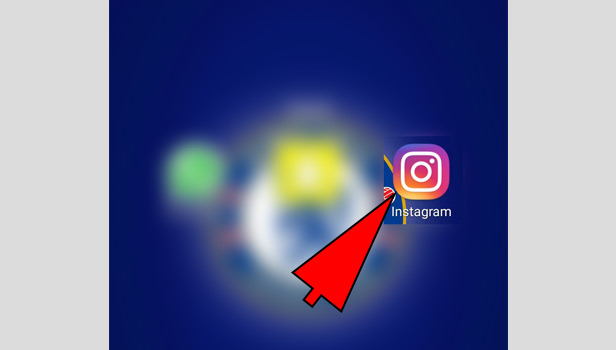
- Tap on ‘your story’: Tap on ‘your story’ option in your profile picture, you see on the top in left corner.
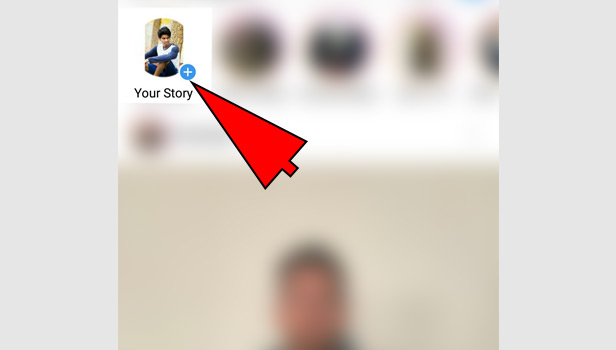
- Enable the camera: Enable the camera access to direct control your camera-roll photos.
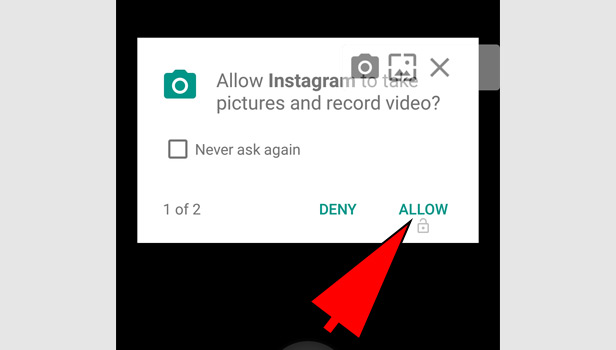
- Enable the microphone: Enable the microphone access to take a sound for your video.
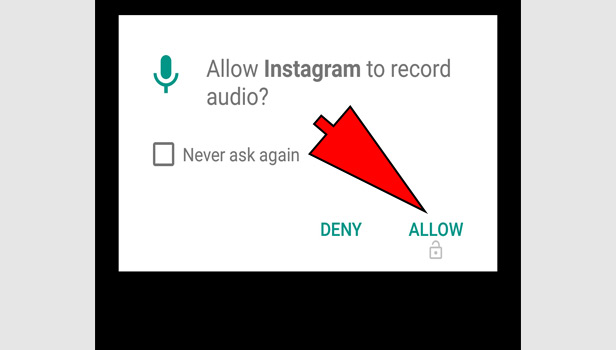
- Tap the live option: You will see many options in your story at bottom. Tap on live option which is in the right corner at bottom.
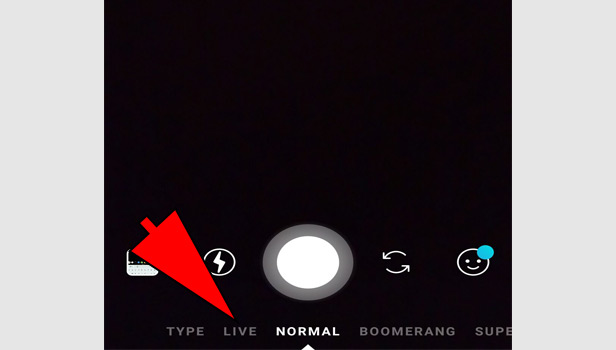
- Start live video: Tap ‘start live video’, you can see in the middle. You can use front or back camera by arrow in left corner.
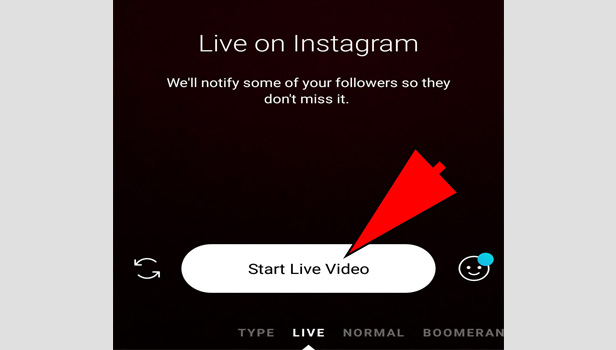
Instagram will send a notification to some of your followers, letting them know you’ve started a live video. You can see this detail before starting it.
You can see the viewers number on the top that how many followers are watching you. You can read comments at bottom consistently.
Going live with your friend or other user
Instagram just introduced the new feature that you can add your friends or other user for the live video. These are the few steps:
- Choose the ‘live’ option in story: You will see many options at bottom when you open the story tab. Tap on live option which is in the right corner to type option.
- Tap ‘Start live video’: Tap ‘start live video’ in the middle. You can use front or back camera on your preference.
- Tap the double profile icon: Now tap the double profile merged icon on the top. It signifies that you want to join one more user in live video.
- Type the username of that person: Tap on a person’s name and invite him/her to join the live video. It’s compulsory that the person is viewing your live video.
- Tap the live option: You will see many options in your story at bottom. Tap on live option which is in the right corner at bottom.
- See the approval and continue the live video: When you will request the user to join your live video, you will see user’s approval on top. Even if user denies, it will also show you on the top. If user agrees, you can start the live video with him/her.
- Accept the approval from your follower: Your followers can also request to join the video. If you want to approve then approve it. It will also show you on the top.
You can end your live video at any moment by tap on cross mark in both conditions if you are going live on Instagram alone or you are going live on Instagram with other user.
You can save your live video in your phone and you can save it in your account that who have missed you’re your live video, can watch it later. After 24 hours, it will automatically disappear.
How you can see the live video of other user?
If you want to view your friend’s live session on Instagram, then you can watch it.
First make sure that you are following that user on Instagram.
If the user will be live, then Instagram will send you a notification because you are the follower.
If you want to see the live video, then open the app and live video will be on the top and you can see it first. Tap on the circle of that user and join the live session.
Join other user’s live video
You can also join someone’s live video with simple steps.
- When you see the live video, you will see the option to request to join the live video.
- Tap request option.
- Tap Send Request.
- If user approve your request, you can join his/her live video. It’s depends on the user’s approval. You can comment easily in comment section. For split live video, you have to request to join.
Related Article
- How To Add Voiceover To Instagram Reels
- How To Delete a Comment on Instagram Reels
- How To Refresh Instagram Reels
- How To Rearrange Clips In Instagram Reels
- How To See Tags on Instagram Reels
- How To See Who Liked Your Reels on Instagram
- How To Send Reels To Friends on Instagram
- How To Add Poll to Instagram Reel
- How To Unlike Reels on Instagram
- How To Add Multiple Clips To Instagram Reel
- More Articles...
