- make group instagram
- make reel instagram
- download instagram reels
- upload instagram reel
- find saved reels
- save reel instagram
- delete reel instagram
- mute reels instagram
- add music instagram
- pause instagram reels
- add captions instagram
- hide likes instagram
- pin reel instagram
- see liked reels
- turn off reel
- find deleted reels
- watch instagram reels
- use multiple filters
- reset instagram reels
- get audio instagram
- share instagram reels
- see views instagram
- post video instagram
- add cover photo
- upload high quality
- add tags instagram
- flip camera instagram
- put instagram reels
- make reels instagram
- make reels private
- find specific reel
- allow others share
- pu reel instagram
- like instagram reel
- add collaborator instagram
- boost instagram reel
- block someone seeing
- limit comments instagram
- pin comment instagram
- adjust speed instagram
- add reel link
- connect instagram reels
- align instagram reels
- transitions on instagram
- turn off comments
- see friends reel
- remove audio instagram
- save instagram reels
- search filters instagram
- share saved reel
- get rid instagram
- post reel instagram
- invert photos iphone
- restrict user instagram
- report id instagram
- delete former texts
- change welcome message
- request download data
- send file instagram
- activate factor authentication
- add nba filter
- fast forward reels
- use holy bucks
- check profile insights
- add texts instagram
- find trending filters
- turn data saver
- change favorites list
- set reels timer
- mark reel interested
- add mentions instagram
- add hashtag story
- change fonts instagram
- hide message requests
- know that someone followed
- send voice note
- hide someone instagram
- request verification instagram
- turn activity status
- change duration instagram
- send instagram stories
- change email instagram
- get profile qr code
- view story reshares
- use vampire filter
- go live instagram
- use blue sky filter
- change group settings
- add links story
- add more photos
- create fake instagram
- instagram after posting
- crop reel instagram
- voiceover instagram reels
- comment instagram reels
- refresh instagram reels
- clips instagram reels
- tags instagram reels
- liked reels instagram
- friends instagram
- add poll instagram reel
- unlike reels instagram
- clips instagram reel
- fonts instagram reels
- reels posting
- instagram reel template
- posts on instagram
- deactivate instagram id
- music instagram stories
- business account instagram
- contacts on instagram
- edit friend list instagram
- view stories instagram
- unsave post/reel instagram
- followed someone instagram
- disable story sharing instagram
- add new faq instagram
- change theme instagram
- change language instagram
- configure message controls instagram
- hide posts from someone
- download reels instagram
- change password instagram
- change phone number instagram
- add polls to stories instagram
- blur instagram story
- see login activity instagram
- use celebrity look filter
- hide number likes views
- change avatar instagram
- mute reels on story
- delete instagram group
- previous comments instagram
- view recent stories instagram
- change mention setting
- change highlights name
- disable offensive comments
- change comments preference
- use bald filter
- ciao filter onstagram
- playboy bunny filter instagram
- random lives instagram
- face builder filter instagram
- change profile category instagram
- countdown instagram story
- clarendon filter instagram
- who unsend message instagram
- make heart on instagram story
- reduce sensitive content
- apply snow effect filter
- disable story archiving
- remix reels on instagram
- turn on story sharing
- apply euphoria filter
- turn off activity status
- use hearty eyes filter
- change stories toolbar position
- manually approve tags
- schedule an instagram live
- confirm mail on instagram
- add clock on instagram
- change e mail on instagram
- turn on advance comment
- change the color
- hear voice messages
- turn off commenting
- pin posts on instagram
- add a spotify playlist
- know if someone read
- add countdown instagram story
- see liked posts
- get your instagram profile
- pause reel on instagram
- link facebook to instagram
- turn off videos instagram
- reinstall instagram on iphone
- change instagram night mode
- turn off status instagram
- log out instagram devices
- enable instagram notifications iphone
- instagram get rid of posts
- add link to instagram bio
- create instagram group
- install instagram highlight covers
- set up an instagram page
- create instagram qr code
- delete instagram call history
- set up instagram story ads
- create instagram polls
- create instagram story questions
- add music instagram story
- switch multiple instagram accounts
- set up instagram live
- install instagram filters
- delete instagram chats
- delete an instagram post
- remove instagram group members
- delete instagram tags
- delete instagram groups
- edit instagram bio
- set up instagram highlight covers
- instagram creator account
- delete instagram highlights
- set up instagram bio
- create instagram story
- create instagram reels
- delete instagram story
- install instagram
- edit instagram photos
- post gif to instagram
- untag yourself instagram
- delete post instagram
- find friends instagram
- link instagram accounts
- logout all instagram
- share on instagram
- check blocked instagram
- message request on messenger
- search on instagram
- profile picture instagram
- delete comment instagram
- change instagram name
- disable comments on instagram
- clear history instagram
- remove followers instagram
- on/off notifications instagram
- edit instagram post
- logout instagram
- view instagram stories
- add location instagram
- youtube video instagram
- zoom on instagram
- multiple instagram accounts
- switch account instagram
- delete instagram profile
- instagram camera roll
- message on instagram
- link facebook instagram
- live on instagram
- stories on pc
- instagram on desktop
- tag someone instagram
- deactivate instagram account
- block someone instagram
- links in stories
- instagram stories
- download instagram stories
- private account
- post on instagram
- repost on instagram
- unblock friends
- change instagram email
- reset password
- save instagram videos
- save photos
- verify account
- delete account
- create account
How To Remove Audio From Instagram Reel
Is your audio not matching the video clips attached to your reel? Is your video’s background music too loud and creating a disturbance? While struggling to create Instagram reels, almost each of us faces this background music issue, but does Instagram allow you to modify your reel's audio? Don’t worry now you can remove audio from the Instagram reels by doing as directed below in the steps.
Remove Audio From Instagram Reel in 7 Easy Steps
Step 1: Open Instagram app: Search the Instagram app on your cellphone and log in to your account by inputting the necessary login details.

Step 2: Swipe right: As soon as you login to your Instagram handle:
- Your homepage will appear.
- To create a real swipe your screen towards the right.
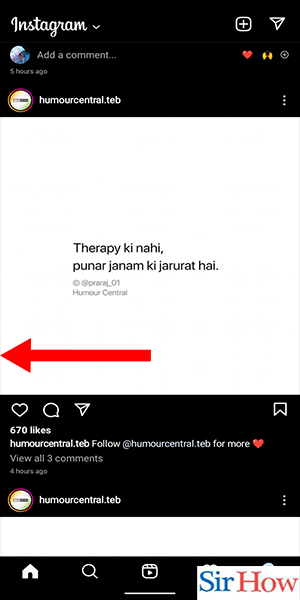
Step 3: Tap and hold to create the reel: After getting into the Instagram feed:
- A black screen with various icons of music, stars etc. will appear.
- On the bottom of the screen, there will be a white circle which says ‘Reel’.
- Click on the white circle and hold it for a little while to capture your video.
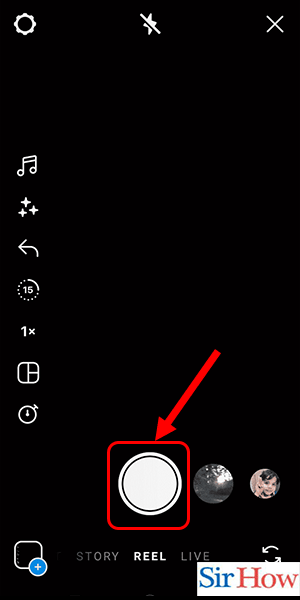
Step 4: Click on music icon on top menu: After creating the reel:
- You will be taken to a black screen in which on the top there will be a music icon.
- To remove the background music from your reel tap on the music icon.
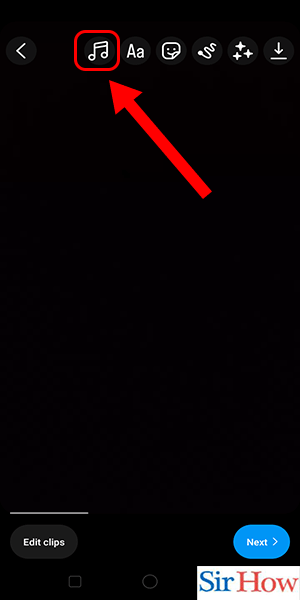
Step 5: Select 'controls' from here: Next step is to choose the ‘control’ option.
- It will be below the ‘search music’ bar to adjust the background music, eventually reducing the audio to zero.
Step 6: Hold and drag the volume slider down to zero: As soon as you click on the control option:
- A white volume bar will appear on your screen.
- Adjust the volume slider down to till bottom i.e. zero from the camera audio to eliminate the camera audio.

Step 7: Click on 'done': To ensure that the necessary changes take place select ‘done’.
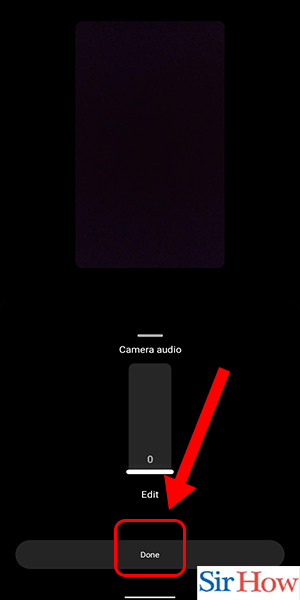
By the following steps, you can easily remove audio from an Instagram reel without any chaos to make your reel’s audio quality better by eliminating the camera audio.
FAQs
Can I reduce the camera audio rather than remove the audio?
Yes, you can adjust the volume of camera audio you want in the 6th step.
Is it possible to share a reel without any audio?
Yes, it is possible to share a reel without music by simply following the steps to share a reel. Click on the share button from a reel and select the person whom you wish to share the reel with.
Can I replace the audio with another one after posting a reel?
Yes, you can replace the audio by tapping on the edit option you can add, remove or replace audio even after posting the reel.
Can I add more than one song at the same time on a single reel from an Instagram music album?
No, you cannot add more than one song at the segment of the clip on a reel but you can combine more than one song and create one reel.
If I fast-forward my video will the audio get automatically fast-forwarded?
No, the speed of the video and the audio has to be manually adjusted by the user.
Can I mute Instagram reels on the story?
Yes, to mute Instagram reels on story, you can follow these easy steps in the link.
Do make sure that your Instagram app is updated to make the necessary changes. If you have any issues in the process of removing audio from Instagram Reel go through the FAQs section once.
Related Article
- How to go live on Instagram
- How to view Instagram stories on PC
- How to use Instagram on Desktop
- How to Tag Someone on Instagram
- How to deactivate Instagram account
- How to Block Someone on Instagram
- How to add links to Instagram stories
- How to use Instagram Stories
- How to download Instagram stories?
- How to Make Instagram Account Private
- More Articles...
