- TikTok
- change mobile number on tiktok
- download tiktok videos on mobile
- find tiktok user id
- find songs on tiktok
- find someone on tiktok
- find deleted tiktok videos
- add effects to tiktok videos
- recover tiktok account
- recharge tiktok wallet
- view saved video tiktok
- know someone blocked on tiktok
- disable comments tiktok
- find liked videos on tiktok
- block someone on tiktok
- create hashtag on tiktok
- block list to unblock tiktok
- clear cache in tiktok
- enable restricted mode tiktok
- share tiktok profile
- scan tiktok qr code
- invite friends on tiktok
- update tiktok app
- change tiktok forget password
- logout in tiktok
- change tiktok region
- change tiktok username
- push notifications on tiktok
- search any songs for tiktok videos
- add sound on tiktok videos
- add text on tiktok video
- save tiktok video to draft
- make videos on tiktok app
- crop or trim songs tiktok
- add own sound on tiktok
- save tiktok videos without watermark
- live videos on tiktok
- reverse video in tiktok
- make fast motion video tiktok
- stop download your tiktok video
- get featured on tiktok
- black background tiktok video
- record tiktok video without button
- message anybody on tiktok
- record long video tiktok
- slow effect motion tiktok
- record videos with tiktok
- download tiktok app
- save tiktok video to gallery
- change tiktok password
- create tiktok account
- share tiktok video whatsapp
- edit tiktok videos
- follow tiktok user by id
- save t video without posting
- delete tiktok account
- download tiktok on pc
- get followers on tiktok
- use tiktok like a pro
- duet with yourself tiktok
- delete videos tiktok
- private account tiktok
- go live on tiktok
- change profile picture tiktok
- get likes on tiktok
How to View Saved Video in TikTok
You know, you can save videos in TikTok and can view them later. Don’t know how to view saved Video in TikTok? Do not worry as we are here to help you with this.
TikTok is the one platform that has revolutionized the short video sharing platform. Users can watch and share all kinds of short videos on the TikTok platform and also users can create one on the platform and can use multiple effects and features that are available in the app only.
You can also save a video in TikTok and can view it later when required and also you can share them with your friends. Learn how to share TikTok videos on WhatsApp. In this article, we are going to give you a guide on how to view Saved video in TikTok.
The steps to view saved videos in TikTok are as follows:
How to Look at Saved videos on TikTok
View Saved Videos in TikTok: 4 Simple Steps
Step-1 Open TikTok Application: Opening the TikTok app would be the first order of business in viewing saved Video in TikTok. The icon of the TikTok app looks like a musical note and has white red and blue colors. Open the TikTok app from a device that is well connected to the internet.
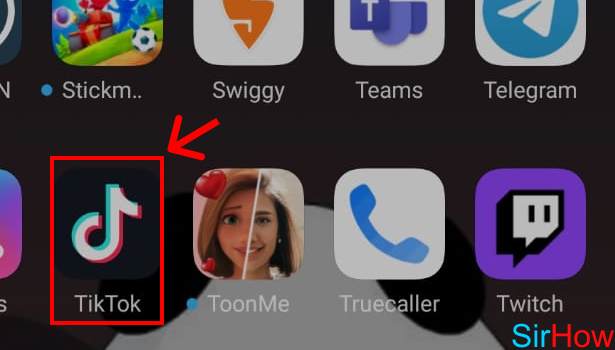
Step-2 Tap on Profile Icon: After you open your TikTok app, you will have to log in to TikTok using your TikTok account. After you are logged in, you will be shown TikTok’s homepage and on there you will see videos playing.
- The next thing that you will have to do is to click on the Profile button that is situated at the bottom right-hand side.
- The screen will lead you to a page where you can find all your details along with your name and your TikTok username.
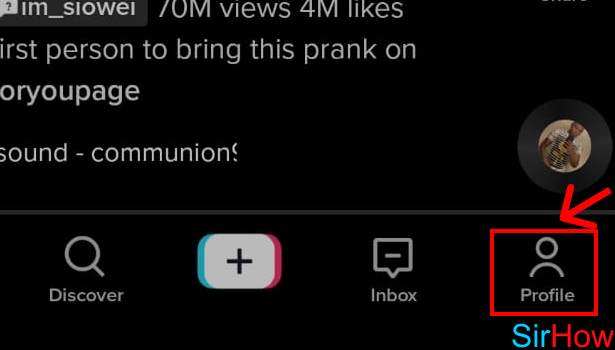
Step-3 Tap on the Lock Icon: After you go into the profile page, you will see three icons after your profile details and the one on the right-hand side will be an icon of a lock. That is the icon that you will have to press in order to view your saved videos in TikTok.
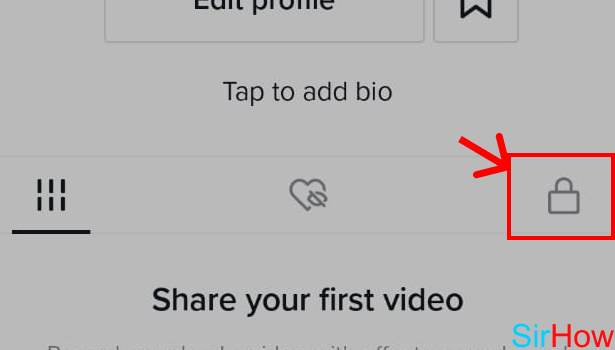
Step-4 You will see your Saved Videos here: After you click on the lock icon, you will see a grid view of all the videos that you have saved in TikTok. And that’s is the last step of the procedure.
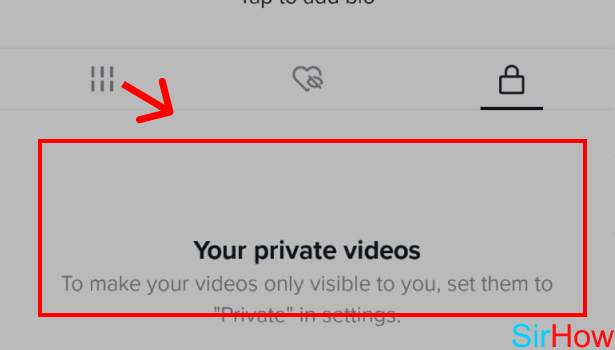
And now, you know how to view your liked videos on TikTok. Now if you want, you can share them with your friends too.
Frequently Asked Questions (FAQs):
1. Can I change my TikTok username?
Made your TikTok username hastily and now you want to change it? You know this will literally take only a few minutes of your time to do it. You can change your username to whatever you want and whatever is available to use. TikTok assigns one username unique to every user. Learn how to change your TikTok Username.
2. How can I reset my TikTok Password?
If you have forgotten your TikTok password, you do not have to worry, TikTok provides users with a facility where you can change your password when you forgot it. You will need to go to the account settings in TikTok and then change your Password from there.
Related Article
- How to Enable or Disable Comments on TikTok
- How to Find Your Liked Videos on TikTok
- How to Block Someone on TikTok
- How to Create Your Own Hashtag on TikTok
- How to View Block List on TikTok
- How to Clear Cache in TikTok
- How to Enable Restricted Mode on TikTok
- How to share TikTok Profile
- How to Scan TikTok QR Code
- How to Invite Friends on TikTok
- More Articles...
