- TikTok
- change mobile number on tiktok
- download tiktok videos on mobile
- find tiktok user id
- find songs on tiktok
- find someone on tiktok
- find deleted tiktok videos
- add effects to tiktok videos
- recover tiktok account
- recharge tiktok wallet
- view saved video tiktok
- know someone blocked on tiktok
- disable comments tiktok
- find liked videos on tiktok
- block someone on tiktok
- create hashtag on tiktok
- block list to unblock tiktok
- clear cache in tiktok
- enable restricted mode tiktok
- share tiktok profile
- scan tiktok qr code
- invite friends on tiktok
- update tiktok app
- change tiktok forget password
- logout in tiktok
- change tiktok region
- change tiktok username
- push notifications on tiktok
- search any songs for tiktok videos
- add sound on tiktok videos
- add text on tiktok video
- save tiktok video to draft
- make videos on tiktok app
- crop or trim songs tiktok
- add own sound on tiktok
- save tiktok videos without watermark
- live videos on tiktok
- reverse video in tiktok
- make fast motion video tiktok
- stop download your tiktok video
- get featured on tiktok
- black background tiktok video
- record tiktok video without button
- message anybody on tiktok
- record long video tiktok
- slow effect motion tiktok
- record videos with tiktok
- download tiktok app
- save tiktok video to gallery
- change tiktok password
- create tiktok account
- share tiktok video whatsapp
- edit tiktok videos
- follow tiktok user by id
- save t video without posting
- delete tiktok account
- download tiktok on pc
- get followers on tiktok
- use tiktok like a pro
- duet with yourself tiktok
- delete videos tiktok
- private account tiktok
- go live on tiktok
- change profile picture tiktok
- get likes on tiktok
How to Enable Restricted Mode on TikTok
TikTok allows its users the option of enabling a feature called restricted mode. The restricted mode feature is one that filters out or restricts the content that is available to the user by setting a password. This feature is used to filter out either inappropriate or age restricted or mature content. TikTok provides this option to any of its users. You have to follow the steps explained below in order to enable restricted mode on TikTok.
How to Enable Restricted Mode on Tiktok
Enable Restricted Mode On TikTok With 9 Easy Steps
Step-1 Open the Tiktok app: Before starting you should make sure that you have already installed the Tiktok app.
- If you don't have the Tiktok app. Then you can download the app from the google play store.
- Now go to the Tiktok app icon on your device.
- Then tap on it and open the Tiktok app on your screen.
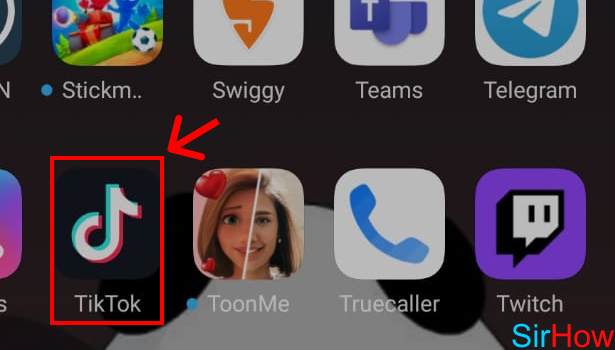
Step-2 Tap on the profile icon: Once you have opened the Tiktok, the homepage of the app appears on your screen.
- Now from the bottom taskbar, you need to go to the profile icon.
- Then click on it.
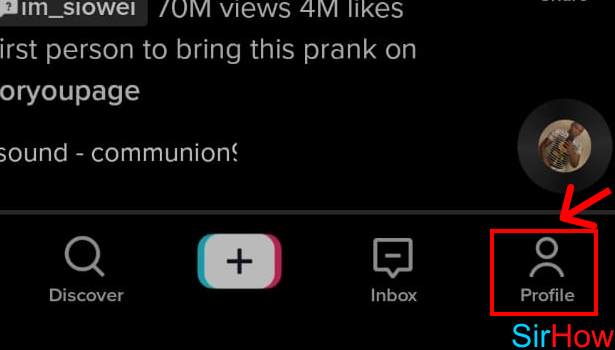
Step-3 Tap on the 3 dot button: Once your profile page appears on your screen.
- Then go to the 3 dot button situated at the corner of the page.
- Next, click on it.
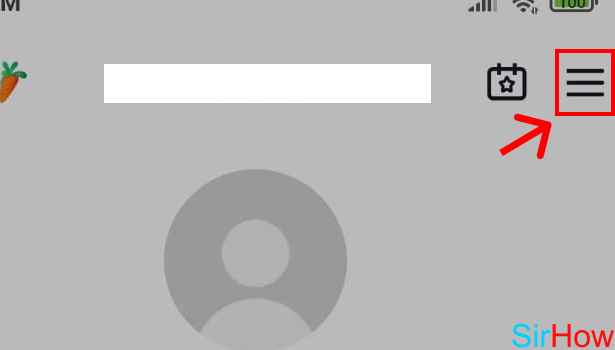
Step-4 Tap on 'settings and privacy: The 3 dot button opens a list of different options on your screen. You need to tap on the settings and privacy option.
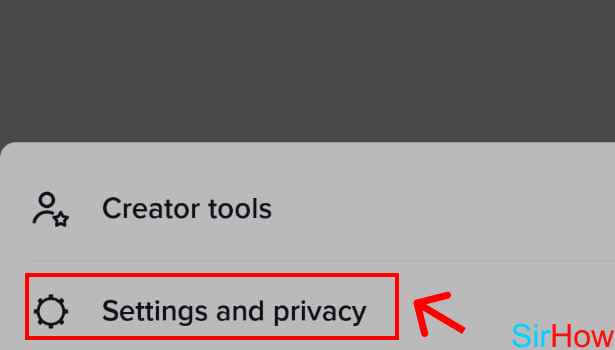
Step-5 Tap on 'Digital Wellbeing': Once you tap on Settings and privacy.
- It opens another list of different options on your screen.
- Find an option called Digital Wellbeing.
- Then click on it.
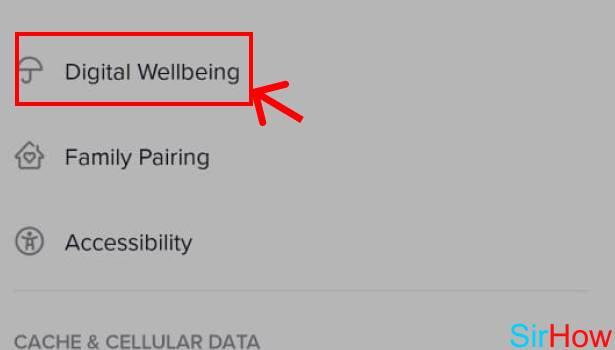
Step-6 Tap on 'Restricted mode': Digital Wellbeing is basically related to digital usage with limitations.
- So it opens two options: Screen Time Management and Restricted Mode.
- You need to tap on Restricted mode.
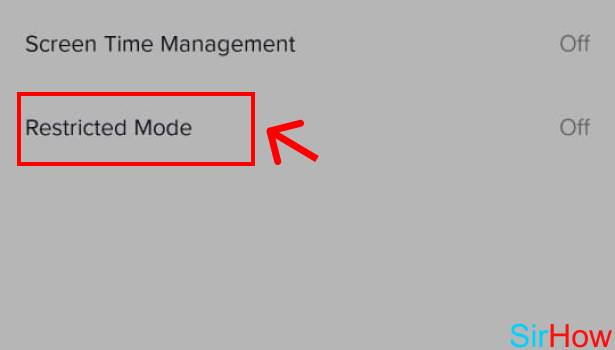
Step-7 Tap on 'Turn on restricted mode': The next step is to tap on Turn on restricted mode. You will find it at the bottom of the page.
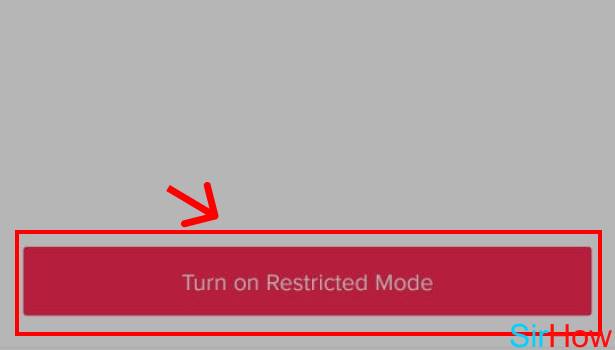
Step-8 Tap on 'Next': Now here set a passcode of four numbers. Then tap on Next.
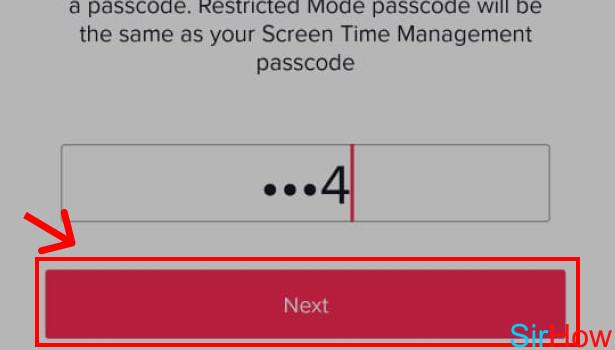
Step-9 Tap on 'Next': Again to conform the passcode you set. You need to tap on Next. Hence, you have now successfully enabled restricted mode on Tiktok.
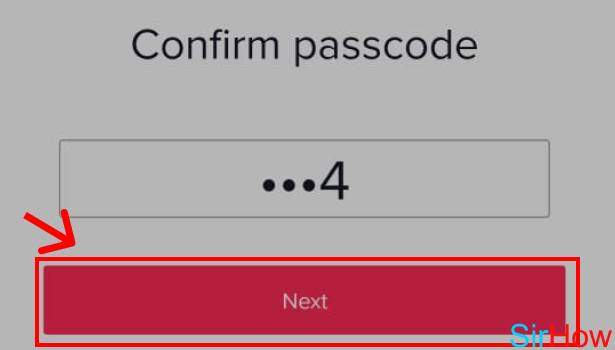
What Is The Use Of Restricted Mode On Tiktok?
Restricted mode lets you use the Tiktok app under moderate limits. It reminds you in between you scrolling through Tiktok. Hence it contributes to your digital well-being of Tiktok.
Are The Passcode Of Restricted Mode And Screen Time Management Of Tiktok Is Same?
Yes, both restricted mode and screen time management comes under the digital wellbeing category. Hence, they contain a similar passcode on Tiktok.
Do You Have Put Tiktok App On Update From Google Play?
Yes, you have to update the TikTok app on your device. You can find the updates related to Tiktok app on Google Play. It is important to keep the updated version of the Tiktok app on your device. It makes the app work more efficiently.
Related Article
- How to Enable or Disable Push Notifications on TikTok
- How to Search Any Songs to Add in TikTok Videos
- How to Add Sound on TikTok Videos
- How to Add Text on a TikTok Video
- How to Save a Tik Tok Video to Draft
- How to Make Videos on TikTok App
- How to Crop or Trim Songs on TikTok
- How to Add Your Own Sound or Music on TikTok
- How to Save TikTok Videos in Phone Gallery Without Watermark
- How to Watch all Live Videos on TikTok
- More Articles...
