- TikTok
- change mobile number on tiktok
- download tiktok videos on mobile
- find tiktok user id
- find songs on tiktok
- find someone on tiktok
- find deleted tiktok videos
- add effects to tiktok videos
- recover tiktok account
- recharge tiktok wallet
- view saved video tiktok
- know someone blocked on tiktok
- disable comments tiktok
- find liked videos on tiktok
- block someone on tiktok
- create hashtag on tiktok
- block list to unblock tiktok
- clear cache in tiktok
- enable restricted mode tiktok
- share tiktok profile
- scan tiktok qr code
- invite friends on tiktok
- update tiktok app
- change tiktok forget password
- logout in tiktok
- change tiktok region
- change tiktok username
- push notifications on tiktok
- search any songs for tiktok videos
- add sound on tiktok videos
- add text on tiktok video
- save tiktok video to draft
- make videos on tiktok app
- crop or trim songs tiktok
- add own sound on tiktok
- save tiktok videos without watermark
- live videos on tiktok
- reverse video in tiktok
- make fast motion video tiktok
- stop download your tiktok video
- get featured on tiktok
- black background tiktok video
- record tiktok video without button
- message anybody on tiktok
- record long video tiktok
- slow effect motion tiktok
- record videos with tiktok
- download tiktok app
- save tiktok video to gallery
- change tiktok password
- create tiktok account
- share tiktok video whatsapp
- edit tiktok videos
- follow tiktok user by id
- save t video without posting
- delete tiktok account
- download tiktok on pc
- get followers on tiktok
- use tiktok like a pro
- duet with yourself tiktok
- delete videos tiktok
- private account tiktok
- go live on tiktok
- change profile picture tiktok
- get likes on tiktok
How to Download TikTok on a PC
TikTok is now available on PC too. The widely used video creation sharing application is now being made available on PC also. It was earlier restricted only to Mobile devices, but now you can install it on your PC to continue watching entertaining videos. It has to be noted that this method is only suitable for Windows 10 and Mac. If you have any older versions then you will need an emulator. Which is a much more complicated procedure.
How To Download TikTok On PC | Use TikTok On PC
How to download TikTok for PC using Bluestacks
If you are using a PC that doesn't have the latest updated OS then you will not find the store option. In this case, to use TikTok on PC you will have to make use of an emulator. The best emulator to use is Bluestacks. This enables you to download and use mobile applications on your PC. To install TikTok on your PC using Bluestacks you have to follow the steps below.
1. Search for Bluestacks on the browser: The first step to download TikTok on your PC using bluestacks is to search for the emulator online. Open your browser and type into the search bar, "Bluestacks" and press enter. Open the first link that shows up. Or you can also make use of this link https://www.bluestacks.com/
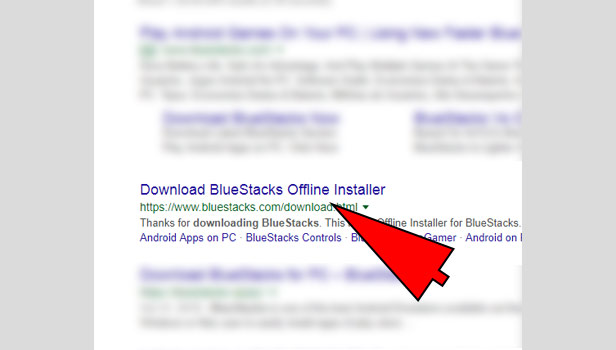
2. Download Bluestacks Emulator: When you open the link, it will take you to the website of Bluestacks. From the website, you have to download the Bluestacks emulator. To do this you have to click on the green button in the center of the screen which has the word "download" on it. When you click that it will automatically start downloading.
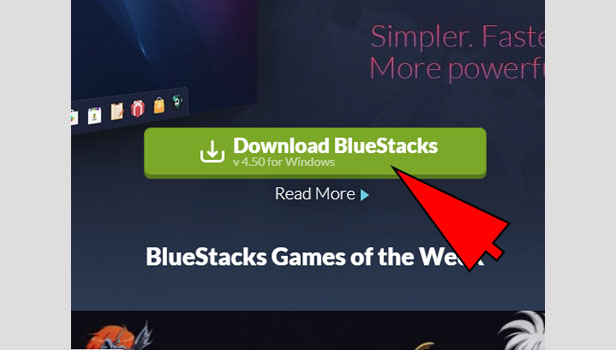
3. Install and launch Bluestacks: After you download it, you have to go to the location at which you stored it. Double click on the downloaded file. It will ask you for administrative permission. Grant permission to run. A dialog box will appear with the option to install. Click on install and it will automatically get installed. This may take a few minutes and when it is done, you will be given an option of "finish". Click on finish to complete installation. You have to then launch it by double clicking on the Bluestacks icon which has a Blue, red and green layered icon.
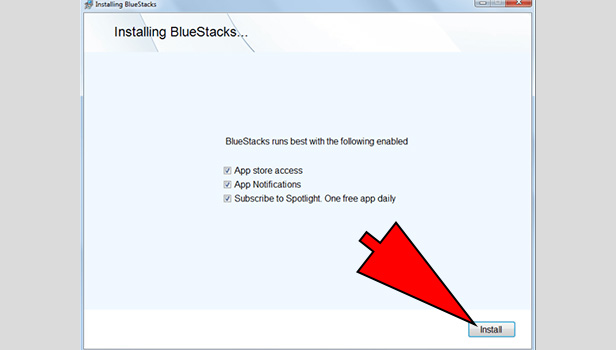
4. Search for TikTok: Once you open bluestacks, you have to use the search option to find TikTok application. The search bar is located at the top right corner of the screen. Tap on it once and start typing. When you press enter, it will give you the search results. Select the TikTok application by double-clicking it.
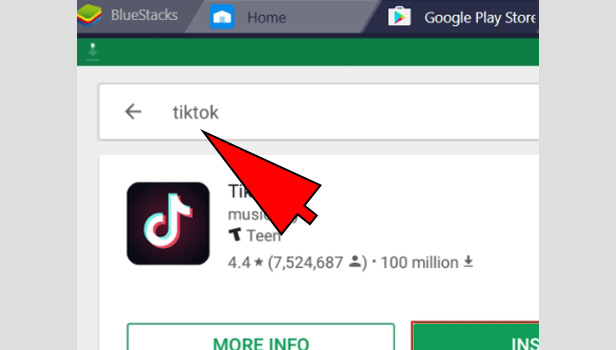
5. Install the application: After you select the application, it will give you the application details. You will also find an option to install the app. Double click on the "install" option and app will automatically be downloaded.
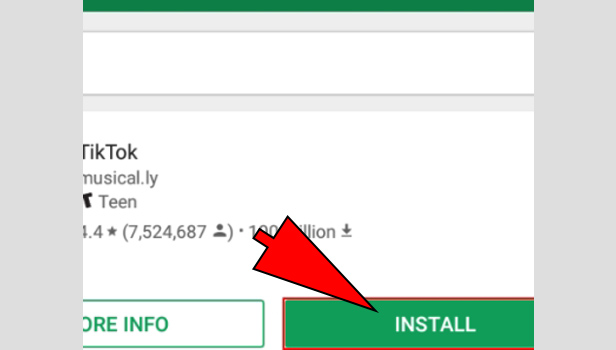
6. Launch and enjoy TikTok: After you download and install the app, you can just launch the app by double-clicking the TikTok icon. Enter your login details and enjoy the app.
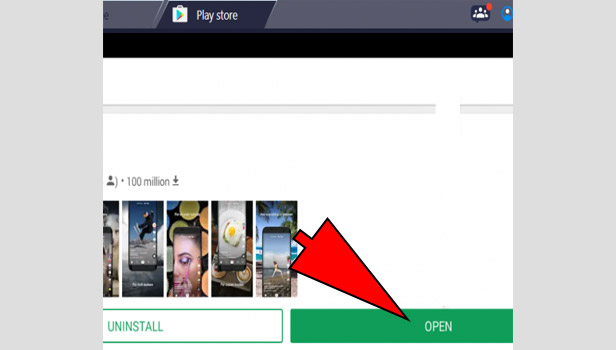
Steps to download TikTok on PC on windows
1. Open the Microsoft Store: The first step is to open the Microsoft store on your PC. Click on start and open the search. You can either use the scroll to locate it, or use the search option. Type out “store” and double click on the Microsoft store to open.
2. Search for TikTok in the Search bar: Once you open the store, it will take you to the home screen of the store. To download TikTok on your PC, you have to find it in the store. For this, you can use the search option. It makes it easier. Click in the search option and type “Tik Tok” and press enter.
3. Select the Application: After you search, it gives you a number of results. From these results, you have to select Tik Tok. It is usually at the top of the search result and is represented by the “t” icon. Double click it to open the App details.
4. Click on the Install option: In the application details, you have to install the application. To do this, locate the install option and click it. It is usually represented by a blue button next to the app icon. Once you click it, it will automatically start downloading the app. When it finishes downloading, it will install it automatically.
5. Launch the app and log in: Once you download and install the application, you can log in and use it very easily. You have to first locate the app. Go to start and use the scroll option or use the search. Once you find it, double click to open and then log in.
How to Download TikTok on PC For Mac OS
1. Open the Store: From your home screen in the Mac computer and double click to open the store. It will be available on the bottom of your screen among other icons.
2. Search for TikTok: Once you open the store, you can then search for the TikTok Application in the store. You have to make use of the search bar. Click once on the search bar and type out “Tik Tok” and press enter. It will give you all the search results of Tik Tok.
3. Select the application: Once you get a list of the applications, you have to select the TikTok app. Double click to select the application which will be represented by a white Music note icon.
4. Click on install: Once you open the application, you will notice an option to install. Click on the install button and it will automatically start downloading and then installing.
5. Launch the application and log in: Once you download the app, You have to launch it. To this, you can use the search option, or locate it from your applications installed. Double click it to open. When you open the application, You have to log in and then you can continue using the app on your computer.
In this way, you can download Tik Tok on a PC. The procedure is very simple if you have the latest version of Windows or Mac OS installed in your computer. If you do not then you need to download an emulator which is a much more complicated process. However, with the up to date OS, you can easily access It from the store and install it.
Related Article
- How to Update TikTok App
- How to Change TikTok Password When You Forget
- How to Logout in TikTok
- How to Change TikTok Region
- How to Change Your TikTok Username
- How to Enable or Disable Push Notifications on TikTok
- How to Search Any Songs to Add in TikTok Videos
- How to Add Sound on TikTok Videos
- How to Add Text on a TikTok Video
- How to Save a Tik Tok Video to Draft
- More Articles...
