- TikTok
- change mobile number on tiktok
- download tiktok videos on mobile
- find tiktok user id
- find songs on tiktok
- find someone on tiktok
- find deleted tiktok videos
- add effects to tiktok videos
- recover tiktok account
- recharge tiktok wallet
- view saved video tiktok
- know someone blocked on tiktok
- disable comments tiktok
- find liked videos on tiktok
- block someone on tiktok
- create hashtag on tiktok
- block list to unblock tiktok
- clear cache in tiktok
- enable restricted mode tiktok
- share tiktok profile
- scan tiktok qr code
- invite friends on tiktok
- update tiktok app
- change tiktok forget password
- logout in tiktok
- change tiktok region
- change tiktok username
- push notifications on tiktok
- search any songs for tiktok videos
- add sound on tiktok videos
- add text on tiktok video
- save tiktok video to draft
- make videos on tiktok app
- crop or trim songs tiktok
- add own sound on tiktok
- save tiktok videos without watermark
- live videos on tiktok
- reverse video in tiktok
- make fast motion video tiktok
- stop download your tiktok video
- get featured on tiktok
- black background tiktok video
- record tiktok video without button
- message anybody on tiktok
- record long video tiktok
- slow effect motion tiktok
- record videos with tiktok
- download tiktok app
- save tiktok video to gallery
- change tiktok password
- create tiktok account
- share tiktok video whatsapp
- edit tiktok videos
- follow tiktok user by id
- save t video without posting
- delete tiktok account
- download tiktok on pc
- get followers on tiktok
- use tiktok like a pro
- duet with yourself tiktok
- delete videos tiktok
- private account tiktok
- go live on tiktok
- change profile picture tiktok
- get likes on tiktok
How to Enable or Disable Comments on TikTok
Are you fed up with all the comments that you get on your TikTok Videos and you don’t know how to enable or disable comments on TikTok? Well, you are at the right place for getting the answer to your query.
TikTok is a popular social media website where users can post short videos only and those short videos can be of 60 seconds in duration maximum.
TikTok also has this feature where users of TikTok can post a comment on your TikTok videos and sometimes that can be very annoying and if you want to turn off this commenting feature, you can do it in no time.
You can also learn how to scan the TikTok QR code. In this article, we are going to provide you with a guide on how to enable or disable comments on TikTok.
The steps to enable or disable comments on TikTok are as follows:
How to Turn Off Comments on TikTok
Steps to Enable or Disable Comments on TikTok
Step- 1 Open the TikTok App: The first required step of this process is to open your TikTok app and then log in to your TikTok account at the same time making sure that your device has proper internet connectivity, otherwise you would not be able to complete the process.
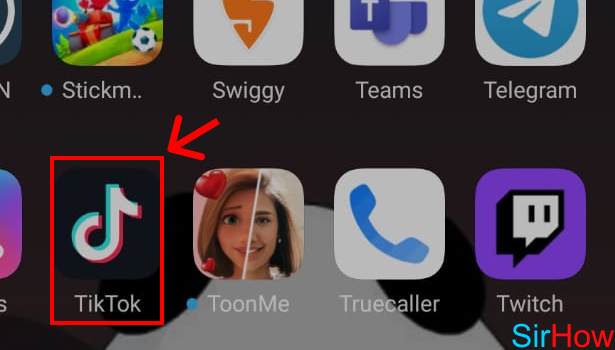
Step- 2 Tap on Profile Icon: When you open the TikTok app, the first thing that you will notice is that there is a video playing on the home screen. Also, you will see some icons at the bottom of the screen and the rightmost icon would be of profile and that is the icon that you will have to tap to move ahead.
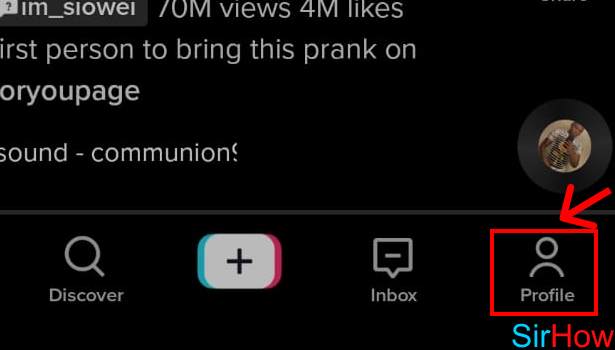
Step- 3 Tap on the 3 Dot button: After you do that, you will be led to a page dedicated to your profile, where you will see all your profiles details there on the screen. Also, you will find a three-dot button that the top right-hand side of the screen, and the 3 dot button is the button that you should tap.
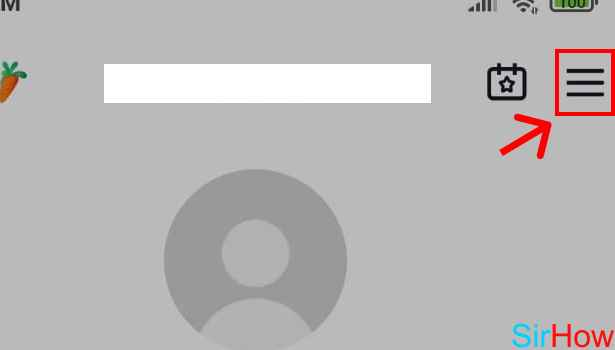
Step- 4 Tap on “Settings and Privacy”: Yu will see that a pop-up menu has appeared on the screen with one of the options of “Settings and Privacy” on it. Go ahead and tap on that settings-related option.
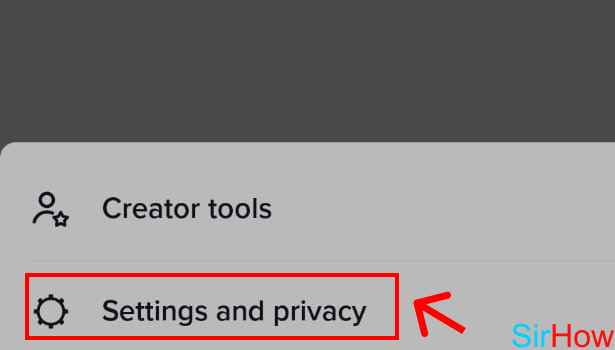
Step- 5 Tap on “Privacy”: The next page will open and there only, you will find one option to be “Privacy” that you will have to tap.
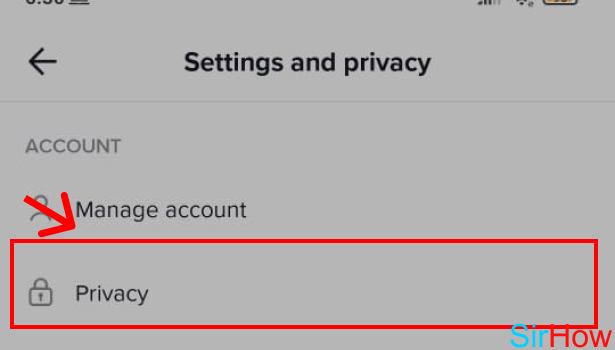
Step- 6: Tap on “Comments”: When you complete the above steps, you will see a page on your screen with multiple options and among them, one would be “Comments” and you will have to tap on that option in order to go to comments related settings on TikTok.
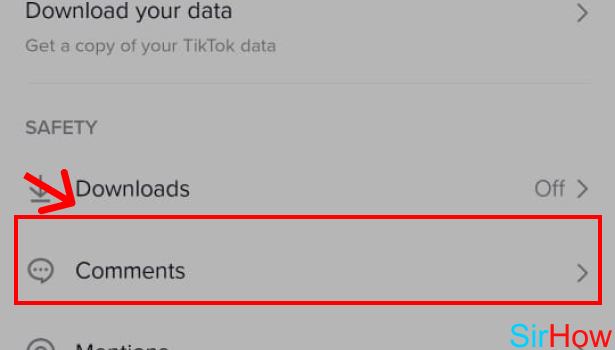
Step- 7: Tap on “No one”: When you click on the “Comments”, you will see one option called “No one” that you must tap if you want to disable comments on TikTok.
This was the last step of this tutorial and if you already have disabled it in the comments you can also enable it from here only.
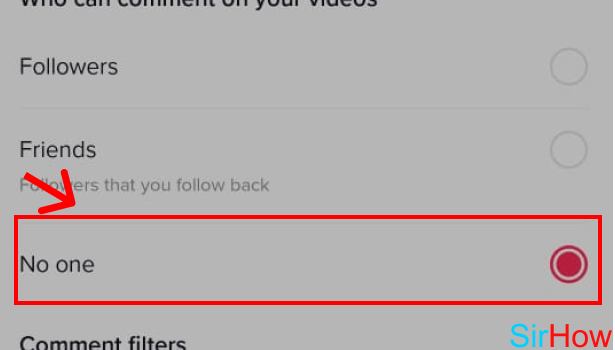
So now you know how to enable or Disable comments on TikTok. Enjoy making videos now.
Frequently Asked Questions (FAQs):
1. Is TikTok banned in India?
Yes, any citizen of India living in the Indian land cannot use TikTok, as this app is banned by the government of India (GoI). This ban happened because TikTok was unable to qualify the directive that the GoI gave.
2. Can I send messages on TikTok?
Yes, apart from sharing short videos on TikTok, you can also directly message someone on TikTok. Learn how to message Anybody on TikTok.
Related Article
- How to Delete Your TikTok Account
- How to Download TikTok on a PC
- How to Get Followers on TikTok for Free
- How to Use TikTok Like a Pro
- How to Duet with Yourself on TikTok
- How to Delete TikTok Videos
- How to Make TikTok account private
- How to Go live on TikTok
- How to Change Profile Picture on TikTok
- How to Get Likes on TikTok
- More Articles...
