- TikTok
- change mobile number on tiktok
- download tiktok videos on mobile
- find tiktok user id
- find songs on tiktok
- find someone on tiktok
- find deleted tiktok videos
- add effects to tiktok videos
- recover tiktok account
- recharge tiktok wallet
- view saved video tiktok
- know someone blocked on tiktok
- disable comments tiktok
- find liked videos on tiktok
- block someone on tiktok
- create hashtag on tiktok
- block list to unblock tiktok
- clear cache in tiktok
- enable restricted mode tiktok
- share tiktok profile
- scan tiktok qr code
- invite friends on tiktok
- update tiktok app
- change tiktok forget password
- logout in tiktok
- change tiktok region
- change tiktok username
- push notifications on tiktok
- search any songs for tiktok videos
- add sound on tiktok videos
- add text on tiktok video
- save tiktok video to draft
- make videos on tiktok app
- crop or trim songs tiktok
- add own sound on tiktok
- save tiktok videos without watermark
- live videos on tiktok
- reverse video in tiktok
- make fast motion video tiktok
- stop download your tiktok video
- get featured on tiktok
- black background tiktok video
- record tiktok video without button
- message anybody on tiktok
- record long video tiktok
- slow effect motion tiktok
- record videos with tiktok
- download tiktok app
- save tiktok video to gallery
- change tiktok password
- create tiktok account
- share tiktok video whatsapp
- edit tiktok videos
- follow tiktok user by id
- save t video without posting
- delete tiktok account
- download tiktok on pc
- get followers on tiktok
- use tiktok like a pro
- duet with yourself tiktok
- delete videos tiktok
- private account tiktok
- go live on tiktok
- change profile picture tiktok
- get likes on tiktok
How to Edit TikTok Videos
TikTok is a music video creation application that allows users to create fun videos and share it. Users can avail the option to edit and format their content as per their wishes. There are many types of effects and filters that are available to TikTok users. To make a video better, people tend to use special effects, filters, etc. All these aspects come under the editing option that TikTok provides. The steps to edit a TikTok video is explained in this article.
How to Edit a TikTok Video like a Pro
Steps to Edit TikTok videos (Recording the video)
1. Launch TikTok application: The first step is to launch the application. To do this, locate the application from the app drawer and tap on it once to open. The application will automatically open in the feed section.
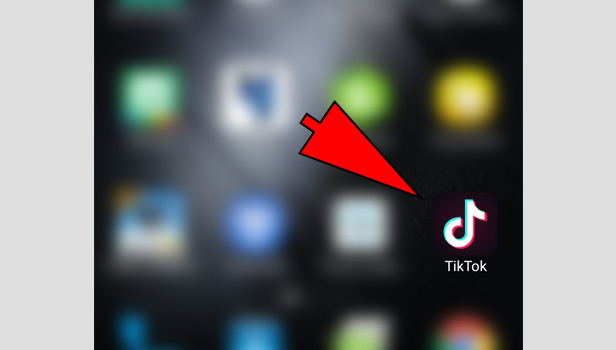
2. Select “New video”: After opening the application, you have to select the option of creating new video. Tap on the “+” icon in the bottom of the screen. When you select the “new video” option, you will be taken to the recording section and as a result, your camera will be activated.
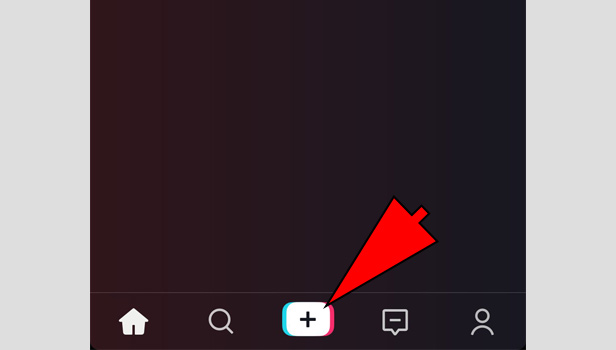
3. Record a video/ Upload from the gallery: After you select the “new video” option, you have to either record the video or upload a video from gallery. To record a video, select the track from the “Add music track” option at the top.
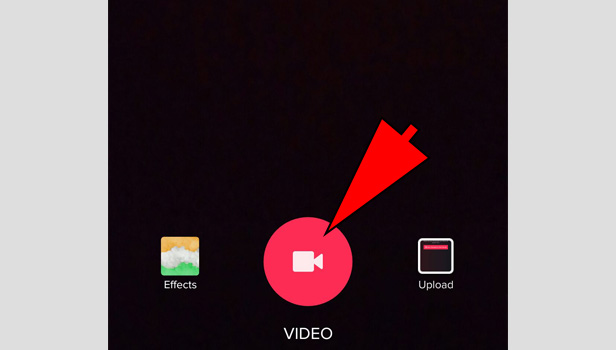
Choose your track and record using the red color recording option. To upload, tap on the gallery icon next to the recording option and select the video. Tap on the “Tick” option at the bottom right corner after you finish recording the video of your choice. It will take you to the editing screen.
After following the above steps, you can edit the video using the already available editing tools in the TikTok application. Follow the steps mentioned below to add edits like filters, special effects, transitions, etc.
Steps to Edit TikTok videos (Editing the video)
1. Use the “Scissor” icon to trim the track: If you want to trim the Tiktok video tracks according to your clip, you can use the scissor option located at the top right-hand side. Tap on it once to access the option. When the track opens in the form of vertical bars at the bottom of the screen, drag to adjust. After you are satisfied with the track, tap on the “tick” option above the track.
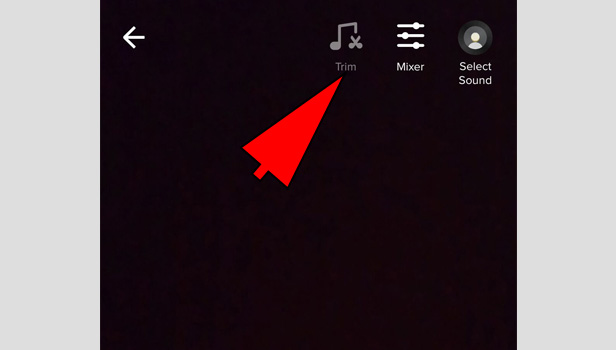
2. Tap on the Three colored circles for filters: After you set the track, you can add filters. To add a filter, you have to tap on the three interconnected colored circles. A separate section of the screen appears.
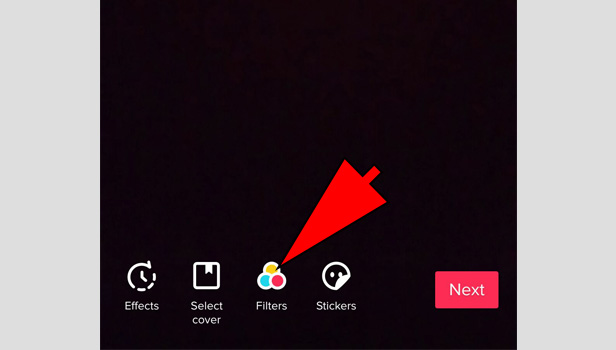
You will find different filters and other options in this section. Tap on each to preview how it will appear. When you are satisfied with one, tap anywhere on the screen to add the selected filter.
3. Choose the “Clock” icon to access special effects: When you add a filter, you can then select the required special effect. Special effects improve the quality of the content you make. To add special effects, simply choose the Clock icon at the bottom left of the screen.
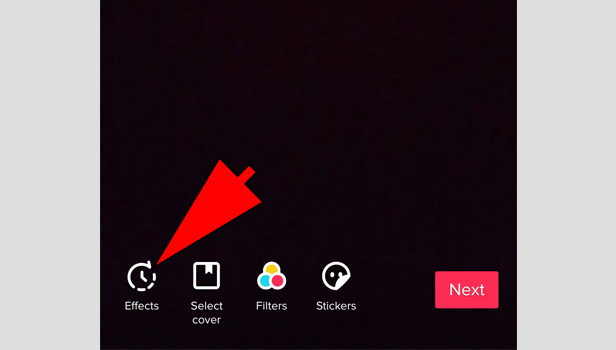
A separate section will appear. Tap to preview on any effect. You can also select the duration for which you want that particular effect by dragging along the small horizontal bar below the video. This way you can add multiple effects for one video, like slow motion Tiktok effect, fast motion Tiktok effect. Tap save in the top right corner after you add the effects of your choice.
After you add filters, effects and set the track, you can post the video. The procedure to Edit TikTok videos is simple. TikTok application itself offers certain predefined Editing options. To access the editing options, you have to first record a video to post.
Related Article
- How to Find Deleted TikTok Videos
- How to Add Effects to TikTok Videos
- How to Recover My TikTok Account After Deleted
- How to Recharge TikTok Wallet
- How to View Saved Video in TikTok
- How to know if Someone Blocked You on TikTok
- How to Enable or Disable Comments on TikTok
- How to Find Your Liked Videos on TikTok
- How to Block Someone on TikTok
- How to Create Your Own Hashtag on TikTok
- More Articles...
