- TikTok
- change mobile number on tiktok
- download tiktok videos on mobile
- find tiktok user id
- find songs on tiktok
- find someone on tiktok
- find deleted tiktok videos
- add effects to tiktok videos
- recover tiktok account
- recharge tiktok wallet
- view saved video tiktok
- know someone blocked on tiktok
- disable comments tiktok
- find liked videos on tiktok
- block someone on tiktok
- create hashtag on tiktok
- block list to unblock tiktok
- clear cache in tiktok
- enable restricted mode tiktok
- share tiktok profile
- scan tiktok qr code
- invite friends on tiktok
- update tiktok app
- change tiktok forget password
- logout in tiktok
- change tiktok region
- change tiktok username
- push notifications on tiktok
- search any songs for tiktok videos
- add sound on tiktok videos
- add text on tiktok video
- save tiktok video to draft
- make videos on tiktok app
- crop or trim songs tiktok
- add own sound on tiktok
- save tiktok videos without watermark
- live videos on tiktok
- reverse video in tiktok
- make fast motion video tiktok
- stop download your tiktok video
- get featured on tiktok
- black background tiktok video
- record tiktok video without button
- message anybody on tiktok
- record long video tiktok
- slow effect motion tiktok
- record videos with tiktok
- download tiktok app
- save tiktok video to gallery
- change tiktok password
- create tiktok account
- share tiktok video whatsapp
- edit tiktok videos
- follow tiktok user by id
- save t video without posting
- delete tiktok account
- download tiktok on pc
- get followers on tiktok
- use tiktok like a pro
- duet with yourself tiktok
- delete videos tiktok
- private account tiktok
- go live on tiktok
- change profile picture tiktok
- get likes on tiktok
How to Change Mobile Number on Tiktok (with Pictures)
TikTok links all accounts created to a mobile number. The users enter their mobile numbers while creating accounts. TikTok also verifies these numbers once the users enter them. But the problem is that users may change their phone numbers in due course. The phone number they entered initially will no longer be theirs.
Therefore the users in such cases need to change their mobile numbers on TikTok. TikTok allows users to change their phone numbers. Thus, Today we will see how you can change a mobile number on TikTok.
How to change your phone number on tiktok if you lost
Steps to Change Mobile Number on TikTok
1. Launch TikTok: The first step to change your mobile number on TikTok is to launch the updated Tiktok app. Locate the application in your phone's app drawer. You should see the trademark TikTok icon as shown in the picture. Tap on this icon once to launch TikTok. This opens the TikTok application. 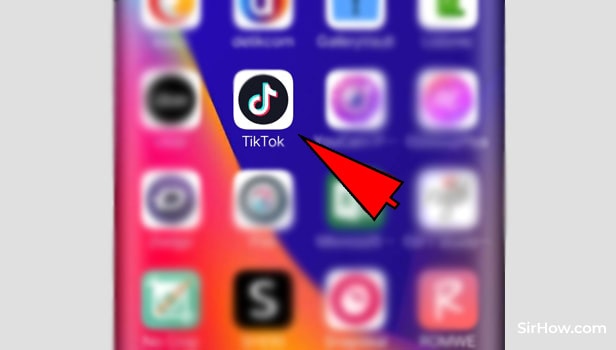
2. Go to the Profile section: opening the TikTok app will launch the app to the home screen by default. From the home screen, you have to navigate your way through to the profile section. Tap on the "Me" option in the bottom right corner of the screen as shown in the picture. Consequently, your TikTok profile will open up.
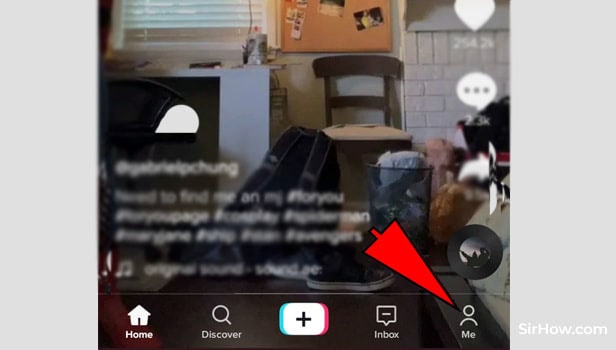
3. Open the Menu: Opening the profile section of TikTok will give you the screen shown below. This screen will include all your profile details such as
And other options as well. You have to locate and open the menu. The menu is represented by the three-dot icon in the top right corner of the screen. Tap on this icon once to access the Menu.
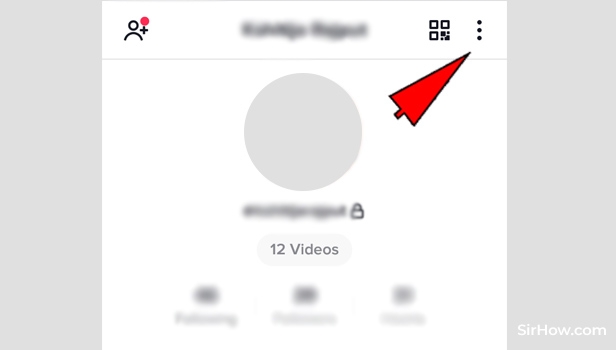
4. Select the Manage my account option: As a result of tapping on the menu you will be redirected to the section shown below. This section will include all the different sections regarding your profile. You have to select the "manage my account" section from the list. This should be at the top of the list as shown by the arrow.
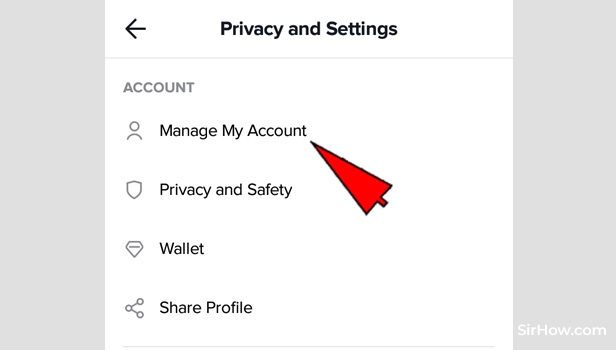
5. Choose Phone Number: When you select the Manage my account section, you will be taken to the section shown below. You will get a whole host of options regarding your account such as my Tikcode etc. You need to locate the Phone number option from the list of options. Tap on the phone number option once and open it.
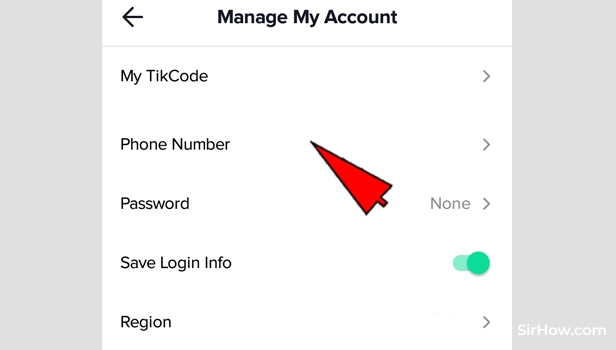
6. Tap on Change: Selecting the Phone number option will result in a pop-up message appearing on your screen. This is a confirmation pop-up message. The pop-up message asks for confirmation regarding whether you want to change your phone number. Tap on the Change option to continue. 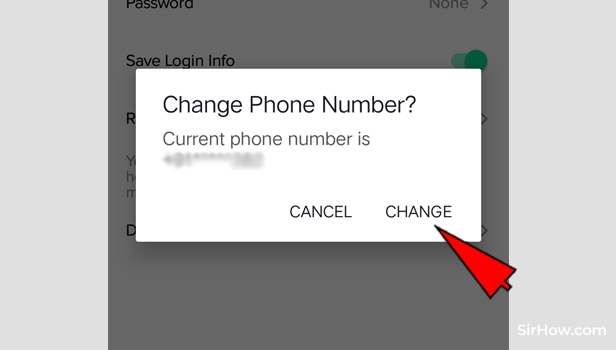
7. Enter your current number: After you tap n the change option, you will be switched to the section shown below. At this stage, you need to enter your current mobile number. Select the area code and enter the mobile number currently registered with TikTok. 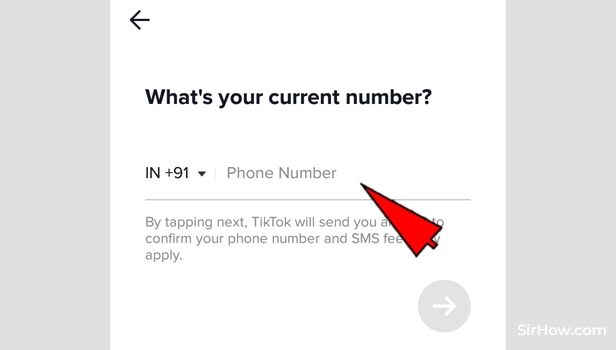
8. Tap on the Arrow: After you enter the phone number, you can then proceed. To proceed, tap on the pink arrow shown in the picture. This will take you ahead. 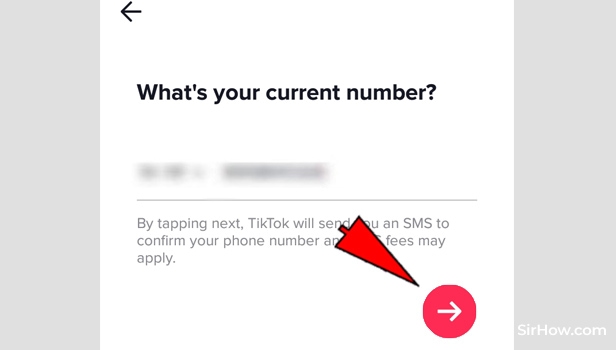
9. Enter the confirmation code: Once you tap on the arrow mark, you will be redirected to the section shown below. This section is where you have to confirm the current phone number. TikTok will have sent a 4 digit confirmation code to your number. Enter the code as it is in the space provided below. 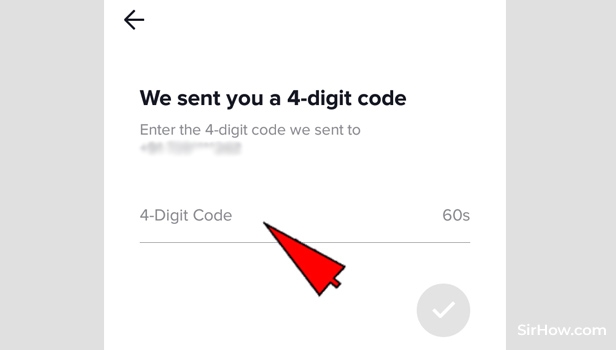
10. Tap on the arrow: Once you enter the code, you have to proceed further. To do this, you need to tap on the arrow. A pink color arrow will appear after you enter the code. Tap on this arrow mark to proceed with the change of mobile number. 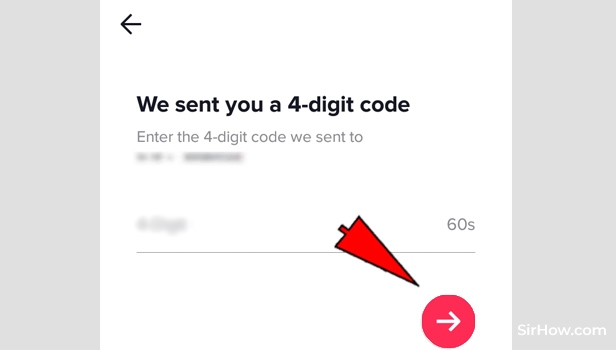
11. Enter the new phone number: As a result of verifying your old number, you will then be allowed to enter the new number. You will see the screen shown below. Tap on the space provided. Enter your new phone number accurately. This is because you will have to confirm this number too. 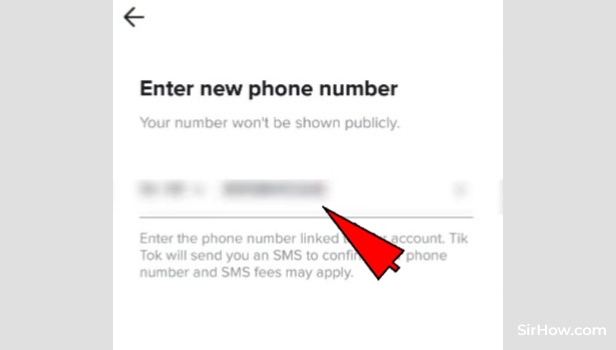
12. Tap on the arrow: After you have entered the new phone number, you can then proceed ahead again. To do this, you need to tap on the arrow mark. The arrow will be highlighted after you enter your new phone number. Tap on it to proceed.
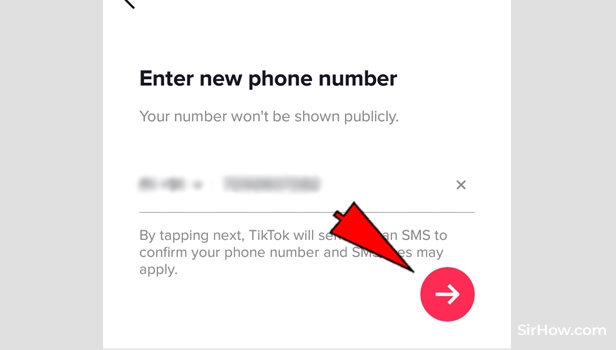
13. Enter the confirmation code: As a result of entering the new phone number, you will have to verify it too. TikTok will send a 4 digit verification code to your phone. Tap on the space provided and enter the 4 digit verification code once you are redirected to this section. 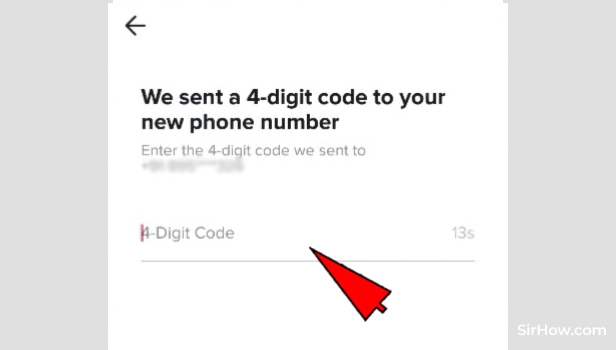
14. Tap on the arrow to proceed: Once you enter the 4 digit verification code, you can then proceed with the change of number. Tap o the arrow mark to proceed. The arrow mark is located just below the space provided, as shown in the picture below. 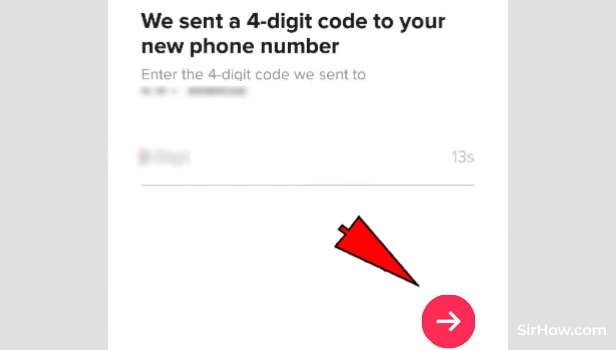
15. Confirm the change of number: Once you follow all the steps explained above, you will get the screen shown below. This screen will have a pop-up confirmation message. If you see the green message as shown below then you have successfully changed your mobile number in TikTok. 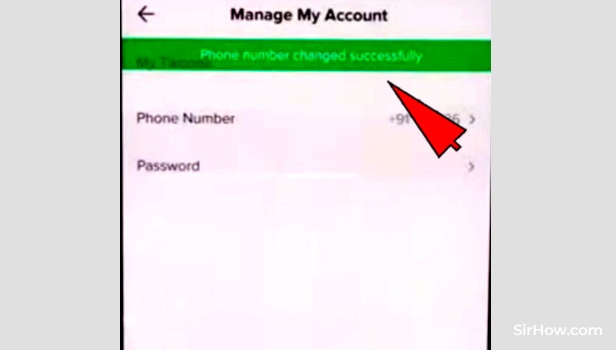
Therefore any user who wants to change his or her number on TikTok can follow the steps explained above. The procedure is simple as well as easy to follow. Although it is a little lengthy, any user can execute a change of mobile number on TikTok. Users may want to change their phone numbers for various reasons. Thus TikTok needs to provide the option of changing the mobile number on the app. The user must have the old number as well as the new number in working condition.
Related Article
- How To Send Message Anybody On TikTok
- How to Record a Video of More than 15s Long in TikTok
- How to Use Slow Motion Effect on TikTok Videos
- How to Record Videos with TikTok
- How to Download TikTok App
- How to Save TikTok Video to Gallery
- How to Change Your TikTok Password
- How to Create TikTok Account
- How to Share TikTok Video on WhatsApp
- How to Edit TikTok Videos
- More Articles...
