- TikTok
- change mobile number on tiktok
- download tiktok videos on mobile
- find tiktok user id
- find songs on tiktok
- find someone on tiktok
- find deleted tiktok videos
- add effects to tiktok videos
- recover tiktok account
- recharge tiktok wallet
- view saved video tiktok
- know someone blocked on tiktok
- disable comments tiktok
- find liked videos on tiktok
- block someone on tiktok
- create hashtag on tiktok
- block list to unblock tiktok
- clear cache in tiktok
- enable restricted mode tiktok
- share tiktok profile
- scan tiktok qr code
- invite friends on tiktok
- update tiktok app
- change tiktok forget password
- logout in tiktok
- change tiktok region
- change tiktok username
- push notifications on tiktok
- search any songs for tiktok videos
- add sound on tiktok videos
- add text on tiktok video
- save tiktok video to draft
- make videos on tiktok app
- crop or trim songs tiktok
- add own sound on tiktok
- save tiktok videos without watermark
- live videos on tiktok
- reverse video in tiktok
- make fast motion video tiktok
- stop download your tiktok video
- get featured on tiktok
- black background tiktok video
- record tiktok video without button
- message anybody on tiktok
- record long video tiktok
- slow effect motion tiktok
- record videos with tiktok
- download tiktok app
- save tiktok video to gallery
- change tiktok password
- create tiktok account
- share tiktok video whatsapp
- edit tiktok videos
- follow tiktok user by id
- save t video without posting
- delete tiktok account
- download tiktok on pc
- get followers on tiktok
- use tiktok like a pro
- duet with yourself tiktok
- delete videos tiktok
- private account tiktok
- go live on tiktok
- change profile picture tiktok
- get likes on tiktok
How to Make Reverse Video in TikTok
TikTok allows users to make reverse or rewind videos. Reverse or rewind videos are those which play in reverse to how you record. Users can make use of this effect to add a dynamic effect to their content. To make a reverse video in TikTok is an easy procedure that requires you to follow a few steps. This article explains the steps to make a reversed video.
How To Reverse Video & Audio On TikTok!
Steps to Make a Reverse Video in TikTok (Filming the Video)
1. Launch TikTok Application : In order to make a reverse video in TikTok you have to first launch the application. To launch the application, locate it from the app drawer or home-screen. The white color music note icon shown below, represents the TikTok application. Tap on the icon once to open. 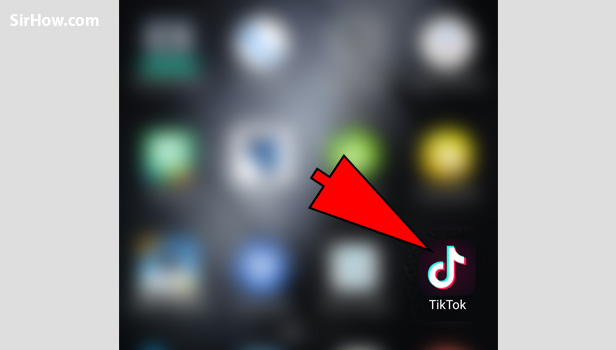
2. Go to "Add new" section : TikTok automatically launches in the feed section. Tap on the "+" icon that represents the "Add new" section as shown below. Tap on the + once to go to the Add new section wherein your camera will be launched. 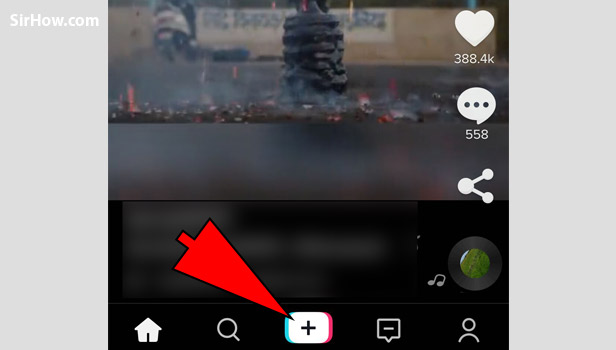
3. Film the video : The next step is to record a video of your choice. You can either record a video or upload a video from your gallery. To film the video, tap and hold on the red color recording button as shown below and capture the video. 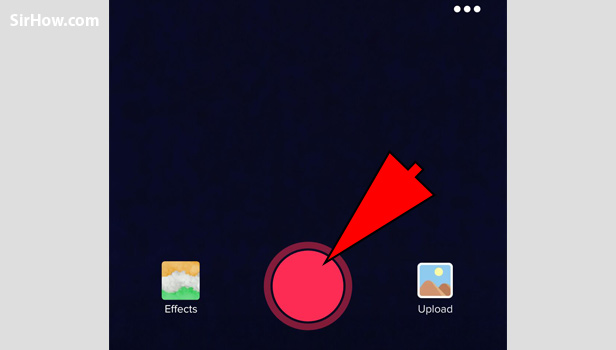
4. Tap on the "Tick" option : After you finish recording, you have to tap on the Tick option. As shown by the arrow below, the Tick option is present at the bottom right corner of the screen. When you tap on the tick option, it signifies that you finished recording. 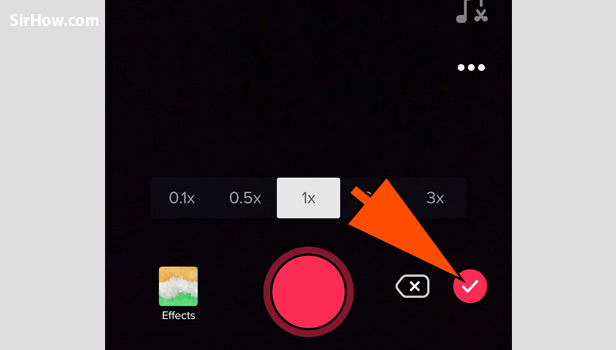
Steps to Make reverse video in TikTok (Adding the effects)
5. Go to "Special effects" : When you tap on the tick option, you will get the screen as shown n the picture. In this screen you can add all your required effects and filters. You have to go to special effects by tapping on the "Special effects" option as shown by the arrow. You will get all the effects that can be added to your video.
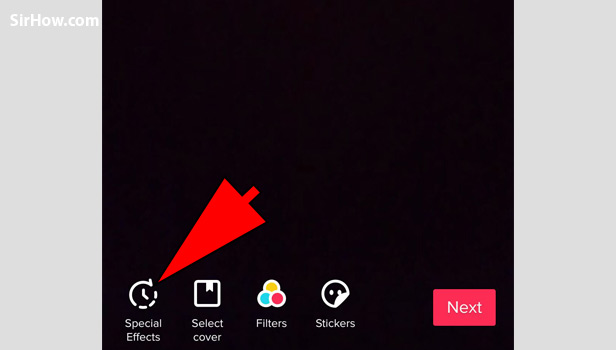
6. Navigate to "Time effects" : Opening the special effects will give you the options shown below. Navigate to the time effects by tapping on the time effects option in the corner, as shown below. You will get access to the various time related effects you can add to your video. 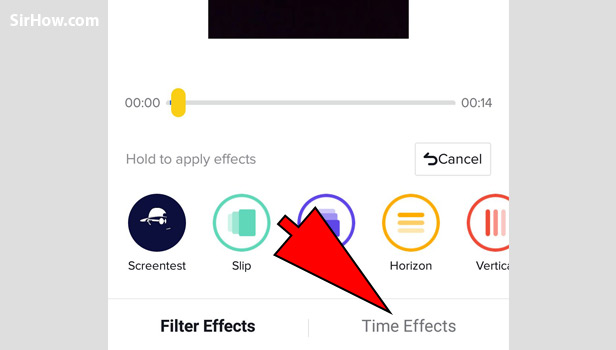
7. Select "Reverse" : From the time options that appear, you have to select the Reverse option. The reverse effect is represented by the Pink circle as represented by the arrow. Tap on it once to reverse the video.
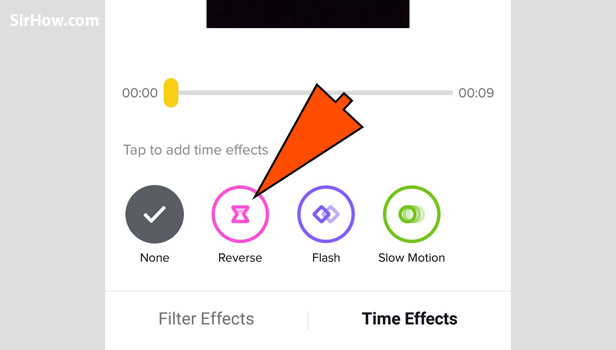
8. Play the video to check it : After adding the reverse effect, you have to ensure tat it plays in reverse. As shown by the picture, you will get an option to play the video. Tap on the white triangular play option to play the video and ensure that it plays in reverse. 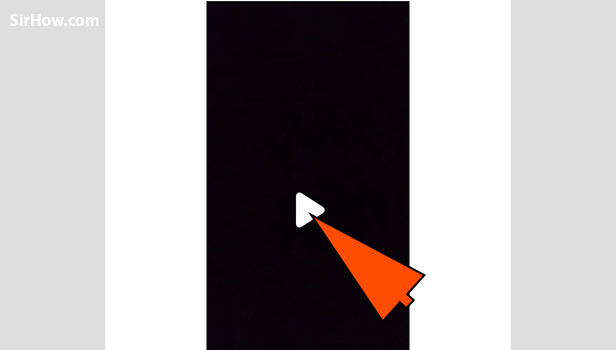
9. Save the video : When you have replay the video and ensure that the effect has been used, you can save it. This is because all effects that are added must be saved. The user has to tap on the save option present at the top right corner, as shown by the arrow mark below. 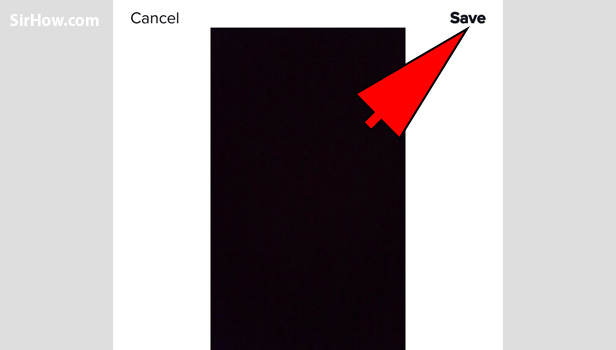
10. Tap on "Next" option : After you save the effects, you will get the screen as shown below. You can further add filters or any other formatting. Once you are content with how the video has been created, go next. Tap on the "Next" option in the bottom right corner as shown in the picture. 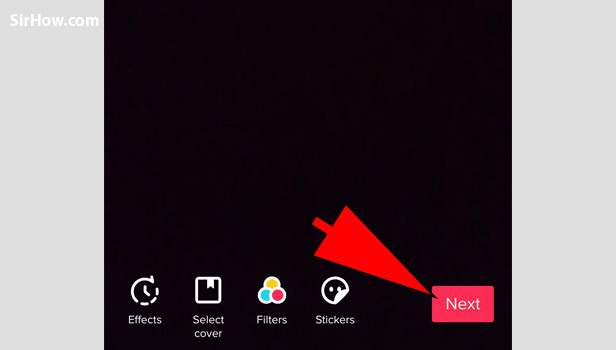
11. Click on post : Tapping on the next option will give you the screen shown in the picture below. From this screen you can post the video after setting privacy as well as other settings. To post the video, tap on the "post" option as indicated by the arrow in the picture. 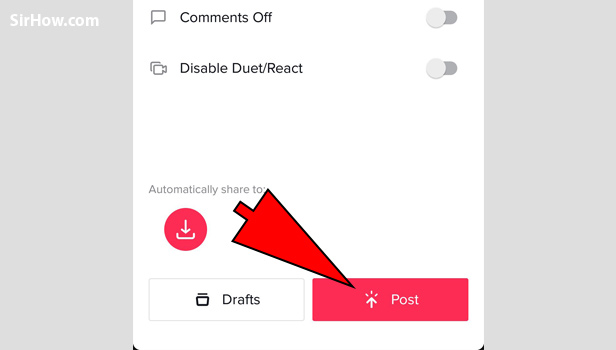
Therefore in order to create a reverse video, you need to use the "Reverse" effect from the special effects. Any video can be converted into a reverse video, whether recorded or uploaded. You need to follow the steps explained above, in both stages. Following the steps will enable you to easily create a reverse video om TikTok.
Related Article
- How to View Saved Video in TikTok
- How to know if Someone Blocked You on TikTok
- How to Enable or Disable Comments on TikTok
- How to Find Your Liked Videos on TikTok
- How to Block Someone on TikTok
- How to Create Your Own Hashtag on TikTok
- How to View Block List on TikTok
- How to Clear Cache in TikTok
- How to Enable Restricted Mode on TikTok
- How to share TikTok Profile
- More Articles...
