- TikTok
- change mobile number on tiktok
- download tiktok videos on mobile
- find tiktok user id
- find songs on tiktok
- find someone on tiktok
- find deleted tiktok videos
- add effects to tiktok videos
- recover tiktok account
- recharge tiktok wallet
- view saved video tiktok
- know someone blocked on tiktok
- disable comments tiktok
- find liked videos on tiktok
- block someone on tiktok
- create hashtag on tiktok
- block list to unblock tiktok
- clear cache in tiktok
- enable restricted mode tiktok
- share tiktok profile
- scan tiktok qr code
- invite friends on tiktok
- update tiktok app
- change tiktok forget password
- logout in tiktok
- change tiktok region
- change tiktok username
- push notifications on tiktok
- search any songs for tiktok videos
- add sound on tiktok videos
- add text on tiktok video
- save tiktok video to draft
- make videos on tiktok app
- crop or trim songs tiktok
- add own sound on tiktok
- save tiktok videos without watermark
- live videos on tiktok
- reverse video in tiktok
- make fast motion video tiktok
- stop download your tiktok video
- get featured on tiktok
- black background tiktok video
- record tiktok video without button
- message anybody on tiktok
- record long video tiktok
- slow effect motion tiktok
- record videos with tiktok
- download tiktok app
- save tiktok video to gallery
- change tiktok password
- create tiktok account
- share tiktok video whatsapp
- edit tiktok videos
- follow tiktok user by id
- save t video without posting
- delete tiktok account
- download tiktok on pc
- get followers on tiktok
- use tiktok like a pro
- duet with yourself tiktok
- delete videos tiktok
- private account tiktok
- go live on tiktok
- change profile picture tiktok
- get likes on tiktok
How to Save TikTok Video Without Posting it
With TikTok you can create, edit and format videos according to your interest. You can share these videos to your followers by posting it. At the same time, if you feel that you do not want to post it immediately, you can create it and save it to the gallery of your phone. This is done for various personal reason, maybe if you want a second opinion before posting, etc. The following article explains the steps to be followed to save TikTok videos without posting. To make it easy to follow, the steps are distinguished into 2 stages
You can Save TikTok Video Without Posting it? Yes, you heard it right! Tiktok videos are available to watch for everyone. However, you can record multiple videos on Tiktok without making them public. Now let's look at the steps to save video without making it visible to everyone. Let's get started!
Save TikTok Video Without Posting It With 8 Easy Steps
Step-1 Tap on the (+) button: Firstly, you have to make sure that you have updated the Tiktok app on your device.
- Now open the Tiktok app on your screen.
- Once the app opens up then the homepage displays on your screen.
- From the homepage, you have to tap on the (+) button from the bottom taskbar.
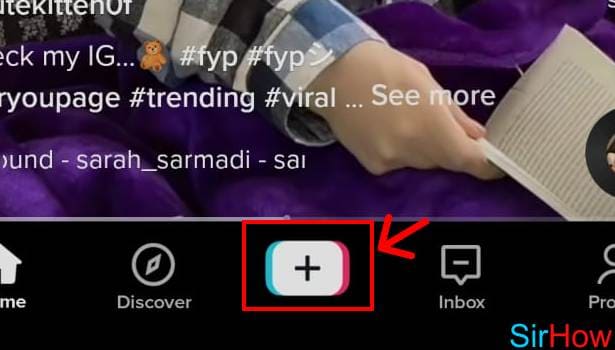
Step-2 Record the video: Here you have to make a video. Then start recording it. You can choose the time duration for recording a video: 3m, the 60s, or 15s.
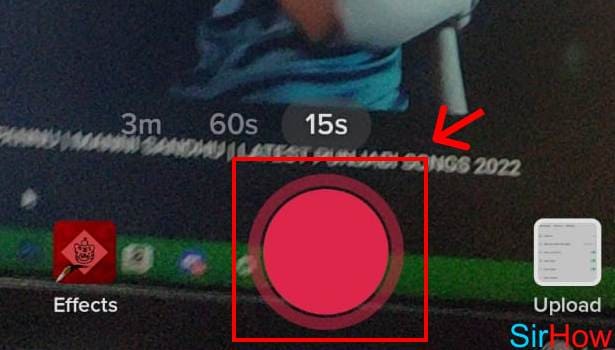
Step-3 Tap on the tick icon: Once you are done recording the video. You have to tap on the tick icon situation right side of the page.
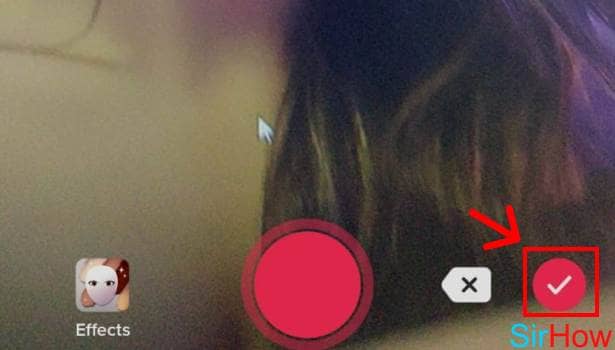
Step-4 Tap on 'Next': Now you will see the 'next' option there. So tap on it.
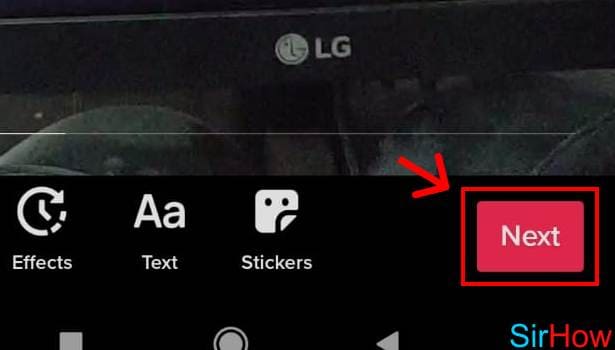
Step-5 Tap on 'Everyone': Now some of the options for your recorded video like Add link, Who can watch this video, and Allow comments to appear on your screen.
- Here you have to go to the option of Who can watch this video.
- Then tap on Everyone written beside it.
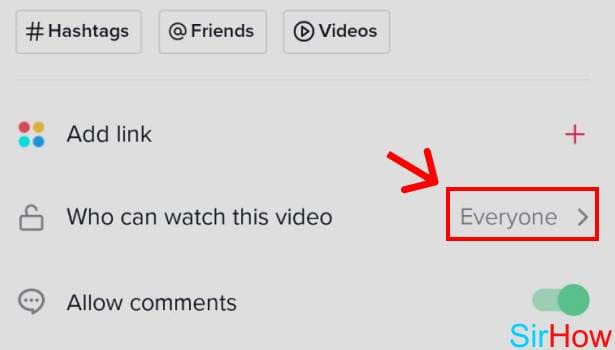
Step-6 Tap on 'Only me': Once you tap on Everyone, another option appears on your screen.
- They are Everyone, Friends, and Only Me.
- Since you haven't posted the video.
- You have to choose the option of Only Me.
- Now tap on it.
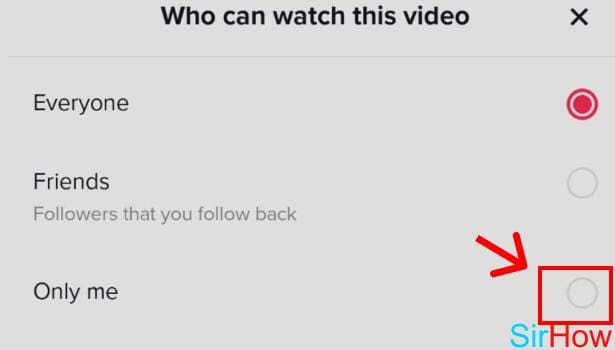
Step-7 Tap on 'Confirm': Once you have chosen the video to be seen by only you.
- A message appears asking you to make the recorded video private.
- There will be two options to select: Confirm and Cancel.
- You have to tap on Confirm.
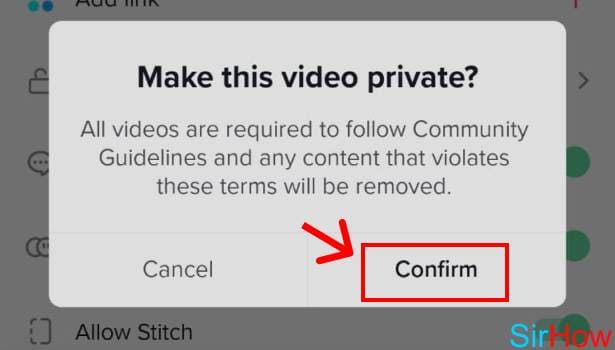
Step-8 Tap on 'Post': Lastly, post the recorded video on your feed. You have to tap on the post. Hence, your recorded video is posted successfully on Tiktok.
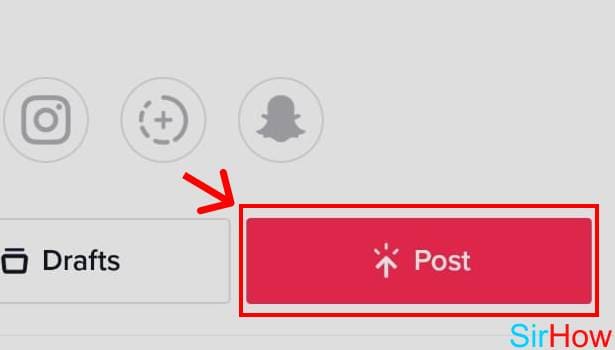
How Can You Save Tiktok Videos As A Draft On Tiktok?
To save the Tiktok video as Draft. You have to follow all the mentioned steps given above. However, in step 8 instead of clicking on a post. You need to click on Drafts. Hence, then your video will save as drafts on Tiktok.
Can You Make 10 Videos Private Without Posting On Tiktok?
Yes, you can record 10 videos and make them private on Tiktok. They will not show on your feed on Tiktok. In addition, to make them private you can follow the above-mentioned steps.
Can You Record Video Without Holding Recording Button Tiktok?
Yes, you can record a video on Tiktok without even holding the recording button. This allows the user to have hustle-free recording and a better quality of the video to play on Tiktok. Also, you can make the set-up yourself and record the video too.
How To Save TikTok Video as Draft
Steps to follow to save TikTok videos without posting (First stage)
1. Launch the TikTok application: The first step is to launch the TikTok application. You have to go to your phone’s app drawer and locate the TikTok application. It will be represented by the trademark white color music note icon. The app will automatically open in the feed section.
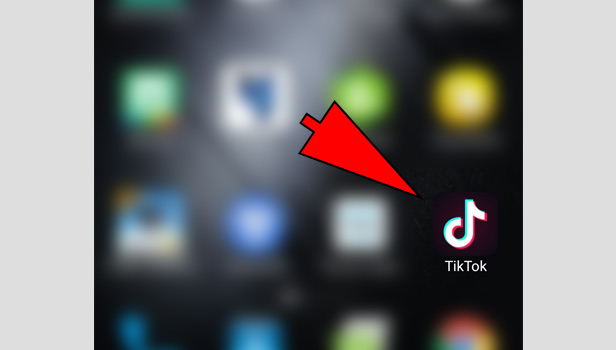
2. Go to the “New video” section: When you open the app, you have to then go to the new video section. To do this, tap on the “+” icon that is present at the bottom of the screen. It will take you to the section of creating the video.
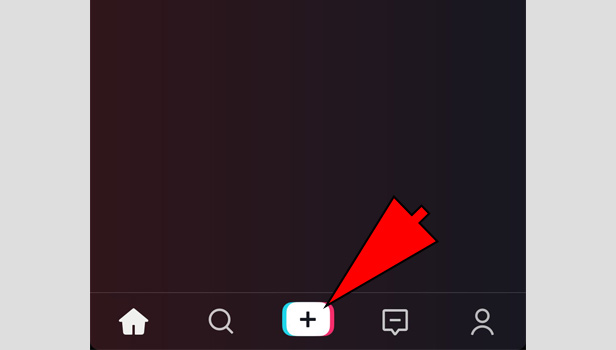
3. Make the video of your choice: In the new video section, you have to make the video of your choice. Press the red circle button to record. You can also add attractive filters and effects. Make the complete video that you want to save.
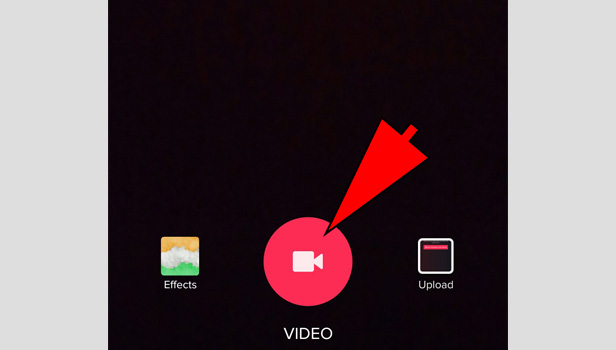
4. Tap on “Next” option: When you finish creating the video and adding all the required edits, you have to then tap on the next option. This is present at the bottom right corner. It will take you to the posting section.
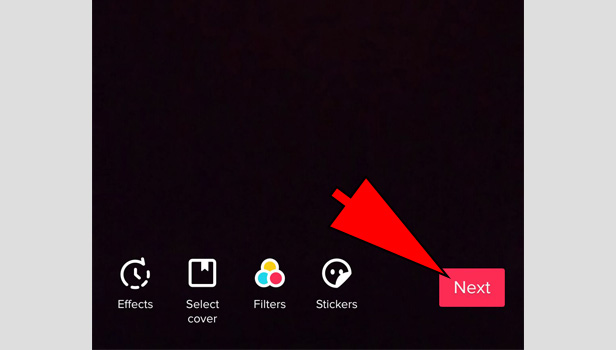
5. Select “who can see my video” option: Once you go to the next screen, you will find an option called “Who can see my video. This is a privacy option that allows you to control who can view the post. You have to tap on the option and select “Private”.
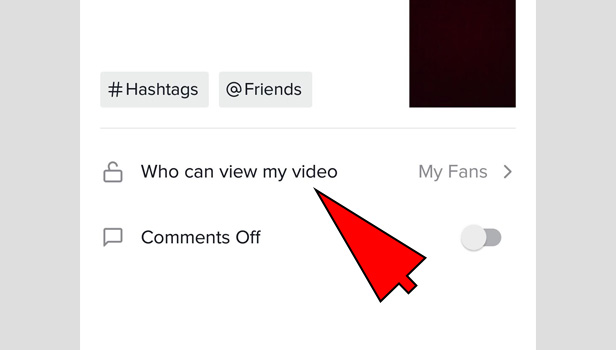
6. Select options
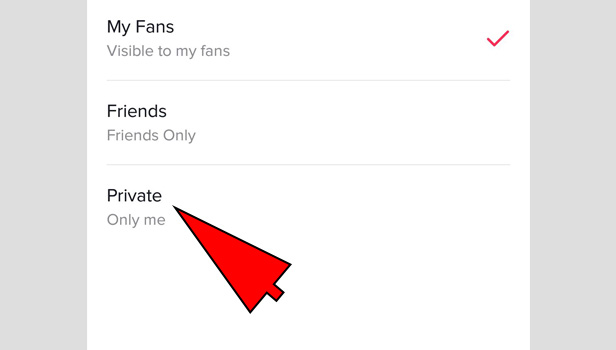
7. Post the video: Once you finish setting the privacy option, you have to post the video to your account. It may take a few seconds.
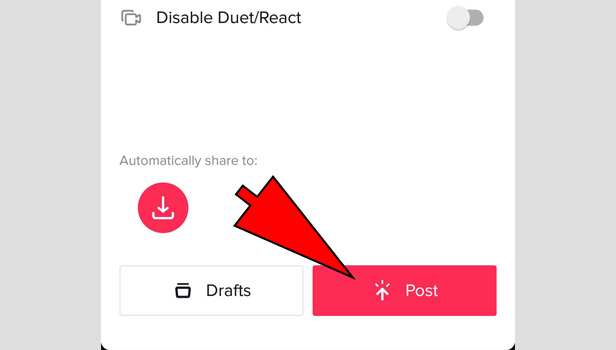
Steps to be followed to save TikTok video without posting (second stage)
1. Go your profile: After you post the video, the next thing to do is to go to your own profile. Tap on the person icon in the bottom right corner of the screen to go to your profile.
2. Open the video: Open your profile, all the videos you posted will be displayed. You have to find the video you wanted to save. It will be by default, the first video in the list. Open it by tapping on it once.
3. Tap on the Share option: When you open the video, you will find multiple options present at the right-hand side. Tap on the share option. It is represented by a curved arrow mark. Tap on it once to avail the different sharing options.
4. Select the “Save” option: From the number of options that appear, you have to select the “save” option. This option will be represented by a downward arrow. Tap on it once and your video will start getting saved.
After saving the video, you have to ensure that the video you posted privately. This is how you can save a TikTok video without posting it The steps are lengthy but simple. There is no need to download a separate application if you follow this method.
Related Article
- How to Download TikTok on a PC
- How to Get Followers on TikTok for Free
- How to Use TikTok Like a Pro
- How to Duet with Yourself on TikTok
- How to Delete TikTok Videos
- How to Make TikTok account private
- How to Go live on TikTok
- How to Change Profile Picture on TikTok
- How to Get Likes on TikTok
- More Articles...
