- TikTok
- change mobile number on tiktok
- download tiktok videos on mobile
- find tiktok user id
- find songs on tiktok
- find someone on tiktok
- find deleted tiktok videos
- add effects to tiktok videos
- recover tiktok account
- recharge tiktok wallet
- view saved video tiktok
- know someone blocked on tiktok
- disable comments tiktok
- find liked videos on tiktok
- block someone on tiktok
- create hashtag on tiktok
- block list to unblock tiktok
- clear cache in tiktok
- enable restricted mode tiktok
- share tiktok profile
- scan tiktok qr code
- invite friends on tiktok
- update tiktok app
- change tiktok forget password
- logout in tiktok
- change tiktok region
- change tiktok username
- push notifications on tiktok
- search any songs for tiktok videos
- add sound on tiktok videos
- add text on tiktok video
- save tiktok video to draft
- make videos on tiktok app
- crop or trim songs tiktok
- add own sound on tiktok
- save tiktok videos without watermark
- live videos on tiktok
- reverse video in tiktok
- make fast motion video tiktok
- stop download your tiktok video
- get featured on tiktok
- black background tiktok video
- record tiktok video without button
- message anybody on tiktok
- record long video tiktok
- slow effect motion tiktok
- record videos with tiktok
- download tiktok app
- save tiktok video to gallery
- change tiktok password
- create tiktok account
- share tiktok video whatsapp
- edit tiktok videos
- follow tiktok user by id
- save t video without posting
- delete tiktok account
- download tiktok on pc
- get followers on tiktok
- use tiktok like a pro
- duet with yourself tiktok
- delete videos tiktok
- private account tiktok
- go live on tiktok
- change profile picture tiktok
- get likes on tiktok
How To Send Message Anybody On TikTok
TikTok allows it's users to send messages to other users. This provides you with option of contacting other creators, friends, etc. There are three ways to send message on TikTok, three of which are explained below.
How To Send a DM On TikTok!
Send message on TikTok (Method-1)
1. Launch TikTok: The first step to send a message on TikTok is to launch the application by opening it for which you have to locate the application from your app drawer or home-screen. It will be represented by the trademark TikTok icon as shown in the image below. Tap on the icon once to open. 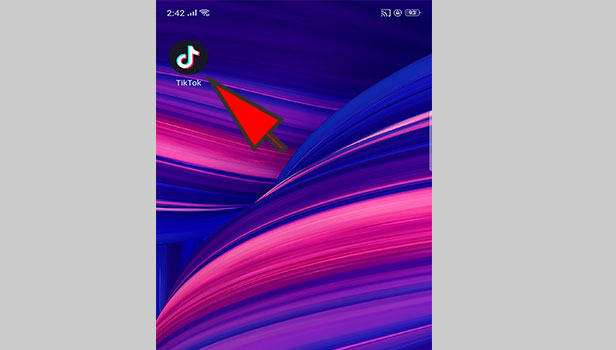
2. Select the user's Profile photo: After you open TikTok, you can send a message to a user, through his/her posts. Open any post of any user that you follow and tap on the profile picture of the user. The options are present at the right side of the screen. Accessing this option will directly take you to the particular user's account. 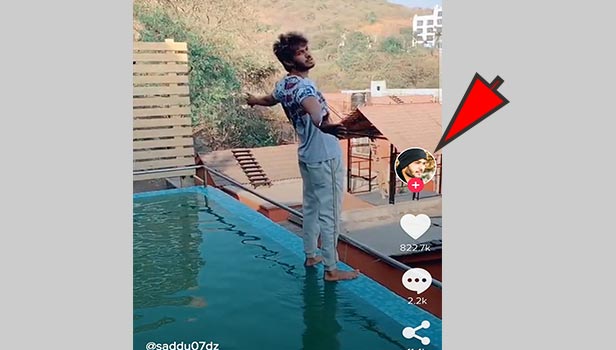
3. Tap on the Three dot menu: When you go to the user's profile, you will find a three dot menu in the right hand corner of the screen as shown below. This is a menu with various options regarding the particular user's account. Tap on it once to access the options and a drop down menu will appear. 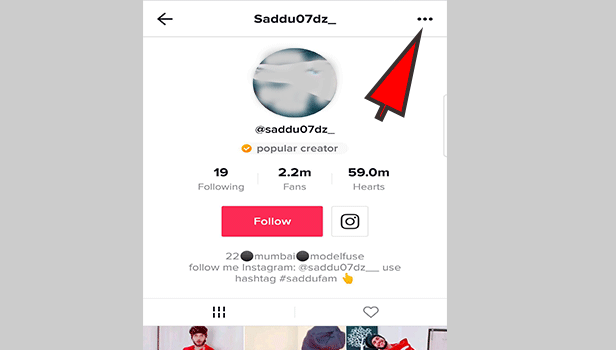
4. Choose the option of "Message": From the drop down menu that appears, you have to then select the appropriate option. The option to send a message is located at the end of the menu as shown in the picture. Tap on it once to send a message to the user. 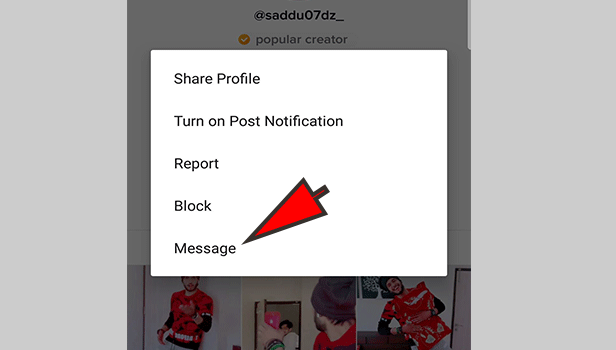
5. Type your required message: After you select the option to message, it will take you to the messaging screen. This is where you can send your message. You have to type out your message in the message area that is represented with a "send a message" option as shown in the picture below. Tap on this option once and the keypad will automatically be launched. You can then type put any message you want. 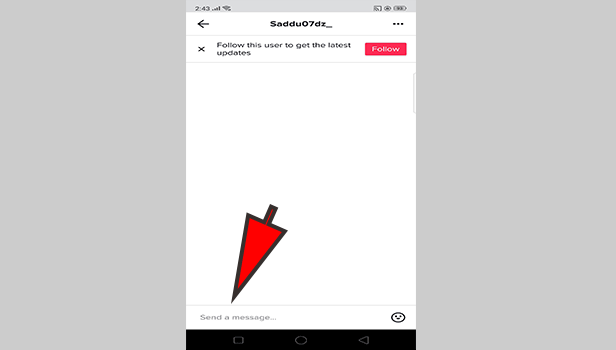
6. Send the message: After you type out the message, you can send it just by tapping on the send option present at the bottom right of the screen as shown below. When you tap on it once, the message will get sent to the user. 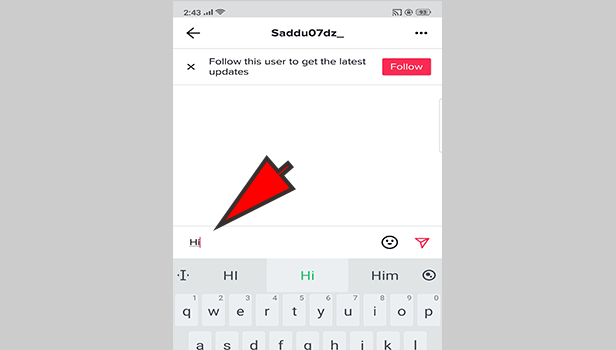
Send message on TikTok (Method-2)
In this method, you can send a message by following the user who you want to contact. Follow the steps mentioned below to send a message to any TikTok user using this method.
1. Follow the particular user: The first step is to follow the user who you want to message. Search for his/her account using the search bar and open the account by tapping on the search result once. It will open the account as shown below. Now you can follow the user by tapping on the red color follow option located below the account statistics as shown in the picture. 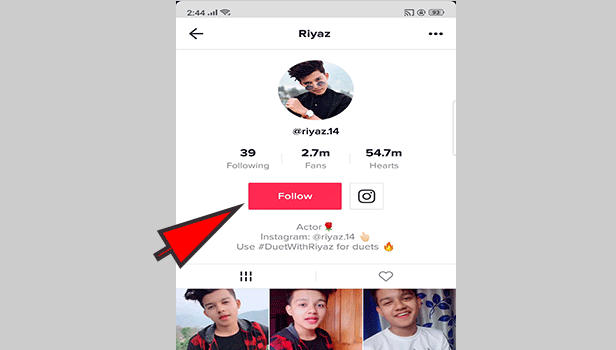
2. Tap on the "Message" option: After you follow the user, you will notice that the red color "Follow" option will be replaced by the "Message" option as shown in the picture below. To send a message to this particular user, you have to tap on the message option that appears. 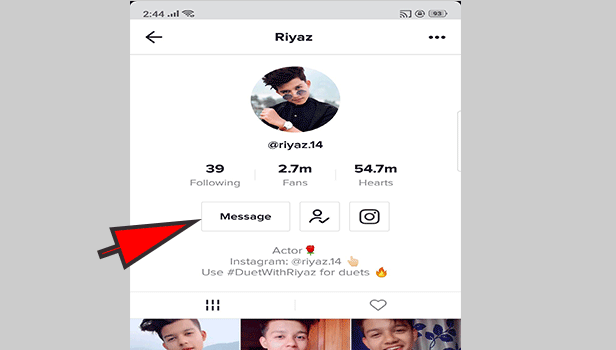
3. Type out the message: After you select the message option, it will open the screen as shown in the picture below from which you can send the message. To start typing your message, you have to first tap on the "Send a message" option located at the bottom of the screen as shown below. This will automatically launch the keypad and you can type out your required message. 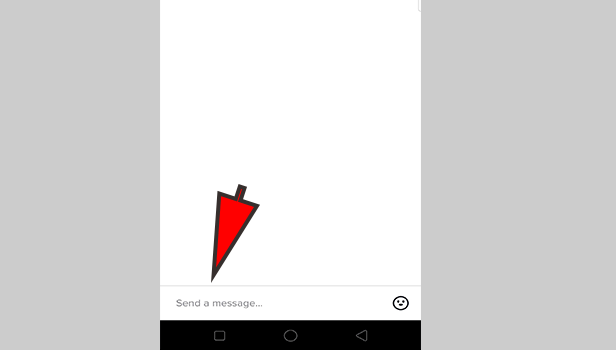
4. Send the message: After you type out your required message, you can simply send the message by tapping on the send option located in front of the message area. It is represented by a red color paper rocket sort of icon. Tap on it once and the required message will be sent. 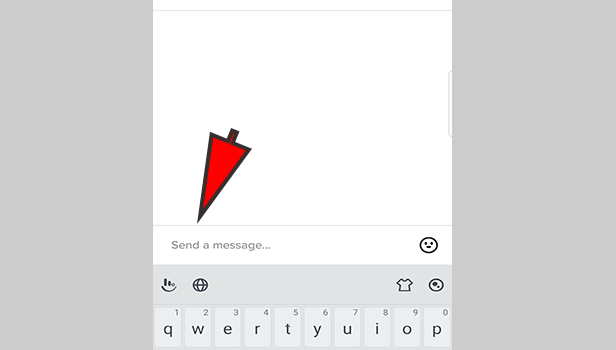
Send Direct message on TikTok (Method-3)
In this method, you will be able to send a message on TikTok though your direct messages. Follow the steps mentioned below to send a message through this method.
1. Go to the notifications section: The first step is to go to the notifications section of your TikTok account because TikTok will automatically open in the Feed section. To go to notifications you have to tap on the notification option present at the bottom of the screen which is located near the "+" icon as shown in the picture below. 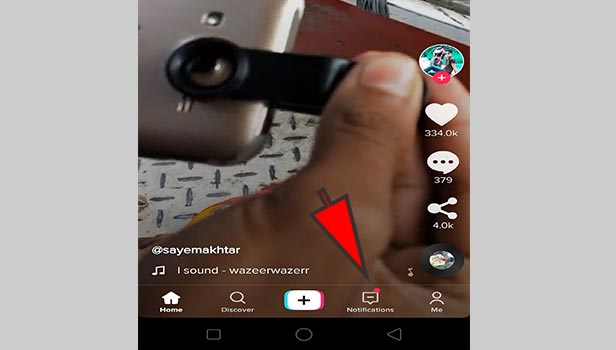
2. Tap on the Direct messages icon: When you go to notifications, you have to then navigate your way to the direct messages. For this you will have to Tap on the Folder/Drawer icon that is present at the top right corner of the screen as shown in the picture below. 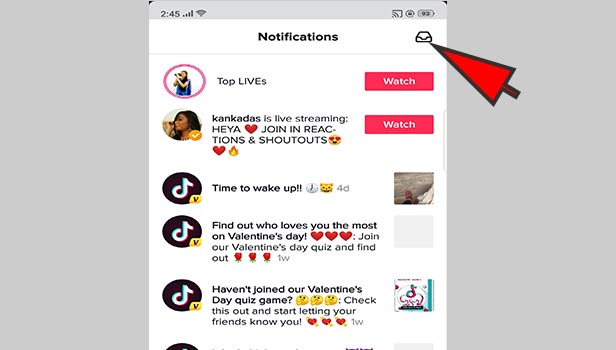
3. Select the "New message" (+) option: In the direct messages screen, you have to select the option of "New message". To do this, you need to tap on the + icon that is present at the top right corner of the screen as shown in the picture below. 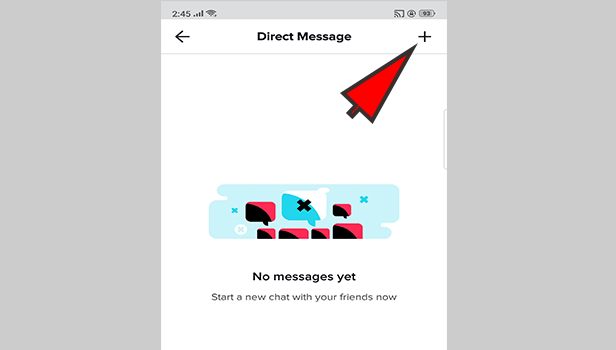
4. Choose the user you want to send a message to: After you select the new message option, you will get a list of users you follow. From which you have to select who you want to send a message to. To select a user, you can either scroll through the list or use the search option at the top of the screen. Tap on the particular user who you want to message. 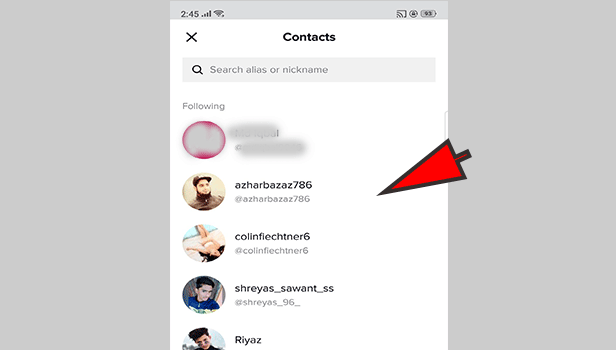
5. Type the message: Once you select the user, you will then be redirected to the screen shown in the picture below. Once in this screen, you have to type out your message. To do this, you have to first tap on the "send a message" located at the bottom as shown below. When you tap on this option, It will automatically launch the keypad through which you can type your message. 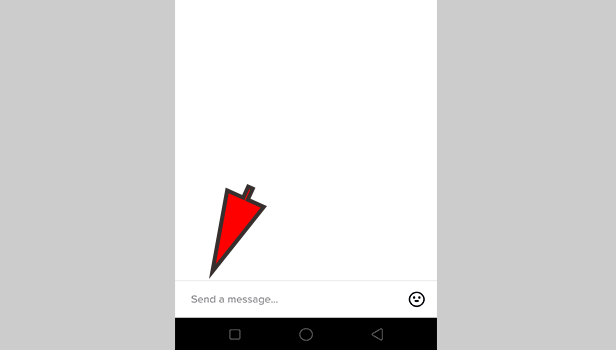
6. Send the message: After you have typed out your message, you can send it. To send the message, you have to tap on the send option once. The send option is represented by a red color paper plane sort of icon and is located in the corner. 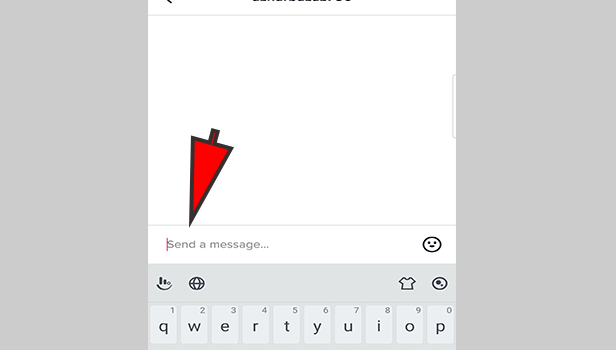
Thus, in this way you can send messages on TikTok. There are 3 different ways to do this and all three are easy to follow. To send a message to any user, you will have to just follow the steps mentioned above.
Related Article
- How to Invite Friends on TikTok
- How to Update TikTok App
- How to Change TikTok Password When You Forget
- How to Logout in TikTok
- How to Change TikTok Region
- How to Change Your TikTok Username
- How to Enable or Disable Push Notifications on TikTok
- How to Search Any Songs to Add in TikTok Videos
- How to Add Sound on TikTok Videos
- How to Add Text on a TikTok Video
- More Articles...
