- OneDrive
- upload file onedrive
- refresh onedrive
- add folders onedrive
- add another account
- unlink onedrive
- stop onedrive backup
- restore onedrive previous
- sign onedrive windows 10
- change onedrive location
- onedrive for business
- photos onedrive computer
- onedrive desktop sync
- send onedrive link
- backup computer onedrive
- share documents onedrive
- sync onedrive
- delete files from onedrive
- sign out onedrive
- disable onedrive
- check onedrive storage
- sign onedrive
- put music onedrive
- photos onedrive google drive
- contact onedrive support
- share photos onedrive
- shared folder onedrive
- recover deleted excel file onedrive
- disable onedrive windows 10
- edit shared files onedrive
- onedrive to your device storage
- unlink onedrive from computer
- add onedrive file explorer
- sync onedrive file explorer
- stop onedrive memories
- print from onedrive
- free space onedrive
- save onedrive files
- organize onedrive
- onedrive recycle bin
- onedrive pdf viewer
- remove onedrive folder
- restore folder onedrive
- download onedrive
- uninstall onedrive windows 10
- delete files onedrive
- large files onedrive
- remove shared onedrive
- move files from drive
- one drive to share
How to Print from OneDrive
A user can select the file while browsing files on OneDrive, then chooses the Print option that displays in the toolbar of the web user interface. Also, changing other fundamental print settings like the number of copies, orientation, colour, paper size, printing on both sides, and how many pages per sheet, the user can then search for and choose the organisational printer. Beneath the printer drop-down menu, there is a choice to print the web page to a printer that is connected to the active device. Also check how to print a Google sheet.
Print from OneDrive in Just 5 Steps
Step-1 Open Wbsite: You have to open the website in your first step.
- On your device Open the Google Chrome Application.
- Type OneDrive on the search bar and enter.
- Also you can click on this link given below to open the page directly.
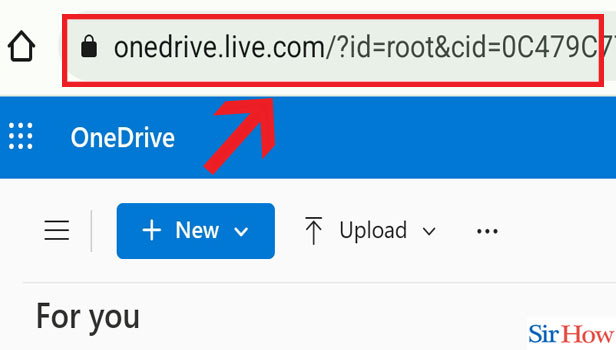
Step-2 Open Document: Once you have opened the app, then click on any of the Document which you want to print.
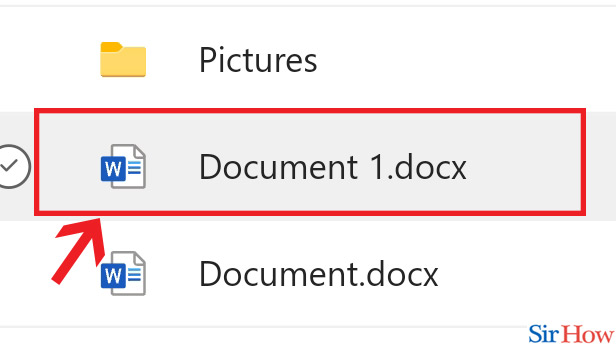
Step-3 Search "print" & Click on "Print": After opening the document you will the option Print.
- You can search this option in the search bar in case you have not find it.
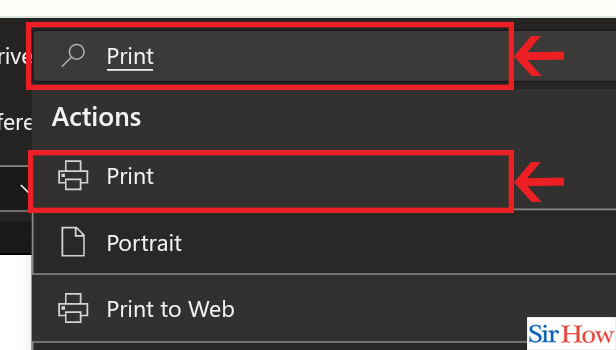
Step-4 Click on Drop down & "AnyDesk Printer": In the second last step, choose the Drop-down option. After that press "AnyDesk printer".
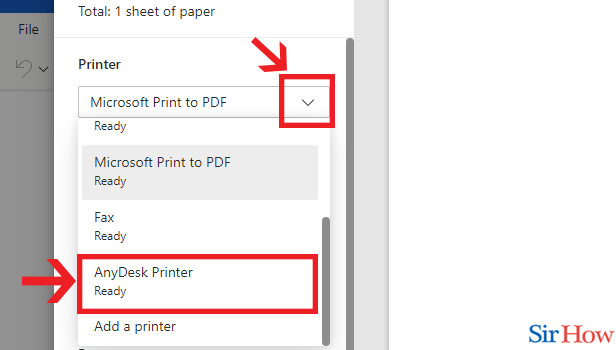
Step-5 Click "Print": Lastly when the print option will appear then select it. Your softcopy will thus turn into a hardcopy after printing.

Thus with these simple steps you can now print your document. Now let's look at the following questions.
FAQs
Do OneDrive photos allow printing?
Access a file in-store using FedEx Office® Print & Go and Microsoft OneDrive. Print data from Microsoft OneDrive, including documents, images, and more.
How can I print from OneDrive a PDF?
Go to your OneDrive or team library from a modern browser like Edge or Chrome and open your PDF. In a new browser tab, it will open. Select Print. Click Print after making your selections, including the page orientation and the quantity of copies.
Why can't my screen be printed?
Physical damage to the Print Screen button or a keyboard that requires a firmware upgrade are the two most common causes of a Print Screen button that isn't functioning properly. Insufficient system storage and free memory, as well as an outdated version of the Windows operating system, can all contribute to Print Screen issues.
How can I activate my screen print?
To get Ease of Access, press Window key + U. Scroll down to Keyword and click on it in the left pane. Scroll down to the Print Screen Shortcut section on the right and enable it as shown below.
Can I print at Staples using OneDrive?
You can upload your content to your account on staples.com/services/printing/, import files from your Dropbox, OneDrive, or Google Drive account, or use a Flash or USB drive. Then you can visit a store to get assistance with a design. Please get in touch with your neighbourhood Print & Marketing facility for more help.
These are the few questions that you know while printing from OneDrive. Check how to print a Google Doc.
Related Article
- How to Contact Onedrive Support
- How to Share Photos on OneDrive
- How to Recover Deleted Excel File from OneDrive
- How to Disable Onedrive on Windows 10
- How to Edit Shared Files in OneDrive
- How to Give OneDrive Access to Your Device Storage
- How to Unlink OneDrive from Computer
- How to Add OneDrive to File Explorer
- How to Sync OneDrive in File Explorer
- How to Stop OneDrive Memories
- More Articles...
